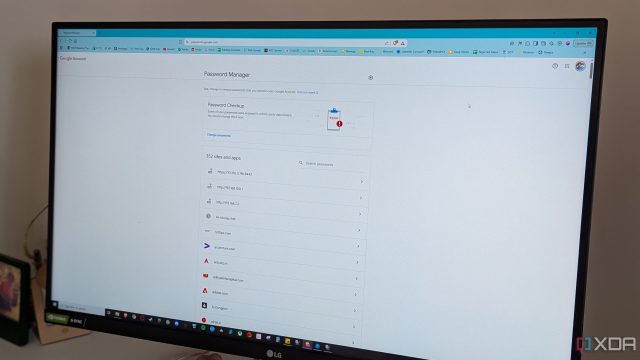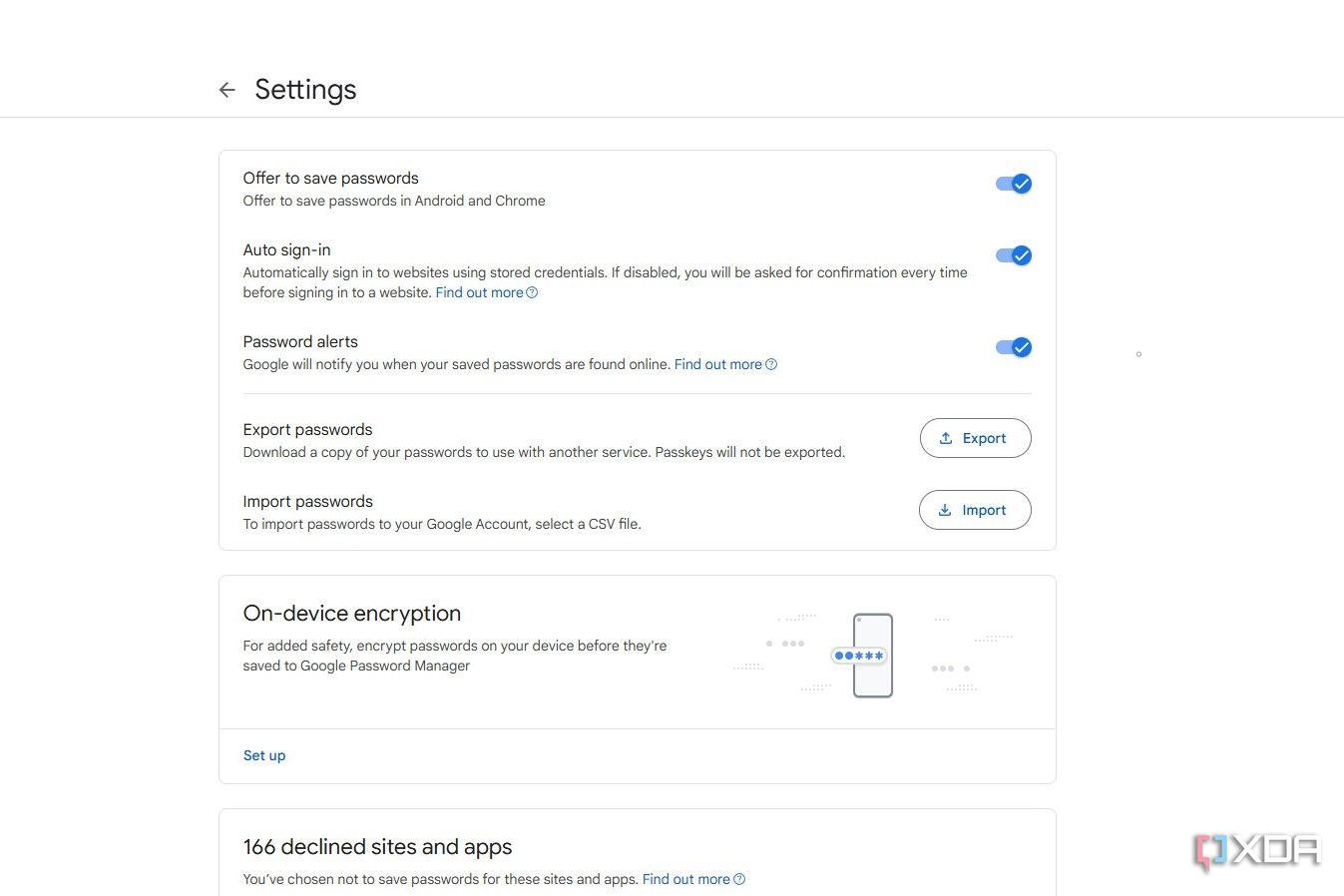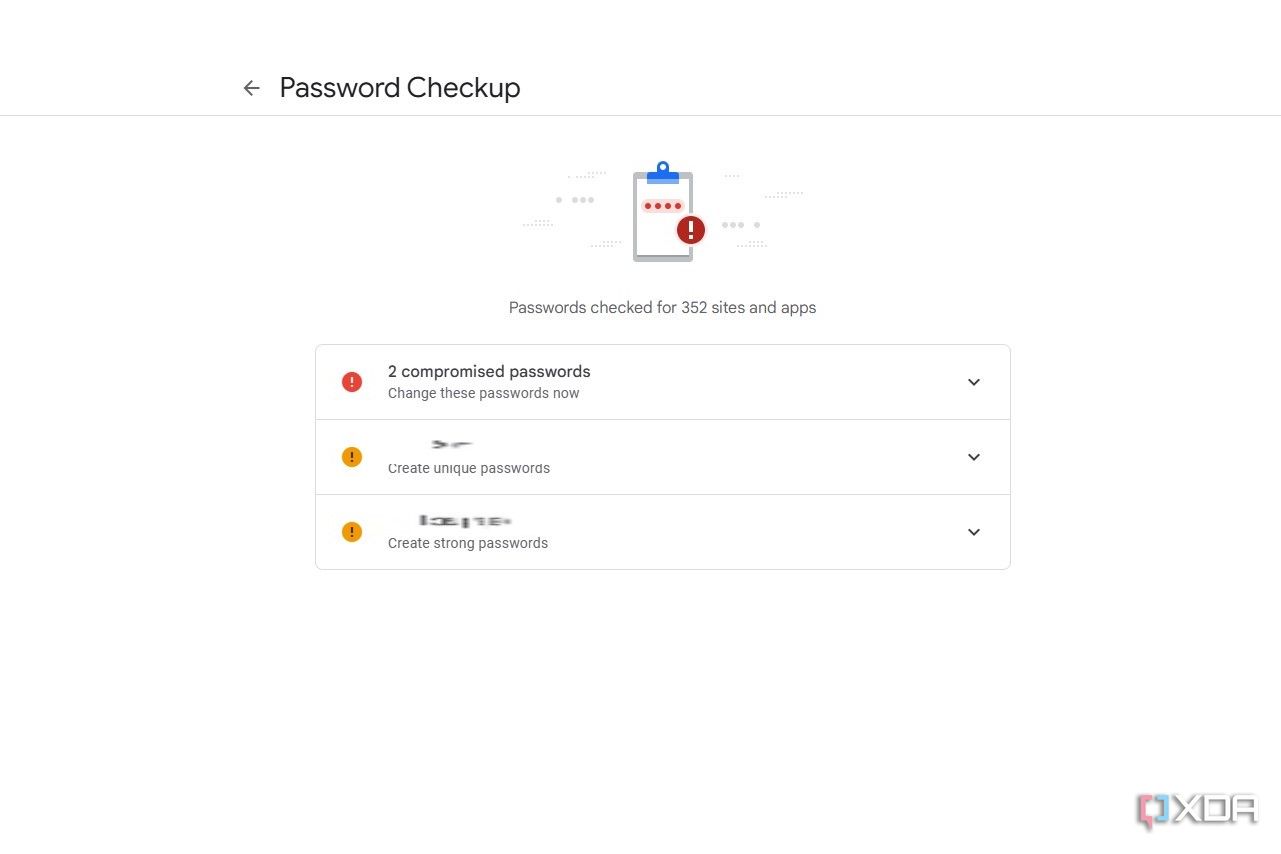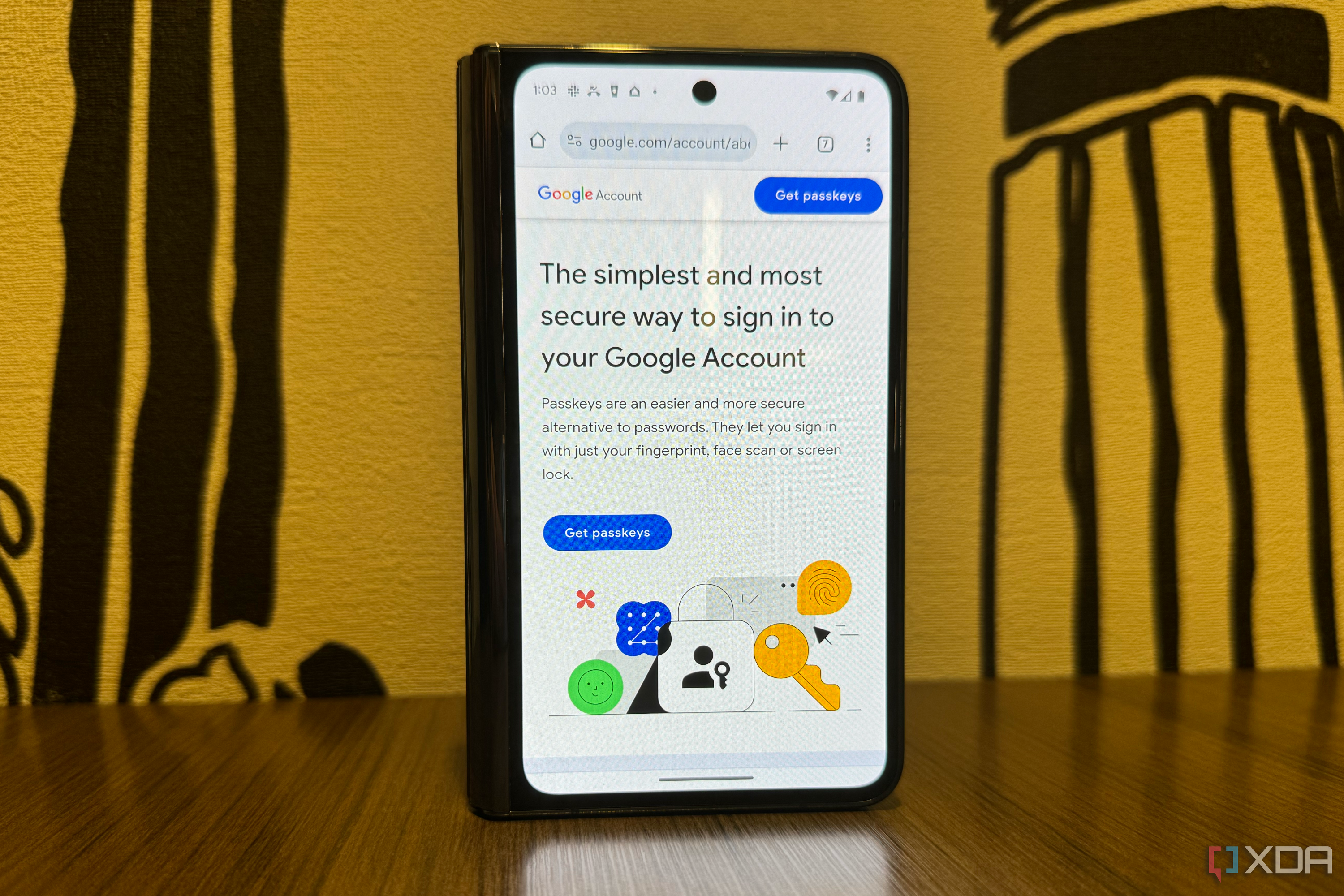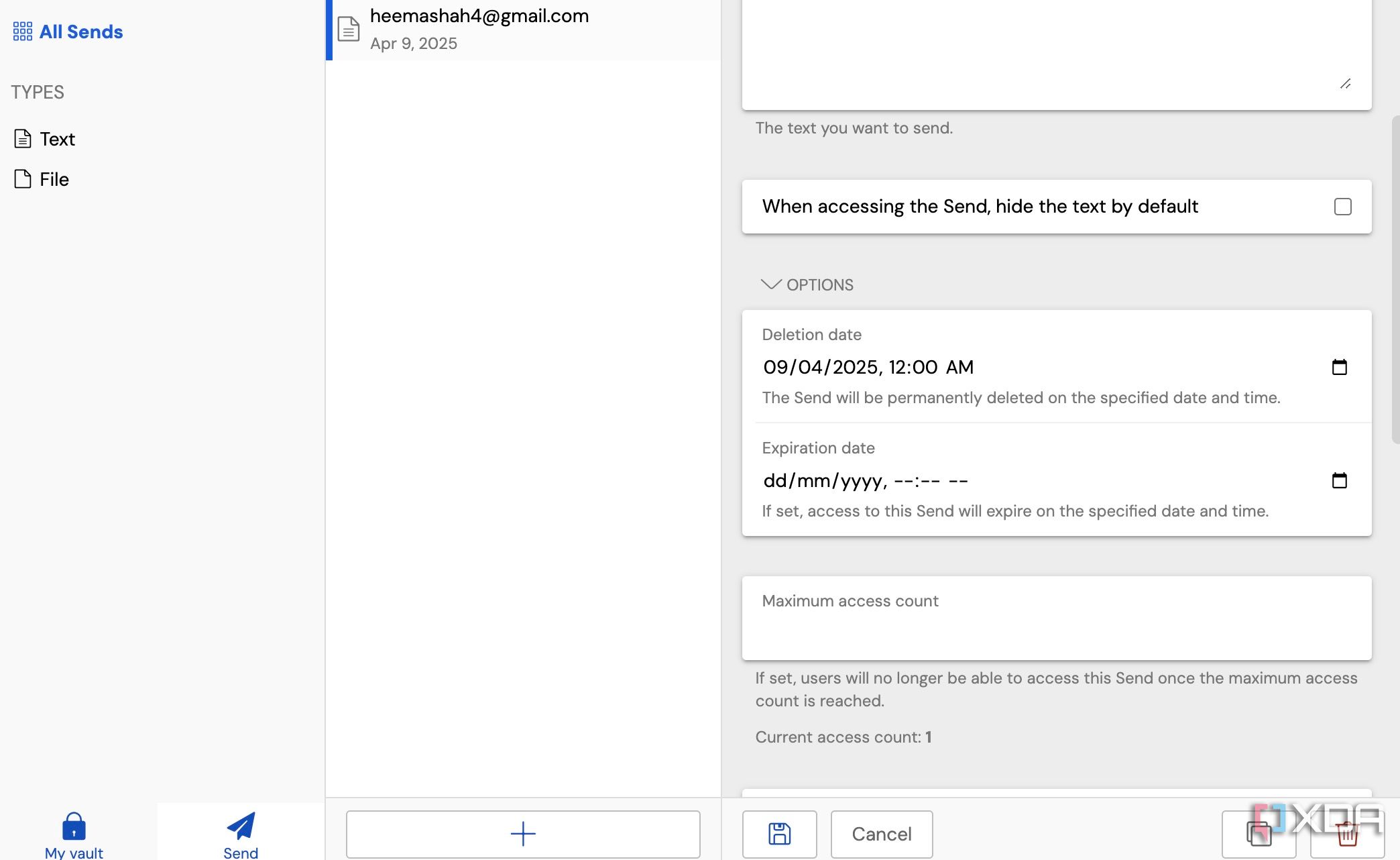Managing passwords became a full-fledged job when every website and platform started demanding you create a separate account. Remembering so many passwords is impossible for anyone; hence, we all need a way to manage hundreds of passwords. The solution that I’ve been using for years is Google Password Manager, the free and built-in solution offered by Google on not just Android, but almost every platform.
It might not be as advanced as open-source password managers like Bitwarden, but it does the job for me. I might switch to something else soon, but for now, Google Password Manager offers a seamless, feature-rich, and free solution.
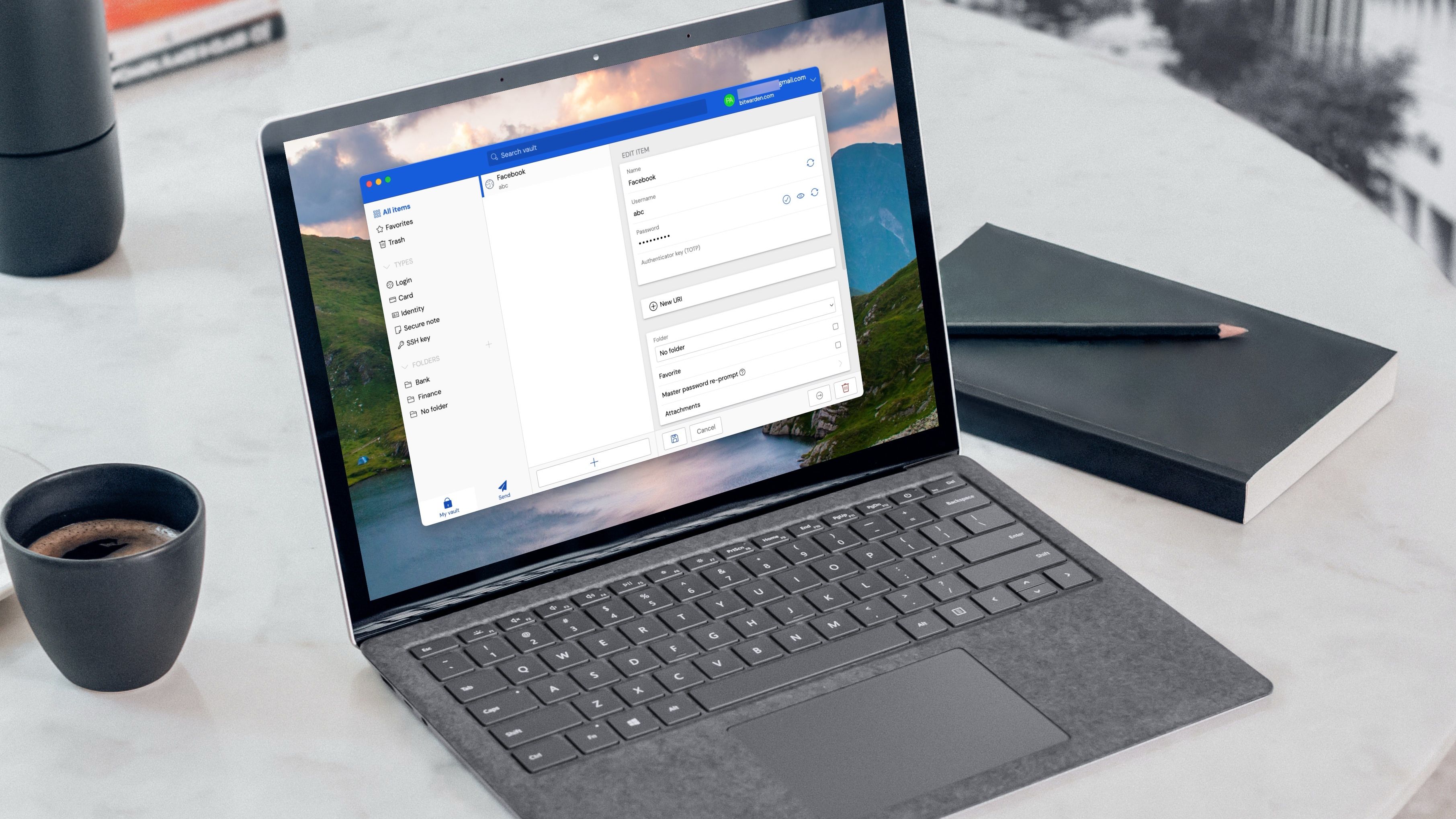
Related
I tried dozens of password managers and I keep coming back to this open-source tool
The open-source password manager that earned my loyalty
5
It’s free and built-in
Convenience is key
I use a Google Pixel 7, before which I used Android phones for a decade. I use Google Drive, Google Photos, Google One, Google Keep, and most other Google apps. So, I’m not moving out of the Google ecosystem any time soon. Saving passwords on Chrome whenever I sign in to a new website is simple, and is second nature to me now. Google Password Manager doesn’t need a separate app to be installed on my phone, pops up to auto-fill passwords whenever needed, and never bothers me with unwanted notifications or upsells.
Whether I switch phones, need a password on my PC, or use a new device for work, simply signing in to my Google account gives me access to all my saved passwords. This convenience and simplicity are addictive, and considering it’s free and built-in, I have little reason to look elsewhere.
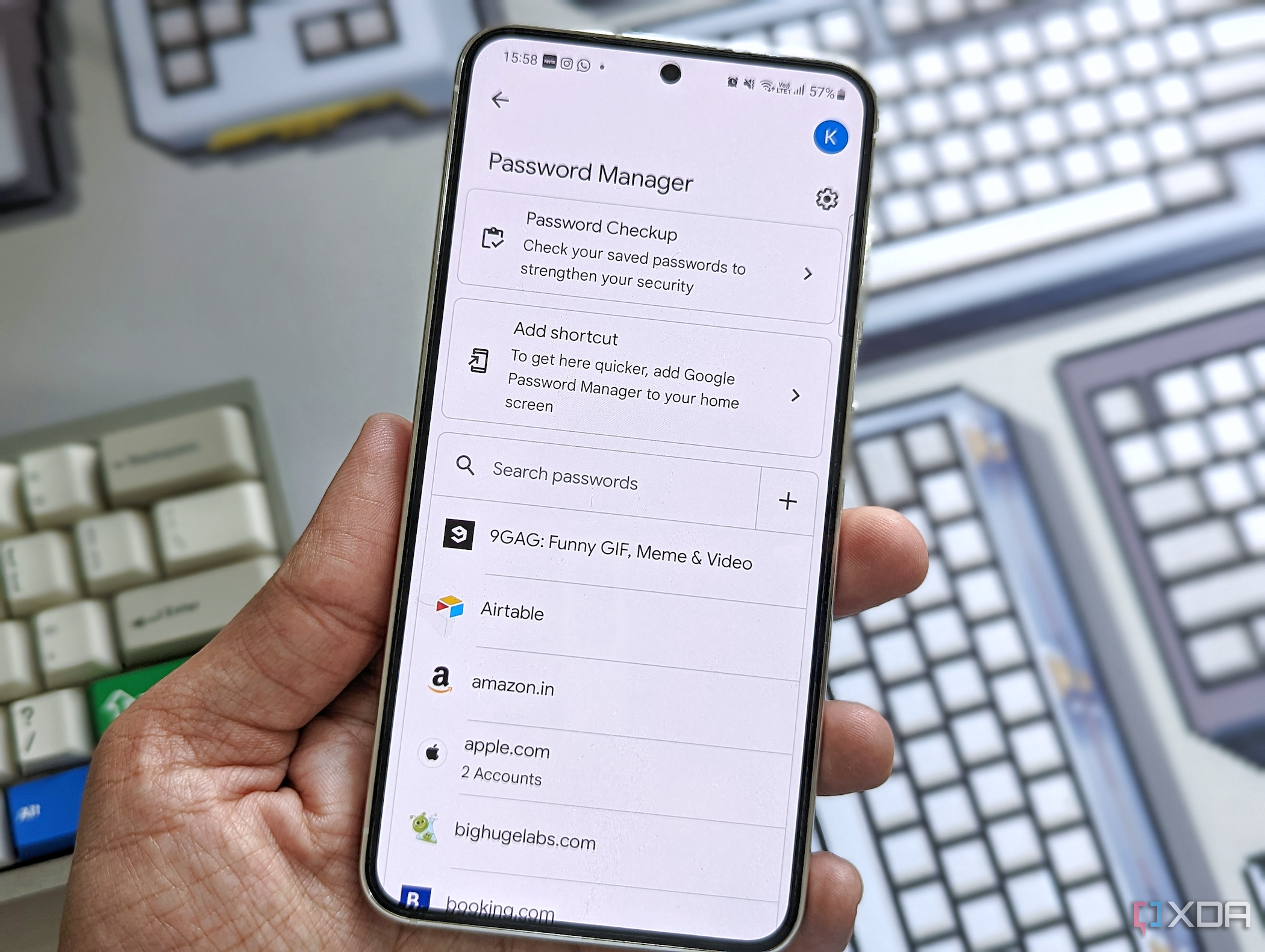
Related
How to manage passwords with Google
Having trouble managing your passwords? Try Google’s Password Manager which is free and easy to use on virtually any device with a Chrome browser.
4
Works seamlessly across my devices
I don’t need to use platform-specific apps
I don’t just need my saved passwords on my phone; when I’m browsing the web on my PC, laptop, or iPad, Google Password Manager is always there in the background, ready to help. I use Chrome on all my devices, hence the integrated password manager works flawlessly every time. Even if I’m working temporarily on a new device, say, for a review, a quick Google sign-in keeps me connected to all of my most-visited sites. I never need to mess around with other solutions like iCloud Keychain to sync passwords across my devices; staying within the Google ecosystem has its perks.
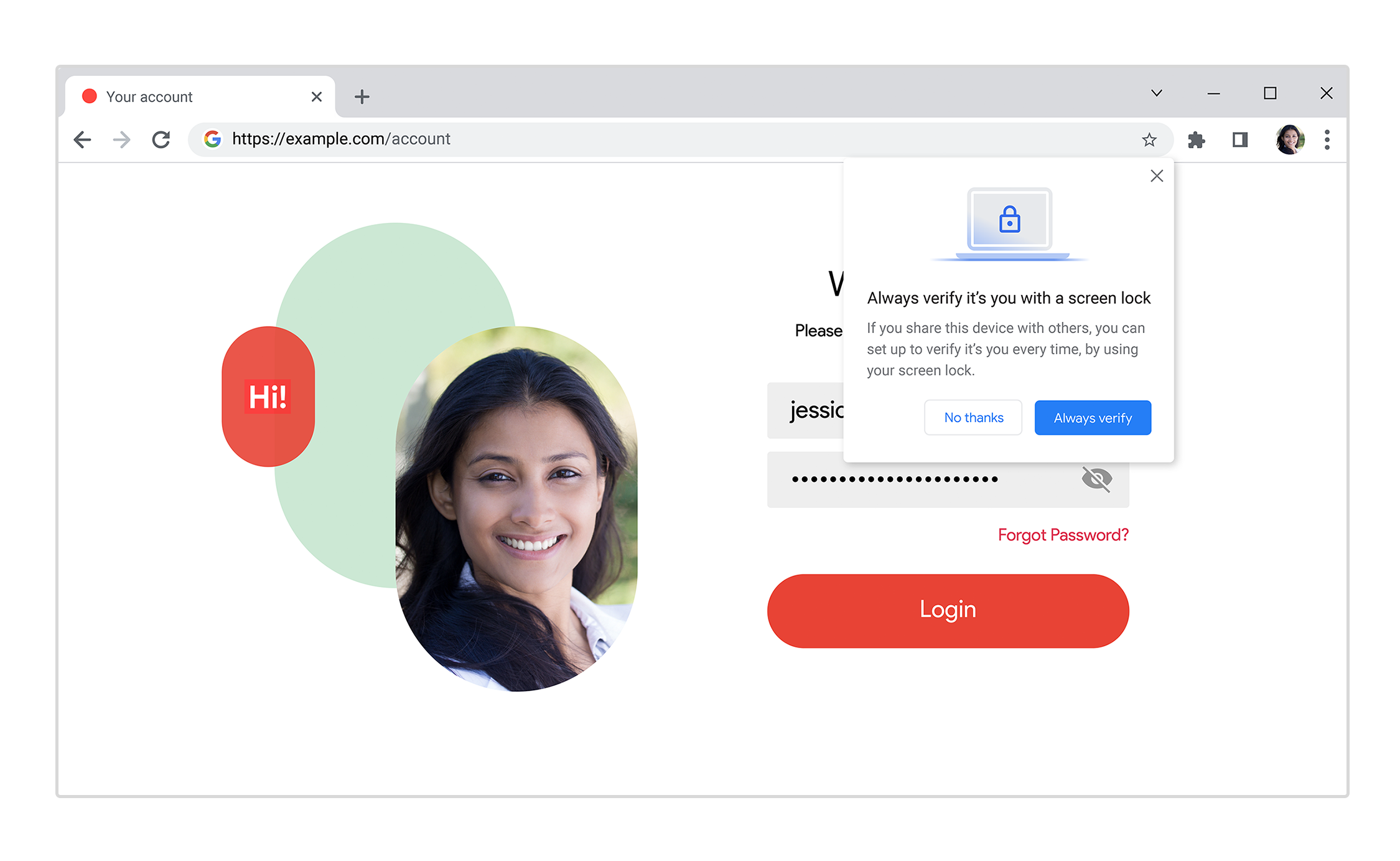
Related
5 reasons I use Chrome’s built-in password manager
It’s convenience over privacy for me
3
It automatically flags compromised passwords
A neat bonus
Security breaches have become all too frequent today, where millions of people get their sensitive information exposed to attackers. Thankfully, Google Password Manager monitors my saved passwords, and alerts me in the event of a breach, so I can change them ASAP. Plus, it also tells me how many of my passwords are weak, and how many of them are duplicates. This information helps me protect myself better by changing my passwords on the most critical websites. I’m still learning to do it on all of them, but old habits die hard.
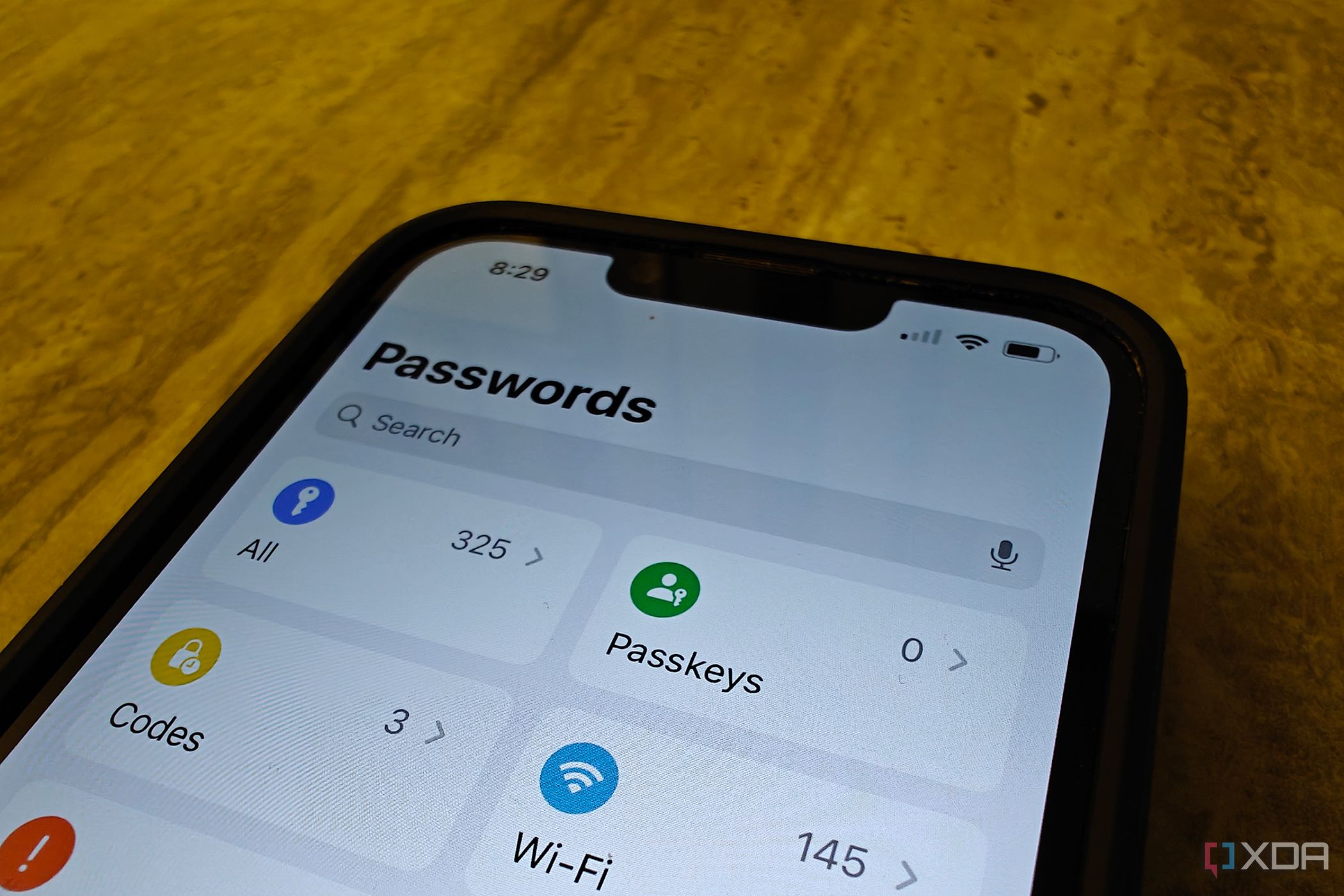
Related
Guide to the Passwords app in iOS 18, iPadOS 18, and macOS Sequoia
The new Passwords app for iPhone, iPad, and Mac provides a secure place to store all your passwords and passkeys, and has neat security features, too.
2
It supports passkeys
Simpler and more secure
Saved passwords are great, but if you want an even better solution to credentials management, you should definitely switch to passkeys. Google Password Manager supports passkeys natively, and you can set up any of your devices to act as a passkey when you’re trying to sign in to your Google account on another device. Your phone is usually the passkey when you’re signing in to your account on another device, with biometric authentication or face unlock acting as the authentication method.
Using a passkey instead of a password is not only simpler, but also more secure, since passkeys are cryptographic pairs shared by your device and the website on the other end. They can’t be guessed or reused, acting as a more robust protection against attackers. We are in a transition phase right now, since you can still use your password to sign in, but passkeys are definitely what the future needs.
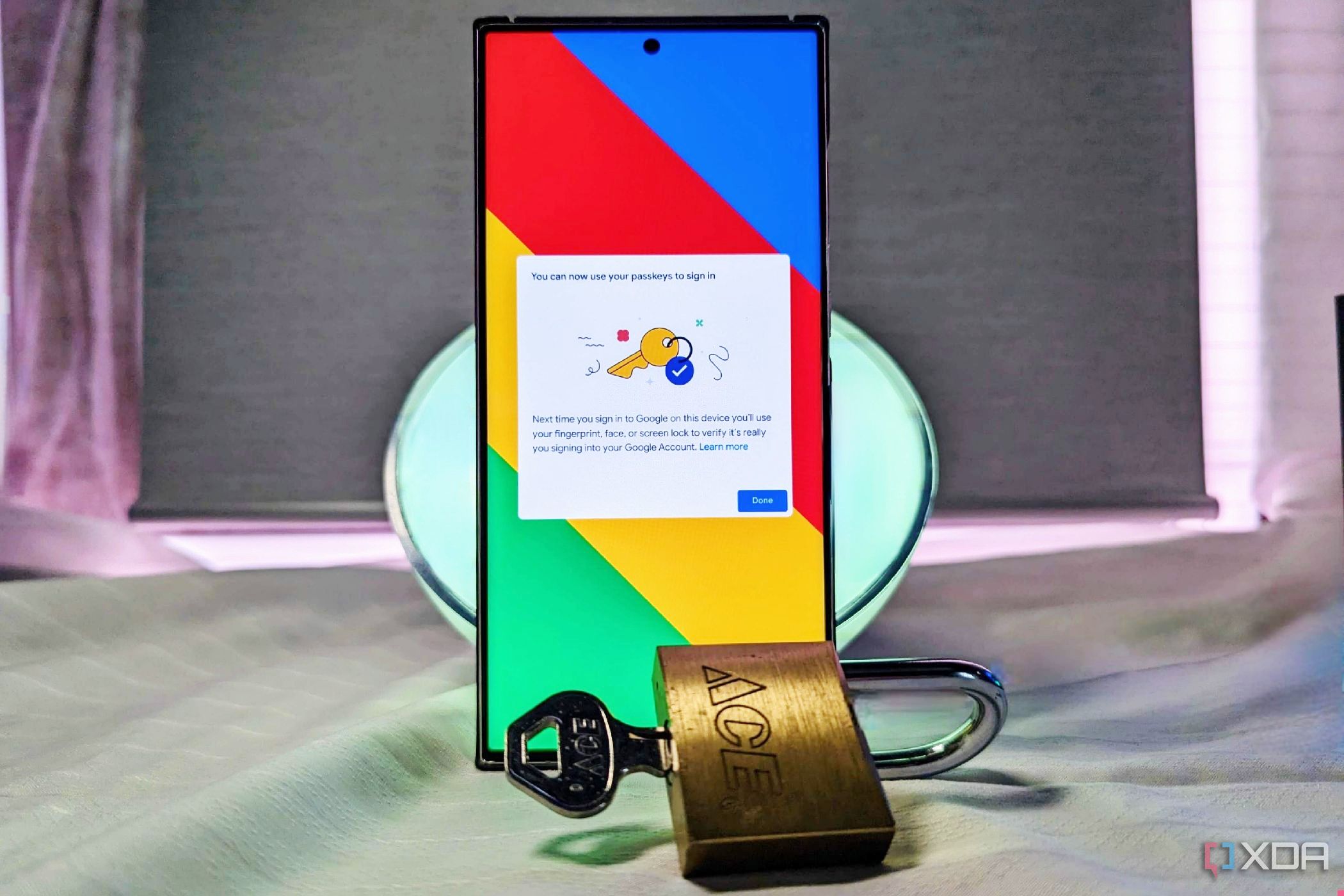
Related
How to set up a passkey for Google
A cybersecurity dream has been to create a world without passwords, and we’re one step closer to that vision with Google passkeys.
1
I don’t need advanced features (yet)
Google’s solution is enough for me
I’m fully aware that Google Password Manager has a few flaws that make it far from the most ideal password management solution. It’s not open-source, doesn’t support end-to-end encryption, and lacks features such as robust password sharing and custom vault organization. However, my current needs are met with the level of security and features Google Password Manager provides right now.
As I said before, I plan to switch to something like Bitwarden down the line, but it isn’t on the cards right now. I’ve gradually adopted passkey, on-device encryption, and other features of Google’s integrated solution, and will eventually transition out of it. The convenience and ease-of-use, however, keep me, like many others, bound to Google Password Manager for now.
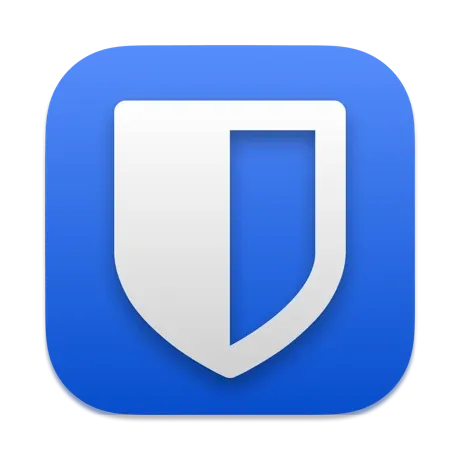
Bitwarden
Bitwarden is a free, open-source password manager that’s available across different platforms. The free version comes with all the essentials, but you can also upgrade to the paid version for some added features.
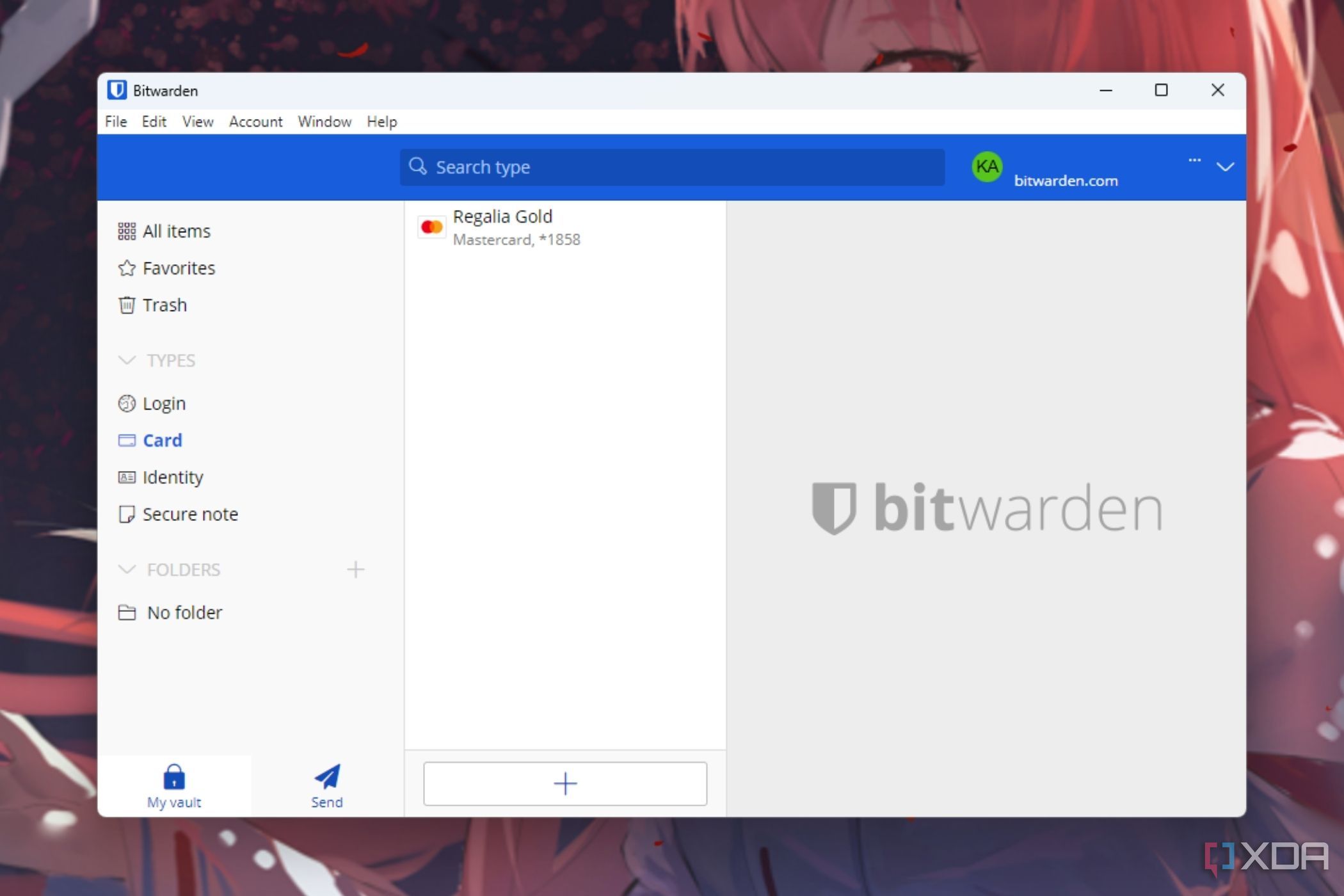
Related
4 best alternative password managers to Bitwarden
You should consider these services if Bitwarden is out of the question.
Google Password Manager works for most people
Google’s integrated password manager isn’t the most secure or feature-rich option available on the market, but it’s seamless, easy to use, and works best for those in the Google ecosystem. Although it provides security features like on-device encryption and passkeys, it’s far behind more robust solutions like Bitwarden and 1Password. I plan to move out of Google Password Manager to get more control over my passwords, but for now, it’s the simplest solution for me.