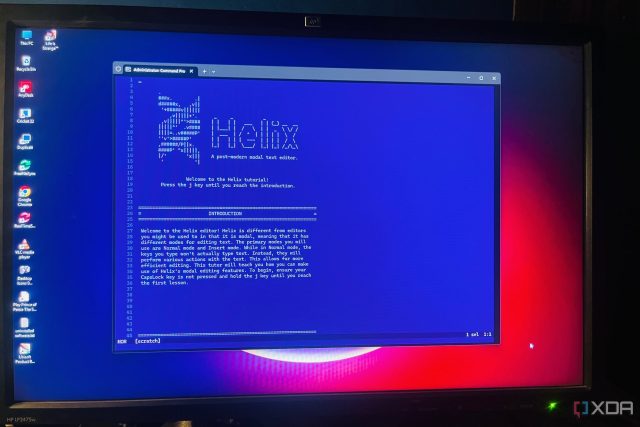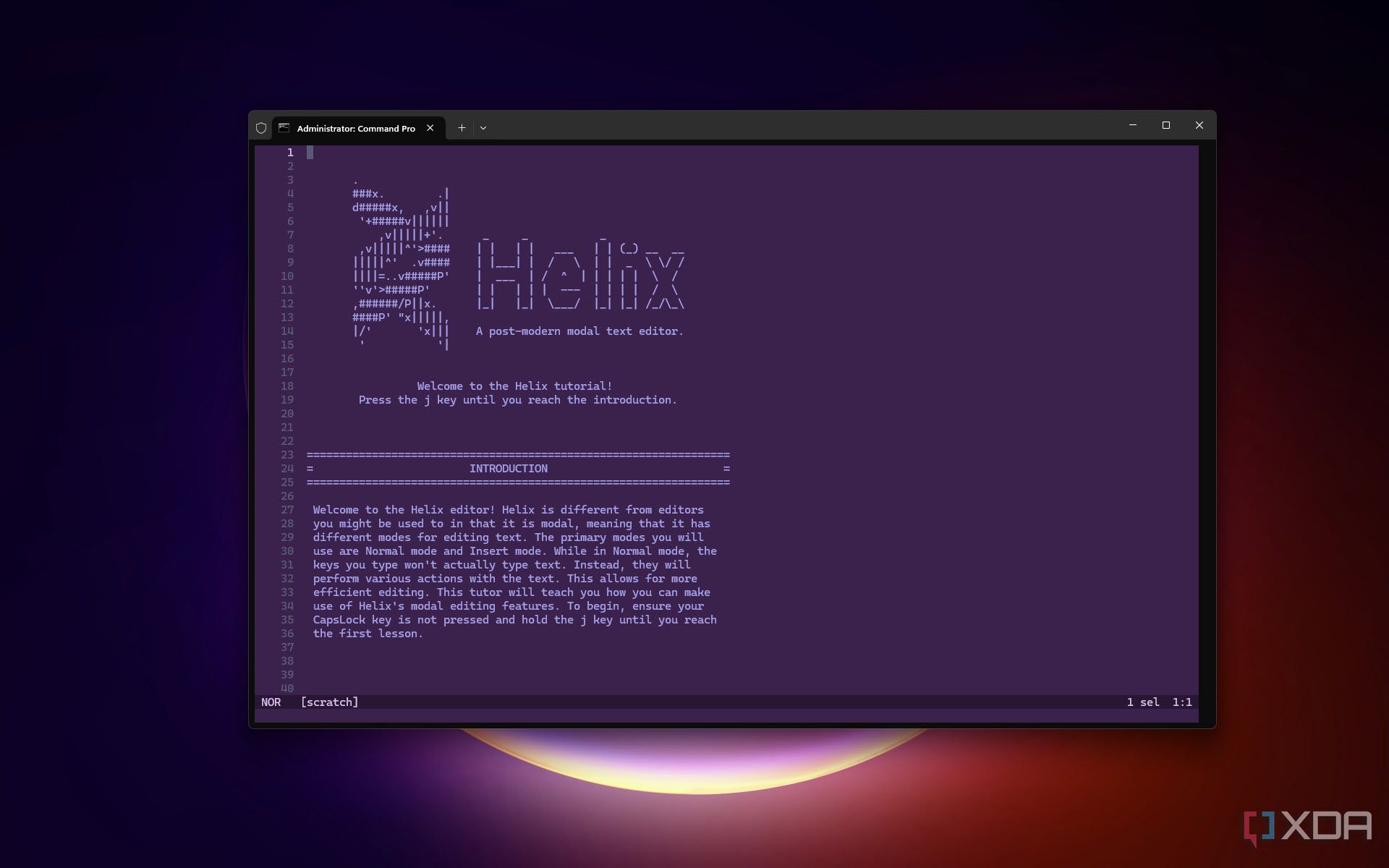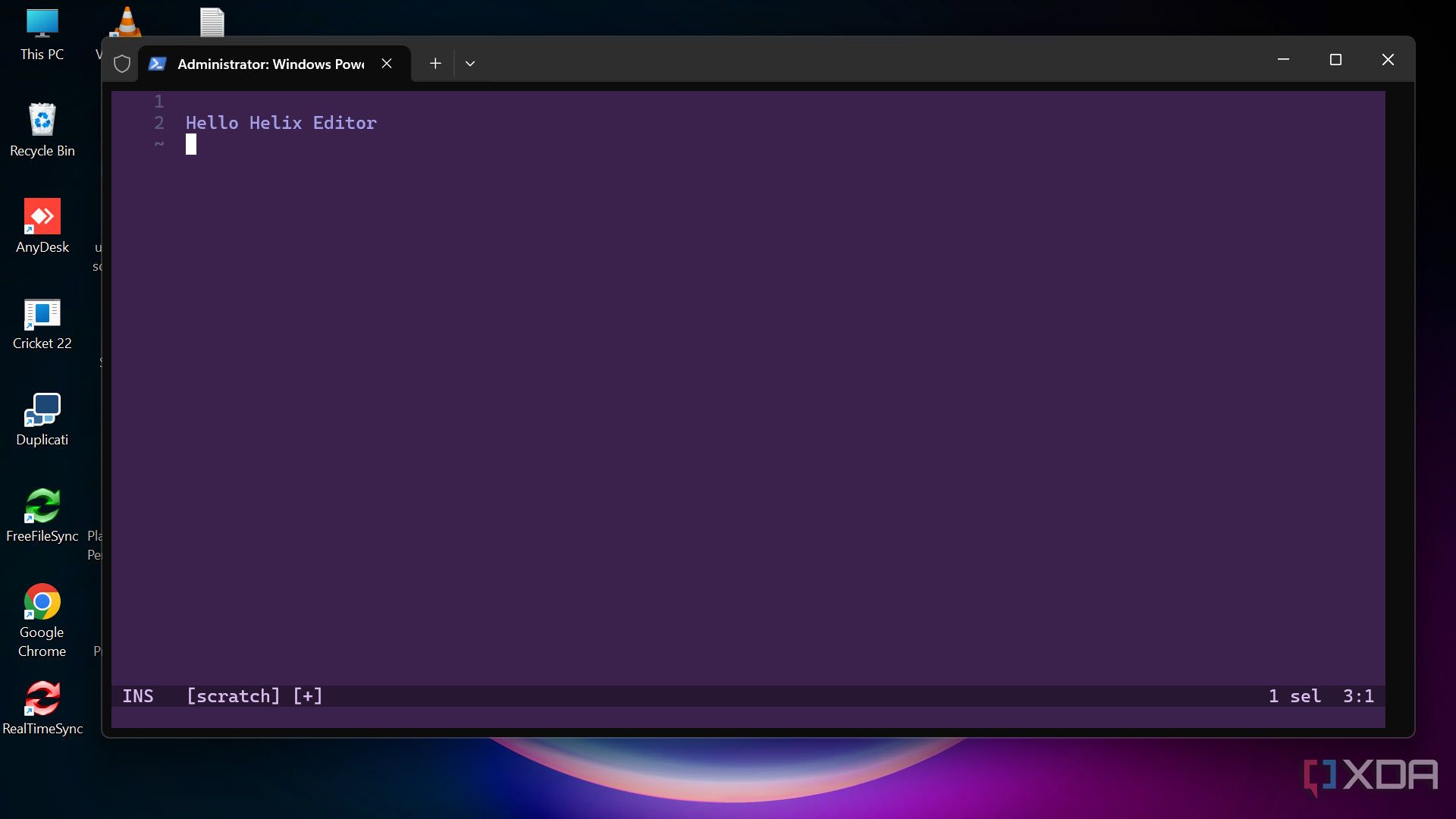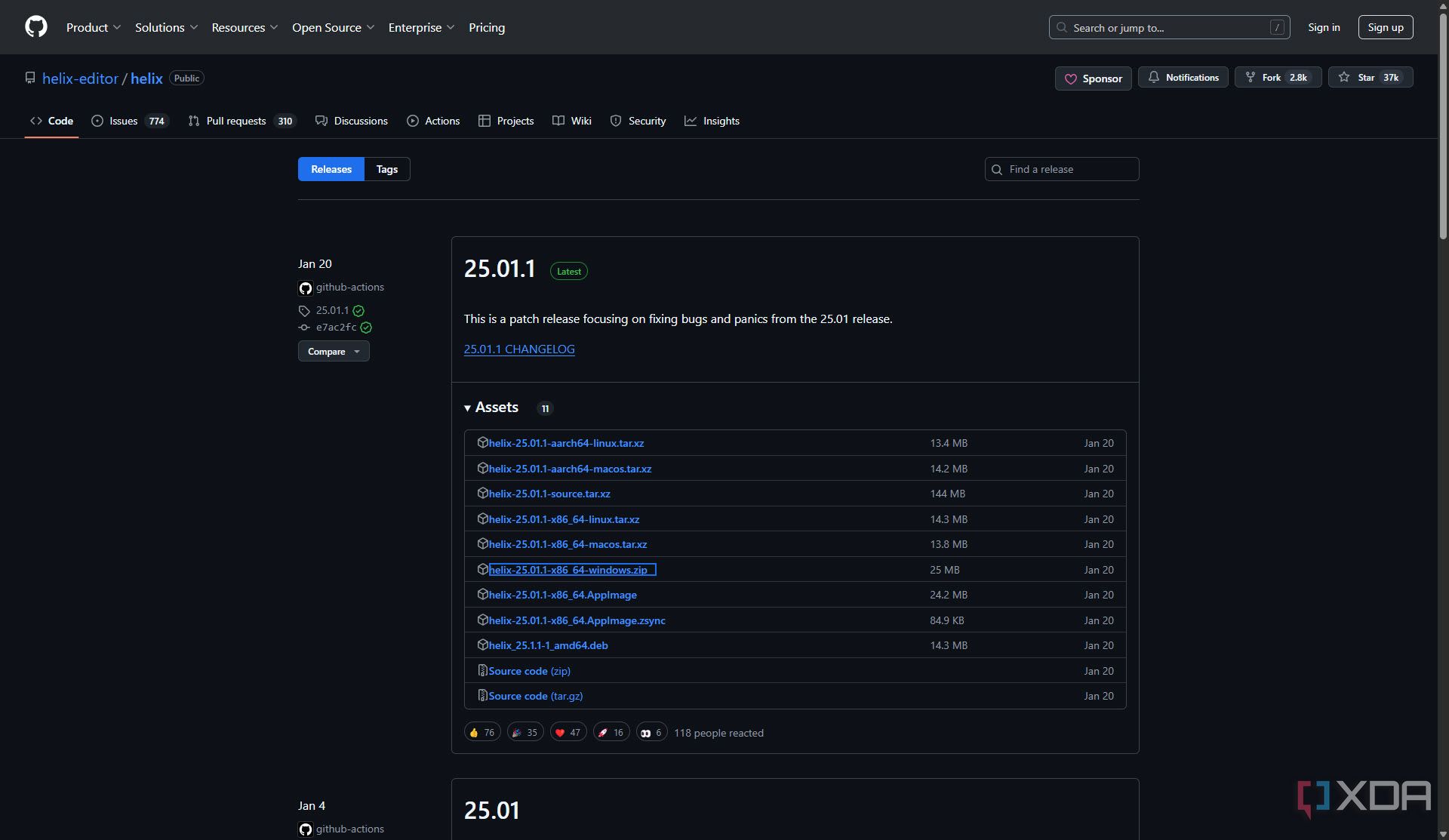Coming from a coding background, I’ve spent considerable time using the Vim editor because of its efficiency, modal editing, lightweight, and highly customizable options. Vim taught me a lot. It was awkward to use at first, but then it reshaped the way I write and edit, helping me adapt the keyboard-focused workflow by eliminating the dependency on the mouse.
But over time, cracks began to show. Managing a massive .vimrc file was equal to a part-time job — every new project required hunting down plugins, troubleshooting updates, and keeping everything compatible. Plus, to be honest, the learning curve never quite plateaued (at least for me). There was always something breaking or something to tweak.
Then I came across Helix Editor, and everything changed. It had the same modal vibe I loved in Vim, but without the constant changes. It worked out of the box, had smart features built in, and didn’t ask me to set up a plugin manager just to write code. Within a few days of use, I felt faster and more focused, and haven’t looked back.

Related
4 reasons to replace Notepad with a more advanced text editor
Notepad has glaring omissions when put side by side other advanced text editors.
What is the Helix editor?
A modern, modal text editor with batteries included
Helix is a terminal-based, modern text editor designed for people who love the efficiency of modal editing but hate the endless configuration overhead. It adopts Vim’s core philosophy of keeping hands on the keyboard and minimizing friction, but improves on it with thoughtful defaults, built-in intelligence, and a comparatively gentler learning curve.
Just like Vim, Helix is also a Modal. You switch between normal, insert, and select modes. But unlike Vim, Helix provides sane defaults right out of the gate. You don’t need to write a single line of configuration to get syntax highlighting, powerful navigation, or language server support.
The editor uses tree-sitter, a fast and robust parsing library, to provide syntax-aware editing. This means it doesn’t just recognize the surface of your code — it understands its structure, giving you smarter selections, motions, and edits based on context.
The best things about the Helix editor
Features that make Helix a productivity powerhouse
What sets Helix apart isn’t just that it’s fast or that it mimics Vim; it’s that it reimagines what a modal editor can be with modern expectations. Here are the standout features that made it my daily driver:
- Built-in Language Support: With out-of-the-box support for dozens of programming languages, Helix doesn’t require you to dig through plugin repositories.
- Tree-sitter Highlighting: Syntax-aware operations mean more accurate code editing, smarter indentation, and precise movements.
- Intuitive Keybindings: Selections and movements follow a logical pattern that feels like an evolution of Vim, not a replacement.
- Multi-cursor Editing: Easily create multiple cursors for bulk edits and refactoring.
- Fuzzy Search & Jump Navigation: Quickly jump to files, symbols, or matching text without losing your place.
- Built-in LSP Support: Language servers just work. There are no setup or config files, just real-time diagnostics, completions, and definitions.
- Minimal UI, Maximum Focus: The interface stays out of your way. You won’t find a toolbar or sidebar—just your code.
- Cross-Platform & Lightning Fast: Works on Windows, Linux, macOS, and Windows Subsystem for Linux (WSL). And yes, it’s really fast.
Helix vs Vim: key differences
What sets them apart
While Helix shares a modal DNA with Vim, there are key differences that make it more approachable and maintainable:
- No initial configuration needed: With Vim, you might have to copy someone else’s configuration to get started because it’s too overwhelming to make sense of which plugins do what at the start. Helix, on the other hand, works with most major languages without any configuration. You just need a few lines of basic configuration, and that’s it.
- No insert-mode commands in normal mode: You can’t accidentally type commands; everything is mode-specific.
- Selections before actions: In Helix, you visually select what you want to act on first, then execute the operation.
- Tree-sitter integration: Unlike Vim’s syntax highlighting, Helix understands the code structure.
- Built-in LSP support: No need for language client plugins.
- Consistent UI: Designed with a minimal but modern user experience that feels unified across environments
No plugins? No problem
Why Helix doesn’t need a thousand plugins to feel complete
One of Helix’s most refreshing qualities is that it doesn’t rely on plugins for basic functionality. Everything you’d expect, such as syntax highlighting, linting, autocomplete, and file navigation, is all built in.
This is intentional. Helix follows the philosophy of “batteries included.” Instead of giving you a bare-bones editor and expecting you to build it up, it provides a fully functional experience from the start. No plugin managers. No dependency headaches. No stack traces because some random extension broke.
If you’re tired of maintaining a .vimrc the size of a novel just to get basic features, you’ll appreciate Helix’s simplicity.
Getting started with Helix
It’s easy to install and get started with
Helix is easy to install and doesn’t require any special setup. Head to its official website (helix-editor.com) or check out the GitHub repository to download the latest release. You can also install it using package managers like Chocolatey or WinGet on Windows or even on Linux Distros.
Once installed, just run hx from your terminal. You don’t need to configure anything to start being productive. But if you want to tweak colors, keymaps, or themes, Helix uses TOML-based config files located in ~/.config/helix/. You can easily open the file of your favorite programming language using the :open
It’s one of the easiest editors to get up and running with, and you can always check the built-in help with :tutor to start learning the ropes.
Helix changed how I work
And it might change yours, too
Switching to Helix completely reshaped my editing habits. It allows me to focus on my code without worrying about breaking plugins or spending hours fine-tuning configuration files. It’s like Vim, but more evolved, streamlined, and ready for the way we work today.
If you’re looking for a modern, efficient, no-nonsense editor that saves time and lets you have major control, give Helix a shot. Even if you’ve been a loyal Vim user for years, you might find yourself happily surprised, just like I was.
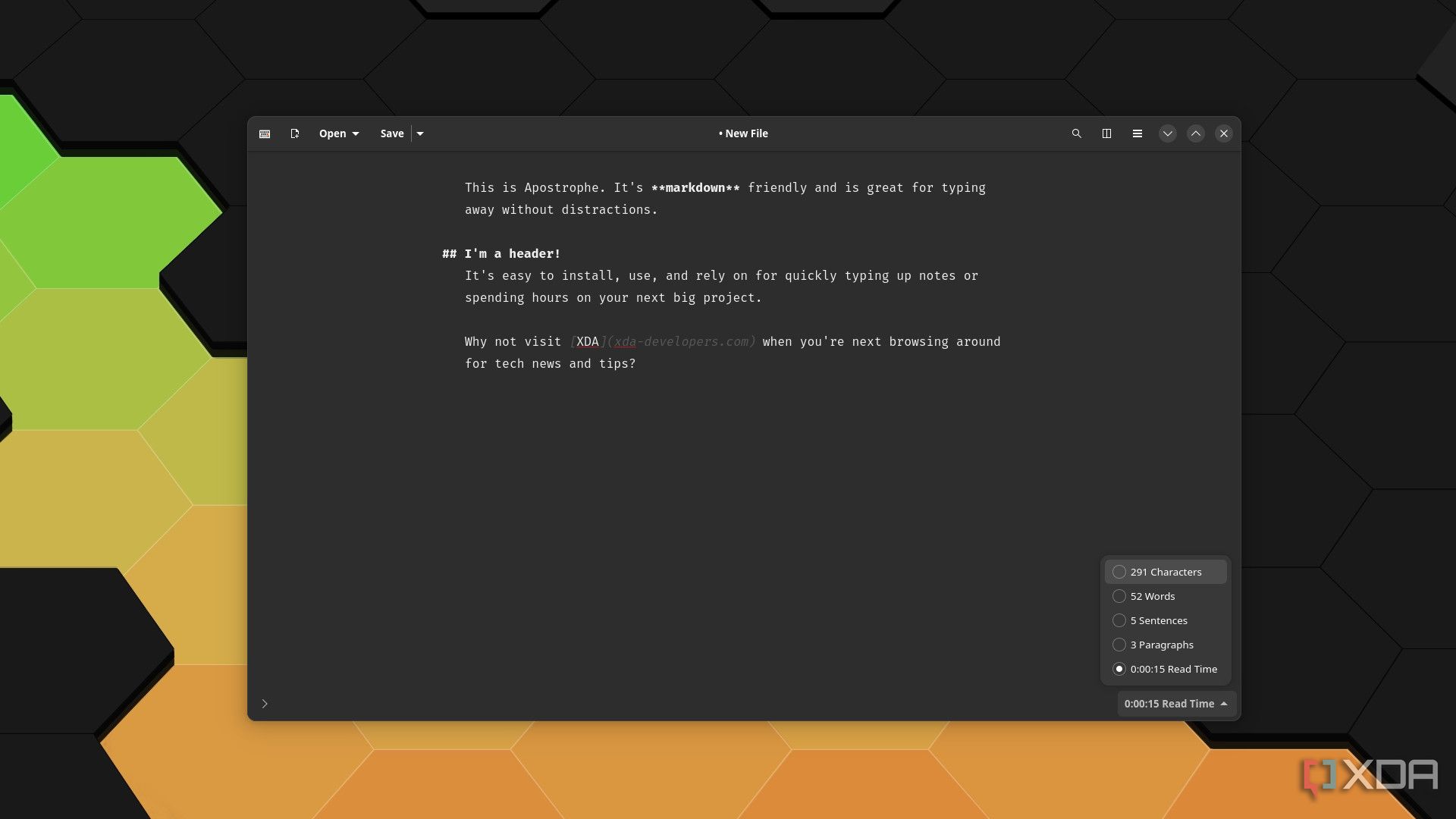
Related
4 ways Apostrophe is my new go-to editor for markdown over Obsidian
I’ve never tried Apostrophe before … and now I’m not looking back.