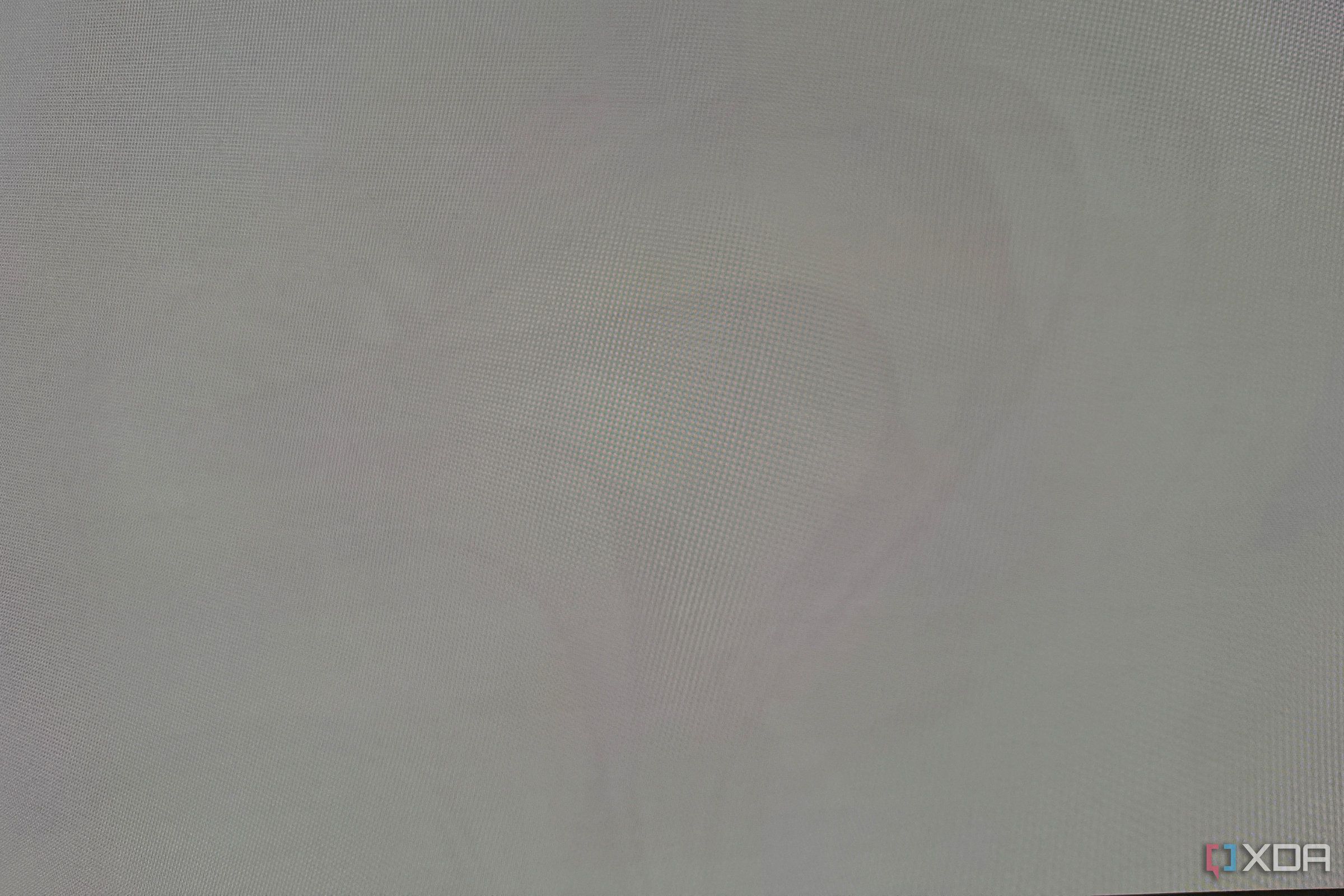Despite some reasonable downsides, OLED monitors are fantastic. The image quality is unrivaled, and the response times make for a perfect companion in games. The major issues with OLED monitors have been well-documented, from text clarity issues on early QD-OLED panels to low peak brightness on the first wave of WOLED displays. But there are some quirks to actually owning an OLED monitor that aren’t immediately apparent.
I’ve been using OLED displays for the better part of a decade, picking up as an early adopter of both OLED TVs and gaming monitors. Here are a few unique aspects of owning an OLED display that no one tells you.

Related
I’ve reviewed dozens of gaming monitors. Here’s what brands get right (and wrong)
Same panels, but some important differences between major gaming monitor brands.
4
It will constantly harass you
That’s a good thing, ultimately, but it’s still annoying
If your OLED monitor isn’t harassing you, it’s not a very good monitor. After unboxing and setting up your fancy new display, you’ll get a solid few hours out of it before seeing a pop-up asking you to refresh the pixels. That’s true on everything from the Alienware AW2725Q to the Asus ROG PG32UCDP. Refreshing the pixels helps prevent burn-in, and given that most OLED displays come with a three-year warranty, manufacturers are eager to get you in the flow of maintenance as soon as possible. The problem is that the reminder pops up at the most inopportune times.
If I had a nickel for every time the reminder popped up in the middle of a boss fight I couldn’t pause, the final push in Marvel Rivals, or the last few squads in Fornite, well, I probably wouldn’t be writing this article right now. Frustrating, sure, but a pixel refresh is good for your monitor. Over time, some pixels will have been brighter for longer. If you have a white icon in your taskbar, for example, those pixels will have sucked down more power than an icon with a dark color. A pixel refresh cycles different voltages over the pixels to ensure they’re deteriorating evenly. That way, you won’t see any burn-in.
Most OLED monitors either let you turn off the automatic reminders or adjust the time when they’ll appear. You can turn them off entirely if your monitor allows you to, but I wouldn’t recommend it. It’s easy to lose track of when you last did a pixel refresh, and since it’s based on the number of hours you use your monitor, you can easily slip into longer and longer time frames between refreshes. It’s an annoying byproduct of owning an OLED monitor, but that doesn’t mean pixel refreshes are bad.
Be careful not to do them too often, though. If you’re constantly running a pixel refresh on your monitor, you’re wearing down the pixels faster. You should run it every four to eight hours of continuous use.

Alienware AW2725Q
The Alienware AW2725Q is a 27-inch 4K monitor using a fourth-gen QD-OLED panel. It boasts a 240Hz refresh rate, 0.03ms response time, and VESA DisplayHDR True Black 400 certification.

Related
10 simple ways to prevent burn-in on your OLED monitor
Burn-in on OLED monitors is unfortunately all too real. Here are some quick tips to help you delay the inevitable.
3
Full-screen brightness is always terrible
That’s by design, regardless of which monitor you have
A downside of OLED that doesn’t get enough attention is power consumption. OLED displays typically consume more power than LED displays, and the gap between them becomes wider as you increase brightness. In order to combat the increased power consumption — and to avoid excessive warranty claims — every OLED display comes with an Auto Brightness Limiter (ABL) built into the display. This will automatically dim the display when it passes a certain threshold of brightness, and it can be pretty distracting.
ABL is in place to save your panel, and you normally can’t turn it off. Thankfully, it doesn’t show up all the time. ABL is dynamic, and if everything is working how it was intended, you’ll never notice it kick in. Where it becomes most distracting is if you suddenly go from a dark image to full-screen white, such as a flash effect in a game or movie. I run into ABL a lot online, too. If you scroll down on a website, and it goes from partially white to all white, ABL will kick in and dim the entire screen.
There’s no way around ABL. It’s just a fact of life with OLED. Individual monitor brands can tweak the ABL, so there are some displays where ABL isn’t as noticeable as it is in others, but you’ll need to contend with it regardless.

ASUS ROG Swift OLED PG32UCDM
The Asus ROG Swift is a 32″, 4K, 240Hz QD-OLED gaming monitor for when you absolutely need the best.

Related
5 reasons now is the time to upgrade to an OLED monitor
The stars are finally aligning for OLED.
2
You won’t notice burn-in until it’s too late
It doesn’t just show up one day
The biggest concern when buying an OLED monitor is burn-in. OLED uses organic material that degrades over time, and eventually, all OLED displays will suffer some form of image retention (burn-in). It can be very difficult to spot, though. You could be developing burn-in for months, or even years, and be none the wiser about it if you’re just going about using your display as you normally would. If you want to keep tabs on burn-in, I recommend taking a look at an OLED burn-in test every few months.
This test will cycle through your color primaries — red, green, and blue — as well as gray to expose burn-in. This is a complicated topic, but in short, OLED pixels degrade at different rates. The blue OLED will generally degrade fastest, but it depends on the content that’s causing burn-in. With this dynamic, you will see burn-in with some background but not others; for example, an all-red screen might not show any burn-in, but an all-blue screen will.
Burn-in is a gradual process, and the intensity of it depends on a ton of different factors, including how bright your display is, how often you change the content on your screen, the color make-up of that content, and much more. It isn’t a meter that slowly builds up the more you use your display. Your best defense is to check for burn-in every month or two and correct course if you notice anything developing. Even if you have a touch of burn-in, there’s a good chance you won’t see it in day-to-day use.

MPG 272URX QD-OLED
The MPG 272URX QD-OLED is among the first 27″ 4K OLED monitors on the market. Built with Samsung’s new 27″ 4K QD-OLED panel, this monitor boasts a blazing fast response time, a 240Hz refresh rate, and gorgeous HDR performance.

Related
5 reasons the new 27-inch 4K OLED 240Hz monitors are the endgame for gamers
There’s a new ultimate display spec in town — 4K on 27 inches with a 240Hz OLED panel
1
You don’t need to use HDR all the time
Sometimes it’ll work against you, even
One of the big reasons to buy an OLED display is the exceptional HDR experience. With true black levels, you get infinite contrast and near-perfect color, making OLED an ideal companion for HDR content. That doesn’t mean you should turn HDR on all the time, though. I rarely use HDR with my OLED display, reserving it for eye candy in games like Cyberpunk 2077 or Alan Wake 2, or the occasional HDR movie. For everything from normal games to working to web browsing, however, I leave HDR turned off.
Unlike displays with a traditional backlight, HDR on OLED benefits from color more than anything else. Due to the fact that the pixels in an OLED panel emit their own light, and can shut themselves off completely as a result, you will already get extreme highlights and deep blacks simply by using an OLED panel. The contrast is infinite, HDR or not, so OLED has nothing to gain on that front by turning on HDR. The real reason to flick on HDR with OLED is for color depth, where subtle differences in color show up in complex materials.
The big reason to avoid HDR otherwise is, as you might guess, burn-in. Turning on HDR will max out the brightness on your display, which not only puts more strain on the organic material, but also triggers ABL more frequently.

LG UltraGear 32 OLED Gaming Monitor
The LG 32″ 4K UHD (3840 x 2160) OLED Display uses VESA DisplayHDR TrueBlack 400 with up to 98.5% DCI-P3 color gamut expression. It works with both Nvidia G-Sync and AMD FreeSync Premium Pro, plus an exclusive “Dual Mode” for tweaking the resolution and refresh rate depending on which game you’re playing.

Related
We need to talk about the sorry state of HDR on mainstream monitors
Unless you have a fancy OLED monitor, you’re probably not experiencing any “HDR” on your PC
OLED is its own beast
OLED monitors are fantastic for gaming, but they come with their own quirks compared to monitors with an LED backlight. As OLED monitors become more common, the major issues with brightness and panel defects have mostly run their course, so now you’re just left dealing with ABL and occasional maintenance between checking for burn-in and refreshing the pixels. That’s a fair trade-off considering how incredible the image on an OLED monitor can look.