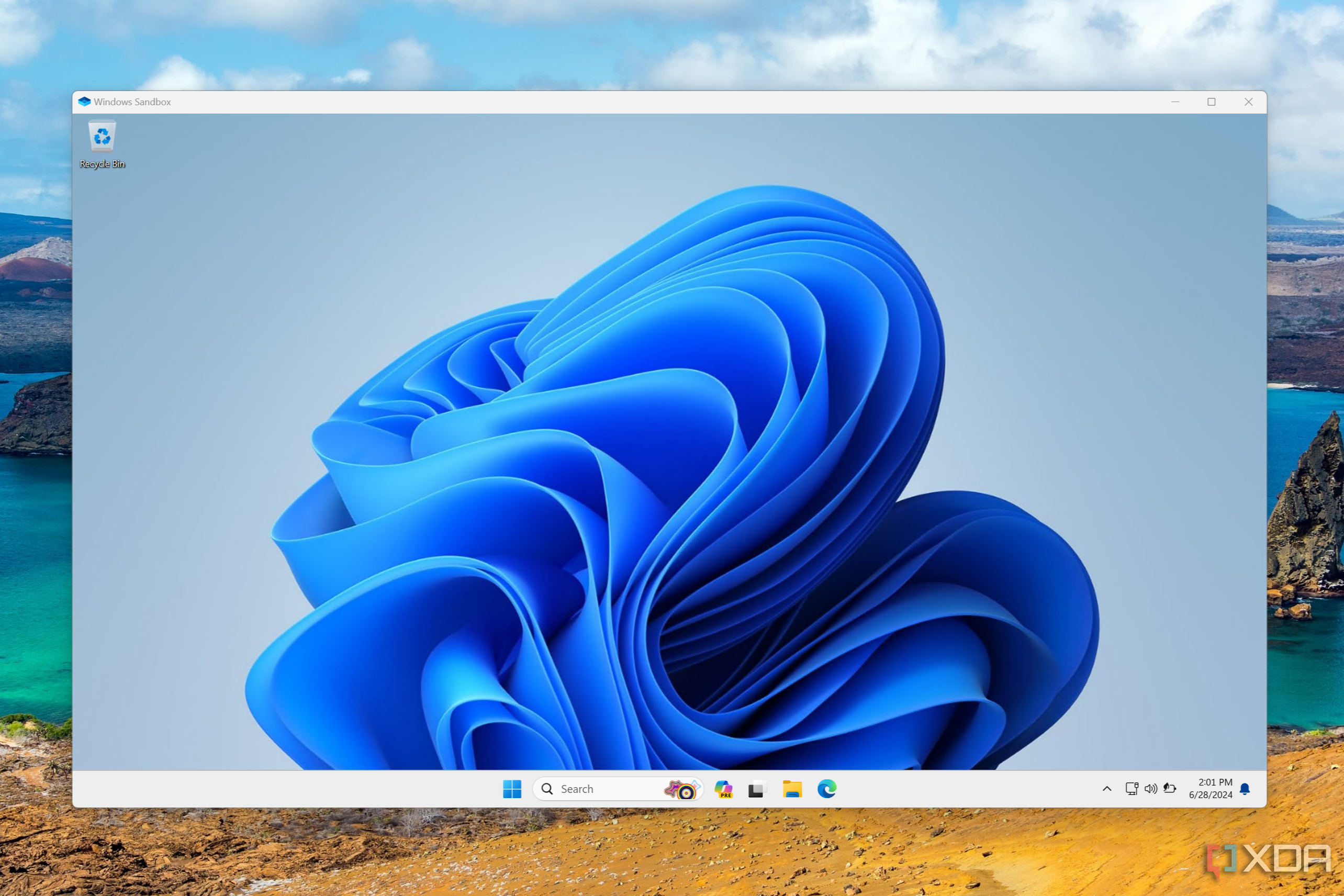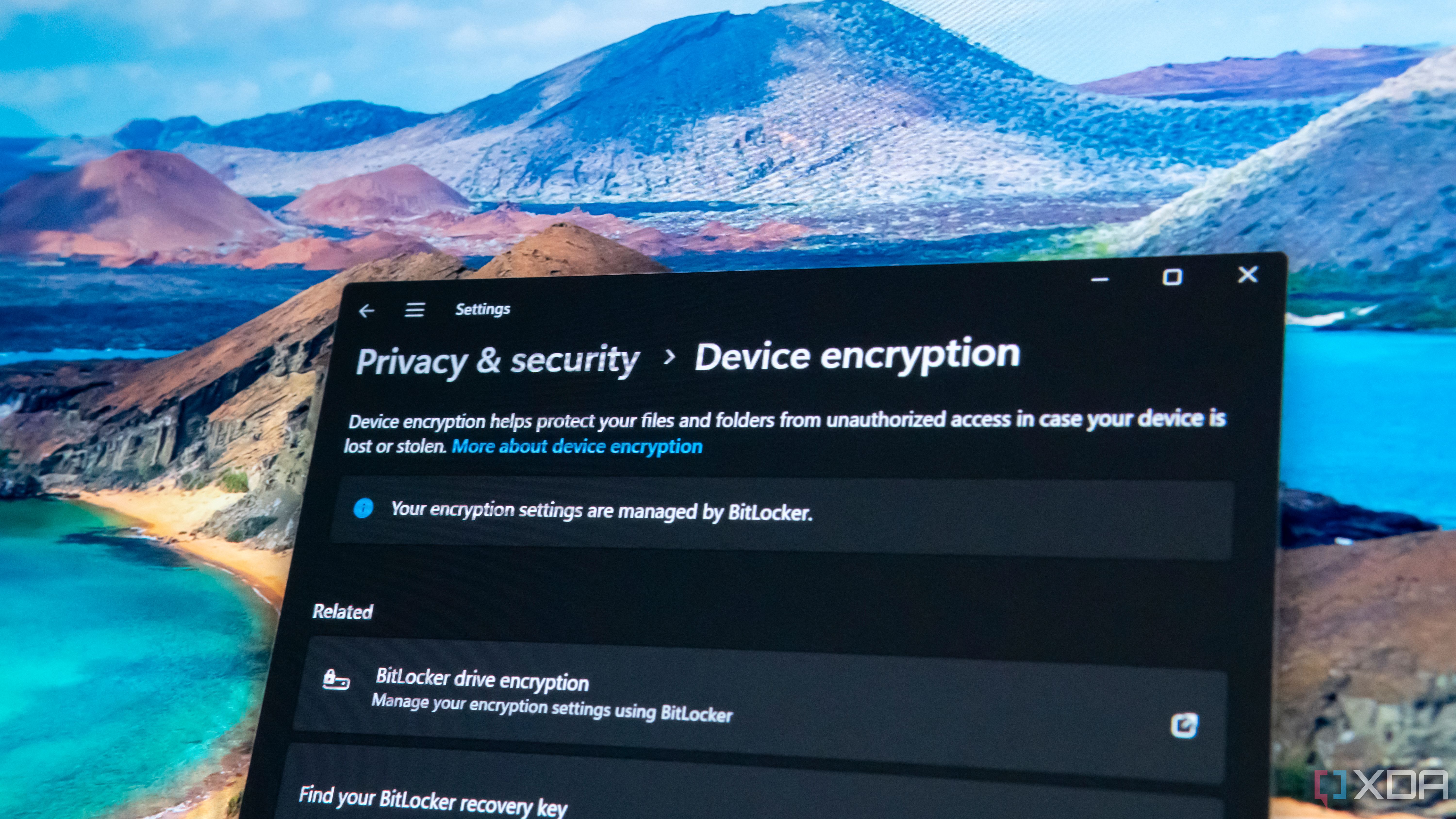Whether you like it or not, Windows 11 is now the new standard for any PC running a Microsoft OS, with the company officially ending support for Windows 10 in October. Some of you may have been early adopters of Windows 11, while others may be waiting until the absolute last minute to install the newest version. I figured now is as good a time as any to take a fresh look at Windows 11 Pro. I also wanted to share why I find the $99 upgrade fee from Home to Pro, or the $60 difference in the cost of a new license between the two, seems worth it to me, and what I get out of it.
Right off the bat, I want to be clear that for the average daily PC user who mostly browses the web, plays games, and answers e-mails, Windows 11 Pro is almost certainly an unnecessary expense. That being said, there are some ways in which it can offer additional value to even the most modest of small business owners, contractors, or freelancers among us. It’s not solely reserved for enormous enterprise operations and corporations.
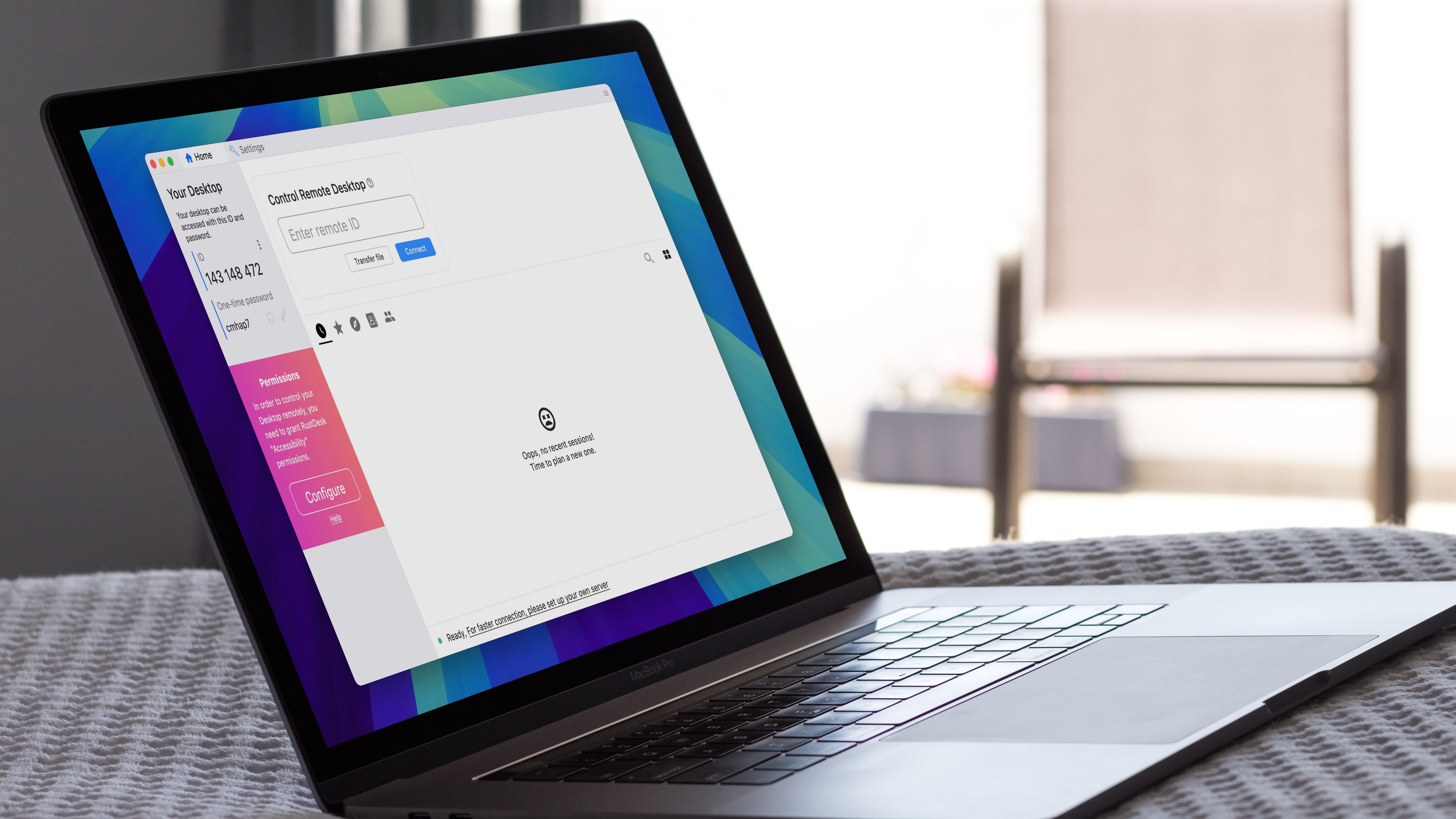
Related
4 Windows 11 Pro features I enable for free with third-party tools
You don’t need to pay extra for Windows 11 Pro if you have Home. You can enable Pro features with free third-party tools.
3
Remote Desktop
Actual RD host, not just client
A machine running Windows 11 Home can serve as a remote desktop client, allowing you to connect to and control a machine that allows remote connections. What it can’t do is function as a host itself, meaning Windows 11 Home machines do not natively support the capability to be controlled remotely. For that, you’ll need Windows 11 Pro, which allows your PC to function as an RDP (Remote Desktop Protocol) host. For instance, if I’m away from home and need to access something on my main work PC, I can use just about any machine with an RDP client (Linux, Windows, macOS, etc.) to remotely connect to my home machine that’s running Pro. It’s true that some third-party software enables similar functionality; I find it safer and simpler to stick with native RDP.
Personally, I use a MacBook when out of the house and a Windows machine at home, but since upgrading to Pro, I can use the new Windows app (previously Remote Desktop) to access my home PC. I run a few small businesses,s and I find this the most helpful when I need to grab a file that I forgot to sync to the cloud, or use some licensed software that I might not have installed on my MacBook, either for compatibility, space, or performance reasons. Instead of having to duplicate workflows across multiple machines, I can just log in remotely and pick up where I left off.
.jpg)
Related
Windows 11 Pro vs Enterprise: What makes them different?
Windows 11 comes in many editions, and most of them are meant for business users. So what’s the difference between Enterprise and Pro licenses?
2
Windows Sandbox and Hyper-V
Risk-free testing and virtualization
If your work or hobby requires a lot of third-party software, building experimental programs, registry-level edits, or basically anything that could wreak some havoc on your system if it went wrong, then you’ll make good use of Windows Sandbox. Windows 11 Pro can spin up a virtual Windows environment that allows you to test most software safely, all without the risk of a virus or bug affecting your main system or files. Windows Sandbox resets every time you close, reverting the environment back to its default state for your next session. It’s basically a disposable testing environment without the more involved setup of a full virtual machine.
For those moments when you might prefer full virtualization, this is where Hyper-V comes in. This tool, included in Windows 11 Pro, lets you create and run complete virtual machines with their own operating systems. So if you’re wanting to run a VM with a Linux environment, or an older version of Windows, Hyper-V is exactly what you’d need. Since these virtual environments are persistent, unlike Windows Sandbox, they do use up more resources, but it’s great for testing full software stacks or keeping an isolated dev environment on your machine. Again, there are plenty of third-party VM tools, but Hyper-V is built-in, well-supported, and runs natively on Windows 11 Pro.

Related
4 reasons you should embrace virtual machines instead of jumping straight to dual-booting
Give VMs a try
1
BitLocker Drive Encryption
Data security and peace of mind
Easily the number one advantage I’ve found in Windows 11 Pro over the Home edition is the inclusion of BitLocker for whole-drive encryption. I rely pretty heavily on my data for my businesses, and not all of it is in the cloud. While Windows 11 Home offers “device encryption,” this is mostly a feature-stripped version of BitLocker that is limited to certain hardware configurations and doesn’t offer user control over encryption settings, keys, or drive selection. Windows 11 Pro with full BitLocker functionality lets you encrypt any drive, internal or external, manage your recovery keys manually, and set a startup PIN. It also supports various additional features and integrations with enterprise tools like Active Directory, Azure AD, and Microsoft Intune.
The peace of mind that comes with BitLocker is well worth the delta in cost between the Home and Pro editions of Windows 11, and anyone who works with sensitive documents or confidential client files, like an attorney or doctor, would do well to consider the advantages of BitLocker. As someone who often moves data between machines, I also love the ability to encrypt external storage devices, and while there are third-party tools for this, it’s hard to beat the reliability and integration of a built-in solution.
Some key features without an unreasonable jump in price
As I mentioned at the beginning, Windows 11 Home is sufficient for the vast majority of users, so not everyone will need to upgrade to Windows 11 Pro. But with remote work continuing to become more prevalent for jobs that might handle sensitive files, devs who find themselves working across multiple machines, or small business owners looking for some additional peace of mind when it comes to data security, Windows 11 Pro is a worthwhile investment. While many of its key features could be replicated by an array of other software, the native integration of these features within Windows 11 Pro makes for fewer headaches, fewer compatibility issues, and less time wasted.