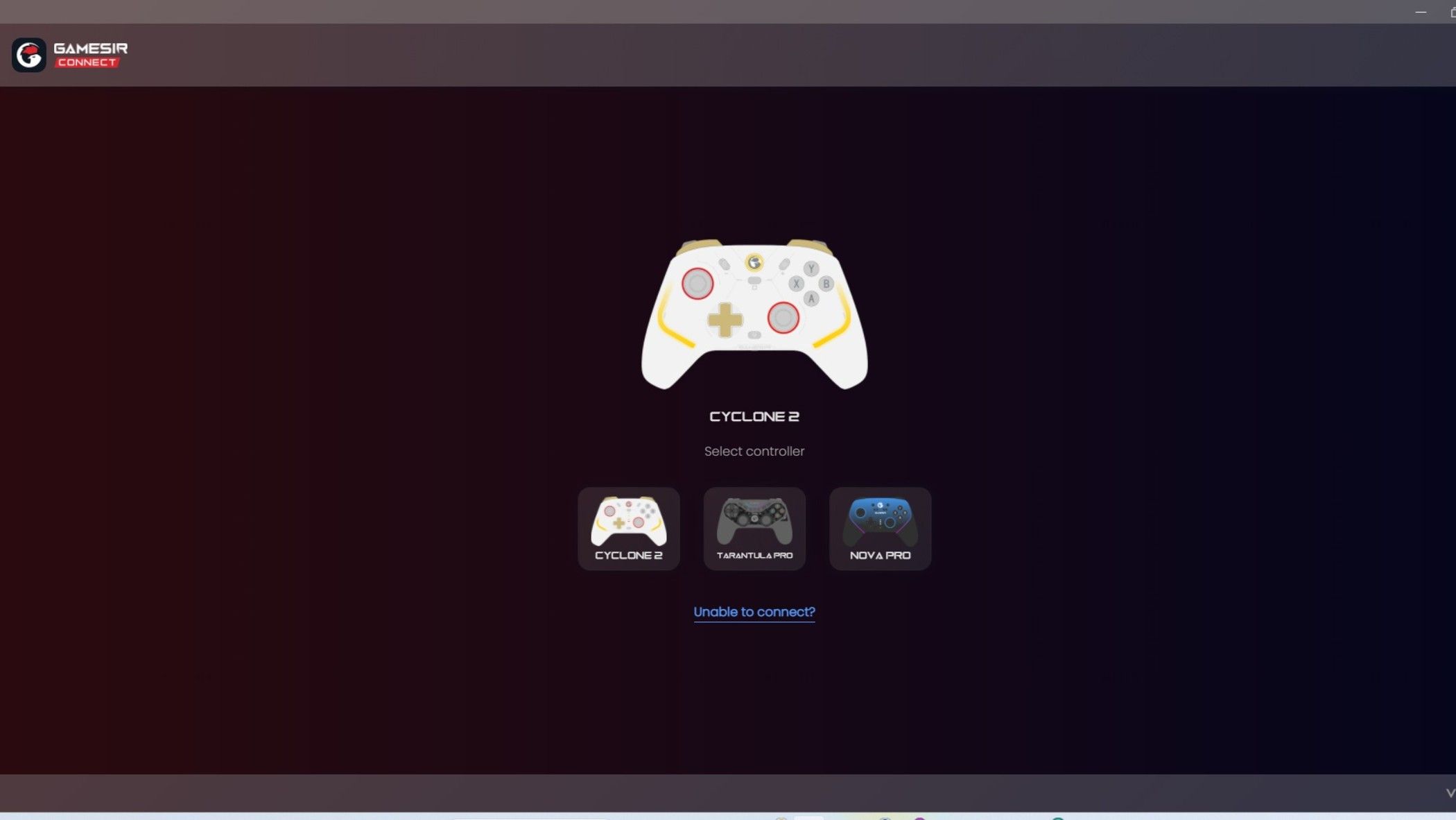I use my laptop for hours daily and push it to the limit when writing articles, running apps, or playing games. It’s a workhorse for testing various productivity apps, browser extensions, and other software. I also use it as my entertainment device and home server.
The problem with being so busy is that I seldom have time for housekeeping and only perform maintenance tasks when I encounter performance issues. I then waste time fixing petty problems that are slowing my laptop when I could be working or doing something productive. After missing a deadline, I stopped these five bad habits from stifling my laptop’s performance, and you should too.
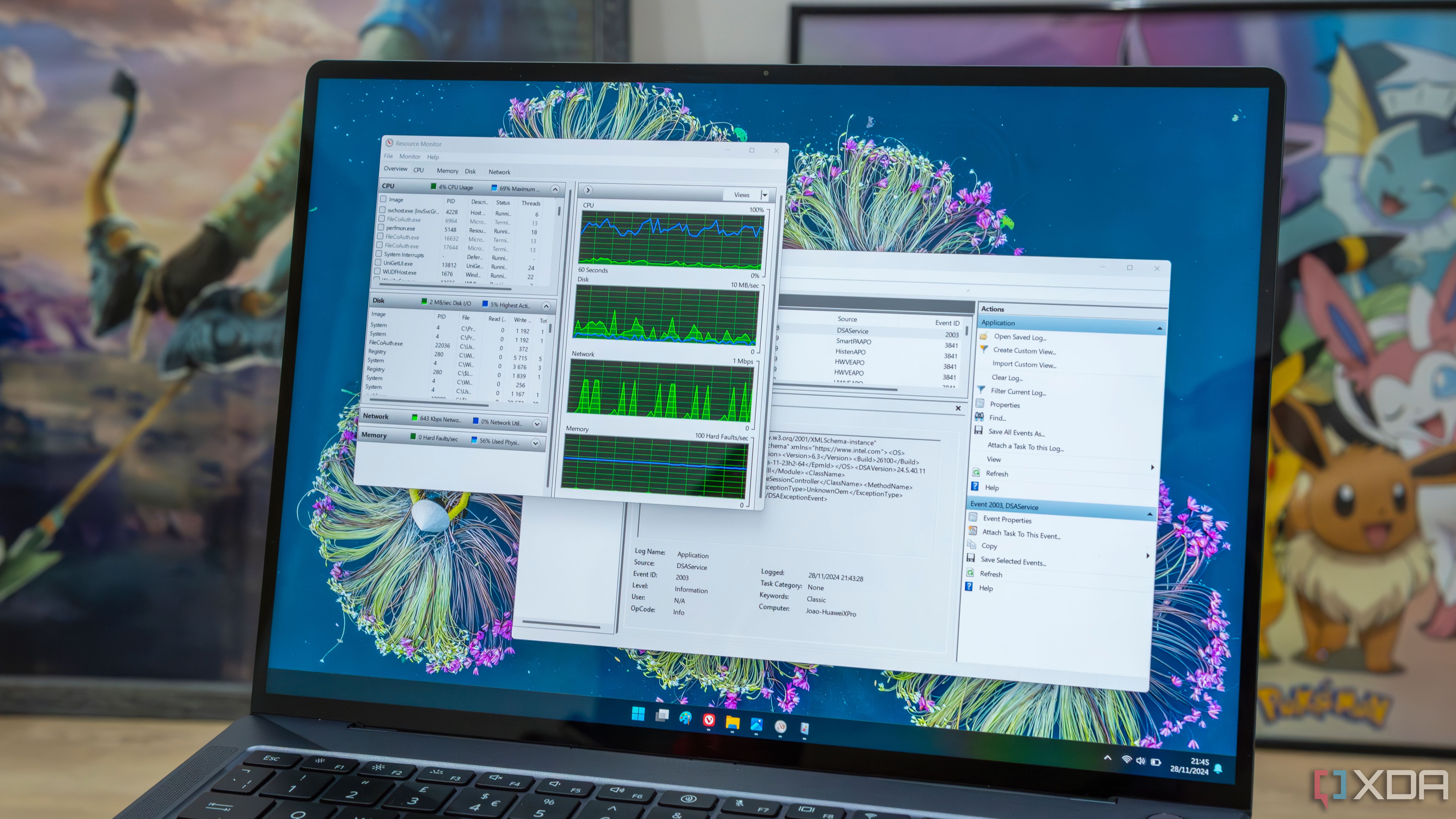
Related
7 apps that could be slowing your Windows performance
Is your Windows laptop feeling sluggish? These seven apps could be affecting performance.
5
Letting programs pile up
Most of them are unused anyway
I test numerous apps for work, and they tend to pile up on my laptop, chewing up valuable resources. Many of them, like file explorers or background apps, perform the same function, and there’s no reason to have all of them loaded in Windows simultaneously. I keep all of them because I expect to revisit them individually after doing roundups, but I never get around to it.
Weeks later, my desktop is packed with icons, and I can hardly remember what each one does. It then becomes a chore to sift through all of them manually when I’ve got other things to do. Eventually, I get irritated with my cluttered desktop and do a cleanup when it’s too late. I now have a weekly reminder to clean up the apps I’ve installed during the week, and getting rid of them in smaller numbers is much easier.

Related
5 services I disabled to improve Windows performance
Many Windows services are working in the background consuming precious resources. Here’s how I disabled them to boost the system’s performance.
4
Not removing startup apps
Unnecessary waiting times
Not removing startup apps goes hand in hand with not removing apps, and I end up with painfully slow startup times. I often discover exciting gems while testing apps, and they become permanent fixtures on my laptop due to their usefulness. The problem is that I use many of these apps around once a week and don’t need them running at startup, and consuming RAM while I’m working.
When I went through my list of startup apps for this article, I found seldom-used programs like X-Mouse Button Control and Custom Cursor. Razer Synapse was also on the list, despite me switching to a Logitech mouse weeks ago. I now use the same weekly reminder to clean up my list of startup apps. I only keep the essentials and can always access the other apps from my desktop whenever I need to.

Related
5 tips to balance performance, esthetics, and budget in a PC build
Strike the PC building trinity sweet spot
3
Not closing browser windows
There are better solutions
Leaving numerous browser windows open is another one of my bad habits that slows down my laptop. I usually have work, personal, and side-hustle profiles open, and each of them has twenty or more open tabs at any given time. Having all these open windows helps me work faster because all the information I need is at my fingertips, and I can easily switch between them when multitasking.
The downside is that these windows eventually become overwhelming and start slowing my laptop as I run out of free RAM. I’m hesitant to close certain tabs in case I lose valuable information, so I now save them for later with the OneTab browser extension. OneTab is a lightweight extension that saves my tabs as a group, so I can easily restore them later. It also lets me copy them to the clipboard or save them as a web page.

Related
4 cooling mistakes that could be ruining your PC’s gaming performance
High CPU and GPU temperatures mean suboptimal gaming performance
2
Not updating software
Security risks and outdated functionality
I know that I should keep my apps updated to maintain optimal performance and mitigate security risks, but I often forget to do so. This is because I take it for granted that they’ll update themselves and don’t worry about it until a new feature becomes available or I start experiencing issues. Some apps notify me about the impending update at the worst possible times, and I put them off because I’m too busy and don’t appreciate the irritation.
My attitude changed while I was recently testing a controller. I tried the GameSir Super Nova with the Connect app installed on my laptop, but it wouldn’t connect. I tried updating the software through the Windows app settings, but still had no luck. Eventually, I downloaded the latest version from the vendor’s site, and it worked like a dream with no issues. Now I regularly check for updates for the apps I use the most and ensure they are always on the latest version to avoid problems.

Related
5 ways to fix slow File Explorer performance
Your workflow becomes unpleasant when File Explorer exhibits slow performance. Here’s ways to fix the issue.
1
Running too many downloads
Sluggish performance with limited bandwidth
I often get carried away and have massive game downloads running in the background while streaming from YouTube, working on a web-based CMS, and using Google Workspace. There’s no problem running all of these simultaneously when using my home Wi-Fi, but it often becomes an issue when I’m out and about and using hotspots or slower internet connections.
There’s a noticeable dip in performance, and my web pages become sluggish. Some pages refuse to load and generate timeouts. The solution to this is straightforward and typically involves closing Steam and other apps that are consuming all the bandwidth. I also use the Data Usage tool in Windows to know which apps are the biggest culprits and need to be closed.
Should you stop these bad habits from slowing down your PC?
It’s easy to pick up these bad habits when you’re busy, and you can probably get away with them to an extent. However, you should probably avoid them if you want the best performance from your laptop.
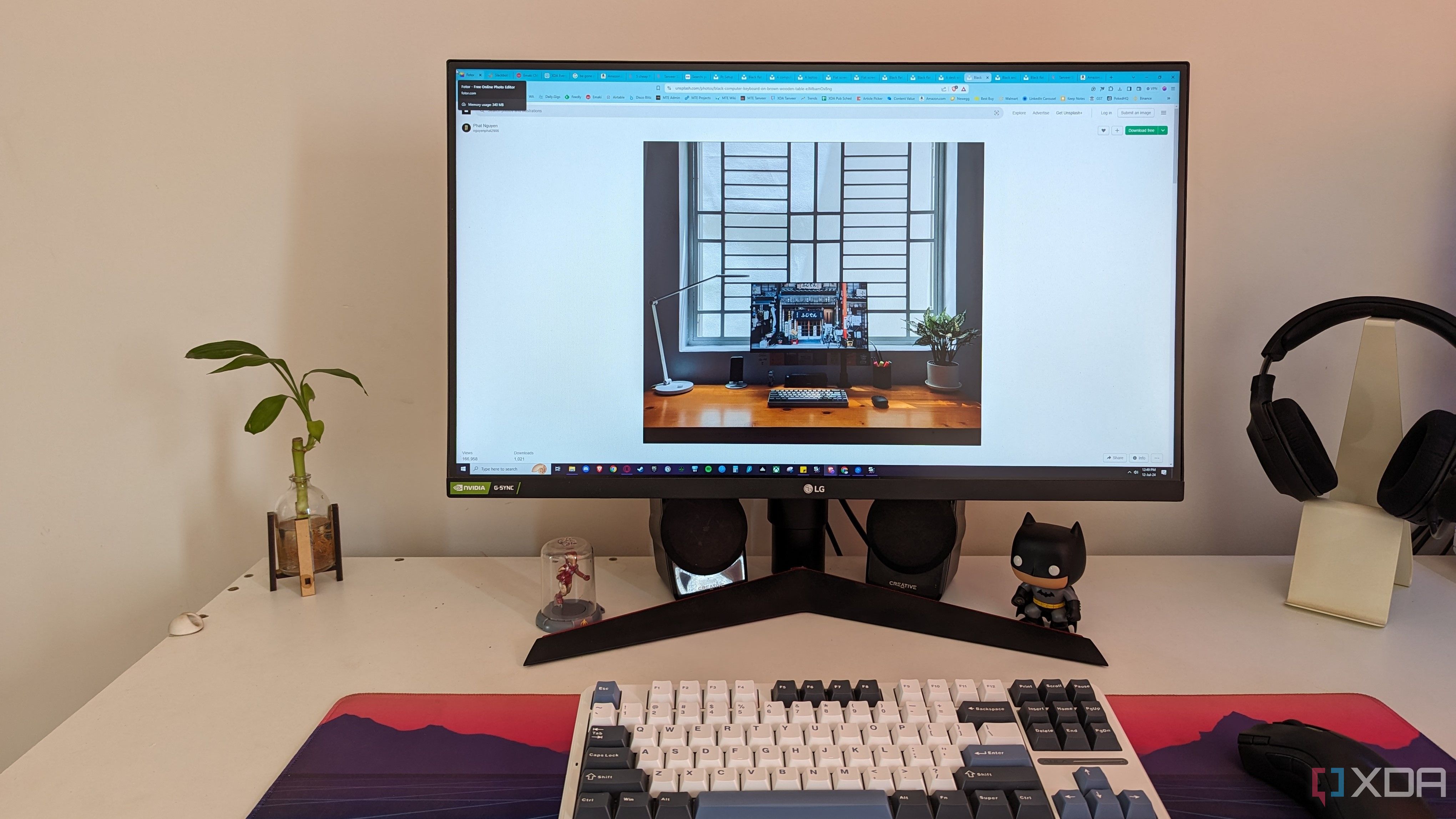
Related
5 ways you are ruining your PC experience by chasing performance numbers
PC hardware is full of performance numbers, but don’t miss the forest for the trees