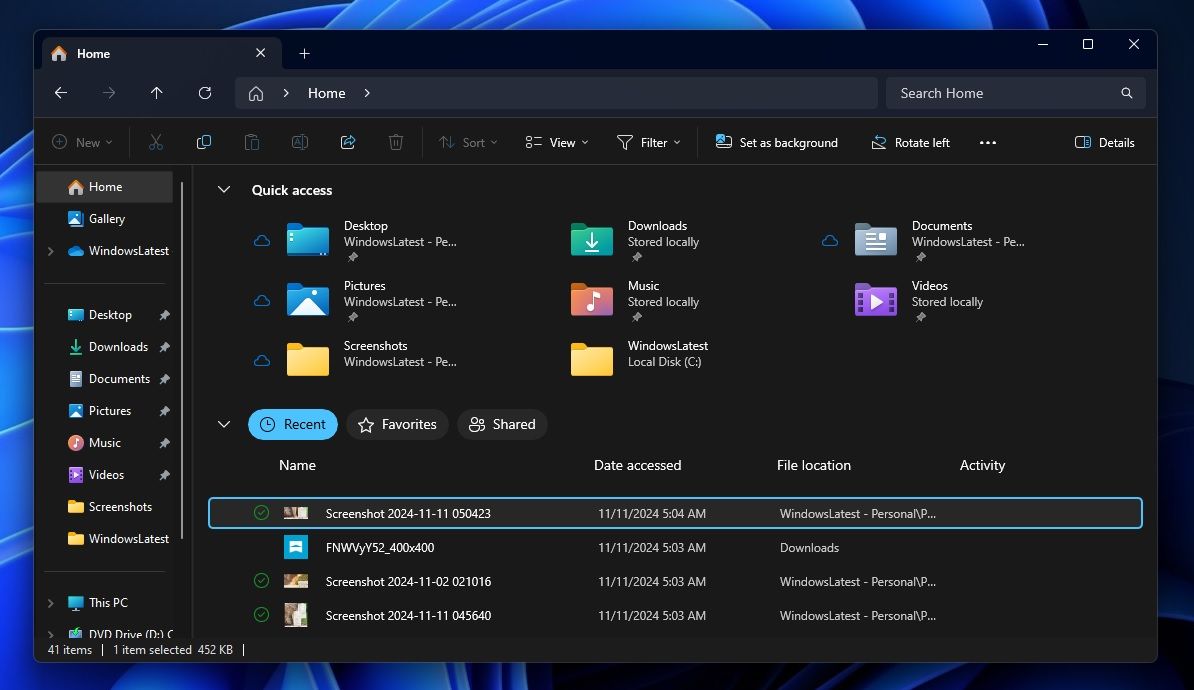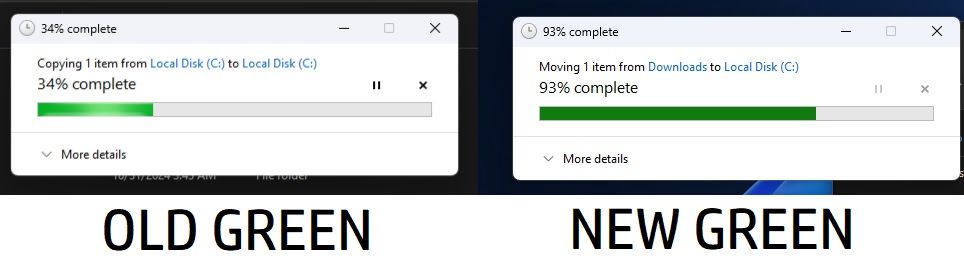Summary
- Microsoft is testing a feature in Windows 11 that applies your chosen accent color to the selection box in File Explorer, replacing the previous default gray or white color.
- The storage progress bar in File Explorer now uses a darker blue shade, while the file transfer progress bar appears flatter, less glossy, and in a darker green tone.
- These visual upgrades don’t address performance issues but demonstrate Microsoft’s attention to small details.
While there sometimes isn’t a lot that Windows users can see eye-to-eye on, there seems to be a pretty universal consensus that Windows File Explorer isn’t good enough. Although it’s undoubtedly been an integral part of Windows for decades now, and Microsoft has been consistently directing its efforts toward improving it, the application is still nowhere near as robust or customizable as it should be.
What File Explorer does have is a dark mode (which quite a few modern apps surprisingly lack), but that too isn’t all that great. Not for long though, as it looks like Microsoft is working on subtle visual upgrades that might finally make it feel a little more polished. Ironically, these changes are so minimal and subtle that you might not even notice them unless you’re explicitly looking for them.
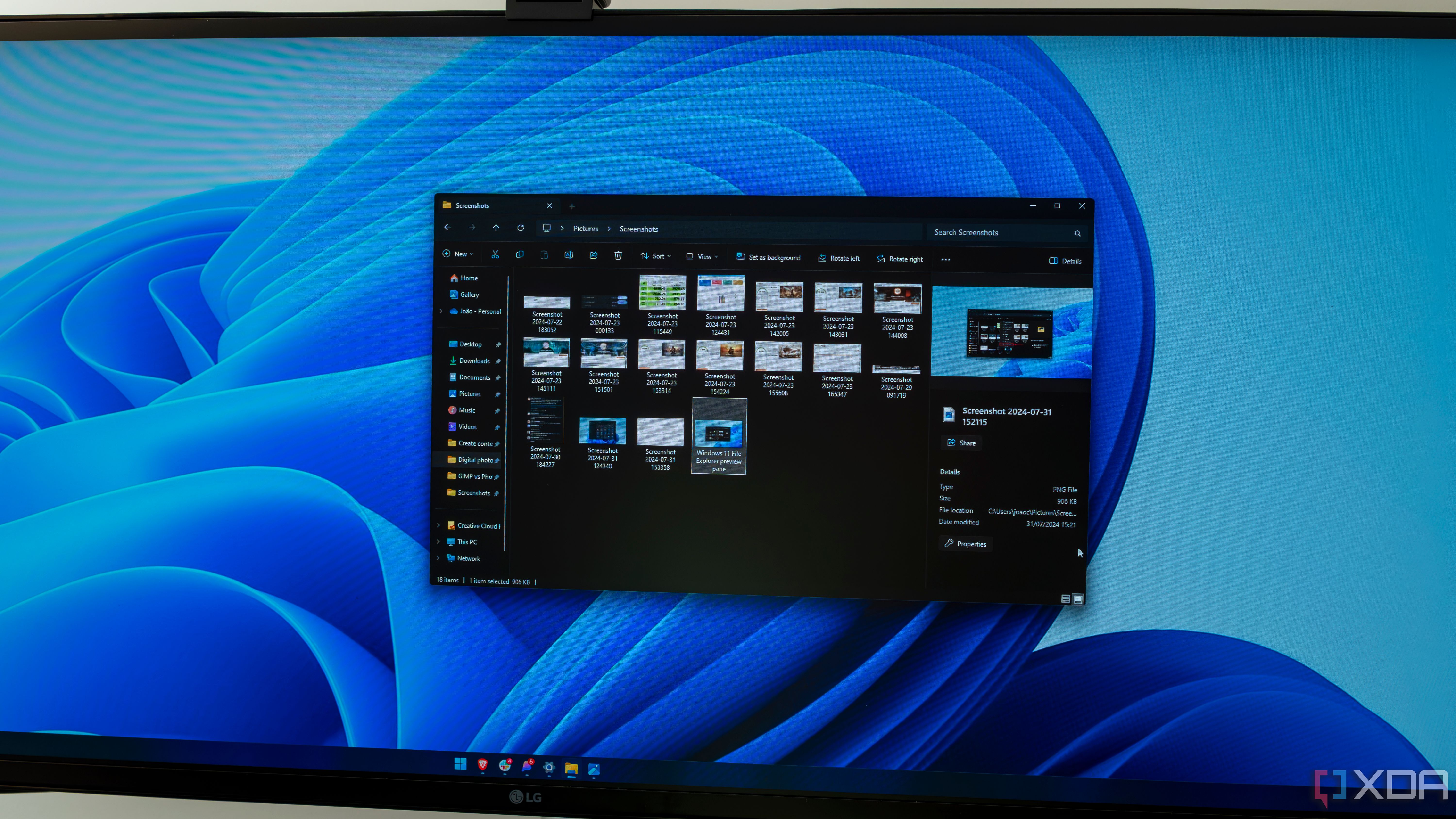
Related
The ultimate guide to File Explorer on Windows 11
File Explorer is one of the most essential tools in Windows 11, but you may not know everything about it. Let’s take a closer look.
File Explorer finally adapts to accent colors
According to Windows Latest, Microsoft is testing a new Windows 11 feature that uses the accent color you’ve chosen in Settings and applies it to the selection box when navigating UI elements in File Explorer. Previously, the selection box defaulted to gray or white instead of your accent color.
Image Credit: Windows Latest
Since the purpose of an accent color is “highlighting important elements in the user interface” (per Microsoft’s support docs), this is a welcome change, albeit one that took longer than expected. You can change your device’s accent color by going to Settings > Personalization > Colors, then selecting Automatic to pick a complementary color based on your background, or Manual to choose one yourself. Windows Latest notes you’ll particularly notice this if you use brighter accents like red or yellow.
Windows Latest also noticed that Microsoft is making subtle visual tweaks to progress bars. For example, the storage progress bar in File Explorer, which you likely check now and then to see how much space your drives have, now uses a darker blue shade. Similarly, the progress bar shown when you’re transferring large files now appears flatter, less glossy, and in a darker green tone.
Image Credit: Windows Latest
While these tweaks won’t speed up File Explorer or resolve its many long‑standing issues, it’s nice to see Microsoft paying attention to small visual details and polishing the interface. Hopefully, performance improvements are next!