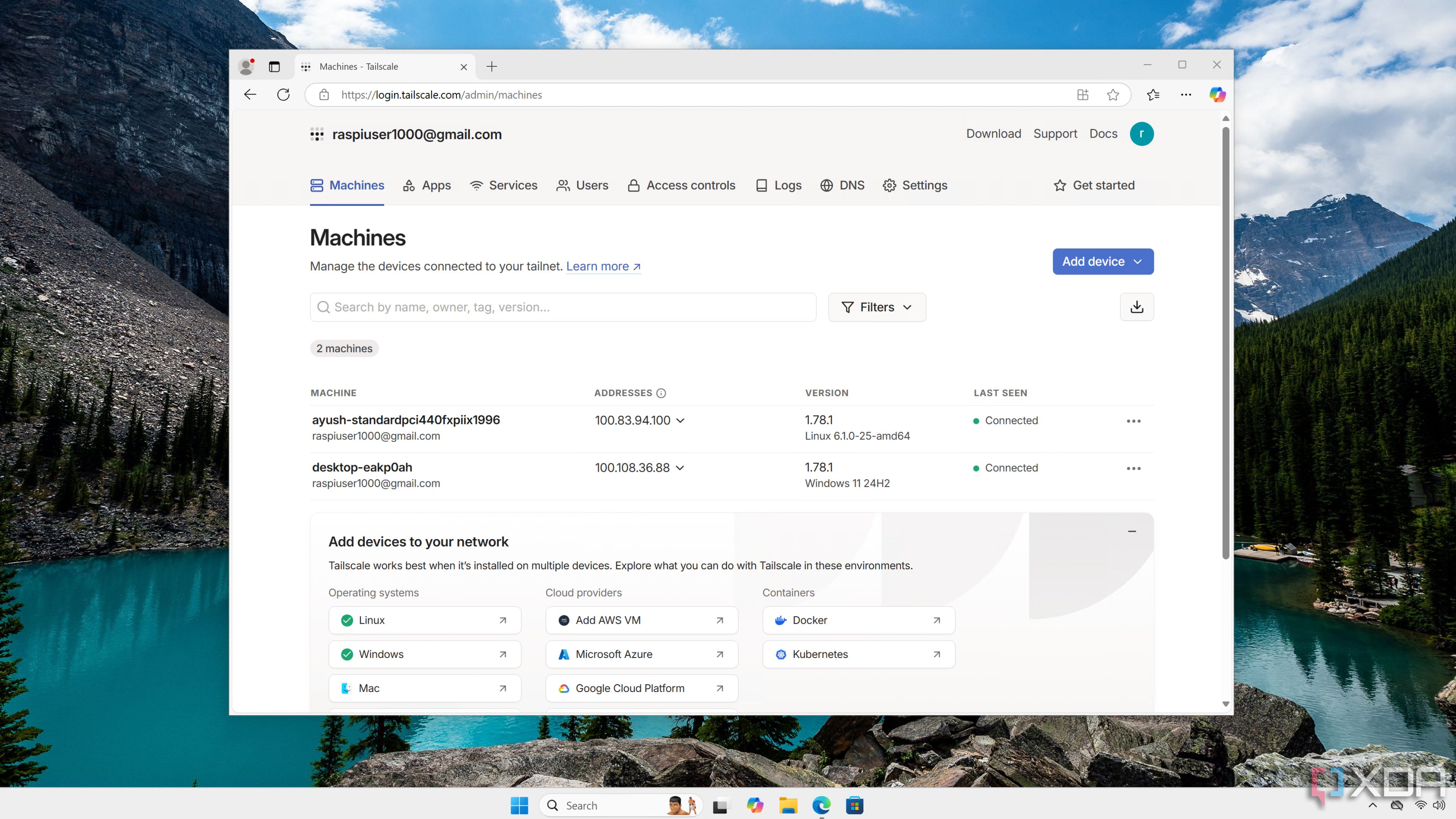Microsoft 365 is undoubtedly one of the best office suites out there, but between the Redmond-based tech giant’s insistence on adding AI to its toolkit and the package’s steep pricing, there are plenty of reasons why you might want to switch to free alternatives. Thankfully, the self-hosted ecosystem is brimming with feature-laden productivity tools, and the majority of these utilities are so lightweight that you can deploy them on weaker, low-power devices – including Raspberry Pi SBCs. So, here’s a quick guide on how you can spare your wallet (and privacy) by running a couple of Microsoft 365 alternatives on your pint-sized tinkering companion.

Related
I regret working on these 4 Raspberry Pi projects
The Raspberry Pi family lies at the heart of many DIY projects, some more unsuccessful than others
Nextcloud is the perfect all-in-one personal cloud
Especially once you arm it with the right applications…
Since we’re planning to access the productivity services from different devices, a self-hosted container suite will serve as the heart of the project, with Nextcloud being the first of the many services for our Raspberry Pi server. As you may have guessed from the name, Nextcloud is a private cloud where you can store all your important documents, making it a lot similar to OneDrive. But the reason we’re going for Nextcloud first is that it lets you configure the entire productivity suite on top of the container.
The Raspberry Pi SBCs technically support a special distro called NextcloudPi, but I recommend deploying Nextcloud as a container on top of a pre-existing OS, as you’ll need a couple of extra utilities to complement your personal cloud. Whether you’re on the Docker or Podman faction, you’ll want to map a volume to the container. Otherwise, your files, applications, and settings will be lost the moment you restart the Raspberry Pi.
The simplest process involves copying the YAML code from the Base version – apache header of the official Nextcloud Docker Hub page into a docker-compose.yml file. After that, you can simply edit the MYSQL_ROOT_PASSWORD and MYSQL_PASSWORD fields before deploying the Nextcloud container with the docker compose up -d command.
Once you’re done configuring the web UI, you’d want to check out a couple of useful apps inside the App Store. The Hub Bundle includes the Calendar and Talk utilities, with the latter serving as a decent WebRTC-based audio/video conferencing alternative to Teams – especially when you use it with the Contact app. However, what you’re really looking for are the Collabora Online and Nextcloud Office tools that, when used in tandem, let you create and edit everything from Word documents to spreadsheets and presentation files. I also suggest grabbing the Forms, Automatic PDF conversion, Notes, Tasks, and PDF Annotations from the App Store. For a casual user, you should be all set with this Nextcloud package. But if you’re an advanced user who needs a bit more oomph from their Microsoft 365 replacement, it’s time to add even more self-hosted utilities to the list.
Grist, NocoDB, and TriliumNext Notes are essential for pro users
And you can run them as containers without any performance penalty
While Nextcloud Office’s spreadsheet editing app is nothing to scoff at, Grist is one of the best self-hosted alternatives to Excel. Its compatibility with Python lets you design wacky automation, analysis, and data-cleaning measures. Plus, it’s compatible with several Excel formulas, so you don’t have to spend hours learning new syntax rules.
Then there’s TriliumNext Notes, which trades blows with the community-favorite Obsidian and Microsoft OneNote. Besides supporting Excalidraw canvas, Mermaid diagrams, code blocks, and CommonMark-based Markdown files, TriliumNext Notes also lets you create Relational and Mind Maps. Throw in its terrific indexing and tagging features, and TriliumNext Notes is easily one of the best additions to your Raspberry Pi productivity workstation.
But if you’re looking for a task management utility that can surpass Microsoft Planner and deliver strong competition to the industry-grade Airtable, I recommend deploying NocoDB inside yet another container. In addition to letting you create unlimited records, it features several view types and has add-ons for other productivity tools (including Nextcloud).
Tailscale will help you access everything from external networks
As a bonus, it’s pretty easy to set up!
So far, all our services can only be used when your client devices are in the same network as your Raspberry Pi, meaning they won’t be accessible once you leave your home WLAN. Well, you could expose them to the Internet using port forwarding, but doing so can be a major hassle if your network stack uses CGNAT.
By letting you connect your client devices to the Raspberry Pi productivity server, Tailscale can scratch your remote access itch. While it’s not a fully self-hosted solution because you’re relying on Tailscale’s servers for the VPN connection, it’s fairly safe to use and doesn’t charge a penny for ordinary remote access workloads. Plus, you can enhance your privacy by enabling Tailnet lock inside your Tailscale dashboard.
Turn your Raspberry Pi into a beast of a productivity machine
By now, you might have realized that the Raspberry Pi server doesn’t have any alternatives for Clipchamp, Copilot, and a couple of other apps. That’s because the Raspberry Pi just doesn’t have the horsepower to run full-fledged LLMs or edit videos at a breakneck pace. So, it’s not quite the be-all-and-end-all alternative for Microsoft 365 lovers. Not to mention, you’ll have to invest in a fairly high-end Raspberry Pi model alongside an SSD to house the productivity application stack.
But for casual users who want to break free from Microsoft’s expensive, privacy-intrusive ecosystem, a Raspberry Pi-based workstation will be more than enough for your productivity needs.

Related
5 cool ways I use my Raspberry Pi to automate my daily life
Just sit back and watch your tiny tinkering buddy automate your tedious tasks