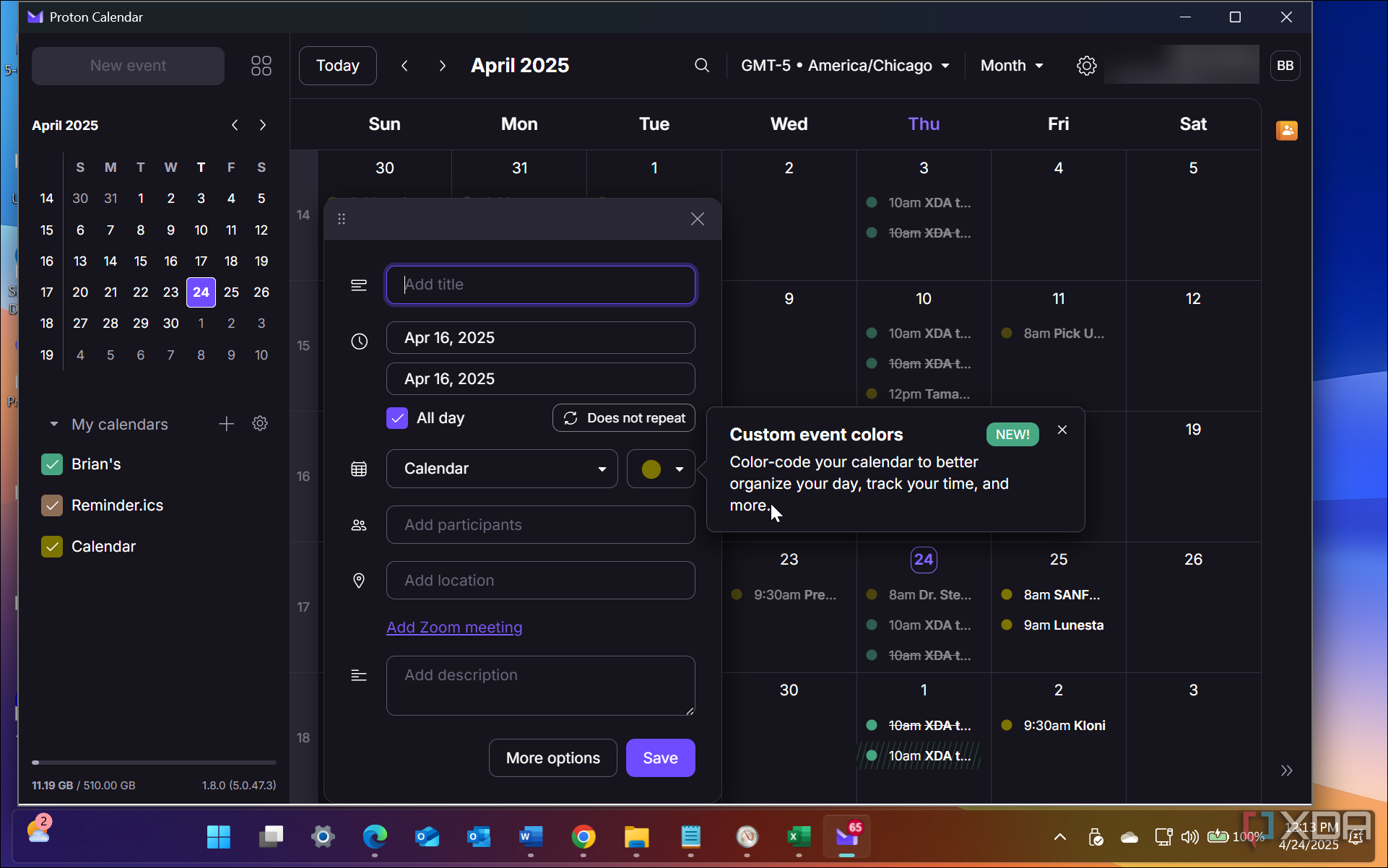For a long time, I’ve been waiting for an encrypted calendar with access to other secure productivity apps, like Google or Outlook Calendar, but actually private and secure. Enter Proton. I started using Proton Calendar via its free plan several months back. I can access Proton’s other end-to-end encrypted apps like Mail, Docs, and VPN through it. I liked it enough to get a paid subscription.
Happily making my way through getting everything organized, I realized I needed to import my Outlook calendar into Proton. I would like to know if this is difficult or easy to do. Luckily, it was the latter. You might want to know the same thing. Following a simple on-screen wizard, you can import your calendar(s) from Outlook into Proton. In addition, you can quickly import your calendar from other services like Google or Yahoo. But let’s stick with Outlook for now.
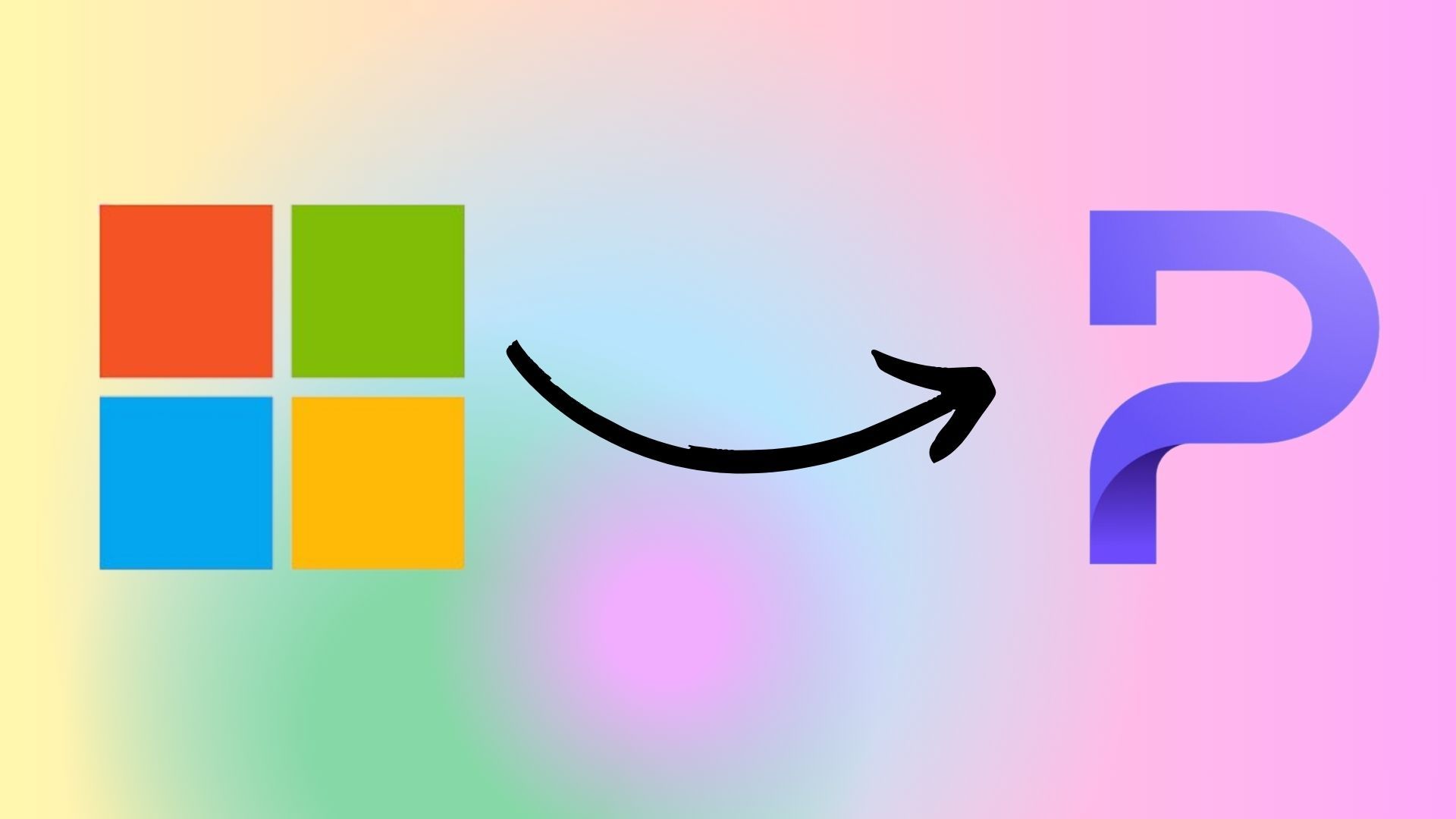
Related
My Journey from Microsoft to Proton: Why I switched ecosystems and won’t look back
From Microsoft’s grip to Proton’s freedom
Why did I import my Outlook Calendar into Proton?
It’s all about encryption, security, and convenience
After trying the free version of Proton’s products, including Calendar, Mail, Drive, and VPN, I purchased a Proton Unlimited plan, which provides end-to-end encryption and additional security features. Since I decided to go all in with Proton, it’s time to start migrating content from other services into my plan. While I am a fan of the Outlook app on Windows, I no longer want to compromise the security of my data. Proton Calendar’s encryption and security protect my event details, notes, sharing info, and more.
Proton also has the features I need in a straightforward and uncomplicated interface. In addition, since I am using its mail app and other products, there is integration. It creates an encrypted, secure ecosystem for all my data. For instance, Microsoft stuffs all kinds of features into its calendar app, including the ever-annoying Copilot. I don’t appreciate features that I don’t need to be stuffed into my apps. I continuously remove Copilot from apps it creeps into, but I shouldn’t have to. I’m also not too fond of the Outlook Calendar interface, but Proton’s isn’t the greatest either, in my opinion. Still, I will take security over flashy graphics any day.
How do I transfer Outlook Calendar into Proton?
Proton makes it simple with the Easy Switch tool
You might think getting your data from Outlook into Proton is difficult, but that’s not the case. Importing your Outlook Calendar into Proton is straightforward with Proton’s built-in import tool. Not only does it allow for seamless importing of your calendar, but it can also import everything from the Microsoft ecosystem, including your email, calendar, contacts, etc. You can also use an ICS file, but since I want to move everything, I am using Proton’s tool to easily transfer my data to Proton’s secure system and leave Microsoft behind.
Go to your computer, head to the Proton Calendar website, and sign in to your account. Open settings to the All settings section. Click on Import via Easy Switch from the left column and follow the wizard’s on-screen instructions. However, there are a few things to note about the process. For instance, you don’t need to import emails and contacts if you don’t want to. You must permit both apps to communicate to execute the transfer and sign in with your Microsoft account. Once you do that, sit back and wait while the import process is complete. Proton will send an email once the import is complete. Once you receive the email, open your Proton calendar to ensure everything is in place. With your Proton Calendar ready to go, you can access its other apps like Mail, Docs, or VPN from one location.
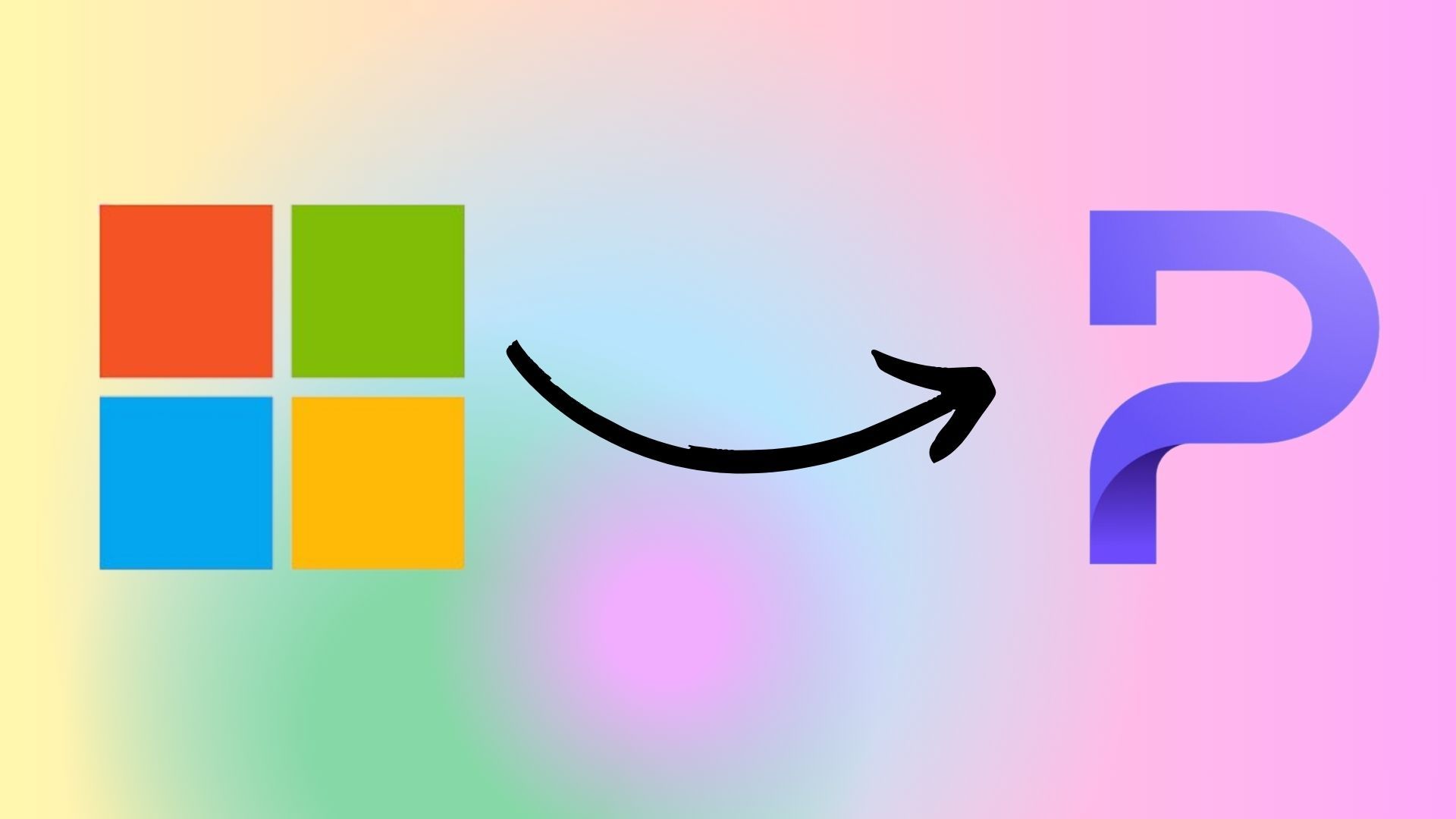
Related
My Journey from Microsoft to Proton: Why I switched ecosystems and won’t look back
From Microsoft’s grip to Proton’s freedom
Set up Proton Calendar
The settings couldn’t be more straightforward
When you import your calendar from Outlook to Proton, it will sync to all your devices. All Proton products, including Calendar, are cross-platform and compatible with Windows, Mac, Linux, Android, Chrome OS, and iOS. You can also access the products from anywhere with a web browser. I use the app on mobile devices, but since I work out of a browser all day, I often use the web version. However, there are times when I want the app since it includes more features. The web version is good for quick access, but the app allows me to deep dive into setting up events and manage calendars more easily. It’s essentially the same experience, but I tend to get distracted by other tabs and such with the web version.
Once you verify everything is in place (it was in my experience), you will want to check out all the settings and features available if you are unfamiliar. To set your default calendar in Proton, open settings next to My Calendars in the left column and click the button next to the one you want as your primary calendar. From here, you can do other things like set default event settings and notifications, and set up sharing. You can share with other Proton users, which ensures encryption, or create a link to share with anyone.
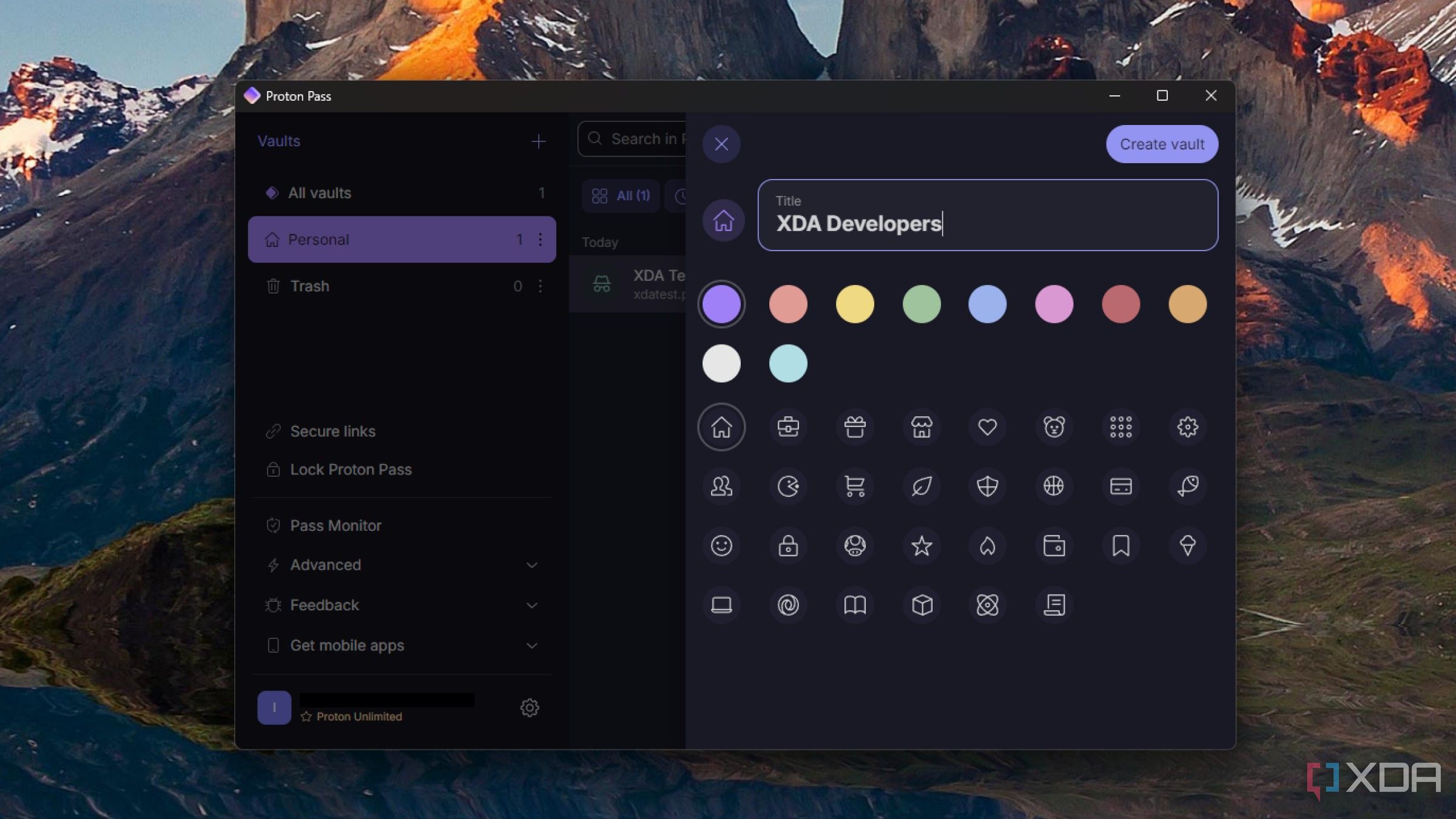
Related
I’m thinking about going all-in on Proton
Last year, I wrote about why I’d be dropping my Microsoft 365 subscription, and indeed, the renewal date has come and gone and I have not paid for it. I’m now using OnlyOffice on my Mac Mini, and the free tier of OneDrive is mostly good enough for me.
However, I do miss having that extra bit of storage, and my wife is also thinking of ditching her Google One plan, so we’ve recently been talking about switching to Proton. The storage plans aren’t quite as generous, but they’re still more than enough and Proton has a huge emphasis on privacy. Plus, we get a privacy-focused email address, a password manager, and a VPN, so it’s all pretty enticing when we think about it.
We’re still on the fence, but I’d love to hear from others. Do you or have you used Proton’s services before? What do you think of them?
Moving from Outlook to Proton Calendar is simple
I have more than one Microsoft account, so I imported three calendars and one from Google. The process couldn’t have been easier, and all my data was transferred successfully. All events were on the correct dates, and everything matched across all my devices. The total time required was also reasonable. My first one took about five minutes, and the second took about 10. However, it was more complex, with multiple dates and events. Still, if you want to move to a more secure and verified-encrypted platform, importing your calendar from Outlook to Proton is a piece of cake.