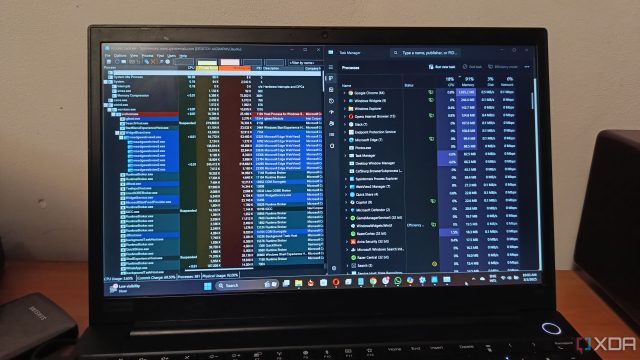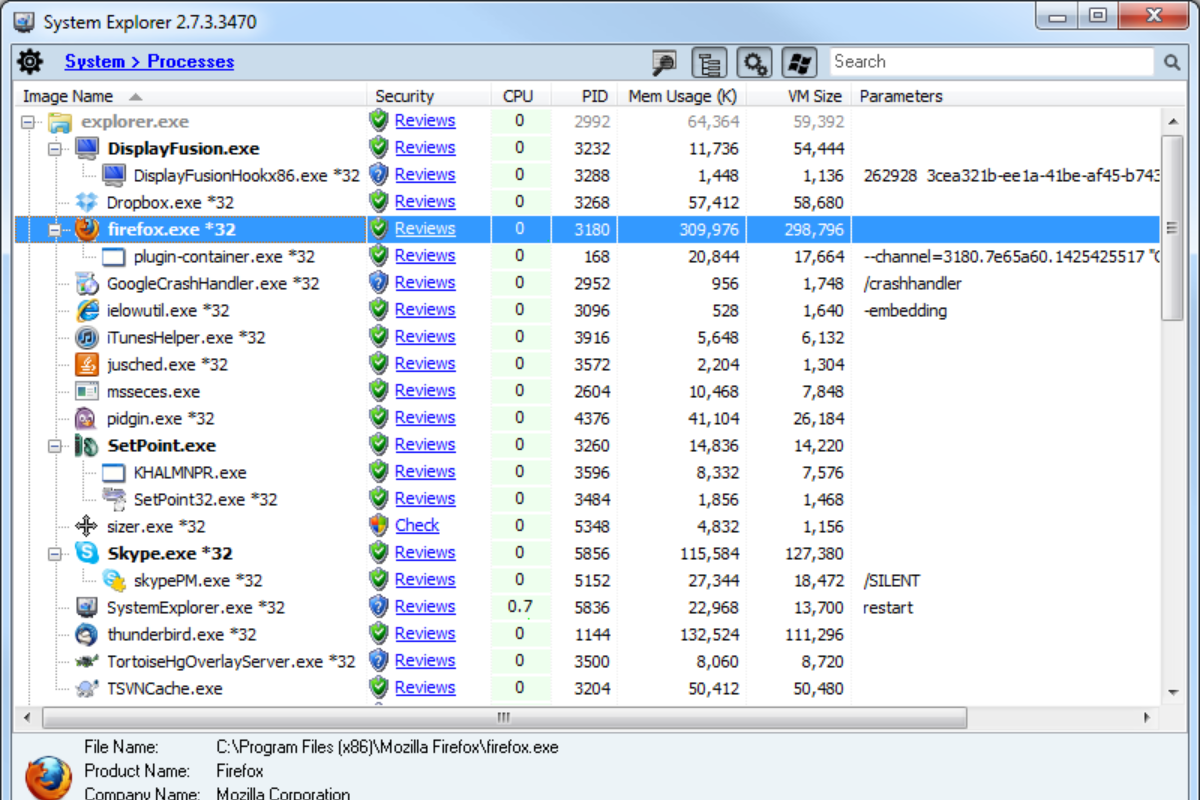Windows Task Manager has improved a lot over the years, and in Windows 11, it feels cleaner and packed with more features. As a surface-level tool, Task Manager is pretty powerful and offers a high ceiling for what you can do with it. However, there are many more advanced options out there if you know where to look. These tools provide detailed system monitoring, advanced troubleshooting features, and deeper insights into running processes.
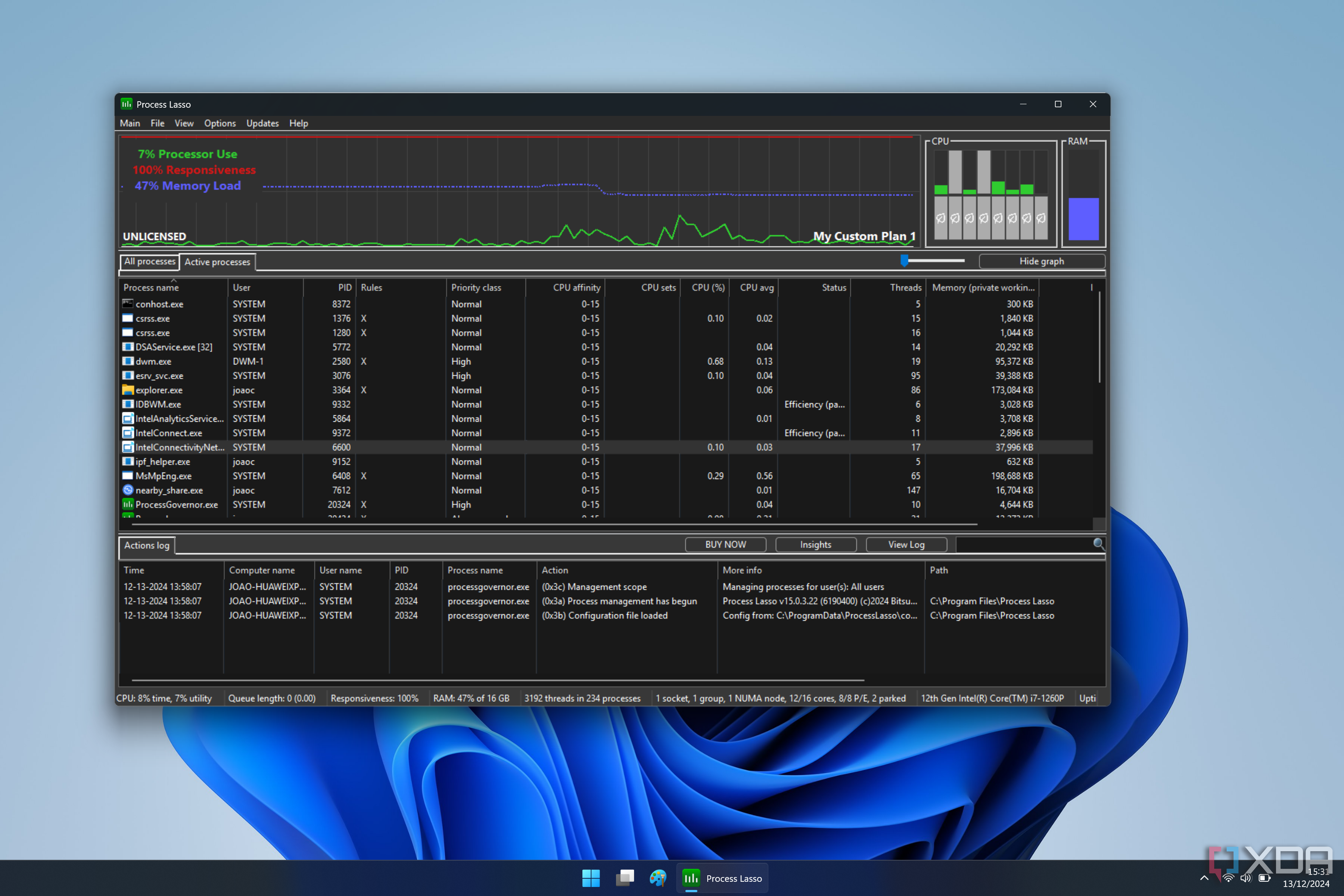
Related
6 features Process Lasso has that the default Windows Task Manager doesn’t
Task Manager is better in Windows 11, but Process Lasso gives you more options than you ever thought possible.
5
System Informer
System Informer is a free, open-source system monitoring tool and the official successor to Process Hacker. It was built as an open-source alternative to Windows Task Manager and Sysinternals Process Explorer. System Informer gives you a rich graphical interface to monitor system resources, view performance graphs, and check process details in real time.
It shows detailed activity across CPU, memory, disk, and more, using highlights and graphs to help you spot resource hogs easily. You can also find out which processes are locking or using a file, see active network connections, and get real-time disk access information. Other handy features include detailed call stack traces for processes like kernel-mode, WOW64, and .NET. You can also create, edit, and manage Windows services and drivers with a lot more control than what you get through services.msc.
Compared to Windows Task Manager, System Informer comes with built-in performance graphs, handle searches, and deep debugging info. It is a great tool for developers, system admins, and security researchers who need to debug software or spot malware with real-time insights.

4
System Explorer
Source: Portable Apps
System Explorer stands out by mixing system monitoring with security features like process reputation checks. It is a great pick for tech-savvy users and administrators who want a Task Manager–style tool with stronger threat detection built in.
This award-winning system internals tool has a clean interface for exploring processes, modules, services, drivers, network connections, and more. It also provides detailed system information, including full lists of running tasks, processes, modules, startup programs, installed applications, windows, services, drivers, network connections, and open files.
On the security side, System Explorer has a built-in file database and a direct VirusTotal lookup, so you can quickly check if a process or file looks suspicious. It also keeps an eye on your system in real time, logging process activity and system changes to help you spot anything unusual before it turns into a bigger problem.

System Explorer
System Explorer is free , awards winning software for exploration and management of System Internals.
3
Process Lasso
Process Lasso includes a range of features that are not available in the Windows Task Manager. Like Task Manager, it shows running apps and services, but when you right-click a program, you get a ton of extra options. You can change the CPU priority and set affinity to assign specific cores, helping you prioritize important tasks. If you are used to Task Manager, the interface will feel familiar, although there is a bit of a learning curve if you want to get the most out of it.
It also comes with a built-in feature called ProBalance, which automatically adjusts CPU priorities to make Windows more responsive and improve overall performance. There is even a performance mode that puts all your CPU cores into a low-power state but keeps them ready to burst into action when needed, like when launching heavy apps or games.
Other useful features include IdleSaver, which switches to a custom power plan when you are not actively using your PC, and SmartTrim, which trims working sets for individual processes when certain performance thresholds are met.

2
Process Explorer
Microsoft’s Sysinternals suite has some of the most useful tools out there, and it just so happens to have one for replacing Task Manager, too. Process Explorer is a classic, powerful tool that shows detailed information you will not find in Task Manager. It reveals exactly which handles and DLLs each process has open, using a two-pane interface. All running processes are displayed in a hierarchical tree view, with details like user, PID, and CPU or memory usage, unlike the flat list you get in Task Manager.
The lower pane can show either the handles or DLLs for any selected process. Process Explorer also has a powerful search feature that lets you quickly find which process is using a specific file, folder, registry key, or DLL.
In addition to displaying detailed information about running processes, Process Explorer features built-in integration with VirusTotal. This helps you scan any process with over 70 antivirus engines. It also lets you track disk read and write speeds, network usage, and system calls for each process. Plus, you’re able to see paged and non-paged kernel memory, giving you even more insight into what is happening under the hood.
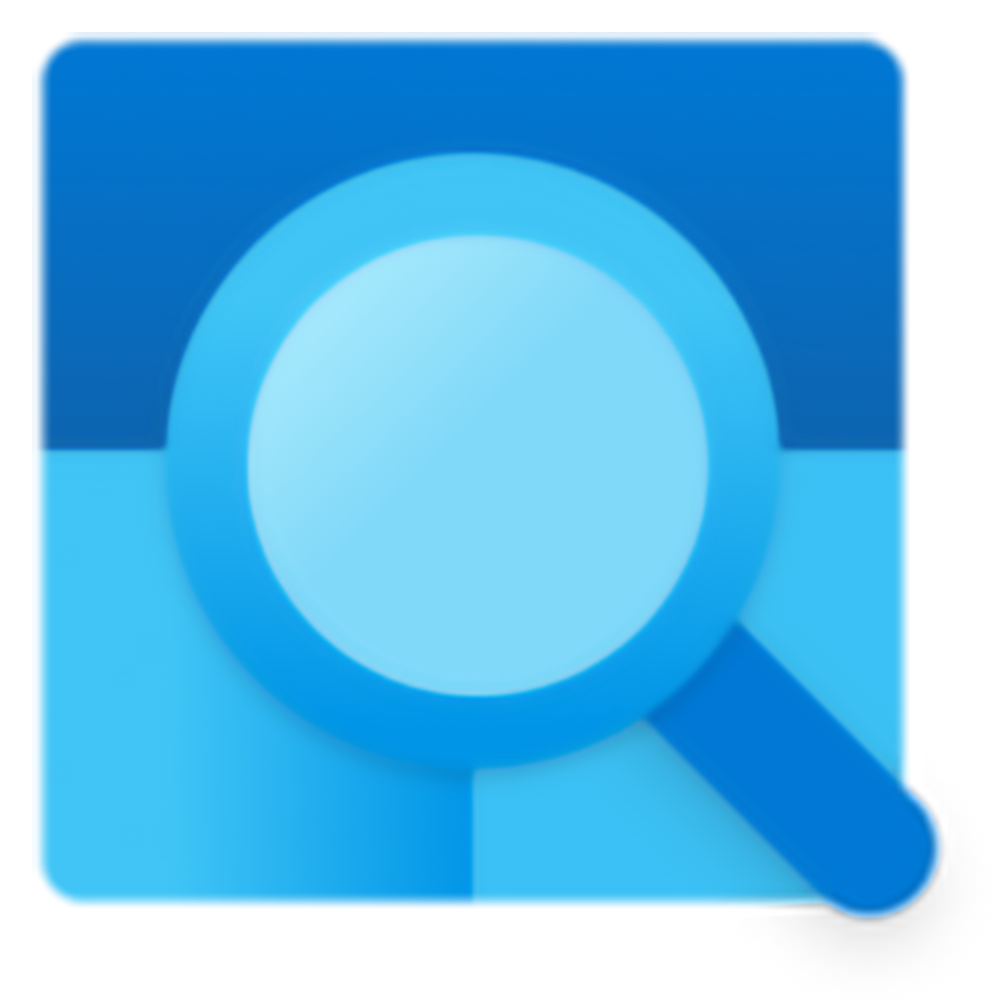
1
Task Manager DeLuxe
Task Manager DeLuxe (TMX) from MiTeC is a feature-rich, portable task management tool that takes everything you get in standard Task Manager and adds a lot more. TMX has a clean, simple interface with no toolbar or menu clutter, showing system stats and nine different tabs of data all in one place.
It covers multiple areas like Processes, Services, Sessions, Autoruns, Network, Disk I/O, GPU, Performance, and overall System Info, so you can monitor everything from a single window. On the main screen, you get quick at-a-glance stats for CPU and memory usage, along with battery and power mode information. Basic graphs for network and disk activity are also included to give you a full picture.
Finding what you need is easy, too. You can quickly search and filter processes just by typing a name in the filter box. You can view all processes or narrow them down to system, non-system, or current user processes.
Right-clicking on any process opens up context actions that let you change its priority, set CPU affinity, suspend, kill, or restart it with just a couple of clicks. TMX is also portable, meaning you can run it straight from a USB drive without needing to install it. You can even set it to replace the default Windows Task Manager if you want.
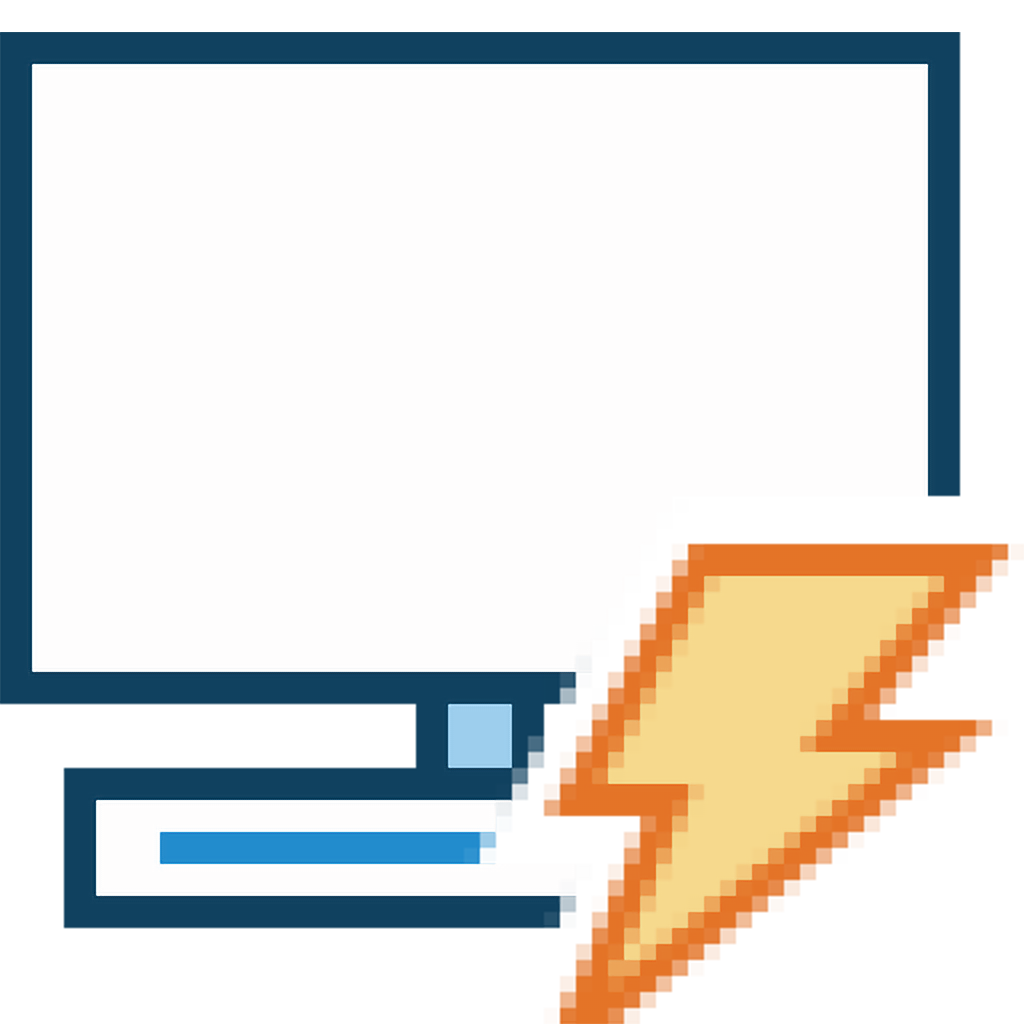
Task Manager alternatives are worth a try
If you’re used to Windows’ default tool, most Task Manager alternatives can feel overwhelming at first. They throw a lot of information at you that you might not always need, but the good news is, you can customize them to show only what matters. If you are not looking for alternatives, you might want to check out these Task Manager tips to boost your productivity. You should also take a look at some lesser-known Task Manager columns that can be really useful when troubleshooting.
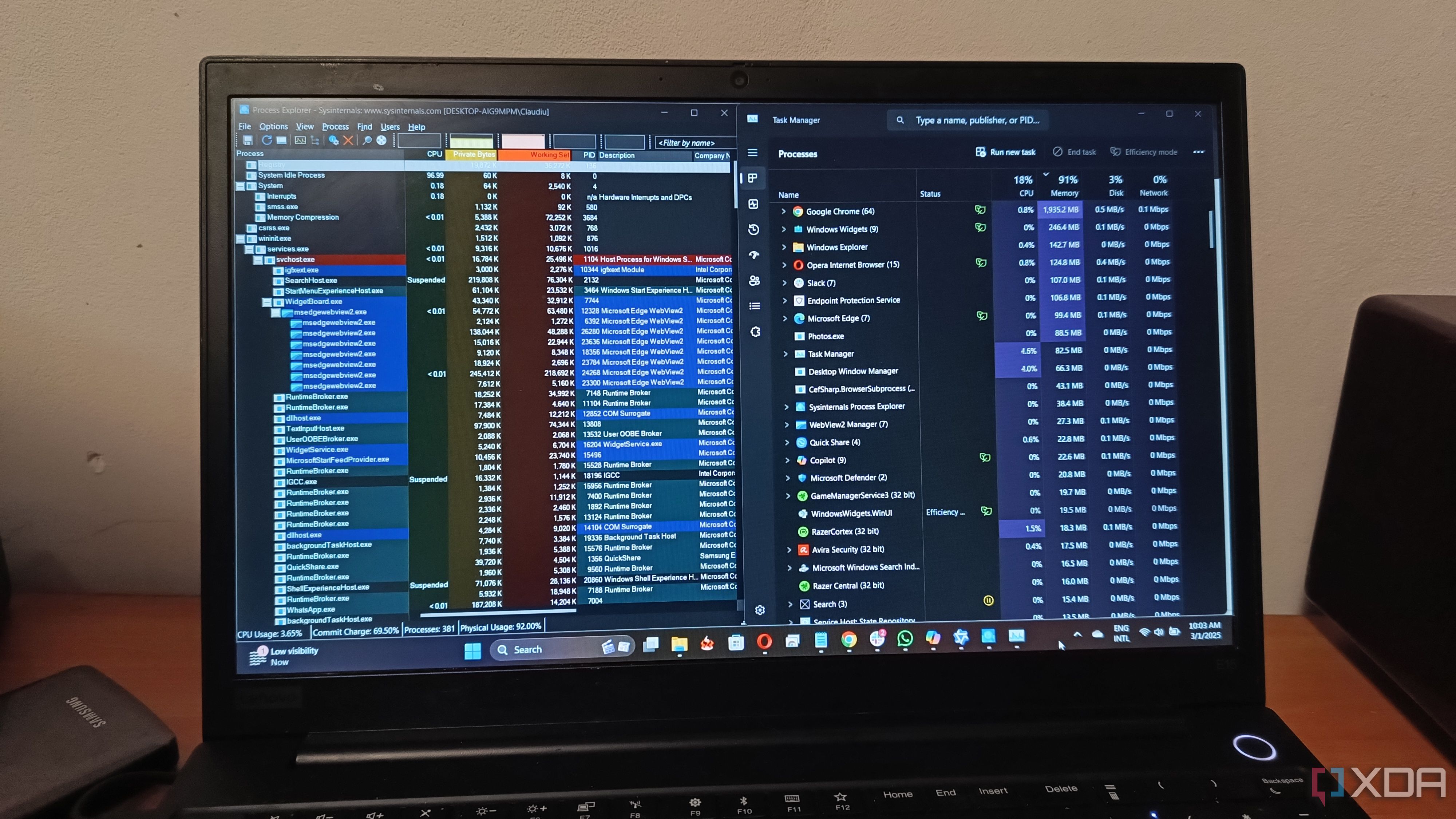
Related
I tested every major Windows Task Manager replacement, and this is the one that stuck
It really does work well.