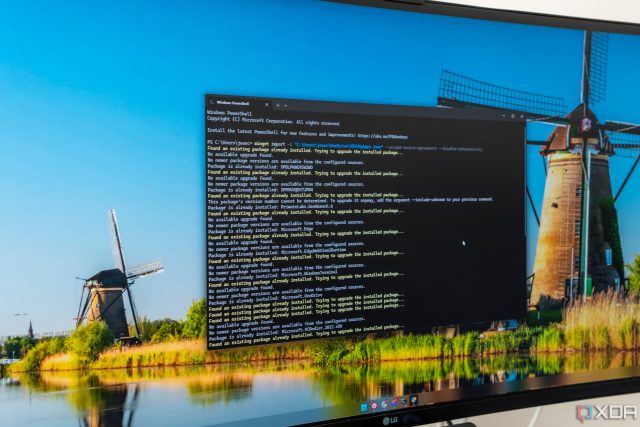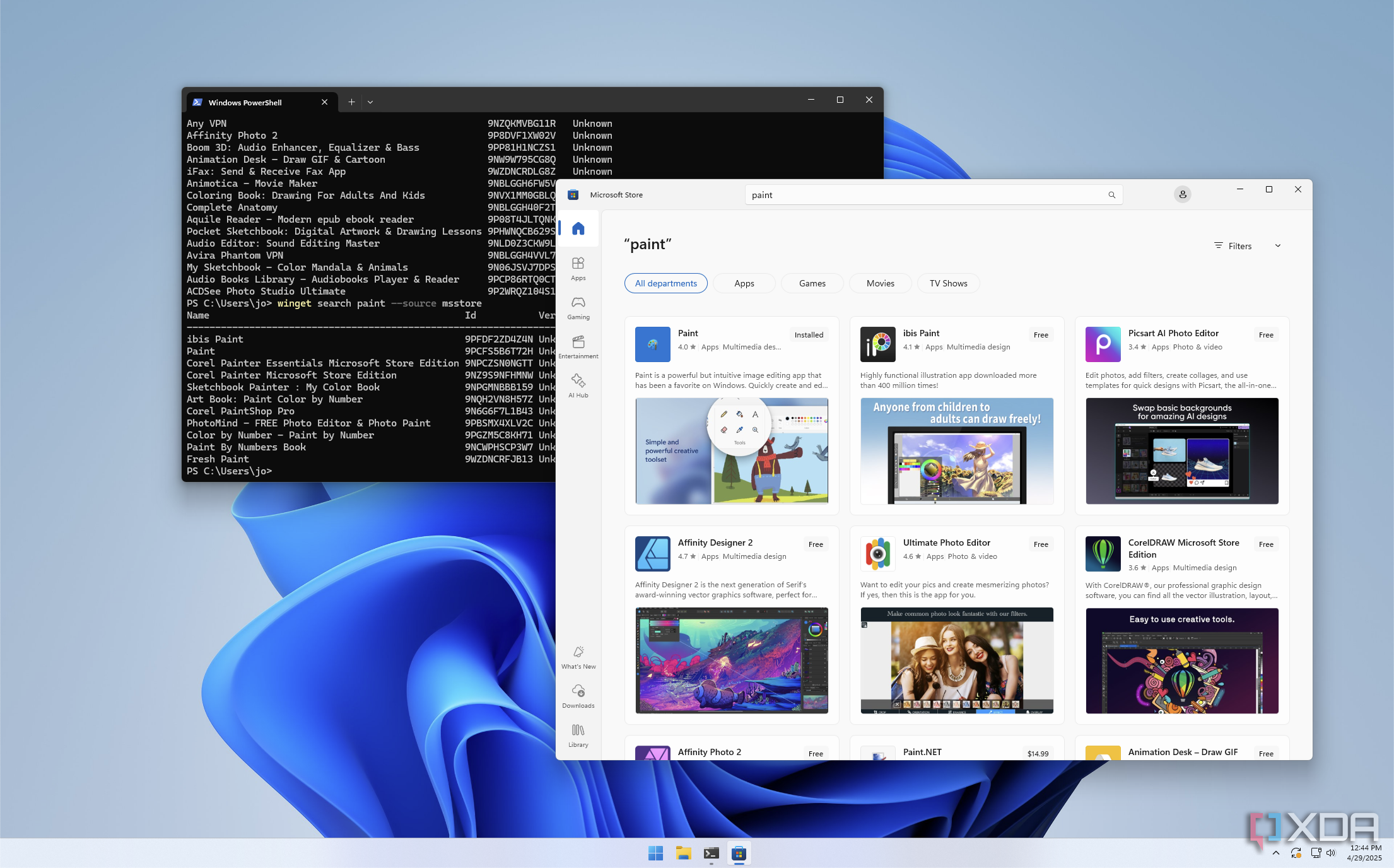Package managers are one of the most useful tools you can use on a PC to get things set up quickly. They don’t have the same widespread adoption on Windows that they do on Linux, and that’s because there wasn’t really a standard for a long time. Options like Chocolatey did exist and were great, but most people didn’t bother with it.
In recent years, though, Microsoft introduced WinGet (or the Windows Package Manager), and it’s been evolving ever since. Today, I’d say WinGet is a better package manager for most Windows 11 users than Chocolatey is, and here are a few reasons why.
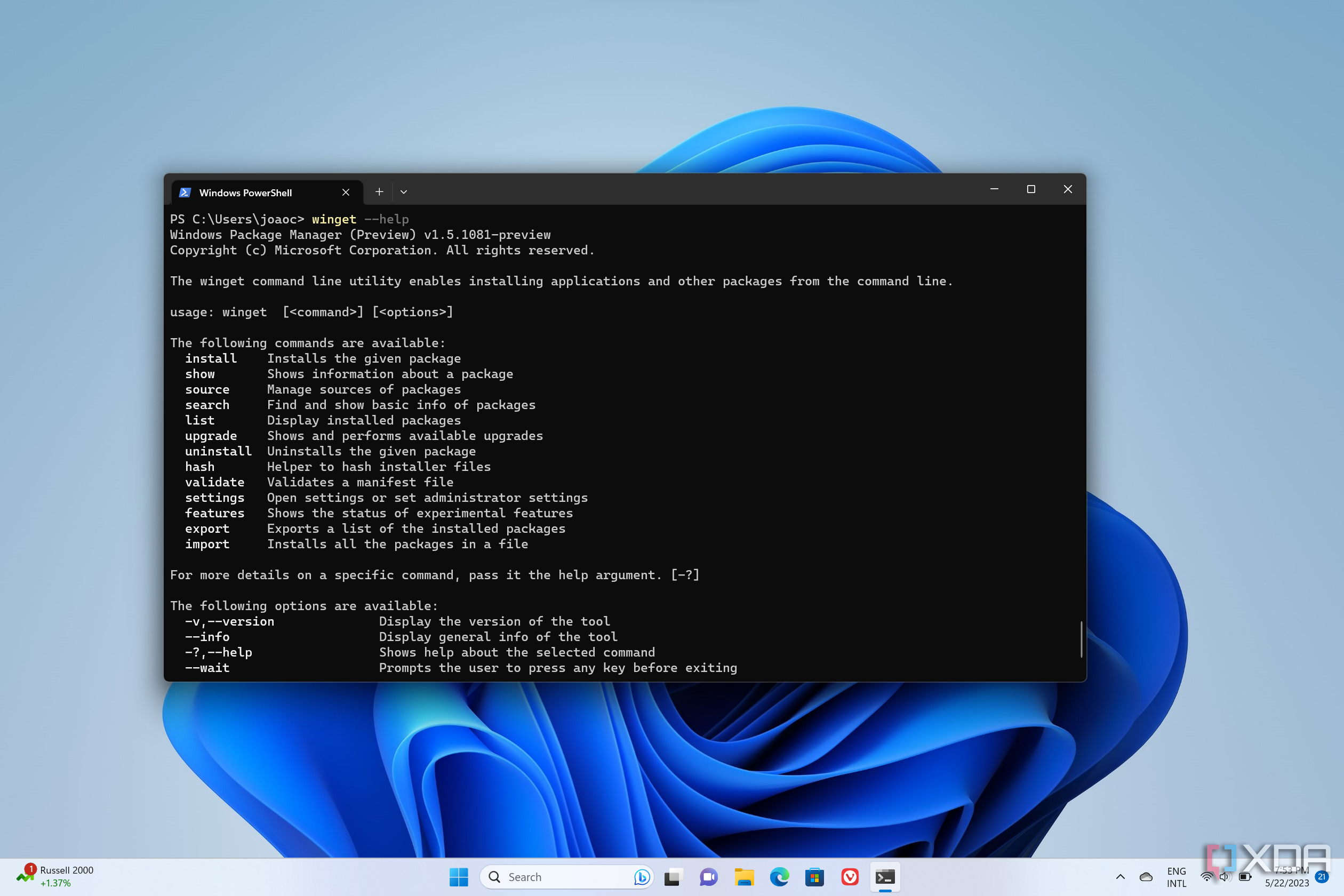
Related
How to use Windows Package Manager (winget) on Windows 11
Windows Package Manager gives you an easier way to install and manage your apps on WIndows 11 and 10. Here’s how to use it.
3
No setup needed
It’s right there
As good as Chocolatey is as a package manager, getting started with it is a bit of a hassle. To install Chocolatey, you need to use PowerShell, and you need to change the execution policy for PowerShell scripts in order to allow the required script to run and install Chocolatey. It’s not a huge deal if you’ve done it before, but it’s a hurdle that makes things all the more annoying if you’re doing it for the first time, and most people would just prefer not dealing with it.
One of WinGet’s biggest advantages is that it just works and is built right into Windows 11. It may not immediately work out of the box, but once the operating system and the built-in packages are updated, you can use WinGet with either PowerShell or Command Prompt to find, install, and upgrade apps. You just need to accept the license terms the first time you use it, and then you’re off to the races, no setup required.
Plus, WinGet works from within both Command Prompt and PowerShell windows, whereas Chocolatey requires PowerShell. It’s not a huge difference, but it does make things a little more seamless.

Related
6 package managers for Windows that can make it easier to install apps
Package managers make your life much easier
2
It integrates with PowerToys
Why even open the Terminal?
If the goal of a package manager is to make it easier to manage and install apps, then it makes a lot of sense to remove even more extraneous steps from the process. And thankfully, Microsoft’s PowerToys plays even nicer with WinGet now, making the choice all the more obvious.
The recently-added Command Palette tool in PowerToys, which is sort of a successor to PowerToys Run, comes with many handy integrations that make it even easier to get things done, and one of those integrations is WinGet. Now, you don’t even have to open a Terminal window to interface with WinGet. Simply launch Command Palette with your preset keyboard shortcut and enter the respective WinGet command to install, uninstall or otherwise manage your packages, and you’re golden. It’s also possible to set up integrations with other package managers and launchers, but having it all work out of the box — and the fact that this is all in the Microsoft ecosystem — makes things all the easier.
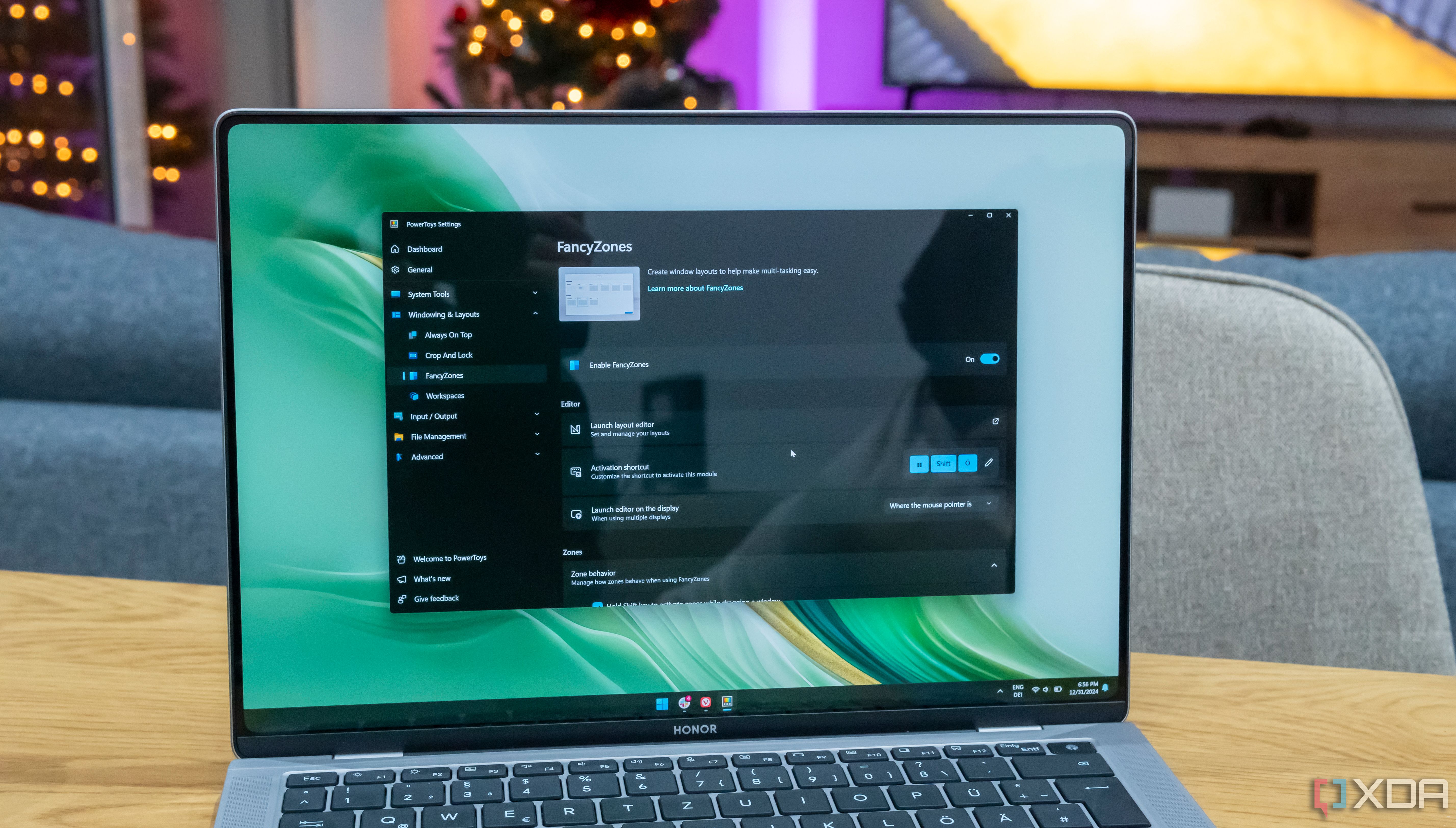
Related
This PowerToys tool gave me unlimited power on Windows 11 and I almost fell in love
Command Palette is a PowerToys tool for Windows 11 that helps you access all the system features and more
1
It manages Microsoft Store apps too
All your apps in one place
Like most package managers, WinGet has a dedicated repository of apps that makes it easy to find any and all apps that get approved to be on the repository. WinGet also supports custom repositories, which is not an exclusive feature, either.
However, what is exclusive to WinGet is the ability to not only manage packages from its own repository, but also from the Microsoft Store. Installing apps from the Microsoft Store uses the same identifiers you can find on an app’s URL page, and you can also access all the listing information directly in the terminal interface, so it’s pretty much a fully-fledged Microsoft Store experience, just in a command line-style UI. In fact, it may be even better in some ways, because search results always include the term you search for, while searching in the Microsoft Store app shows a lot of tangential results you might not want.
And because the Microsoft Store is also included with Windows by default, both of these repositories are easily accessible out of the box on my Windows PC, no setup necessary. WinGet really does make things a lot easier overall.
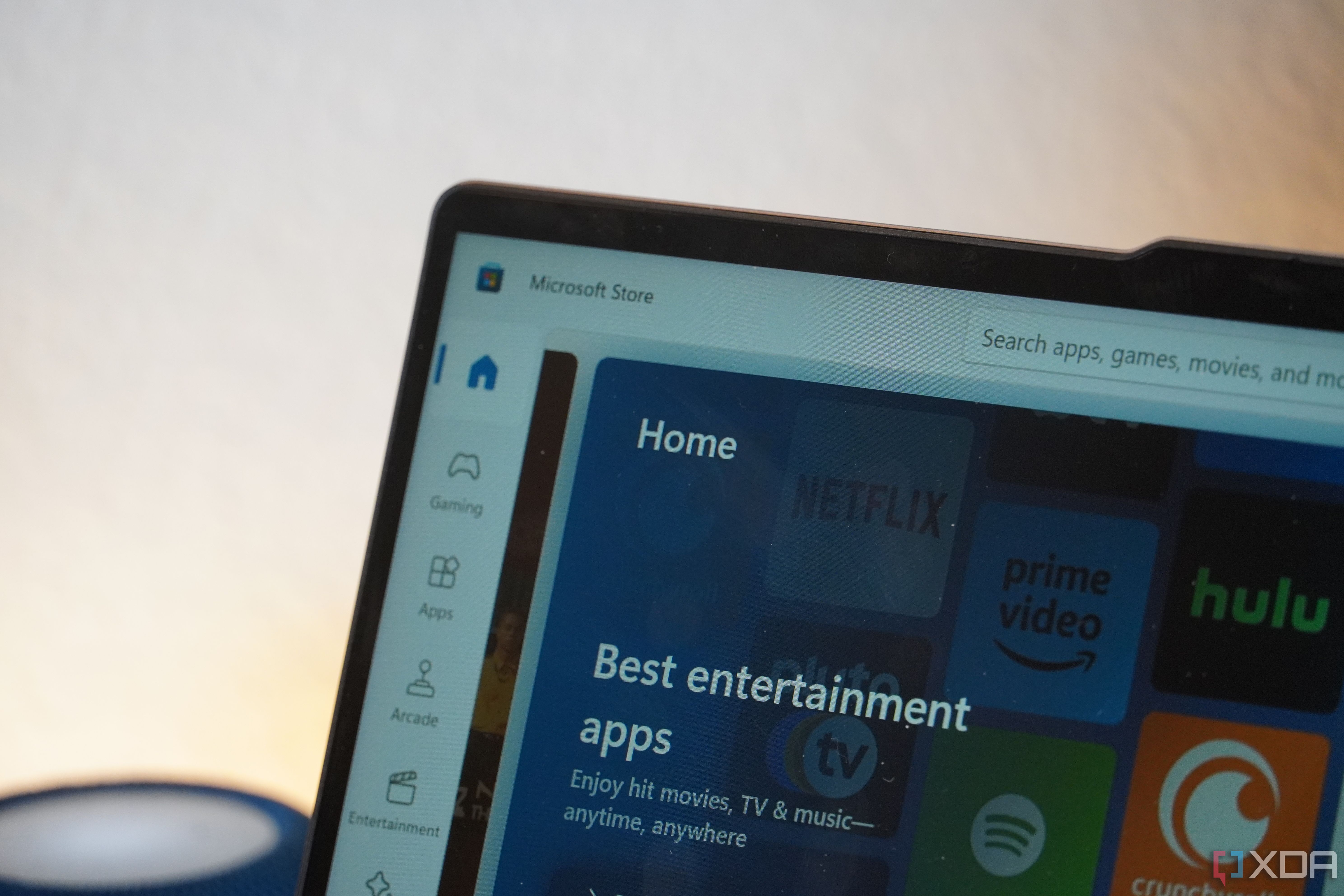
Related
7 ways I’d like to see the Microsoft Store improved
Features available in my dream Microsoft Store
Chocolatey is still great, but WinGet is for everyone
I don’t mean any of this to downplay the capabilities of Chocolatey. It can still do a lot, and it admittedly has a larger repository of apps, not to mention it supports some extra features that are essential for advanced package management in more professional scenarios.
However, for the vast majority of users — myself included — WinGet is far easier to just get started with and use more quickly. It has integrations that make it even easier to use, plus it supports the Microsoft Store, another relatively popular resource for apps. I highly recommend checking it out, whether you’re a beginner or you’re already using to managing packages.
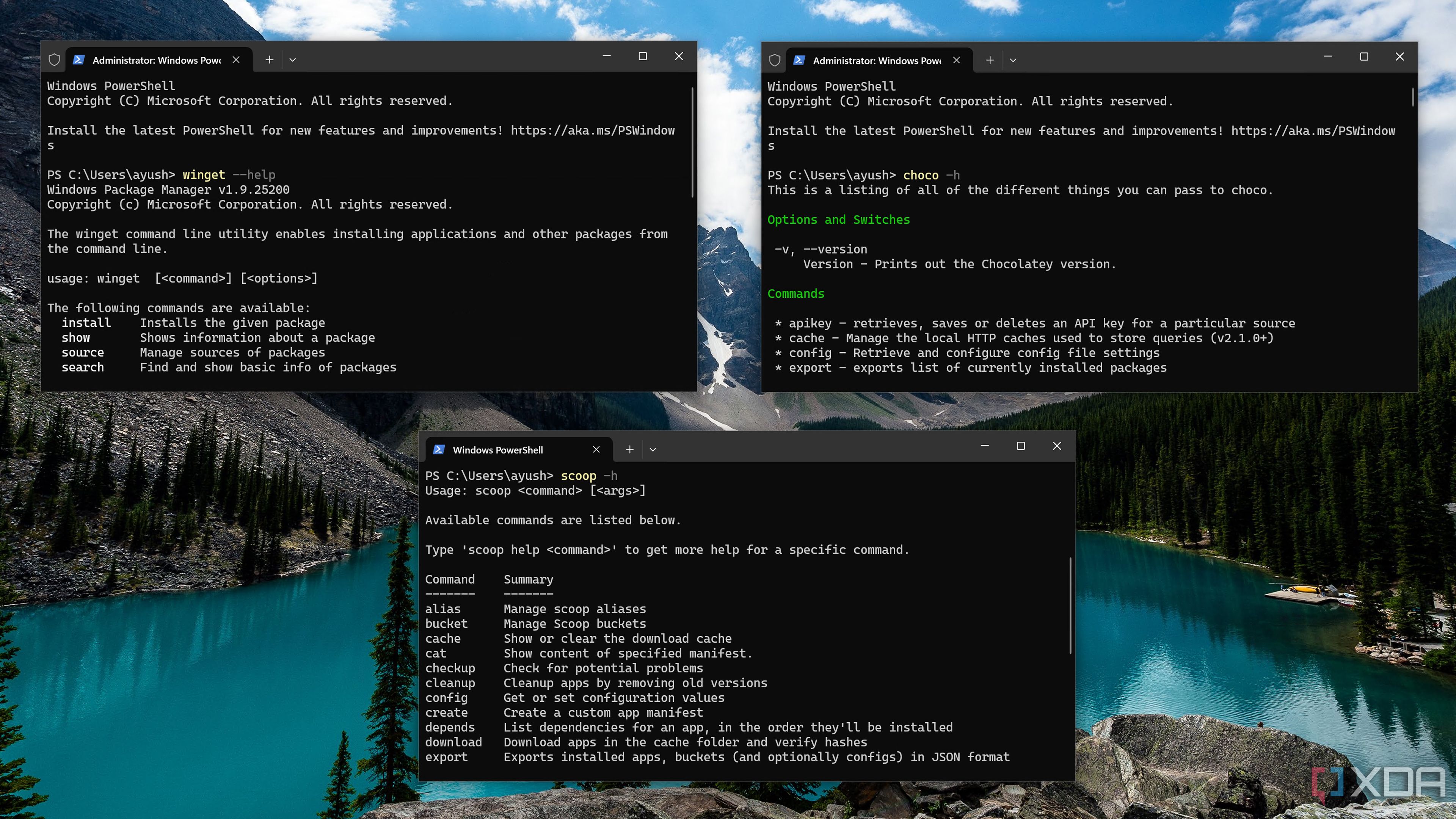
Related
Chocolatey vs. Winget vs. Scoop: Battle of the Windows package managers
Over the years, the Windows ecosystem has seen the emergence of some cool package managers. But which one comes out on top?