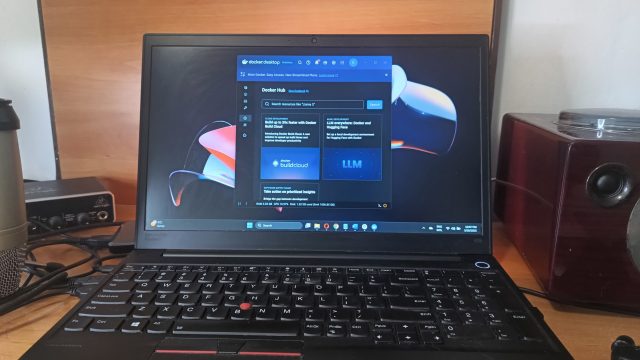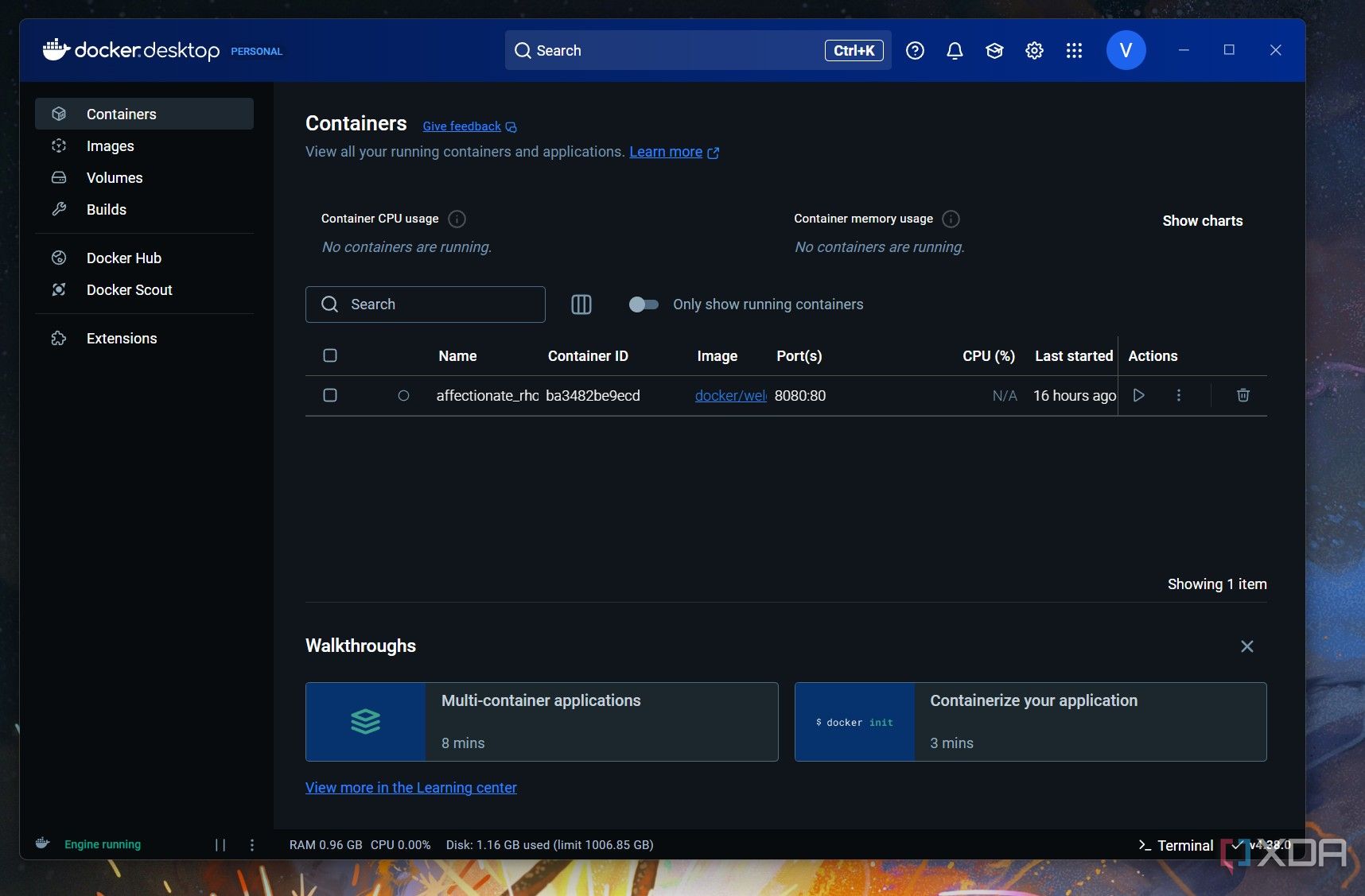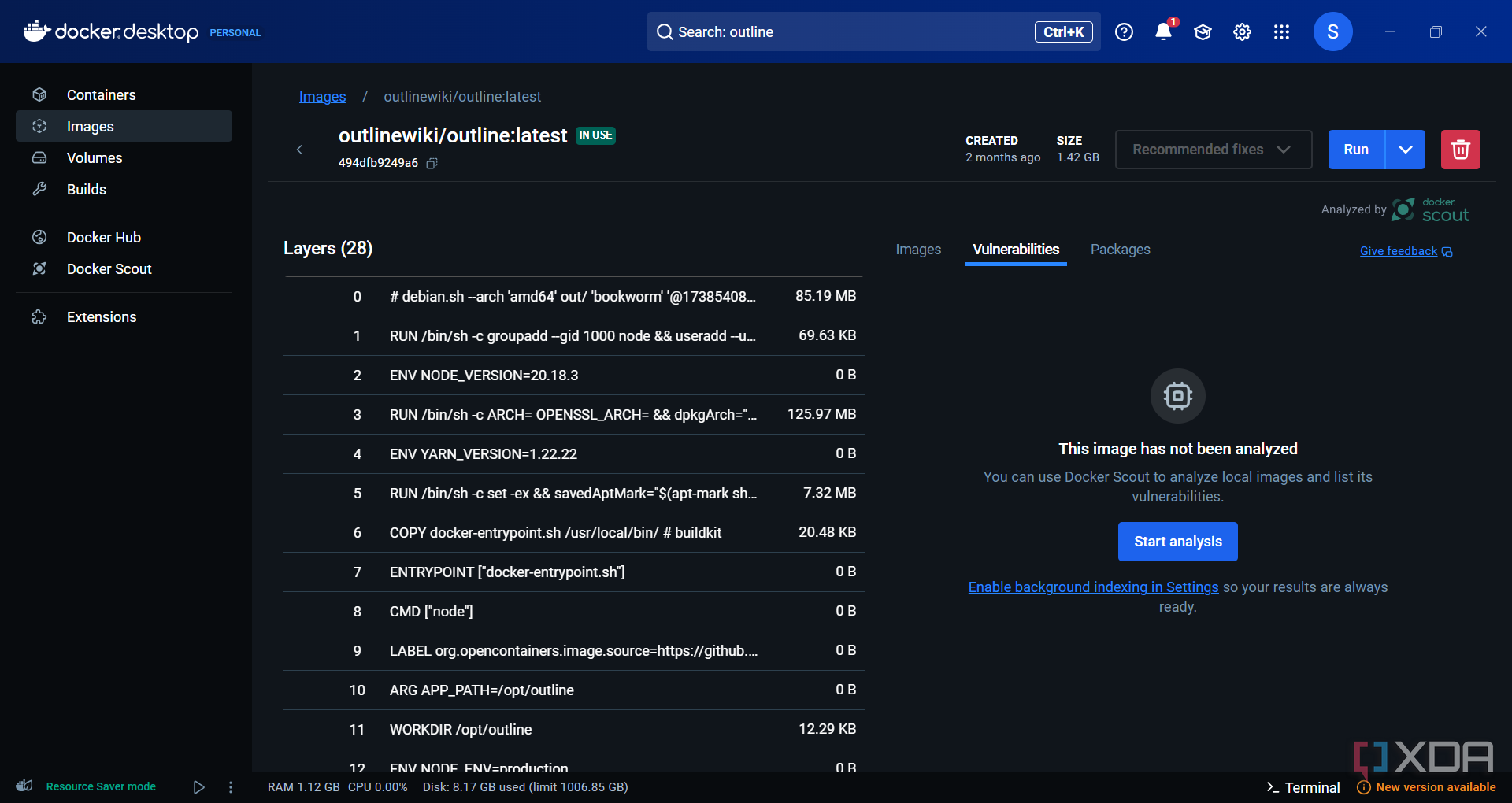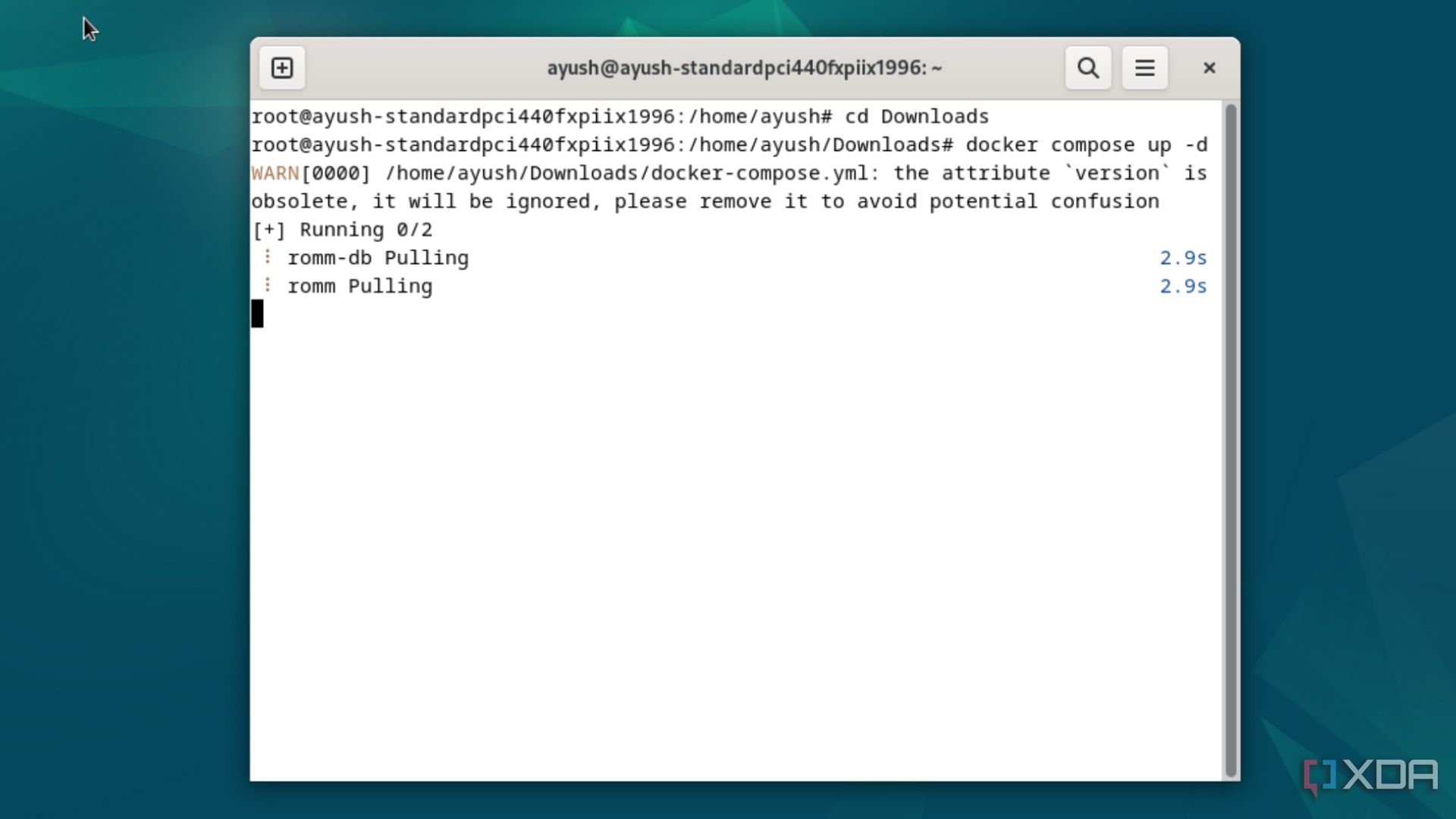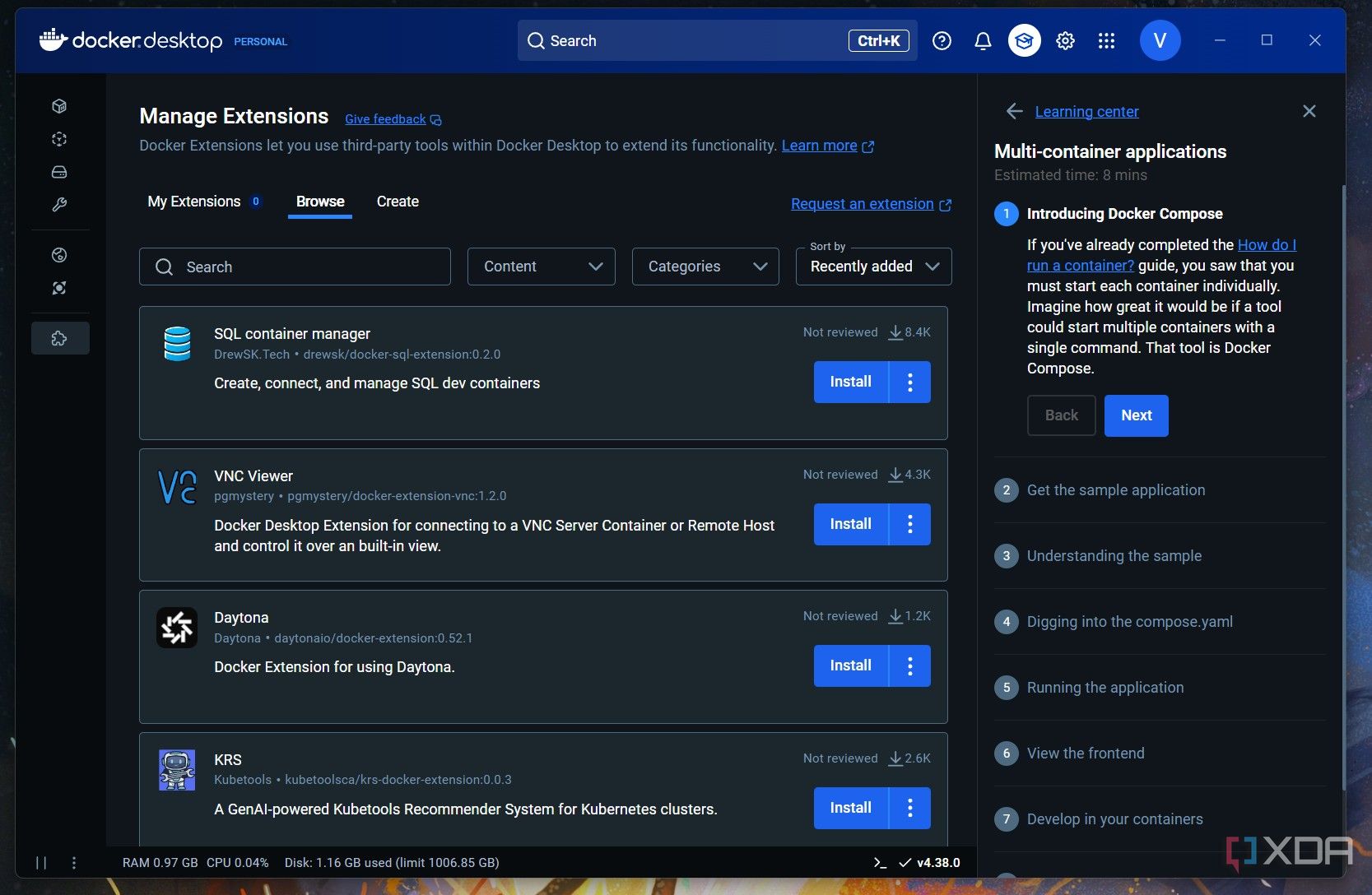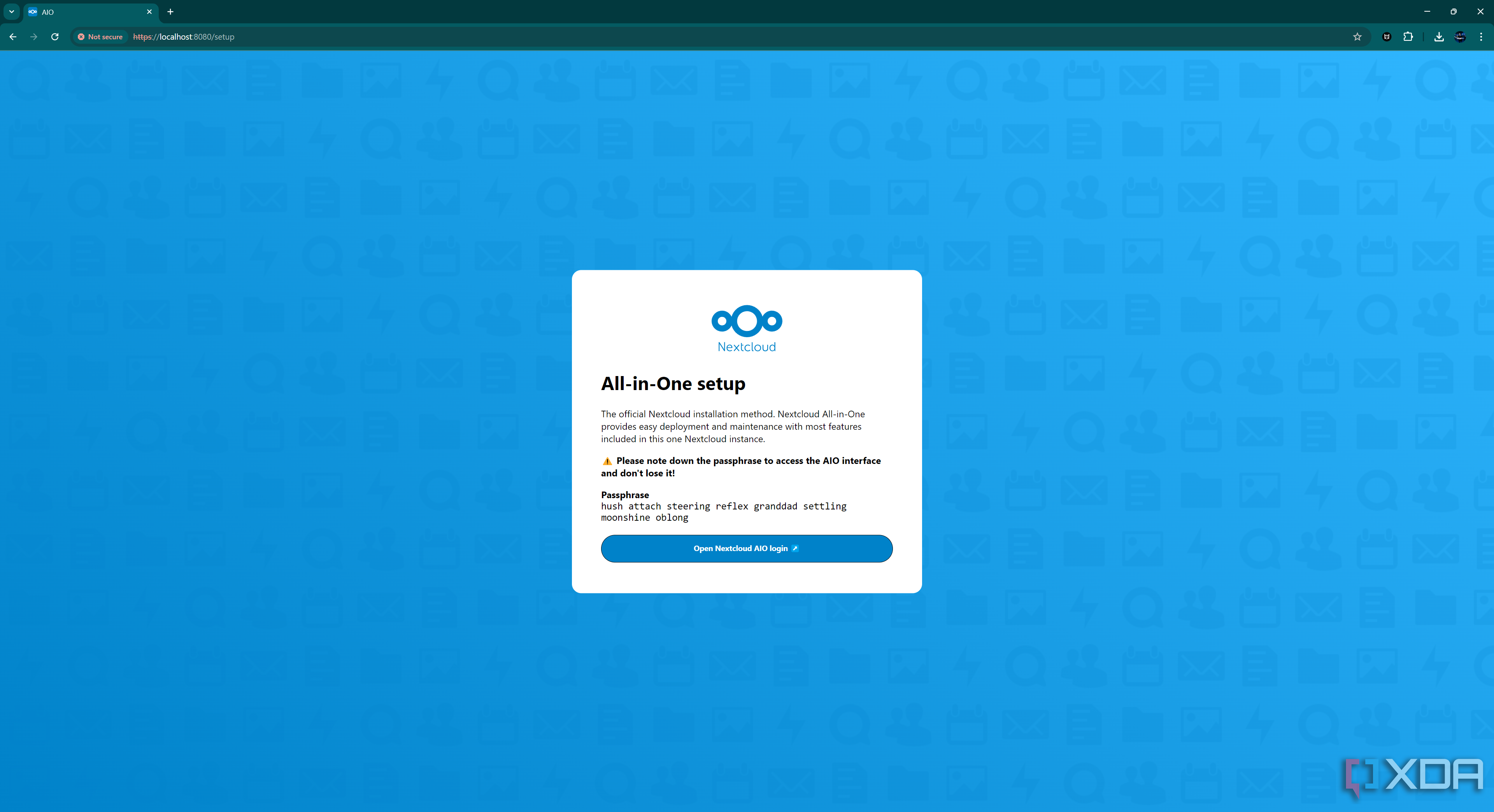For many years, I used to manage my Windows setup in the traditional manner — installing apps one by one, customizing the environment, and manually checking for updates. It worked, until it didn’t. System reinstalls, updates, frequent app conflicts, and overall disorganized configurations began to disrupt my workflow, resulting in a loss of productivity.
Every time I was required to set up a new system or troubleshoot some environment variable issues, it was pretty challenging. So, I decided to try something different. I containerized my most important programs using Docker on Windows. Within a day, my workflow felt smoother, faster, and a lot less stressful. Here’s what changed immediately, and why this setup has been a total game-changer for me — and can be the same for you.
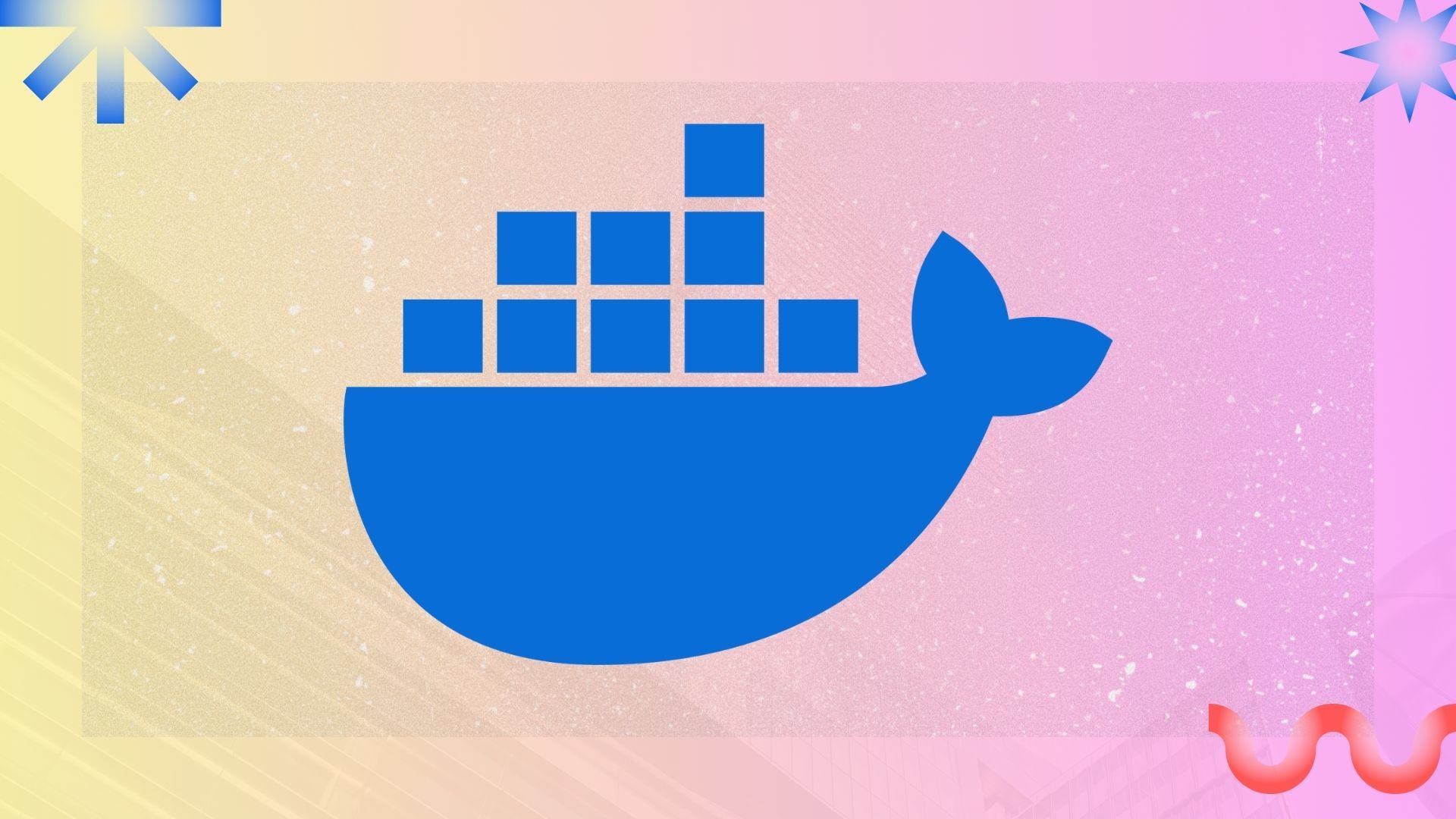
Related
7 Docker containers I use to boost my productivity
Docker containers that turned me into a productivity ninja
6
Clean, isolated installs
Docker keeps each application in its own neat little box, with zero risk of conflicts
One of the first things I noticed was how clean everything became. Each program runs inside its own container, completely isolated from the rest of the system. I no longer worry about a database tool breaking my Python setup or some obscure dependency wrecking my Node.js environment.
It’s like giving every app its own mini computer: everything it needs is inside the container, and nothing leaks out. My Windows environment remains clean, and my programs don’t interfere with each other. I feel more confident testing new tools or libraries because I know they’re contained.
It’s not just about avoiding conflicts, either. It also means if one application gets compromised or crashes, it won’t drag down my entire system. Isolation has made my whole workflow more stable and worry-free.
5
Massive time savings on reinstalls and updates
Rebuilding my system is now a matter of minutes, not hours or days
Before Docker, reinstalling or setting up a new PC meant going through installers, customizing settings, and hoping I didn’t miss anything important. Often, I’d forget a critical configuration, set up an environment, tweak it, or missinstall a dependency.
With Docker, my “installation” is as simple as running a few Docker Compose files. Everything is defined in code, so my environments are reproducible and portable. Need to move to a new machine? I just pull my containers, and everything’s back — settings, dependencies, even databases.
Updates are easier, too. Just swap the image tag to a newer version, pull it down, and restart the container. If something goes wrong, I can simply roll back. There are no messy uninstallation processes and no broken updates lingering in the background.
4
Instant environment setup
One command, and my entire working environment is live and ready
Traditionally, starting work used to mean manually opening five or more programs: a database here, a web server there, and a development app somewhere else. It used to be tedious, and it was easy to forget a critical step.
Now, it’s a single docker-compose up command.
I have containers set up for Postgres, Redis, Nginx, and custom tools I use daily. They spin up together, talk to each other if needed, and exit cleanly when I’m done. It’s like flipping a switch to boot my entire workflow. Plus, I can customize environment variables, network settings, and volumes in my Compose files. I don’t have to reconfigure ports or paths every time I just start working.
3
Simplified app management
Managing apps becomes smooth and controlled
Docker’s command line and GUI tools make it simple to see what’s running, restart containers, or stop services I don’t need. I can group related containers into projects and manage them as a unit, making multiservice apps easier to handle.
No more cluttered task managers, no more guessing why something is slowing down my system. If something acts weird, I kill and restart the container, which usually solves the problem. If I want to test a new tool, I spin it up without risking my existing setup. Everything feels controlled, clean, and reversible. I have complete visibility into my running environments without needing extra monitoring software.
2
Easier automation
Automating workflows becomes second nature with Docker
With Docker, scripting and automation feel natural. I have simple batch files that spin up full environments depending on the project I’m working on. If you need to launch a dev stack with Node.js, MongoDB, and Redis, you can do it with a single click.
Want to run scheduled backups? Automated with containers that run tasks at specific intervals. Development deployments? Handled by containers triggered by Git hooks. Docker turns clunky manual steps into streamlined, repeatable processes.
I’ve even automated basic testing environments for projects, spinning up containers with sample data to run integration tests. It’s automation at a level that was previously too complicated or time-consuming to bother with.
1
Better resource monitoring
See exactly what’s eating up CPU, RAM, and disk space
Docker’s built-in stats tools let me monitor the resource usage of each container. Instead of guessing what app is slowing my system down, I can pinpoint it instantly.
I can also control how much CPU and memory a container can use. That way, a rogue process doesn’t cripple my whole system. This has been a huge bonus when running multiple heavy apps side-by-side.
Resource management feels much more transparent and predictable now. Additionally, monitoring containers with tools like Portainer or Ctop provides me with live statistics without requiring me to dive into Windows’ resource monitor.
Make your Windows setup smarter, faster, and safer
Containerizing my most essential programs wasn’t just a cool experiment; it genuinely changed how I work day to day. My system is cleaner, my setup is faster, my workflows are smoother, and fixing issues takes minutes instead of hours.
If you’re tired of app conflicts, endless reinstalls, or messy upgrades, you should definitely try containerizing your apps. Even if you start small, maybe just with a database, a dev server, or a simple utility, you’ll feel the difference on day one. It will definitely enhance your productivity on Windows.
Trust me, Docker isn’t just for servers, cloud services, or big development teams. It’s for anyone who wants a smarter, safer, and more organized Windows setup.
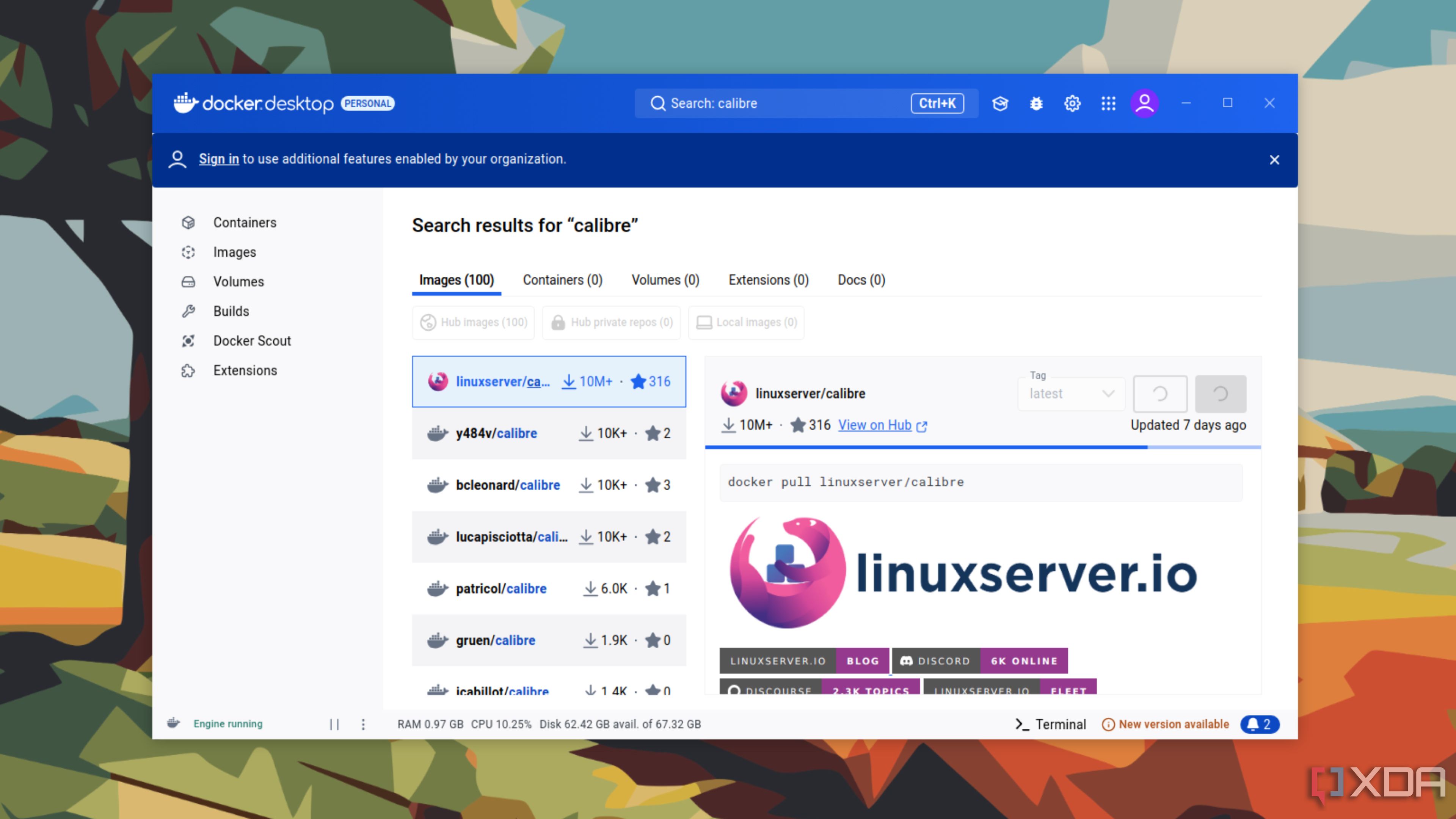
Related
4 reasons why you should use Docker containers on your PC
There are many benefits of hosting your favorite apps inside Docker containers