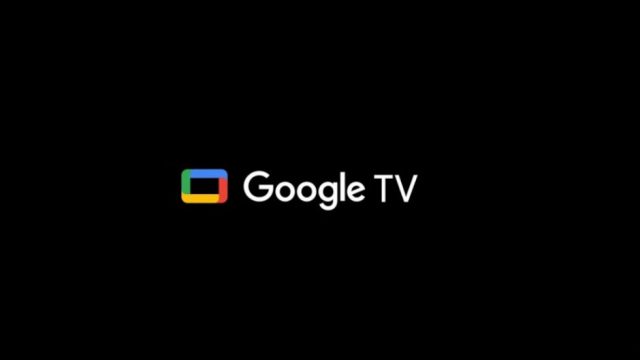What is the Home panel anyway?
Basically, it’s a quick way to manage your connected home stuff without having to grab your phone or tablet. It mirrors the “Favorites” tab you see in your Google Home app, letting you tweak your smart lights, peek at your security cameras, adjust thermostats, or fiddle with other compatible smart devices straight from your TV. Getting to the panel is easy as it is found in the Quick Settings menu, or you can just press and hold the home button on your Chromecast remote.
This Home Panel started out on newer Google TV hardware, then showed up for folks in the Google Home public preview. Last October, it began appearing on some smart TVs. Now, Google’s sending it out more widely to the original Chromecast with Google TV, and probably other devices running Google TV as well.
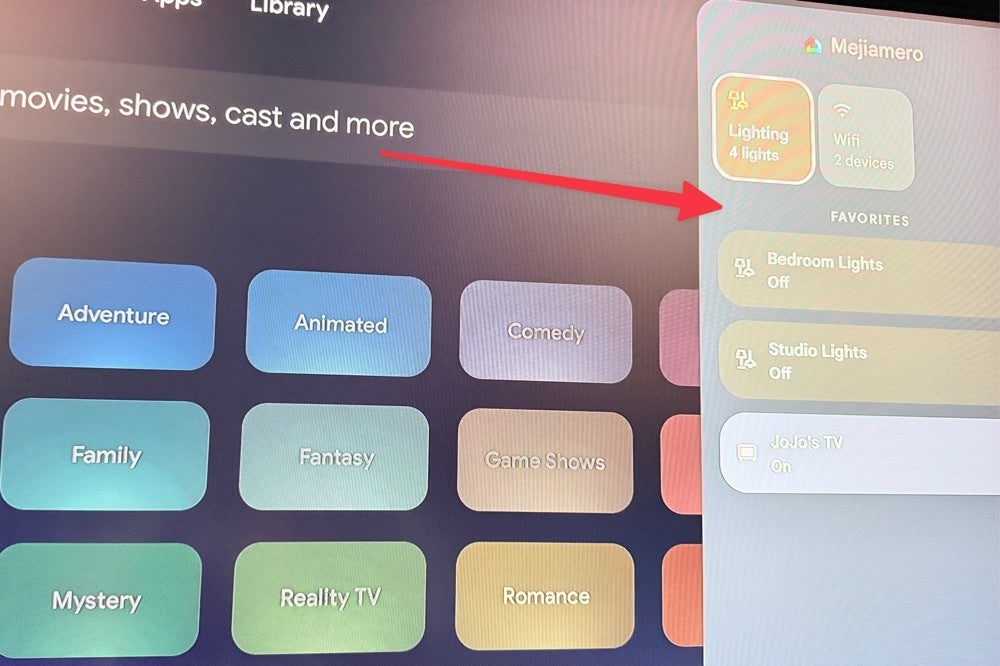
The Home Panel appearing on a TV using the old Chromecast with Google TV streaming dongle . | Image credit — PhoneArena
- You’ve got to be part of a “Home” setup in the Google Home app (as the owner or just a member).
- Your Google TV needs to be running in standard mode (so, not “apps-only” or “basic” mode).
- You obviously need at least one smart home gadget (that isn’t your TV) added to your Google Home app.
If it doesn’t pop up automatically, you might have to flip it on yourself in the Google TV settings by heading to “Accounts & Sign-in,” picking your profile, then looking under “Google Home.” It’s definitely a nice little upgrade for Chromecast with Google TV users that you should consider enabling if it isn’t already. Mine was already enabled and I just hadn’t noticed it. Maybe it will be the same for you.