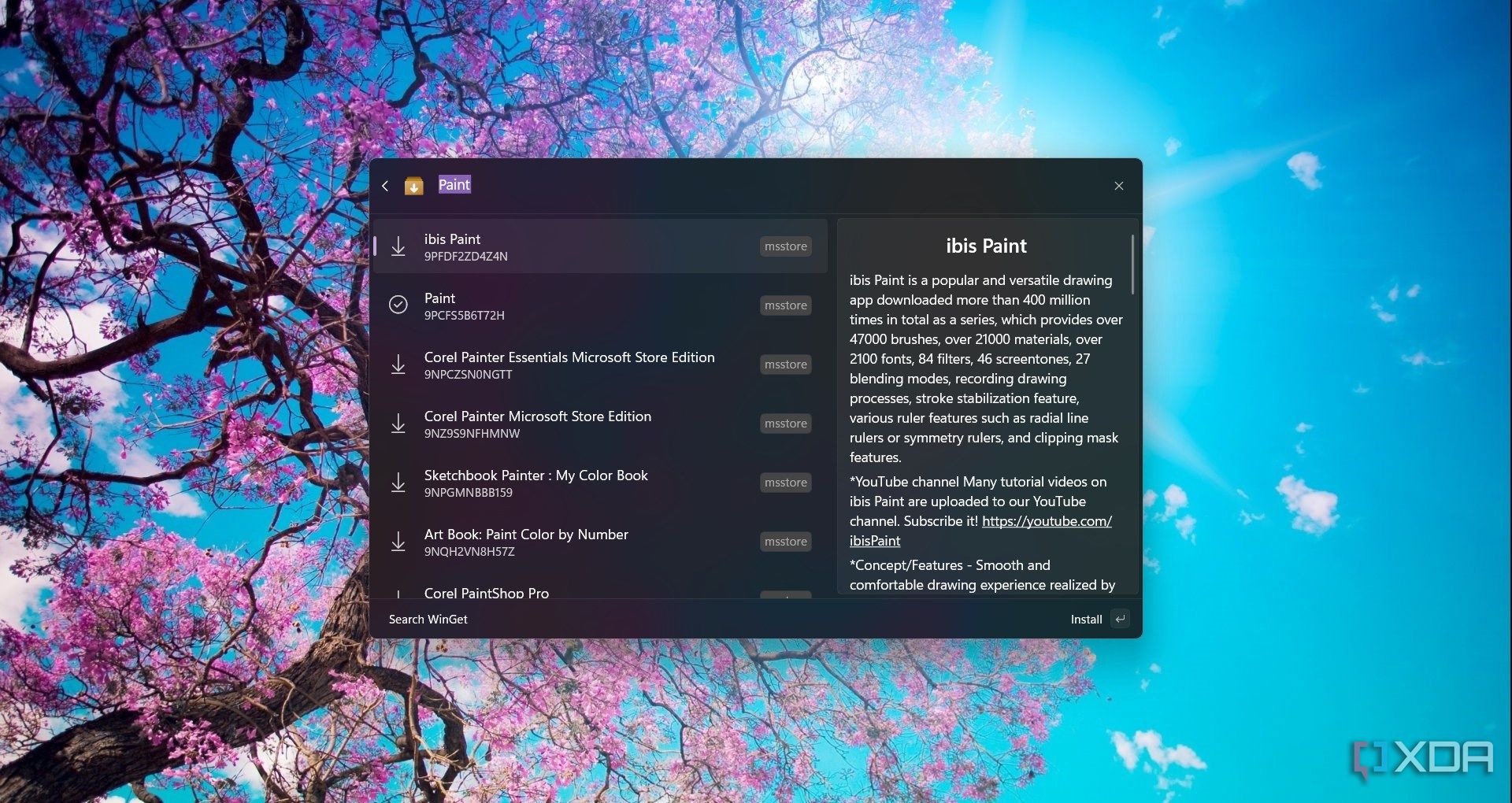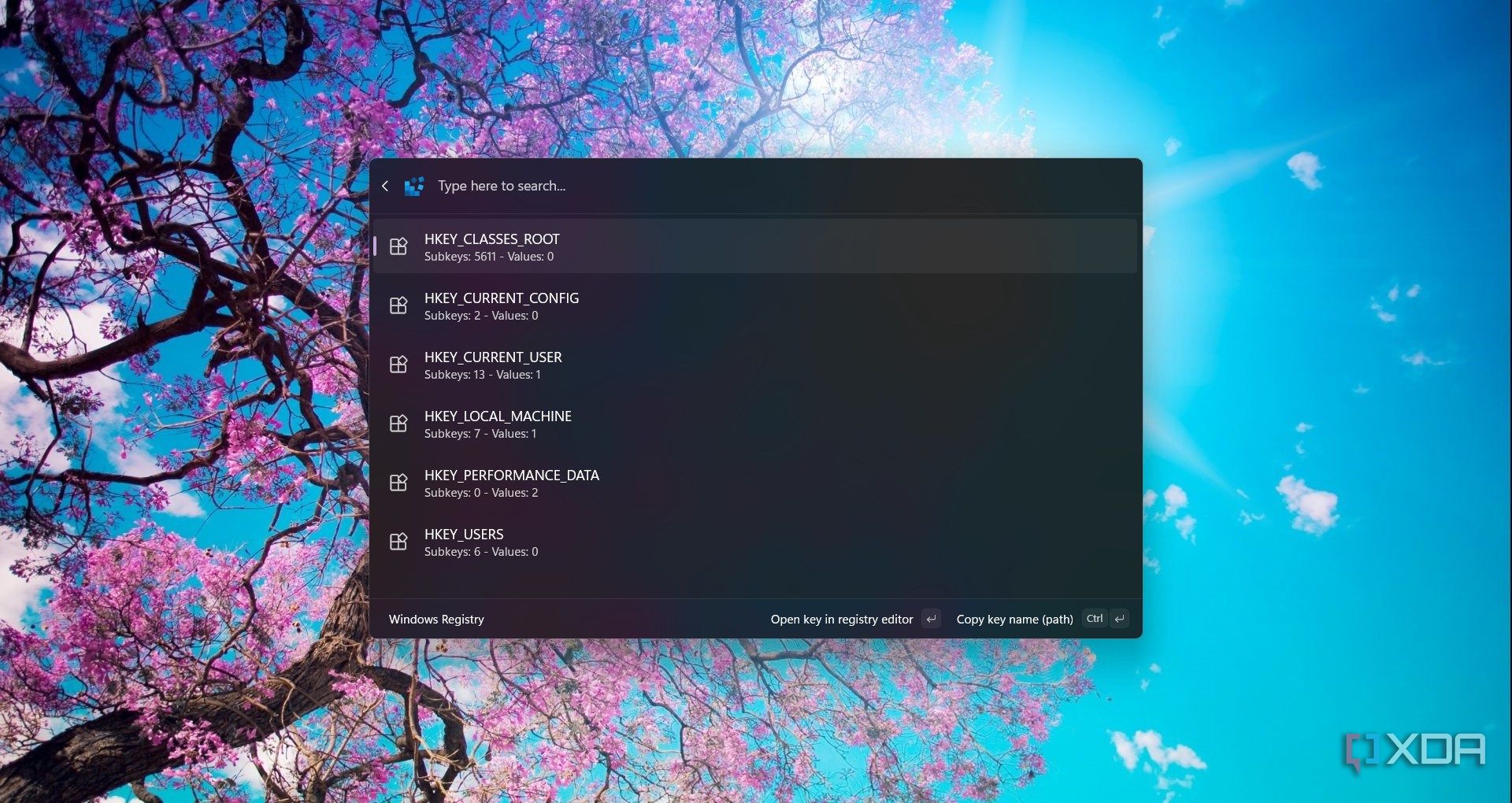Ever since I discovered Windows 11’s Command Palette from PowerToys, my workflow has completely transformed. What started as a hidden gem has quickly become my go-to tool for executing virtually any task on my computer in a flash. The experience was almost magical, like having a powerful command center at my fingertips, and it’s hard not to fall in love with the freedom it provides.
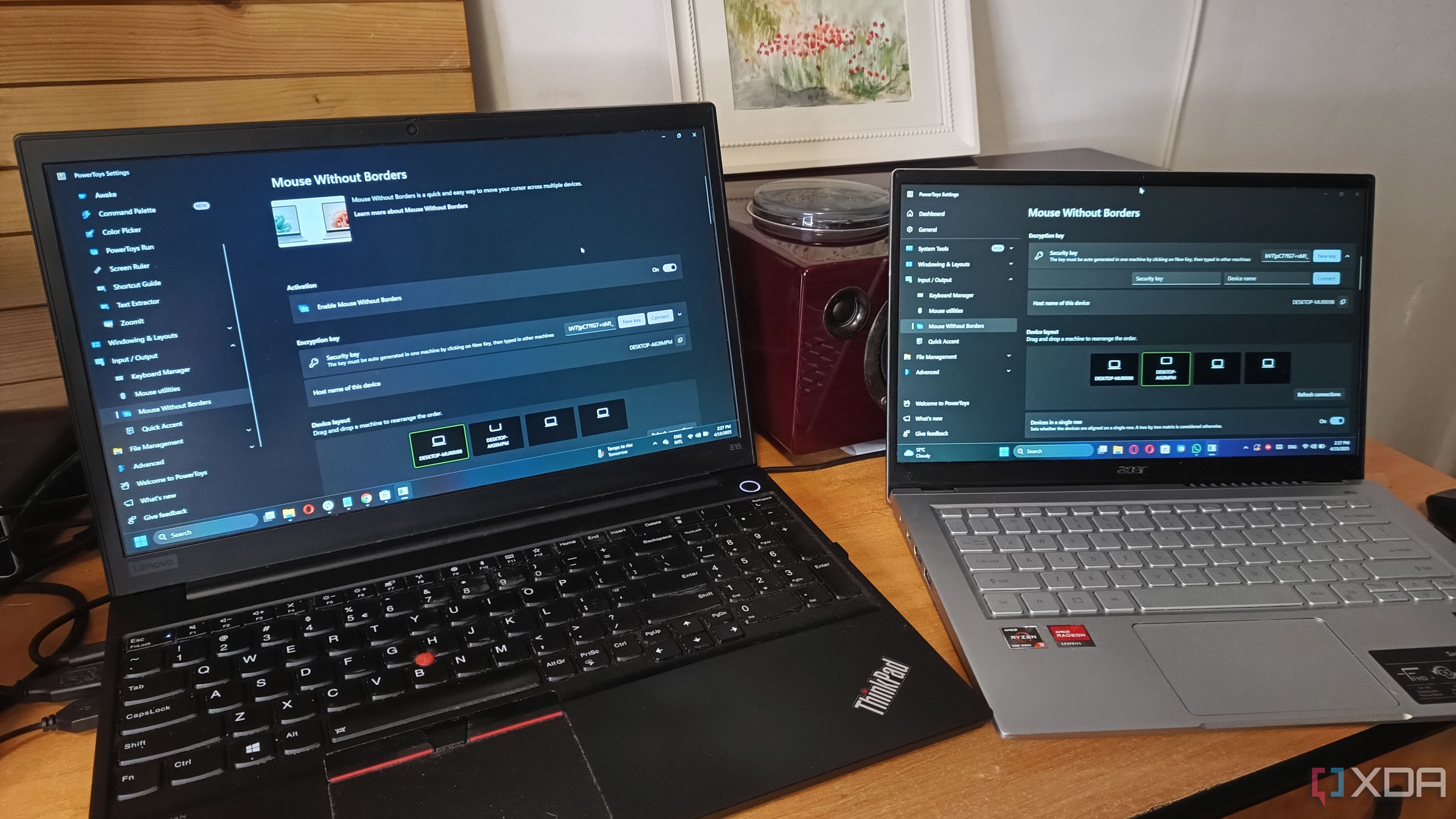
Related
I used this amazing PowerToys tool to connect my laptops and now I can’t live without it
Connecting two laptops is a lot easier by using Mouse Without Borders from PowerToys. Here’s how I did it!
Unleashing limitless capabilities
The centralized command hub
The Command Palette places nearly every system command, setting, and application launcher into one unified search bar. Whether it’s toggling between light and dark mode, opening File Explorer, or even quickly rebooting a frozen process, everything is accessible with a simple search. No more hunting through countless menus, just type what you need and hit Enter.
This means that, for instance, you can launch control panel settings or initiate a system reboot, all without leaving the keyboard. The palette not only lists commands you already know but also suggests powerful utilities you might have overlooked, further centralizing your command ecosystem. Moreover, you can disable or enable the available extensions and even get new ones.
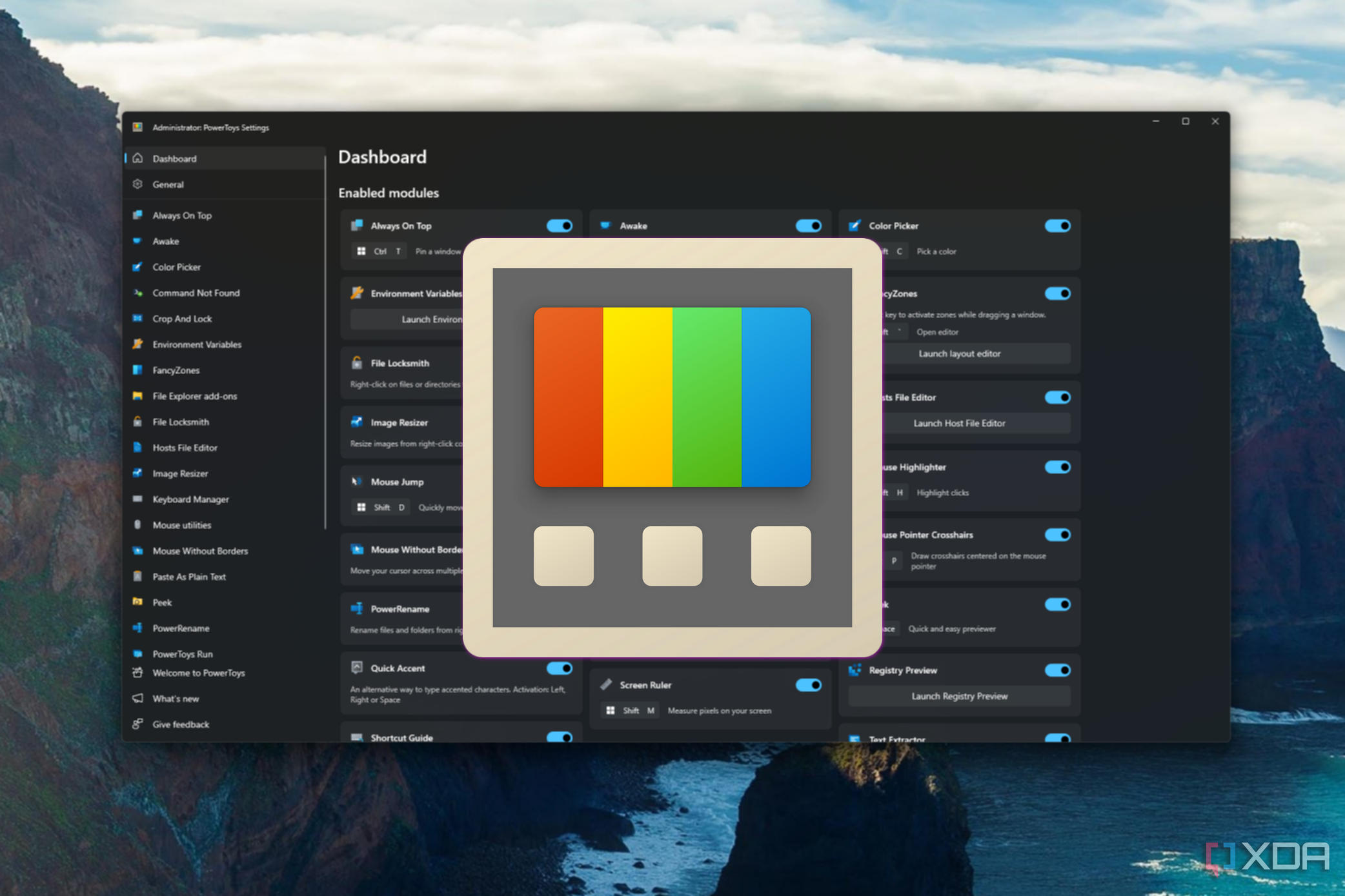
Related
4 new PowerToys features you probably missed
They tend to slip in, unnoticed.
Customization and extensions
You can set your own commands and extensions
One of the standout features for me is the ability to tailor the Command Palette to my workflow. Windows 11 allows you to integrate third-party tools and even add your own custom commands via PowerToys or other extensions.
So, for instance, you can set up a command that instantly opens your favorite project folder, launches your preferred coding environment, or even run a backup script, all triggered by a few keystrokes. This level of customization allows you to create a command center uniquely tailored to your work style. There’s even a Random Dad Jokes extension for Command Palette, and I just couldn’t resist.
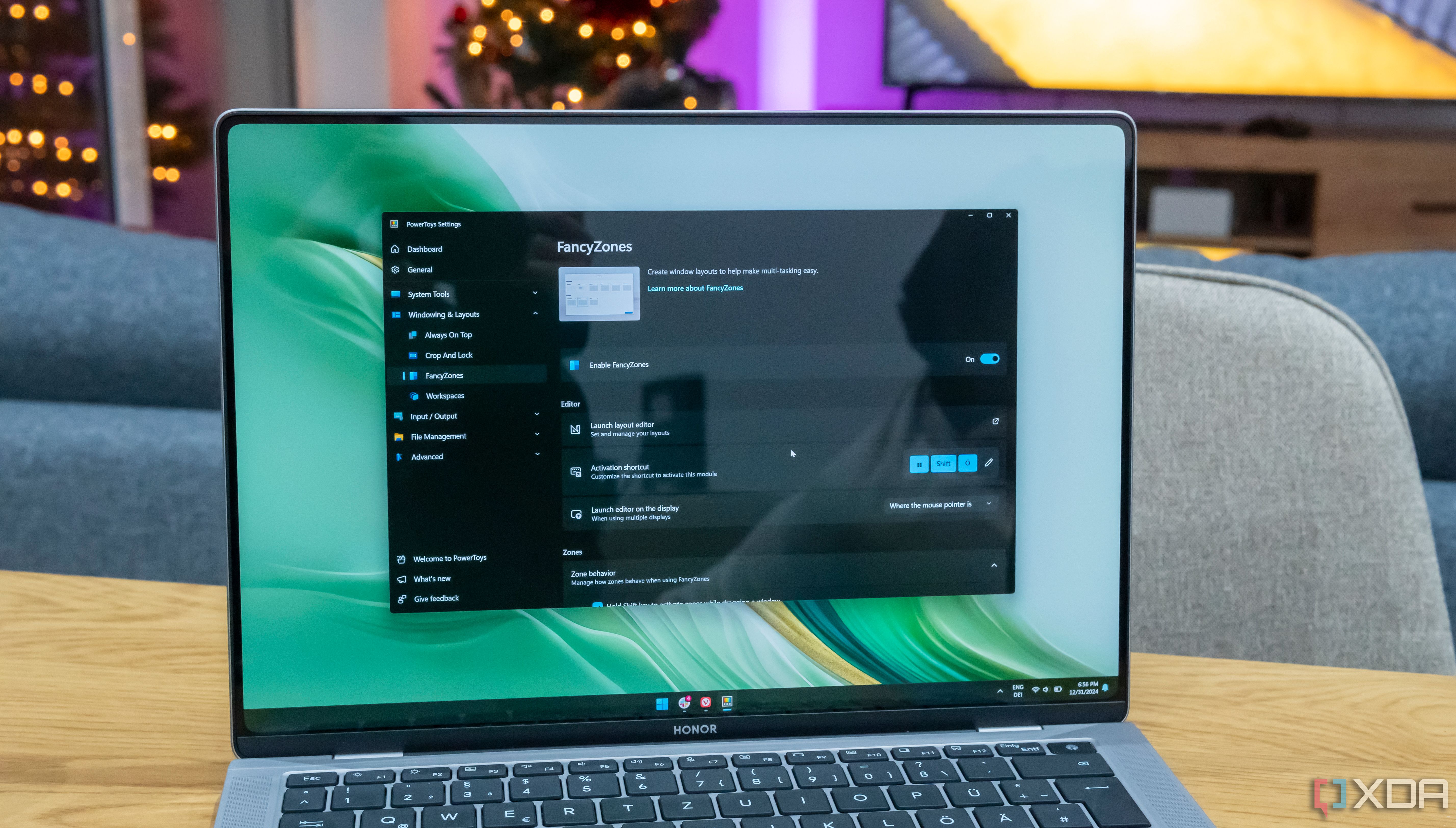
Related
Ranking the 10 best PowerToys tools you should be using
Why aren’t you using PowerToys yet?
Using WinGet right from the interface
Installing apps has never been easier
WinGet is an incredibly useful Microsoft tool for installing software packages, but it’s not that straightforward. You need a bit of preparation and to know the exact name of the package you want to install.
Well, WinGet is not included in Command Palette, and you can just open the WinGet Search and input the name of the app you want to install. For instance, I looked for Paint, and as a response, I found all the apps that are related to graphic design, not just Microsoft Paint. Moreover, if you have any of the apps from the list already installed, it will be shown with a checkmark. Then, to install an app, just navigate to it using the arrows and press Enter. It’s mind-blowingly simple.
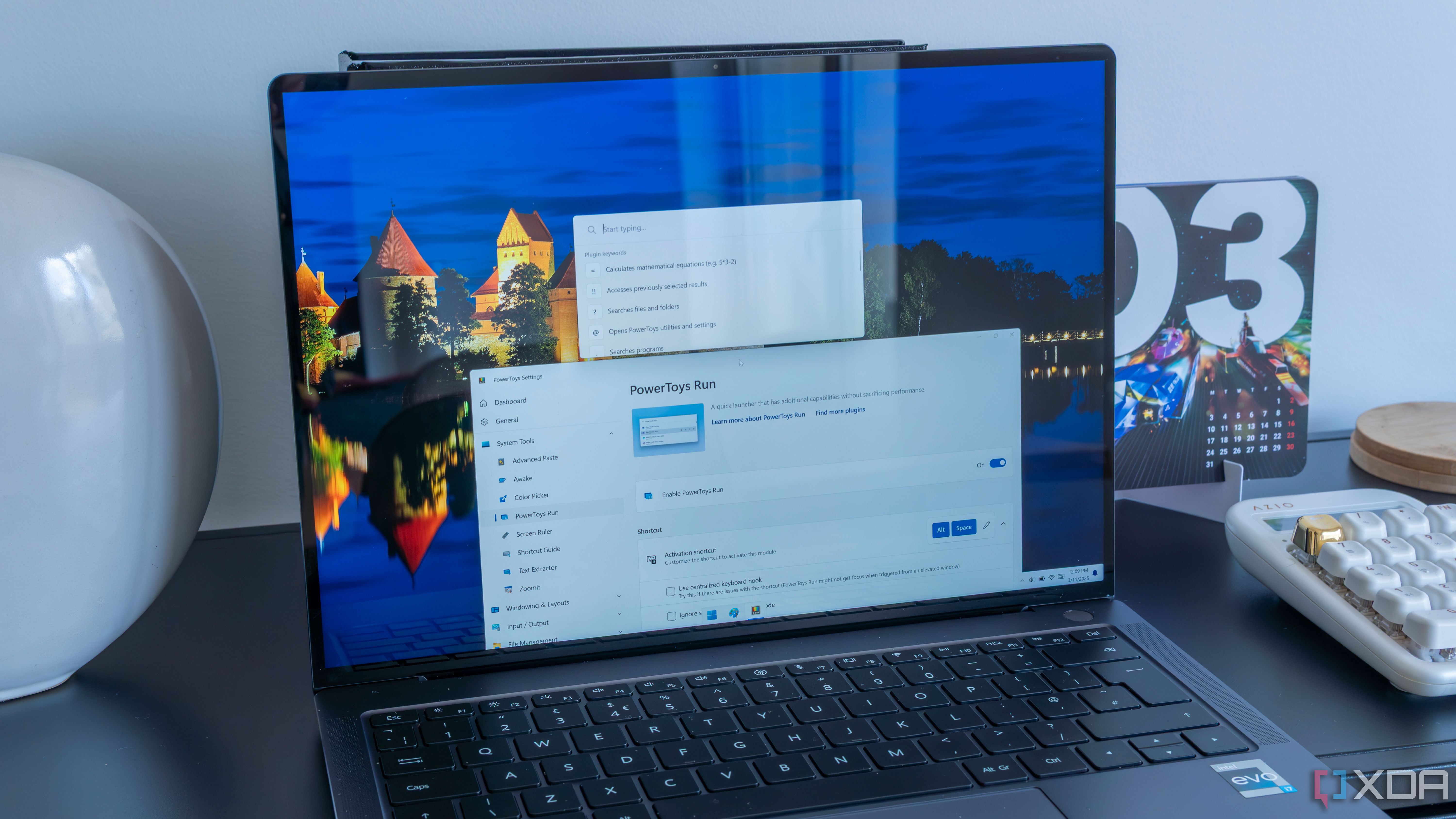
Related
7 PowerToys Run plug-ins I use to boost my productivity
This search bar does much more than launch apps
Things I don’t like about Command Palette
It doesn’t always work
Although Command Palette is simply genius, launching it doesn’t always go as planned. To open the app, you have to press Win + Alt + Space, but sometimes it simply doesn’t work. After a few tries, I figured out that if I disable Command Palette from PowerToys and enable it, the shortcut starts working again. However, this problem appeared pretty often, and it has become annoying.
Another issue is that you also have to disable and enable the app after you install a new extension, though that it’s a pretty reasonable thing to do for any app you add something to. Lastly, there are a few preinstalled commands that are not that useful. For instance, Registry doesn’t actually help you navigate through the registry as the description suggests. It only gives you a start and then launches the Registry Editor. Another one is Time and Date. However, you can disable the ones you don’t need from Command Palette’s settings.
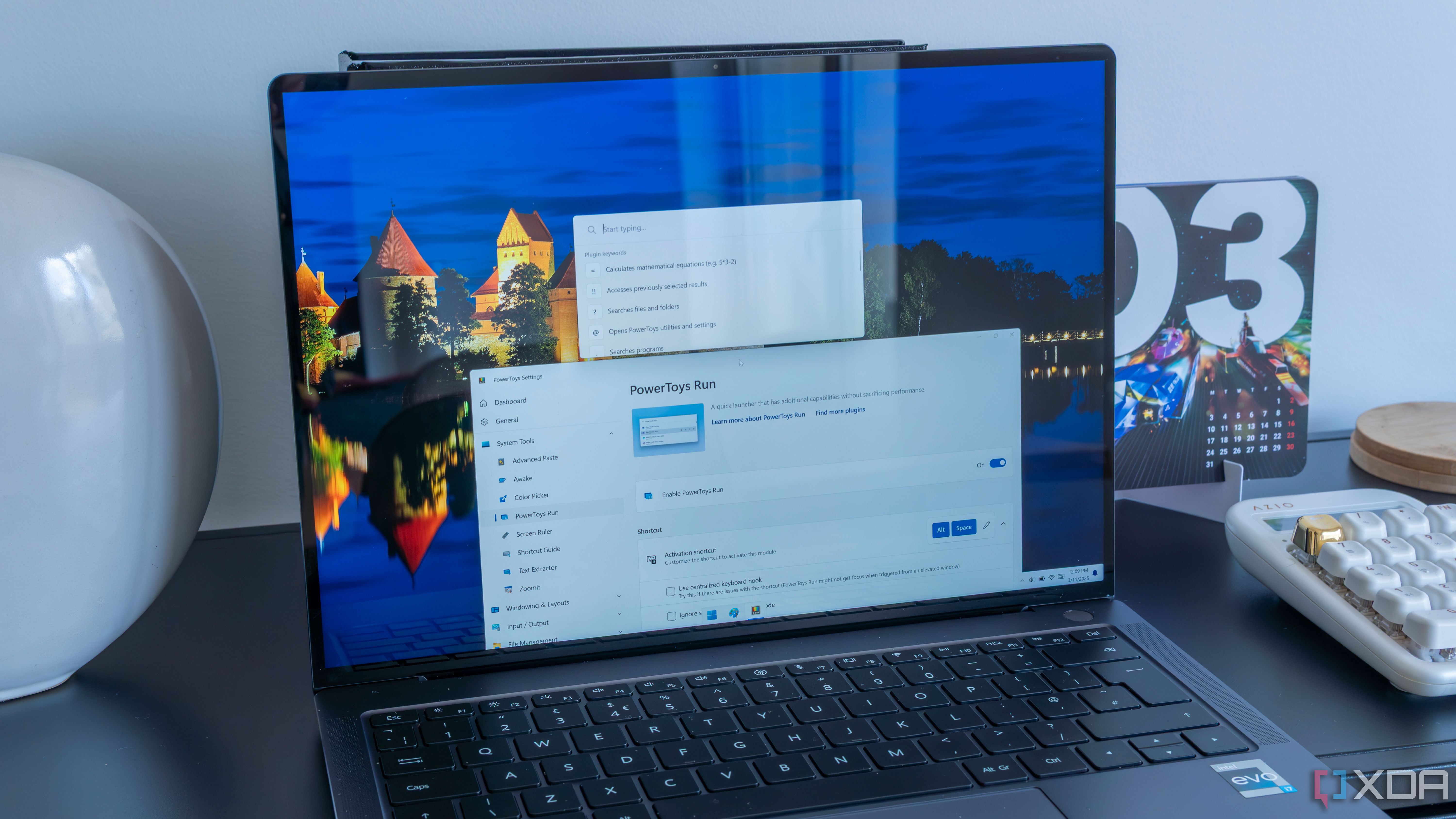
Related
4 reasons PowerToys Run is the best Spotlight alternative for Windows users
An app launcher and then some
Why I almost fell in love
Empowerment through simplicity
The first time I executed a complex series of commands without ever leaving the keyboard, I felt a rush of empowerment. The Command Palette simply strips away the noise of a cluttered interface and delivers a clean, direct path to the tasks I need to complete. I don’t want to be too poetic about it, but even a file search in Command Palette is almost instant.
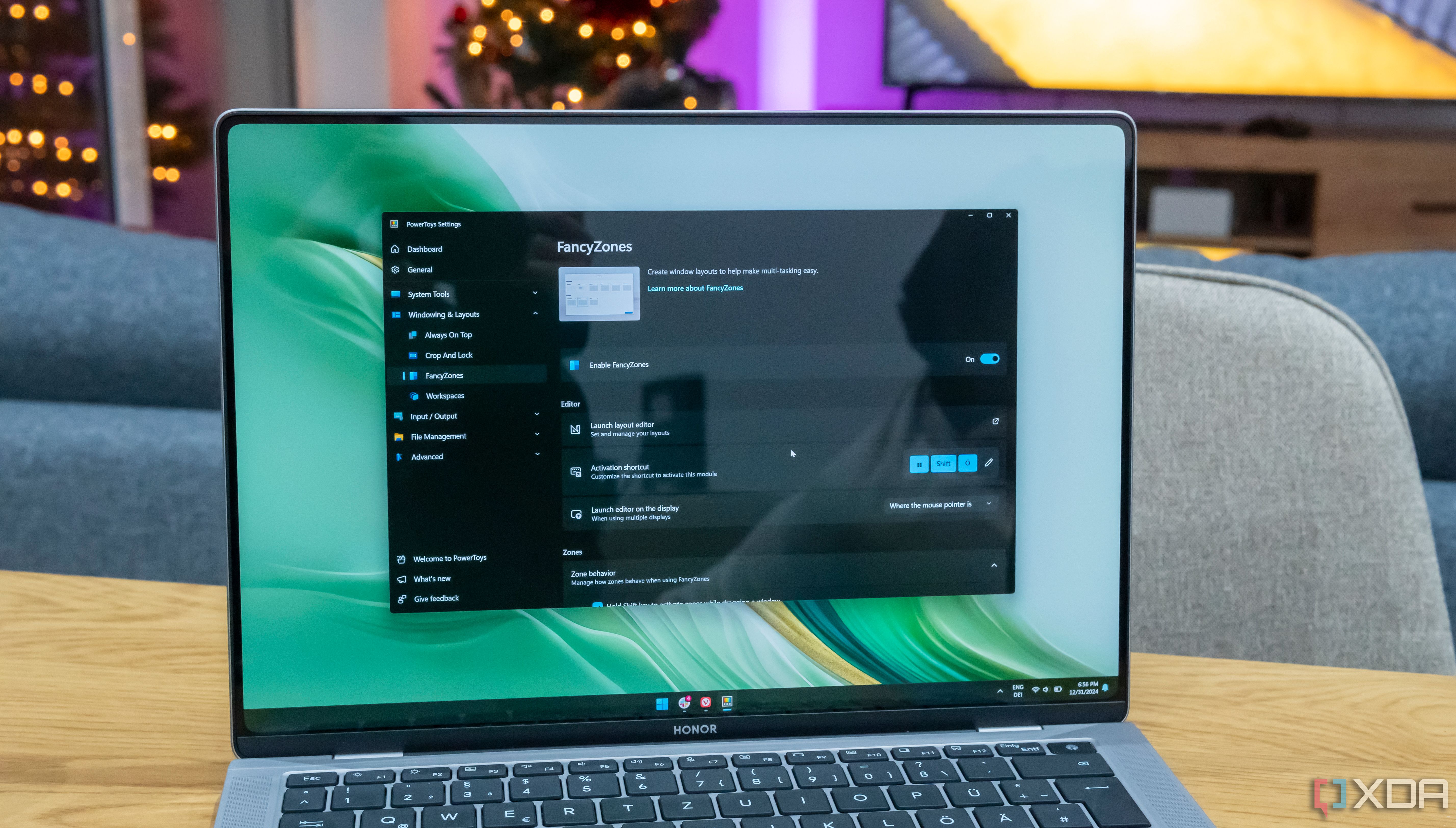
Related
8 reasons you should be using PowerToys on your Windows PC
Take your productivity to the next level
Also, searching for an option in Settings is a piece of cake with this tool. Do you want to launch a system command or boot your PC with UEFI Firmware Settings? It’s two clicks away. Its simplicity is its strength, reminding you that power doesn’t necessarily come with complexity.
A dance with my digital environment
PowerToys’ Command Palette isn’t merely a functional addition to the tool suite. It can be a revolution in how we interact with Windows 11. It provides a centralized, intelligent, and customizable hub that empowers you to quickly access all the main functions of the device. For me, it’s a game-changer, but let’s see what will happen with it next.