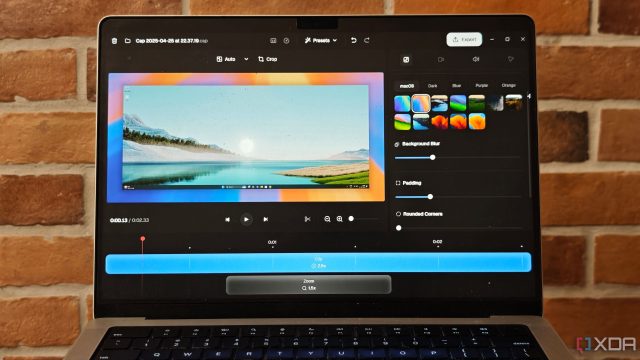There are several ways to record the screen of your computer. If you’re using a Windows PC, you can use the Snipping Tool or the Xbox Game Bar. On macOS, the built-in QuickTime Player does a good job of recording the screen. However, the output from all of these is quite basic. No fancy animations, no built-in editing tools, and no shortcuts. In fact, the Xbox Game Bar doesn’t even allow you to record the screen in certain apps. So, I decided to look for a more powerful alternative. That’s when I stumbled upon Loom. For those unaware, Loom is one of the best screen recorders out there with a plethora of features. However, my hunt didn’t end there. I generally prefer open-source apps since they’re better in terms of privacy, so I started looking for more options.
It didn’t take me long to find exactly what I was looking for. Cap is a screen recording tool for Windows and Mac that’s almost like a replica of Loom — but open source. It’s lightweight, has all the features you need, and most importantly — completely free to use. So, I installed Cap, recorded a few clips, and it has been a mainstay on all my computers ever since. Here’s why you, too, should consider using Cap, and how it makes something as simple as screen recordings so elegant and beautiful.

Related
5 ways you can record your gameplay without losing FPS
Try these five methods to optimize your PC for streaming without dealing with lag or stutters in-game
Extremely simple and lightweight
Start and stop recording with shortcuts
As soon as you launch Cap, you’ll realize how minimalistic the interface is. It opens up in a small window with the bare minimum options. You can select whether you want to record the entire screen, a specific app or window, or a section of the screen. Once you select that, you can choose to enable your webcam and microphone if you also wish to record yourself in a small window during the screen recording. This is useful for presentations or explainers.
Then, there are two modes to choose from — Studio and Instant. Studio Mode records the screen in the highest quality, while Instant Mode is useful when you want to share your screen. It creates a magic link that can be shared with anyone, without waiting for any rendering or editing. You can also change the appearance of the UI or assign keyboard shortcuts to start and stop editing. If you often record your screen, this is an excellent way to quickly start recording without even opening the app from the taskbar.
Support for live camera feed
Present while you record
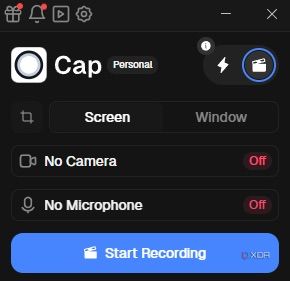
If you decide to enable the camera when screen recording, you can choose to add it as an overlay on the recording. This way, you can explain what’s going on in each slide when you’re presenting. It’s also a nice way to make YouTube videos about any topic, since you can use the screen recording to present the main content, while you narrate via a small window in one corner. You can save a substantial amount of time and effort by doing this, since it would otherwise require professional video editing knowledge or more complex software like OBS.
Additionally, you can also pause your screen recordings mid-way if things go wrong, rectify them, and then restart recording from that same point. This is handy since it saves you from starting the recording all over again.
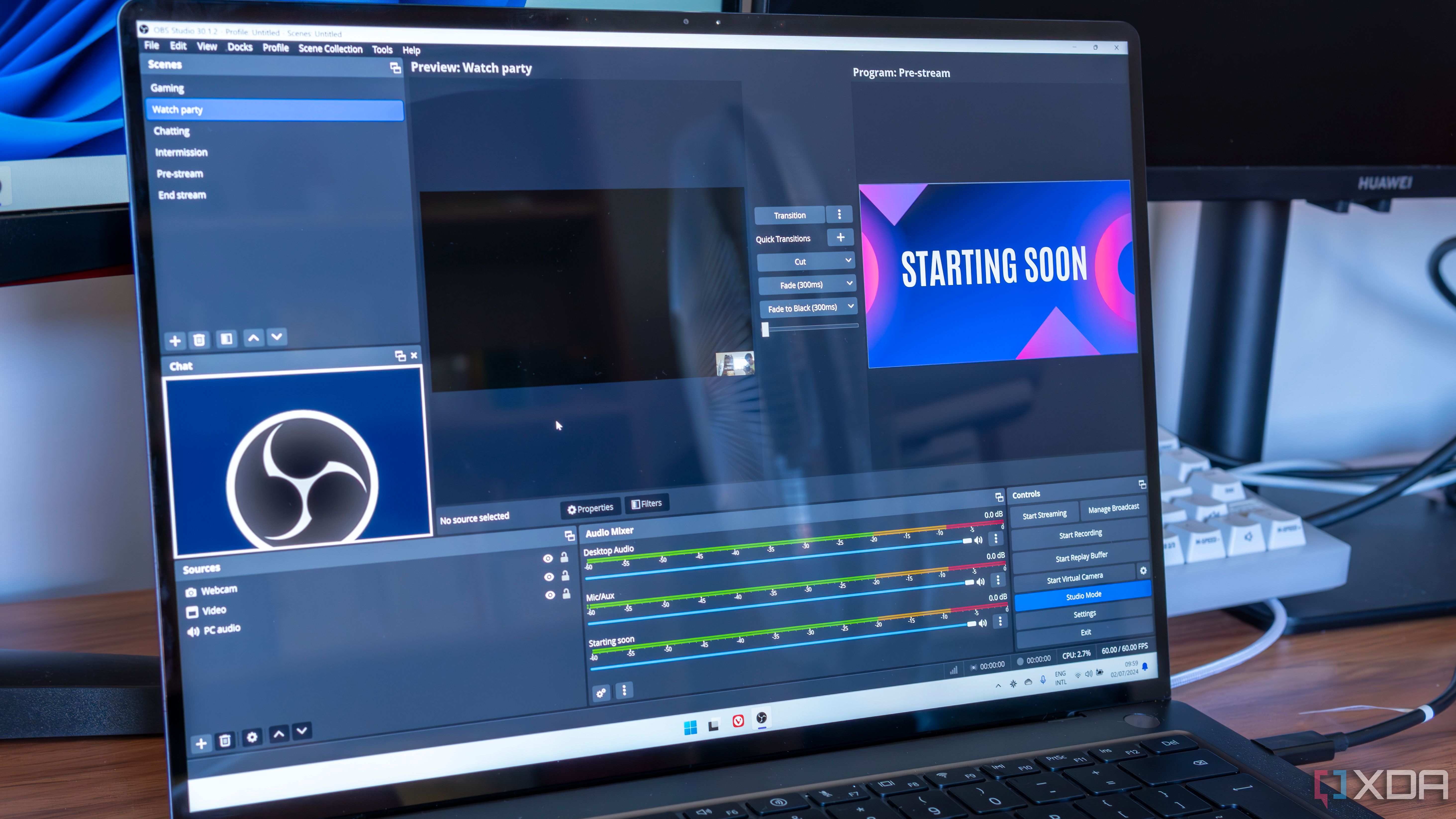
Related
5 reasons you should use OBS to stream and record your games
If you want to start streaming your games, there are multiple reasons why OBS is so popular.
Built-in video editor
Add zoom effects and backgrounds

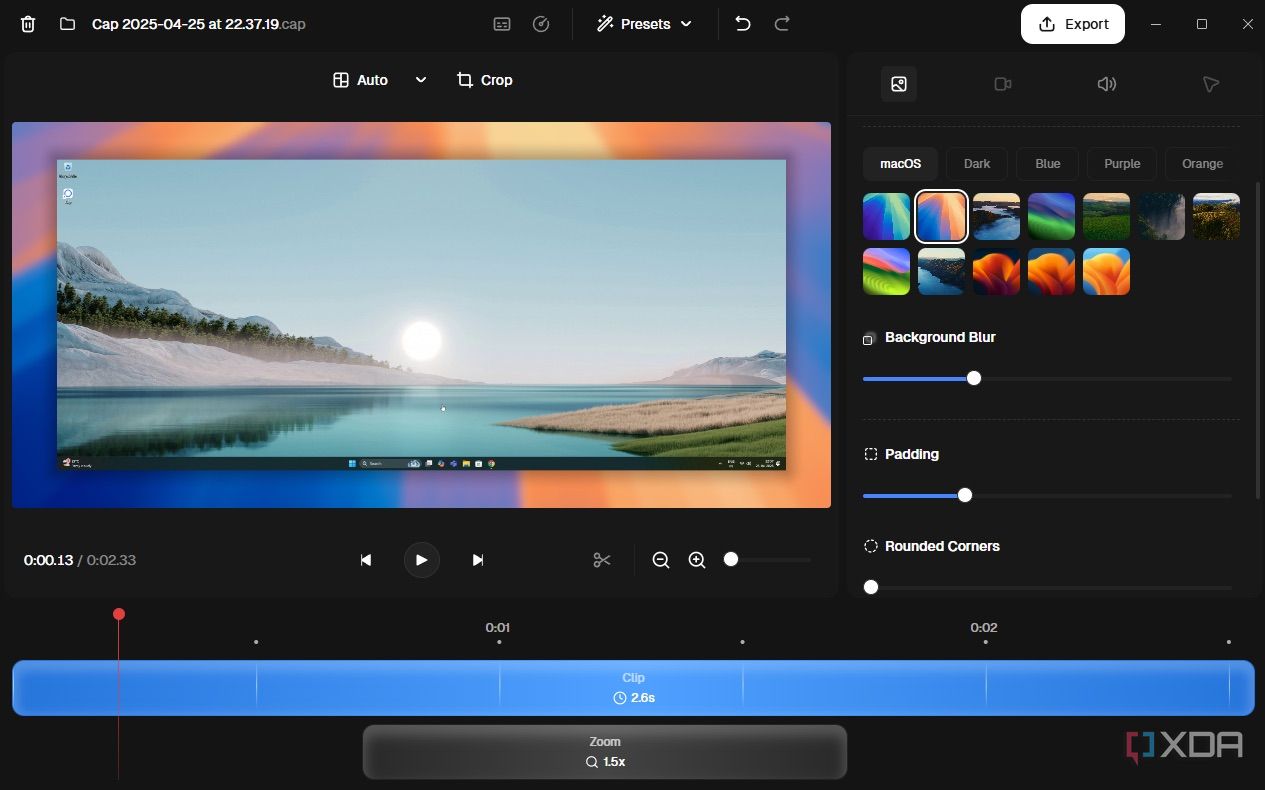
My favorite feature of Cap is how it’s extremely easy to make your screen recordings look stunning without any prior knowledge of video editing. Heck, you don’t even need to have a video editor installed on your computer since Cap has one built in. As soon as you end a recording, the editor pops up by itself with a plethora of options.
You can add a background to the screen recording, modify the amount of padding on each side, add shadows, etc. The best feature, in my opinion, is that you can zoom into the cursor using a few clicks, which is handy when you’re recording a tutorial of sorts. Cap zooms into the selected portions smoothly with brilliant animations, making it look like it was done by a professional video editor. Without Cap’s built-in editor, it would require extensive video editing skills to achieve the same effect. So, it’s commendable that the app is offering all this for free.
The only right way to record your screen
Once you start using Cap, you absolutely won’t feel like going back to another app. It’s straightforward to use, and the editing suite is top-notch. You can turn simple screen recordings into attractive presentations that viewers will enjoy watching instead of mundane recordings that look boring. Whether it’s for school projects or work, Cap is certainly the best way to record your screen.
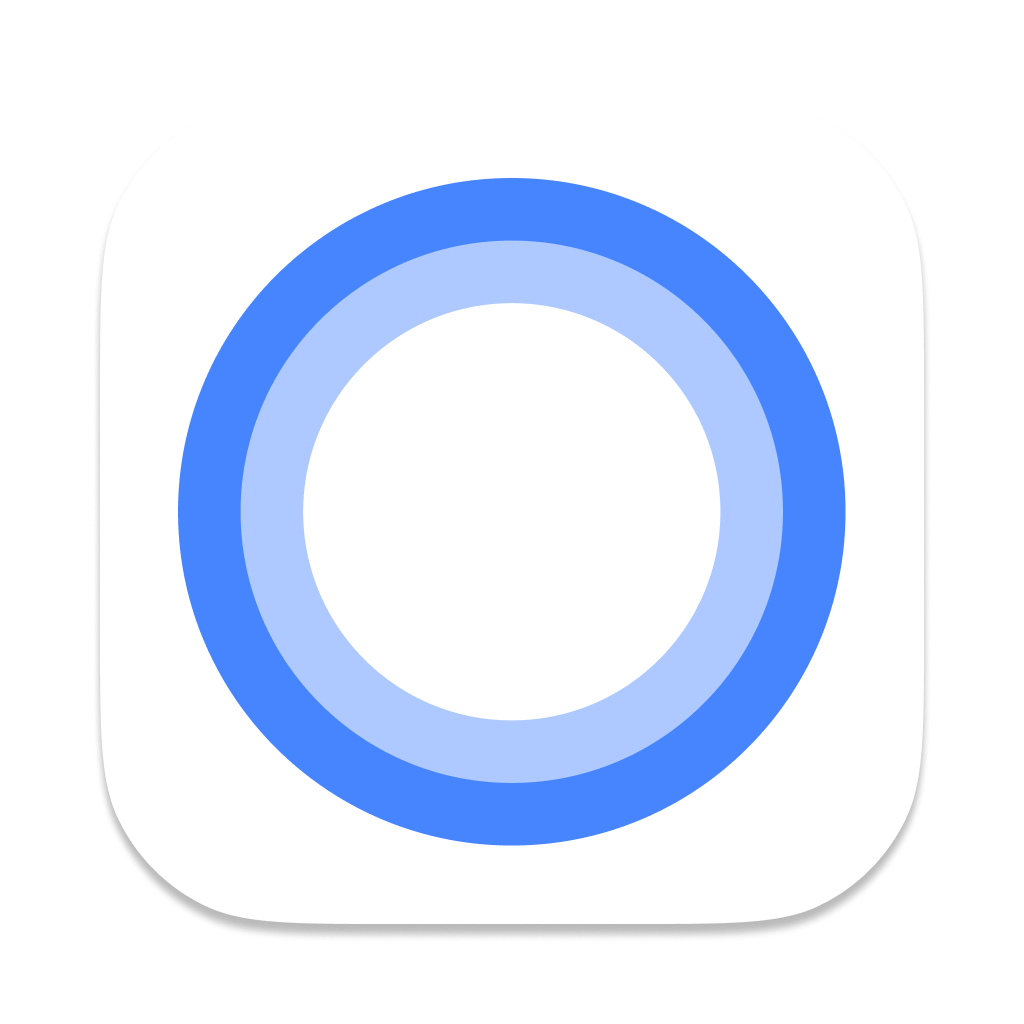
Cap
Cap is an open-source screen recording app that also has a built-in editor to make your screen recordings look better.

Related
Best audio recording apps for Windows
Whether you’re recording podcasts or music, these apps are for you