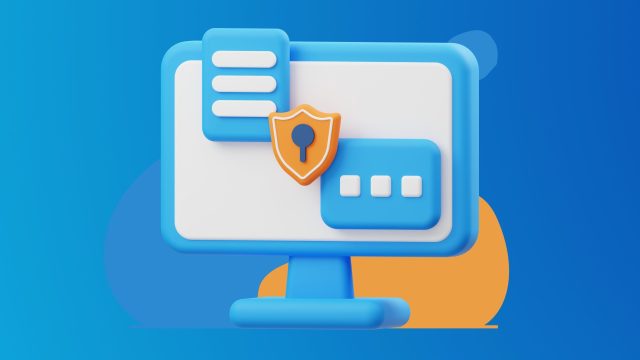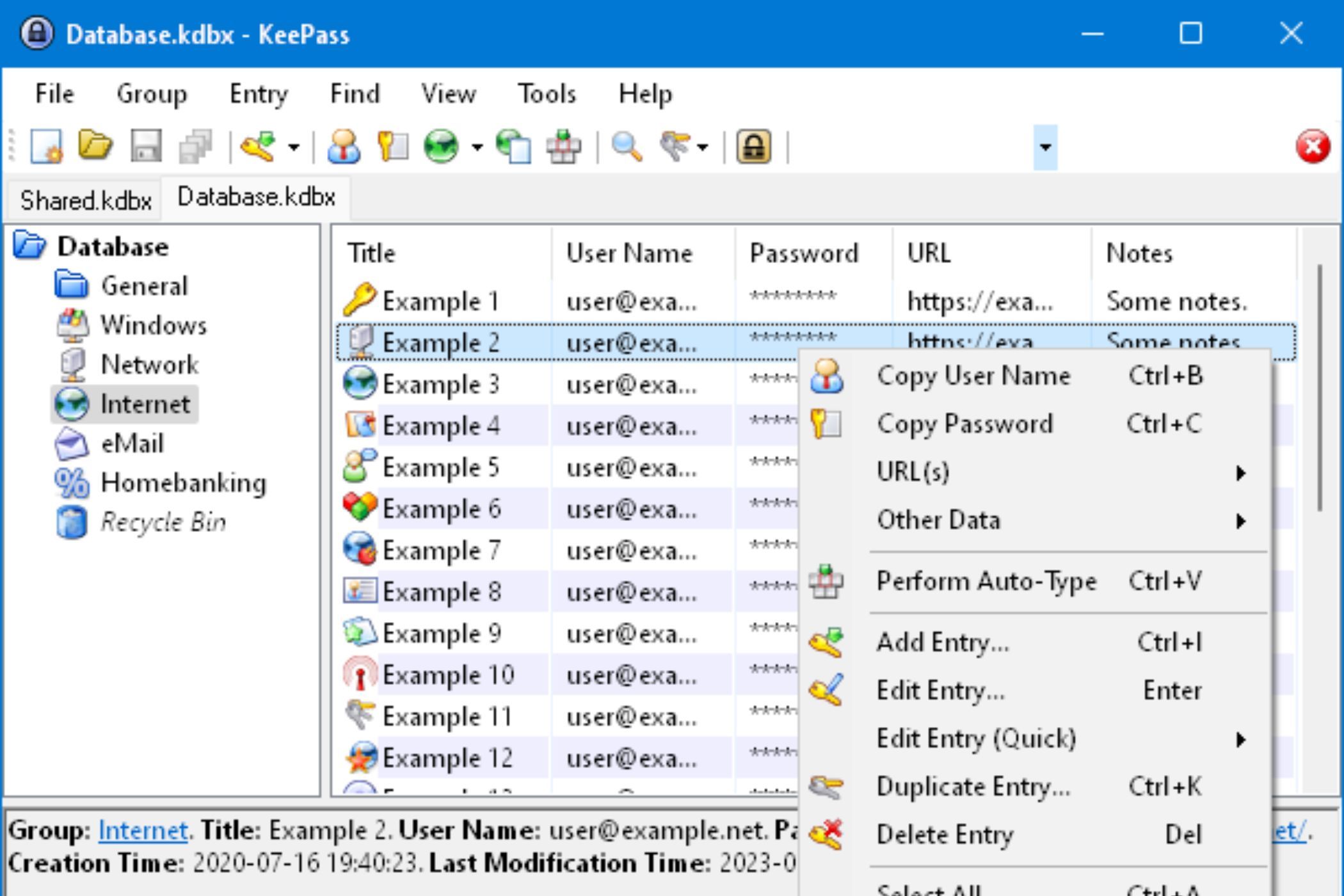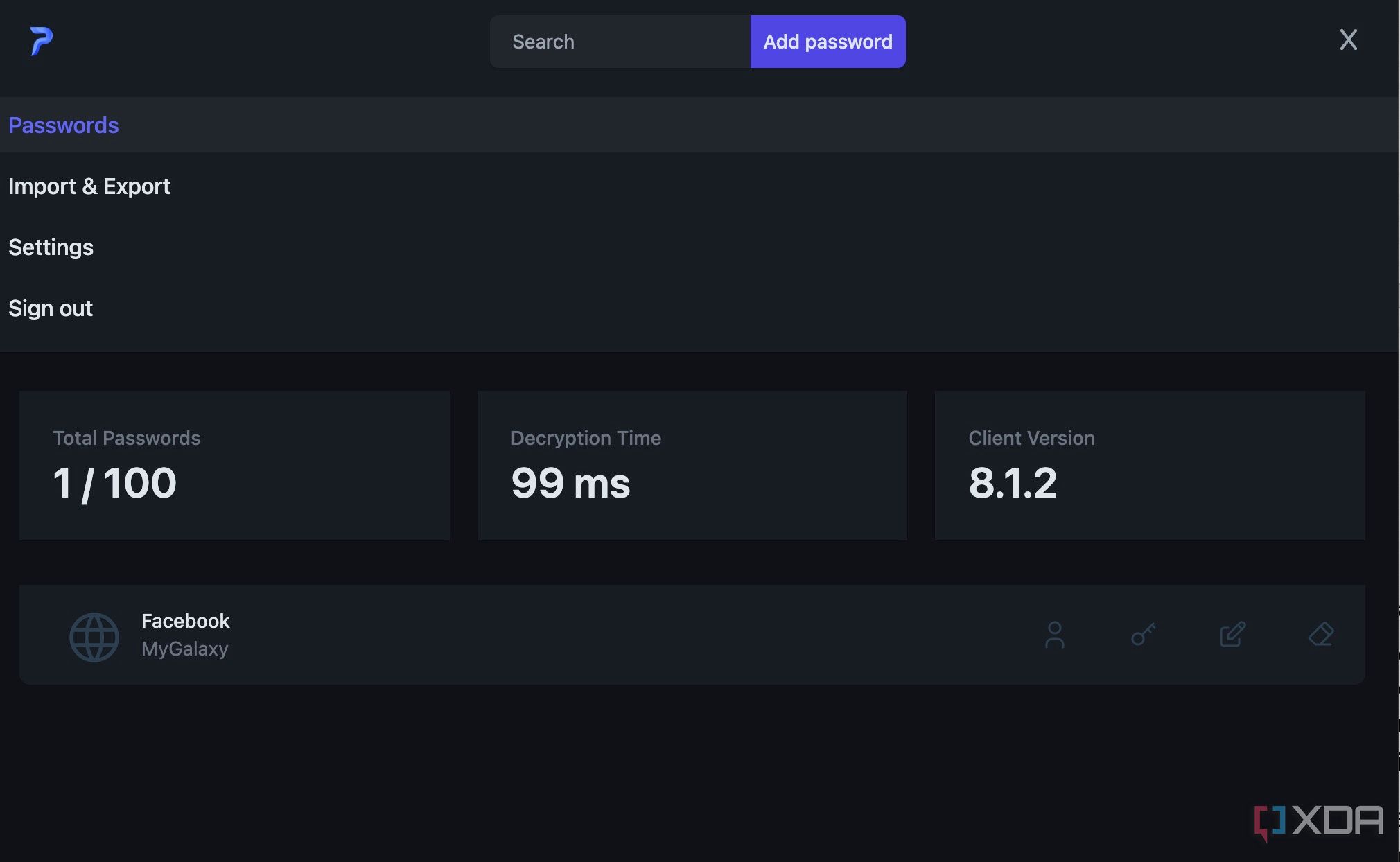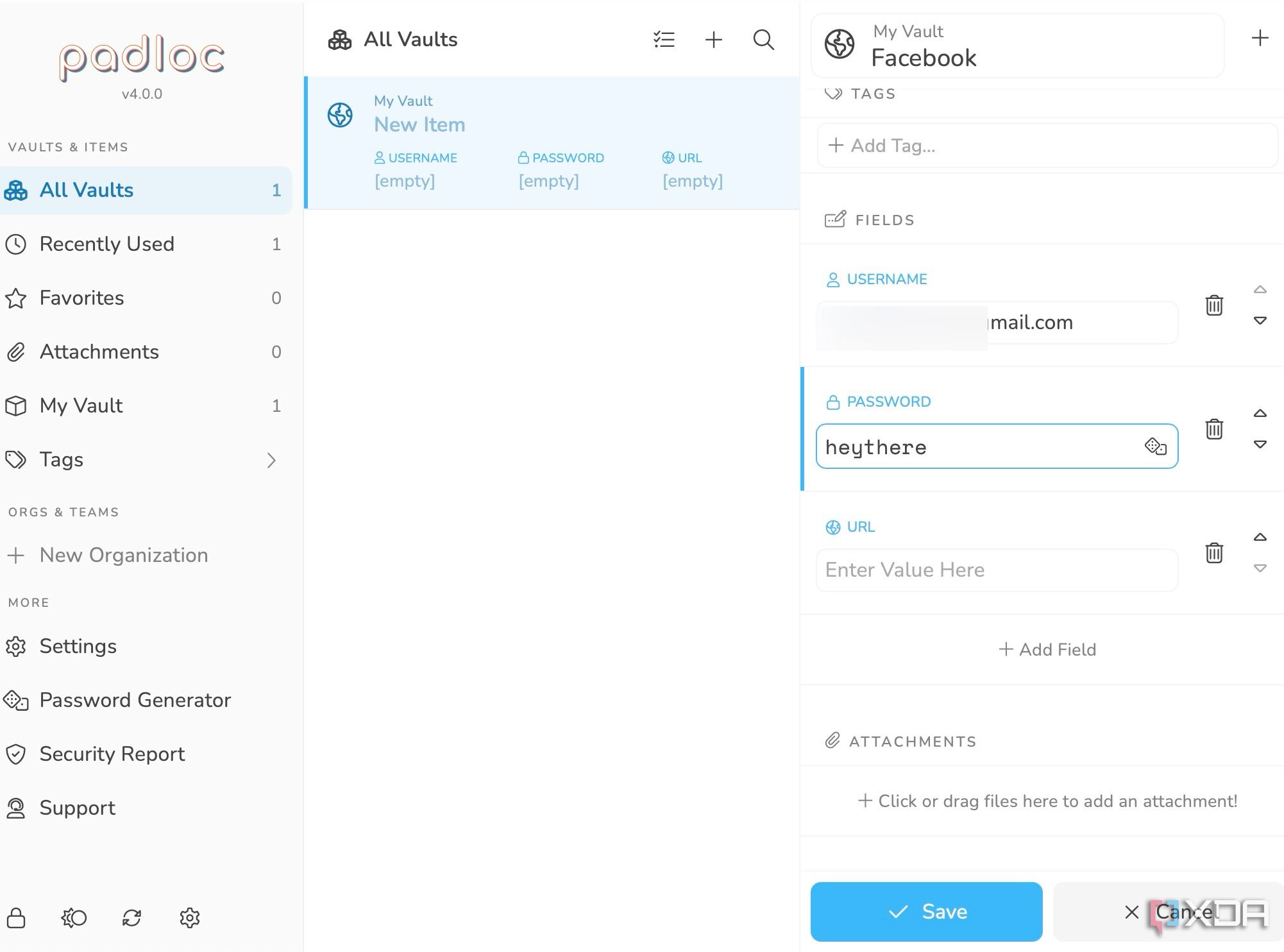Choosing a password manager is no longer optional; it’s essential. After all, managing and remembering hundreds of unique and complex passwords is beyond human capacity. While there is no shortage of password managers out there, I suggest an open-source tool for maximum transparency and control. These software solutions give you robust security features plus the peace of mind that comes with auditable code and community trust. Read on as I highlight five of the top open-source password managers you should consider trying today.

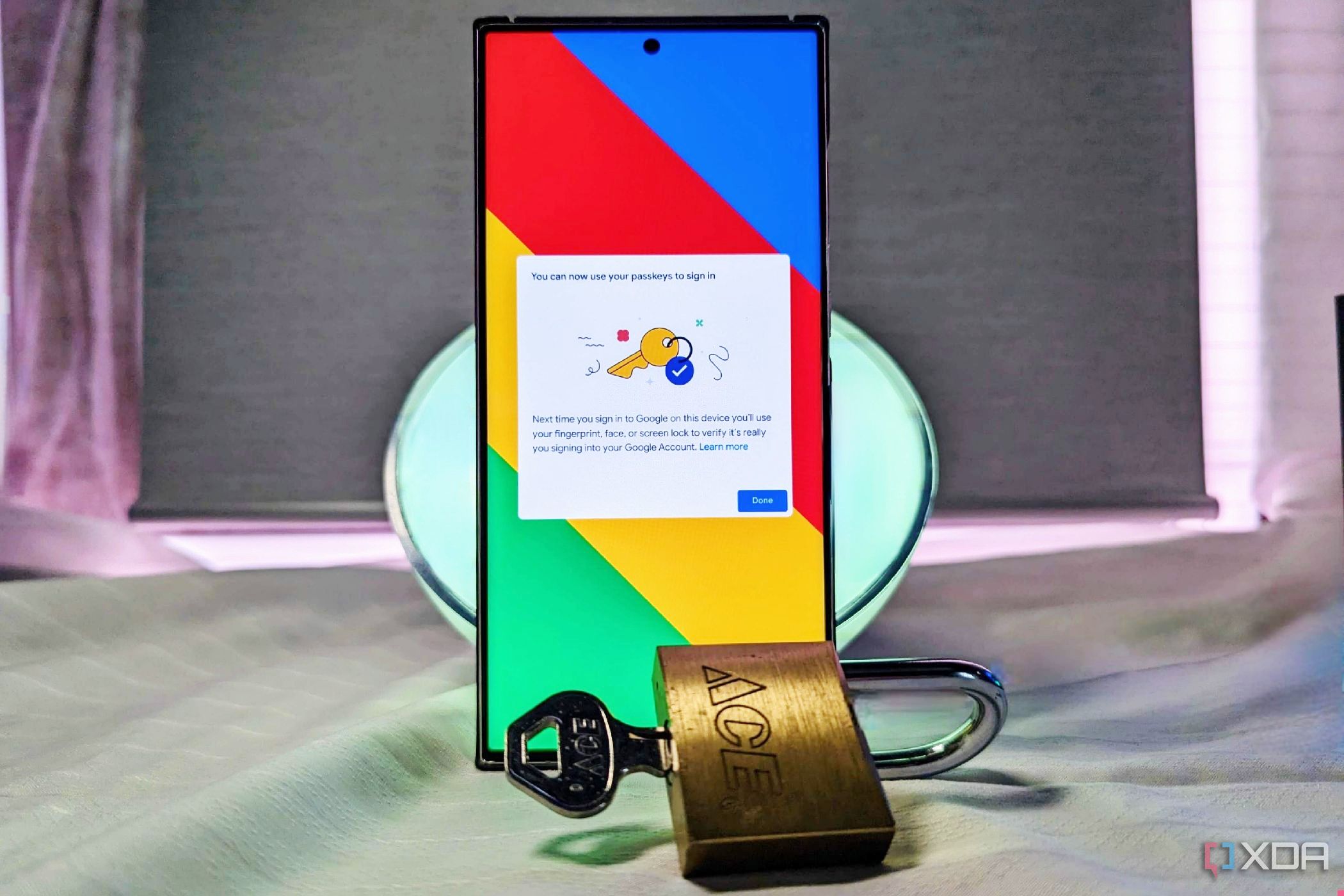
Related
5 reasons you should be using passkeys for security
If you want a secure and password-free sign in experience, consider using passkeys for security.
5
KeePass
Low on aesthetics and high on functionality
Known for its robust security and flexibility, KeePass is a highly respected free and open-source password manager. Unlike many modern managers who rely heavily on cloud services, KeePass operates on a local-first principle. Your sensitive information—usernames, passwords, URLs, notes, custom fields, and even file attachments – is stored within a single, heavily encrypted database file right on your device.
KeePass secures the entire database file using robust encryption algorithms like AES-256 or ChaCha20. The list of features includes a powerful password generator, flawless organization via folder, file attachment, and portability. You can even carry it on a USB stick and run it on your Windows system without installing KeePass. That being said, it looks outdated compared to the competition. The company needs to work on a UI makeover.
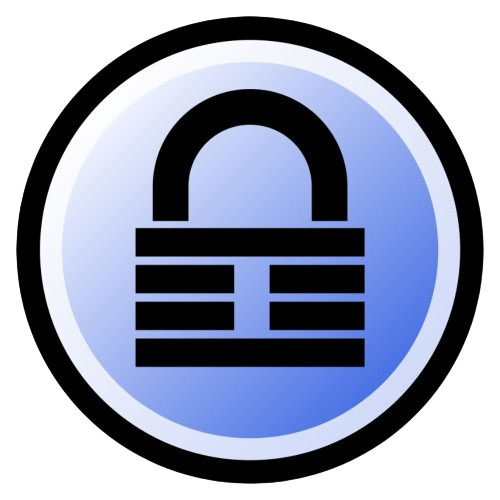
4
Passky
With self-hosting
Passky is another robust open-source password manager. Designed with ease of use as a primary goal, it aims to provide secure password management without overwhelming the user with complexity. Passky utilizes strong, modern cryptographic algorithms. It employs XChaCha20 to encrypt your vault data.
The key features include cross-platform availability with extension support on all the major browsers, password generator, auto-fill, customization, and more. The free version offers all the core features, up to 100 password entries, and software and hardware 2FA. The paid plan starts at $2 per month.
Passky offers a major advantage for privacy-conscious users and those wanting full control, such as the ability to self-host the Passky server component. This means your encrypted data remains stored on infrastructure you manage. Although Passky has an excellent UI, the company needs to work on user experience as it often requires too many clicks to complete simple operations.
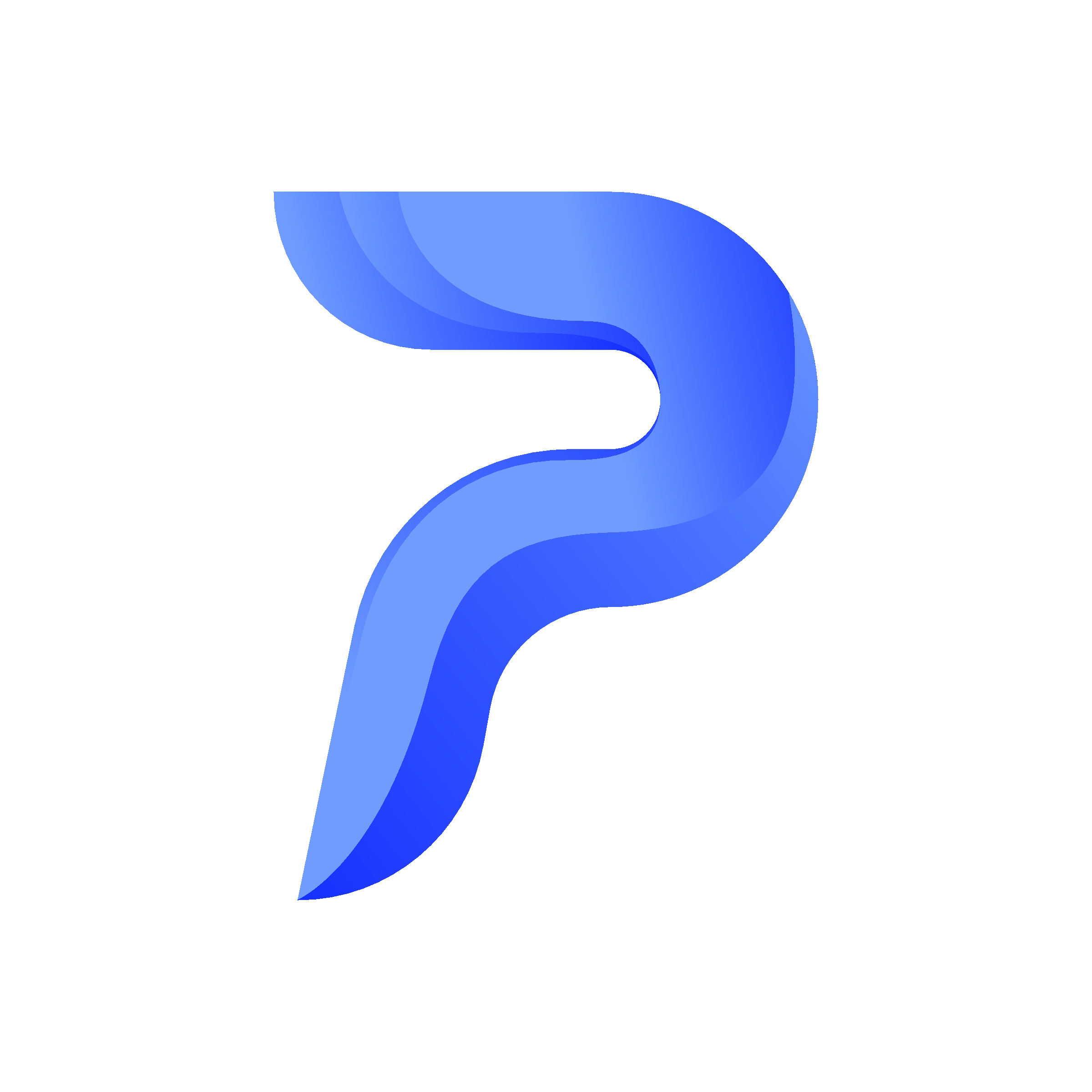
3
Padloc
Ideal for family
Padloc strikes the perfect balance between design, simplicity, user experience, and, of course, security. The list of privacy features includes end-to-end encryption, 2FA, open-source transparency, and the ability to self-host it.
I adore Padloc’s UI. It’s visually pleasing, has smooth animations, and doesn’t overwhelm new users with an endless signup process. You can simply enter your email address, generate a master password for your vault, and you are good to go.
When you create a new item, you have several templates to choose from. You can use Website, Computer, Credit Card, Passport, Bank Account, Note, Wi-Fi Password, and more, and fill-in entries accordingly. The free plan offers unlimited devices and vault items. If you want to unlock features like built-in authenticator, rich text notes with markdown support, shared vault, and more, upgrade to the Premium plan at $3.49 per month. There is also an affordable family plan at $5.95 per month.
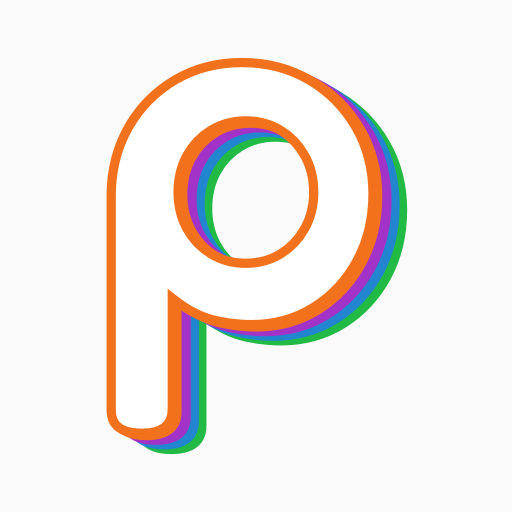
2
Proton Pass
Part of a robust Proton ecosystem
Speaking of the open-source security tools, how can I leave Proton solutions out of the list? The Swiss-based company offers a bunch of privacy-focused tools for your workflow. True to Proton’s ethos, all data stored in Proton Pass (logins, notes, card details, identities, aliases, etc.) is protected with strong, end-to-end encryption (using robust algorithms like AES-256 or ChaCha20).
Proton Pass has native apps on all the major platforms, supports a password generator, a hide-my-email alias to generate unique, random email aliases directly within Pass when signing up for new services, and a Pass monitor to identify weak passwords. The paid plan starts at $3.4 per month. You can also sign up for the Proton Unlimited plan at $10.8 per month and unlock all the Proton apps and services on your devices.
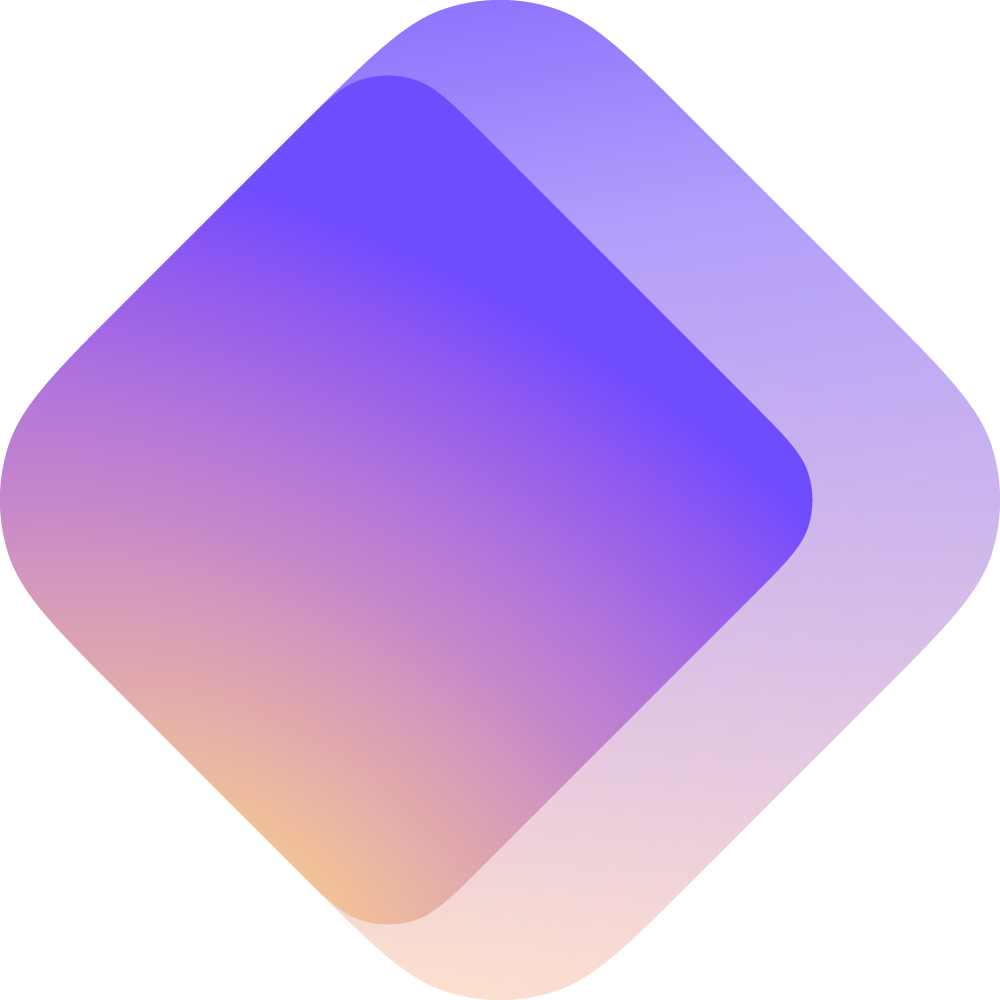
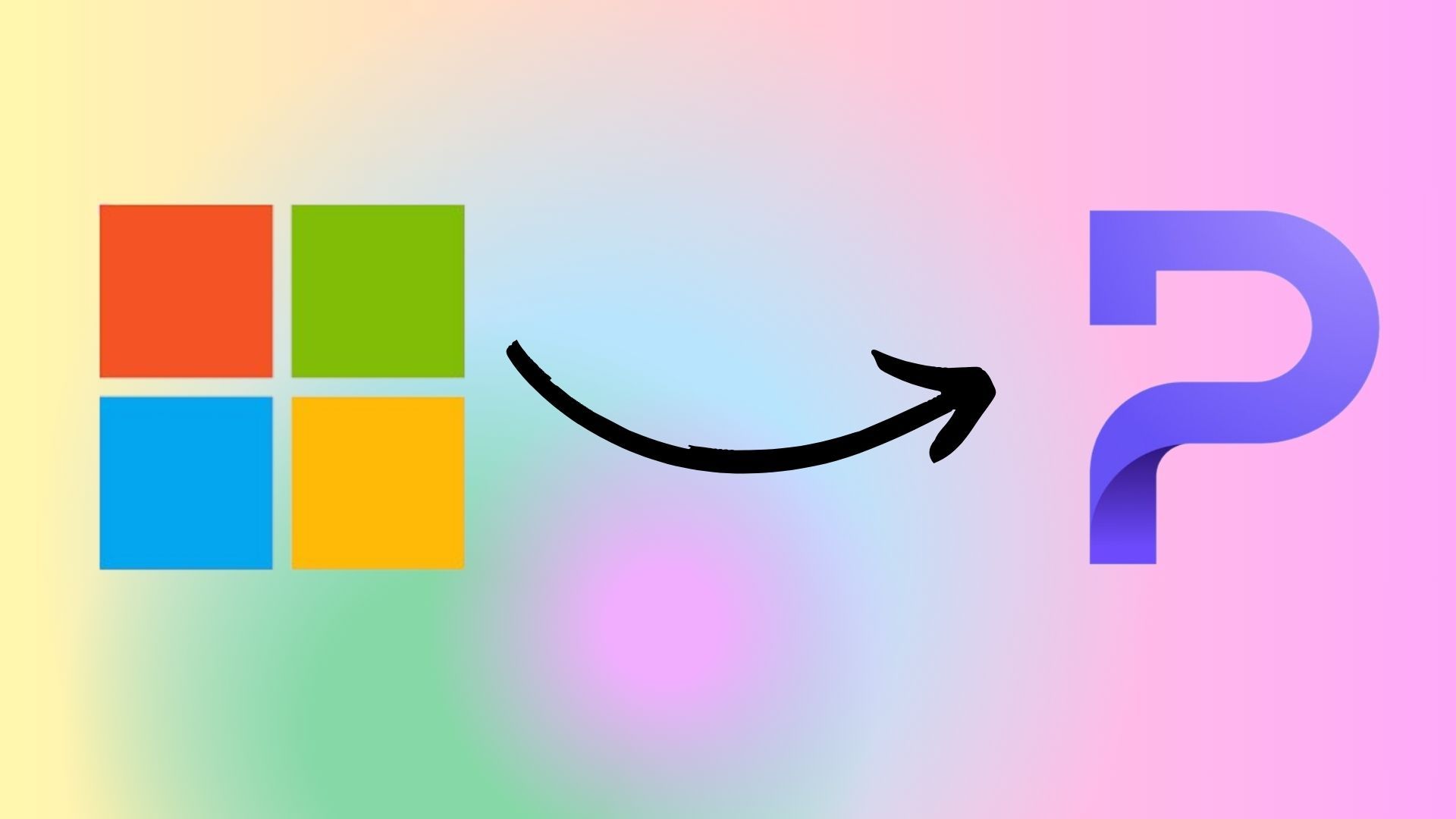
Related
My Journey from Microsoft to Proton: Why I switched ecosystems and won’t look back
From Microsoft’s grip to Proton’s freedom
1
Bitwarden
My go-to option
Bitwarden is my go-to recommendation for the most. Here’s why. First of all, it has one of the best free plans on offer. You can enjoy unlimited entries, cross-platform availability, and all core features without paying a single dime. Even the free plan is reasonably priced at only $1 per month.
Bitwarden offers end-to-end encryption, advanced 2FA, vault health reports, excellent UI on mobile (Material You on Android), TOTP, encrypted file attachments, and more. Bitwarden Send is a valuable add-on that allows you to share text and files securely with others. Check out my separate post to learn why I keep coming back to Bitwarden.
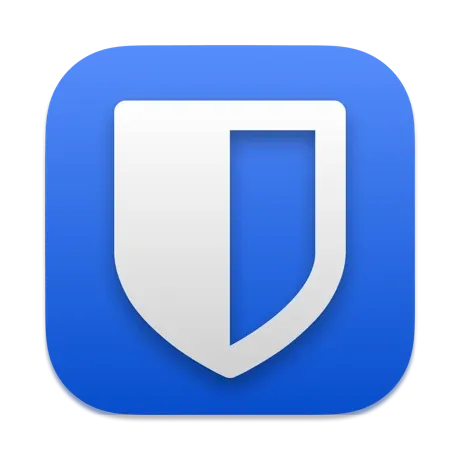
Unlock digital freedom
Look, you can always go with well-known options like 1Password, LastPass, Dashlane, or Enpass, but these open-source tools provide robust security features as well as invaluable transparency and community trust that closed-source alternatives can’t match.
Whether you prioritize the cross-platform flexibility of tools like Bitwarden, the offline control offered by KeePass, convenience of the Proton ecosystem, or team-focused solutions like Padloc, there’s a strong open-source contender ready to meet your needs. Once you pick a password manager, check out these security tools for your PC.