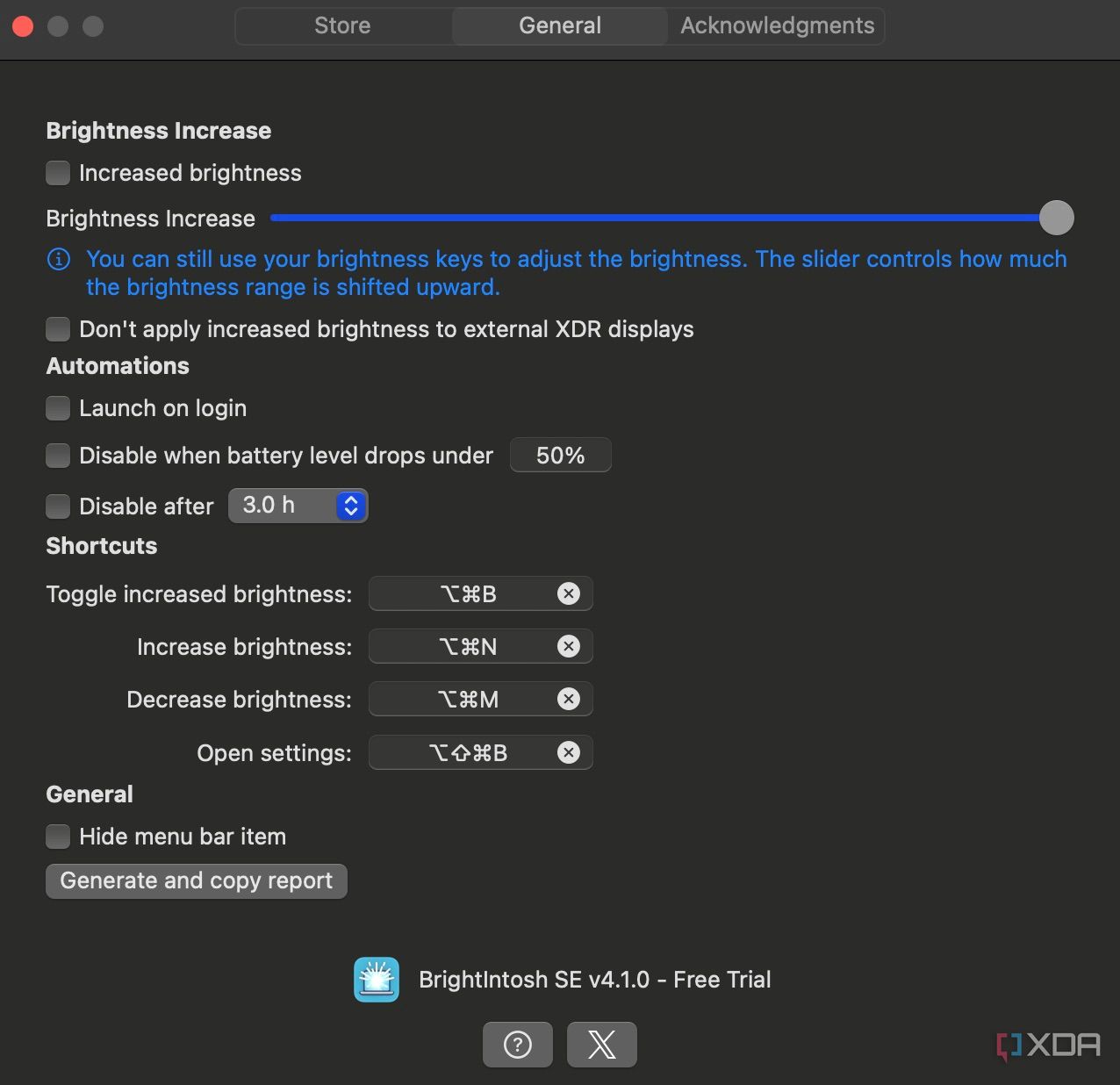MacBooks are among the best laptops for media consumption. The MacBook Pro, in particular, has a gorgeous display and large stereo speakers that fire upward. Both the 14 and 16-inch variants have stellar 2K displays with HDR support, making them some of the best laptop displays in the industry. Yes, they’re not OLED like laptops from some other brands, but the overall package is fantastic. Now, all MacBook Pro computers starting with the M1 Pro have a peak brightness of 1,000 nits. However, this level of brightness can only be achieved when consuming HDR content — that, too, only in a particular section of the display.
This is a bummer if you work outdoors a lot, like me. I often work in cafés where there are large windows, so the incoming sunlight can be blinding when it hits the screen. While the display is still legible for the most part, I’m often left hoping for a brighter display on future iterations of the MacBook Pro. However, I recently realized that I don’t really have to upgrade to a newer Mac, as my existing one can get brighter by using a simple hack. Now, my MacBook runs at 1,000 nits every time I step out, and I couldn’t be happier! Here’s how you can do it too.

Related
5 accessories I’ll never buy for my MacBook again
Some accessories will cause more harm to your Mac than good.
What’s the hack?
Well, it’s an app
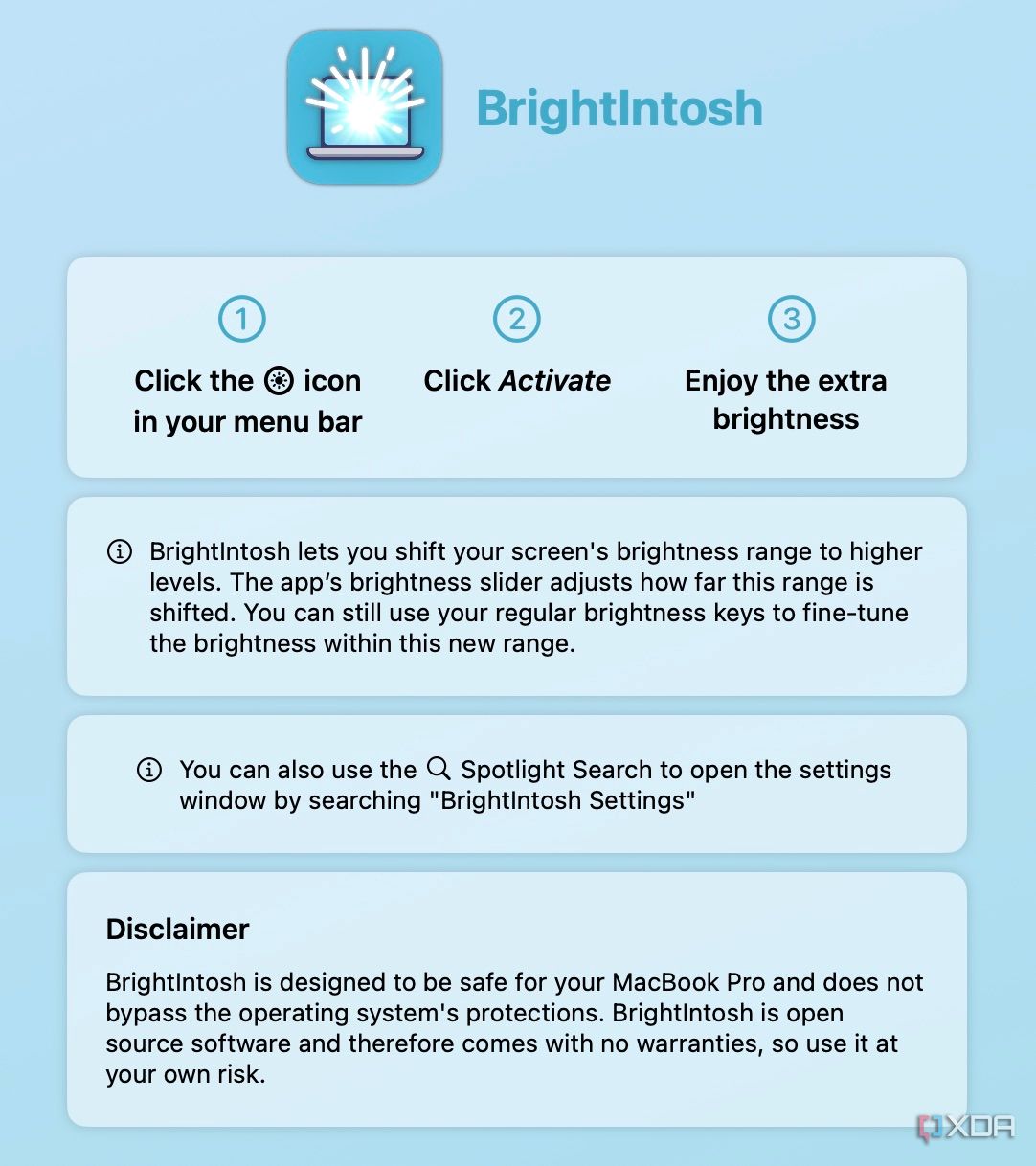
Now, there are a few apps that perform the exact same function. However, the one I tested is called Brightintosh, and that’s the one I would recommend to everyone, since I’ve been using it for a week now without any issues. Ideally, none of the apps should cause any problems, but you get the point. It’s also worth noting that Brightintosh is available to download on the App Store, so you don’t have to rely on third-party platforms to install the app.
Once installed, you will see a list of instructions to use Brightintosh. It’s pretty straightforward, so you swiftly move to the next screen, where you will be asked to begin your three-day free trial. After the trial ends, you will have to pay $1.99 for lifetime access to the app, which is an absolute bargain considering its functionality. Of course, you can decide whether it’s worth it for you in the given timeframe.
How does it work?
Is the difference noticeable?
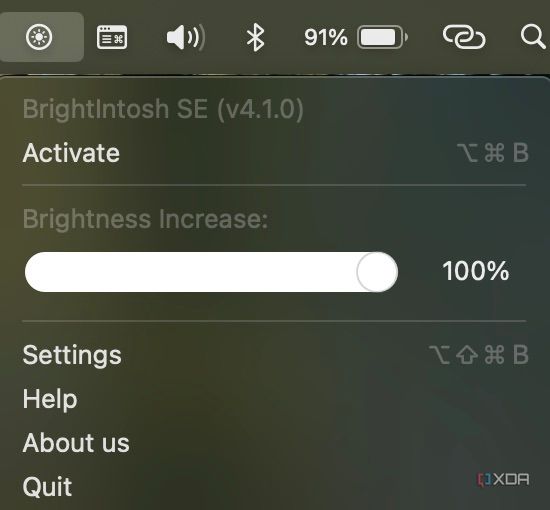
Brightintosh adds a small icon to your Mac’s menu bar. Clicking on it reveals the Activate button and access to the in-app settings screen. Here, you can select the intensity of the increased brightness, launch the app at login, disable it when your Mac’s battery drops below a certain threshold or after a stipulated time, and set keyboard shortcuts to trigger the increased brightness mode on any screen.
Click on Activate to start the service, and you will instantly see a boost in brightness levels. You can maximize your display’s brightness and activate Brightintosh to see a clear difference between the two. Brightintosh claims that it is achieving this by displaying a tiny 1×1 pixel overlay with the brightest HDR color in one corner of the display. This tricks macOS into believing that you’re viewing HDR content on the screen. As per the developers, the app also adjusts the screen’s gamma values to enhance the brightness throughout the screen.
Brightintosh only supports MacBook Pro M1 Pro and above and the Pro Display XDR.
Is it effective?
Can it harm the MacBook’s display?


While I don’t have a professional lux meter, I used an app on my phone that uses the ambient light sensor to estimate the brightness. At full brightness without the Brightintosh, the app reported 195 lux on a plain white background. With Brightintosh enabled, the app reported 535 lux. Note that I have a matte screen protector installed on my Mac’s display, which can alter the values. As you can tell, there is a marked difference in the brightness levels.
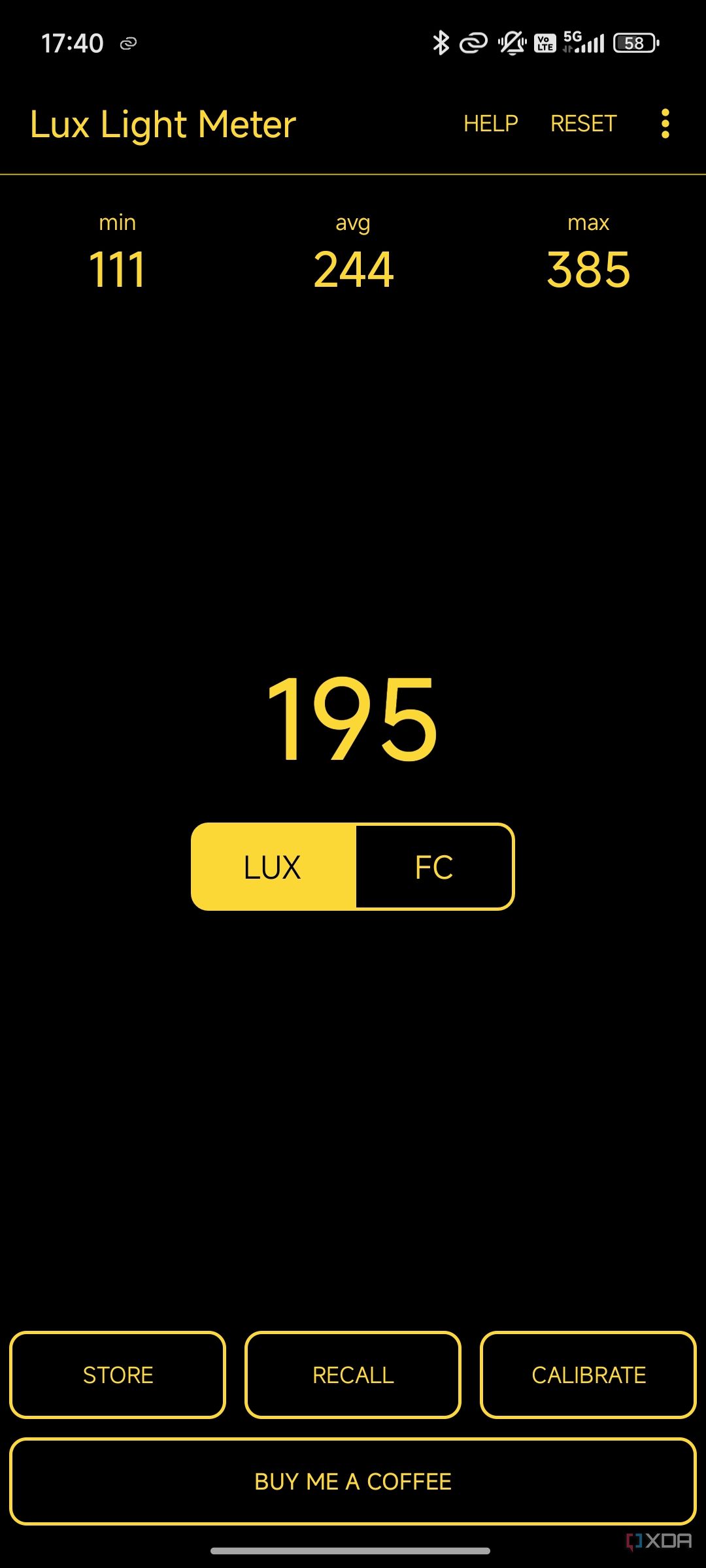
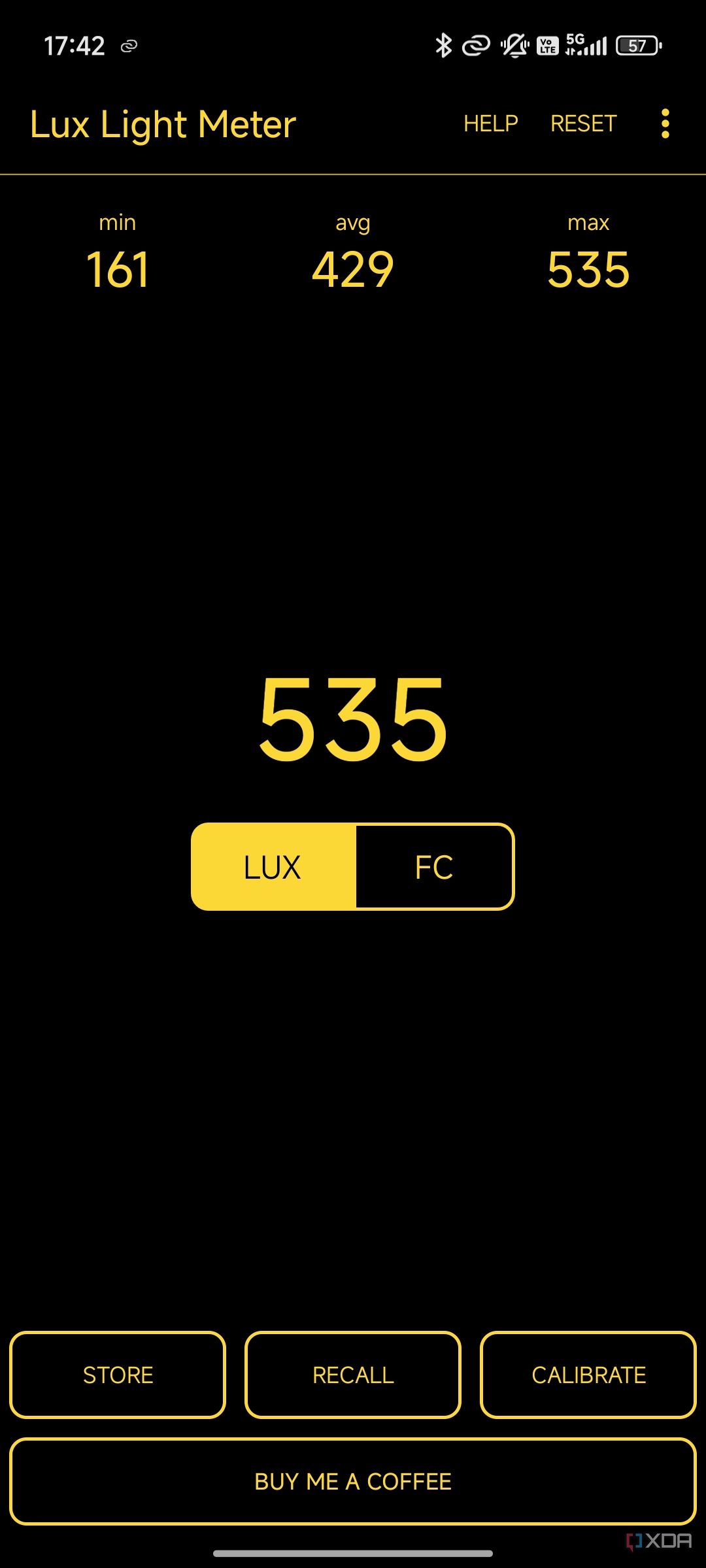
As per the developers, Brightintosh does not cause any harm to your Mac’s display since the brightness is still controlled by macOS. However, I would recommend using it for prolonged durations at a stretch, since it can impact the battery life significantly and may also cause your MacBook to overheat.

Related
I didn’t know I needed a monitor light bar until I got one
I never thought it would make such a big difference
Work outdoors without a problem
The biggest change after installing Brightintosh is that I don’t have to keep jamming my finger on the increase brightness button, hoping that the display will magically get brighter. Now, it actually does. I’ve observed that the extra brightness is beneficial when working outdoors, under a direct light source, or when you’re trying to watch a show or movie on a flight while sitting next to a window. Even with direct sunlight hitting the display, you should be able to view the contents without a hitch. This makes it well worth the two bucks the app demands after the trial version ends.

Brightintosh
Brightintosh is an app that lets you increase the brightness of your MacBook Pro’s display to 1,000 nits at all times.

Related
I’ve reviewed dozens of gaming monitors. Here’s what brands get right (and wrong)
Same panels, but some important differences between major gaming monitor brands.