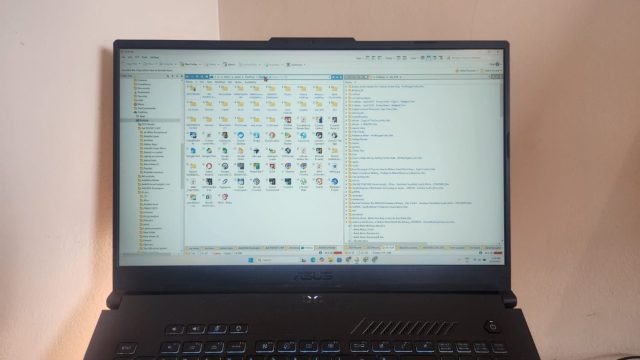Most of us rely on Windows 11’s built-in File Explorer app for navigating our laptops and locating files. It gets the job done, but other available file management tools offer superior practicality and performance, making it easier to find what you’re looking for.
Directory Opus has been around for years and was initially designed for the Amiga platform in the 1990s. It’s now one of the best Windows file organization apps, thanks to its user-friendly interface and other unique features that make it a worthwhile choice. I use this app instead of File Explorer for managing my Windows folders because of these five reasons.

Related
I use these 5 File Explorer add-ons to make my life a lot easier on Windows 11
Some File Explorer add-ons can make a difference to improve your workflow on Windows 11. Here are the ones that work for me.
Dual Pane View
Intuitive navigation
Directory Opus’s dual pane view makes it easier to multitask and view files and folders in different locations simultaneously. I can easily scroll through your drives, downloads, documents, and other locations using the folder tree on the left side, and then open two at a time in the panes to view the files. This system makes it easy to organize my files and folders, and I can color-code them individually to make them stand out.
I stick to the default view, but other users may want to customize it according to their preferences. The Lister menu offers various preset options to switch between vertical and horizontal views, and can even emulate File Explorer’s style for a simpler layout. Another benefit of the Lister menu is that it provides quick access shortcuts to the different views, utilizing function keys to save you from having to point and click.

Related
Is it time to ditch Windows File Explorer? 6 signs you’ve outgrown it
Windows File Explorer has been around forever, but it might not be keeping up with your workflow. Here are clear signs it’s time to move on.
In-depth organizational features
All the folders you need on one screen
Directory Opus takes things a step further by letting me open numerous tabs within each open pane. The tabs line up at the bottom of the pane and lets me easily switch between multiple folder locations with a single click. When I use it to its full capacity, I get quick access to over 20 folders between two panes and can easily copy and paste between them or open the files I’m looking for.
Speaking of searching for files, Directory Opus offers additional organizational tools to make finding them easier. I appreciate that I can add statuses or mark folders according to my workflow needs. Setting a status like checked, flagged, important, or pinned helps me easily identify the priority of a particular folder and determine my work progress. I can also mark folders as high, low, or normal priority, which helps when I have tight deadlines and need to optimize my time.

Related
7 tricks to optimize File Explorer for more efficient file management
Optimize File Explorer with these simple tricks to boost productivity and streamline file management on Windows
Built-in image converter
Edit and change formats in seconds
I crop and resize images daily for work and appreciate having a built-in tool that saves me from switching between apps to get the job done. The Convert Images tool in Directory Opus is quite basic and can convert images to formats such as JPEGs, GIFs, and PNGs. It can also crop images, flip them horizontally or vertically, and rotate them between 90, 180, and 270 degrees.
When I’m in a hurry, I don’t need to open the Convert Images tool and use the shortcuts to certain features in the Directory Opus Tools menu. I click on an image, then use the Rotate Left or Rotate Right menu icons. You can also use Directory Opus to set an image as a wallpaper, but I hardly use this feature and prefer using dedicated apps, like Backiee, instead.

Related
5 tips you need to search more effectively in Windows File Explorer
Sift through your files easily
Synchronization feature
Easy backups and transfers
Directory Opus makes it easy to back up my files and folders with the Synchronize tool. It’s easily accessible in the Tools menu and lets me copy and synchronize files and folders from the left to the right pane or vice versa. I can also choose whether to synchronize sub-folders, hidden files, and folders. I use this tool to back up certain folder contents to my external hard drive and to ensure my critical documents and spreadsheets are safe.
Backing up to the cloud is just as easy with Google Drive integration. I can right-click on any folder in the viewing panes and choose the Sync or Backup this folder option to access Google Drive. I can then synchronize my files and folders with Google Drive or back up with Google Photos.
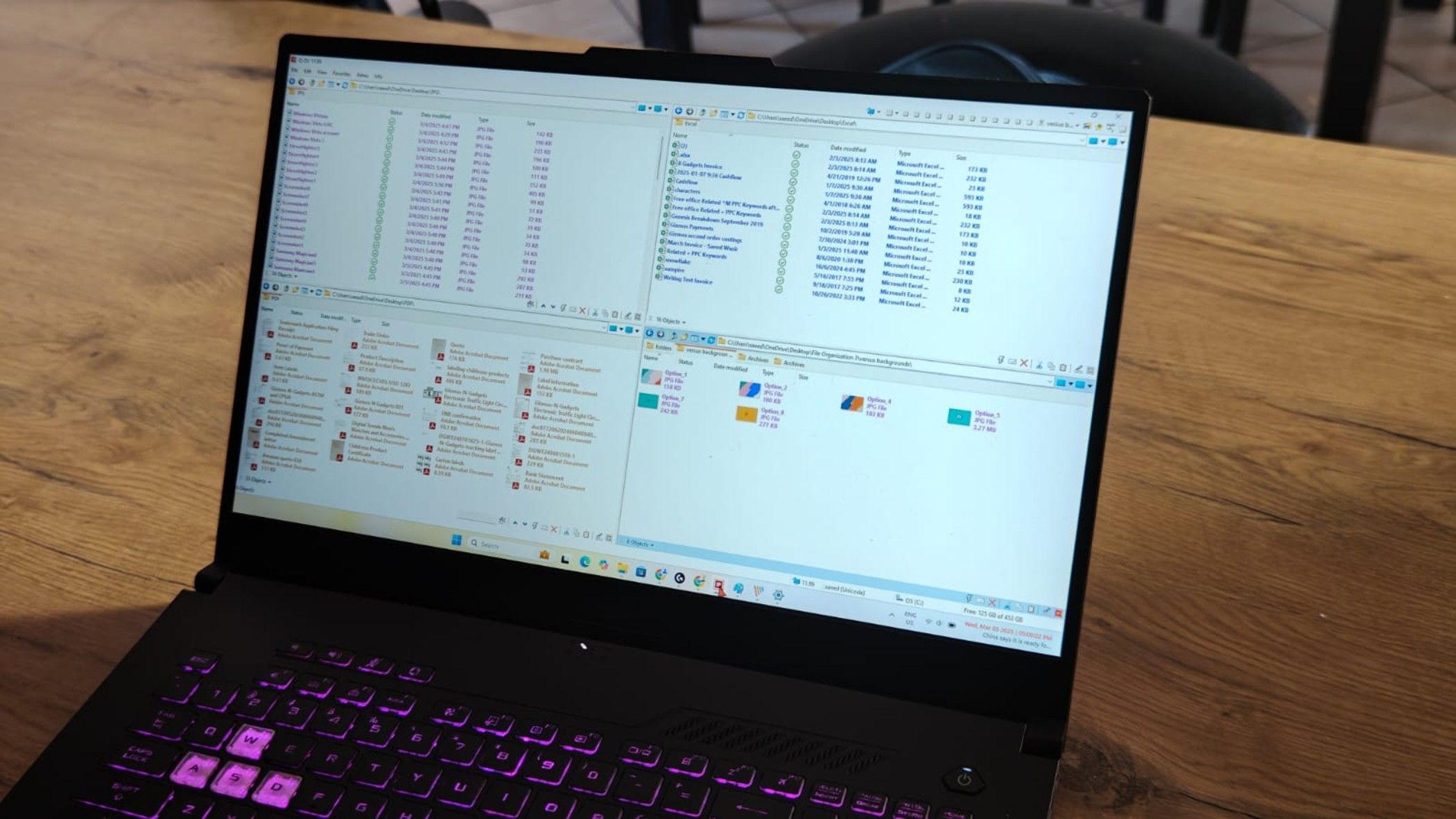
Related
6 reasons why you should use Q-Dir to manage your files
Q-Dir surpasses Windows file explorer with multiple viewing panes, color-coded file types, and other excellent features.
Shortcuts to your favorite apps
Easy access on one interface
I can access certain apps from within Directory Opus by creating toolbars with shortcuts to them. The Applications toolbar adds shortcuts to the Calculator, Edge, and Notepad. I can also add shortcuts to Word, Excel, and Outlook by mapping the .exe files. Adding icons for locations is simple with the Drives toolbar, which adds shortcuts to my laptop’s C, D, and Google drives.
The Office 365 toolbar adds apps like OneNote, Publisher, and Chrome to Directory Opus’s interface. I can also add a toolbar with shortcuts to OpenOffice applications, but I will need to manually map the .exe files.
Is Directory Opus the best File Explorer alternative?
Directory Opus performs well and is just one of many File Explorer alternatives. If you don’t like Directory Opus, you can try great alternatives like Q-Dir, OneCommander, and Total Commander, which are also great for exploring your PC and finding your files and folders.


Related
7 things your file manager should be able to do that File Explorer and Finder can’t
It’s time to move on