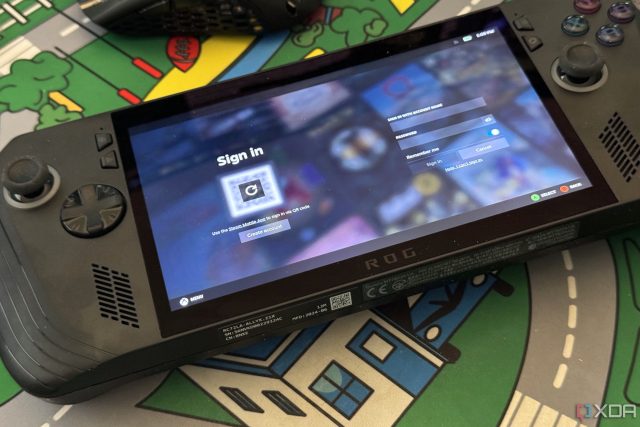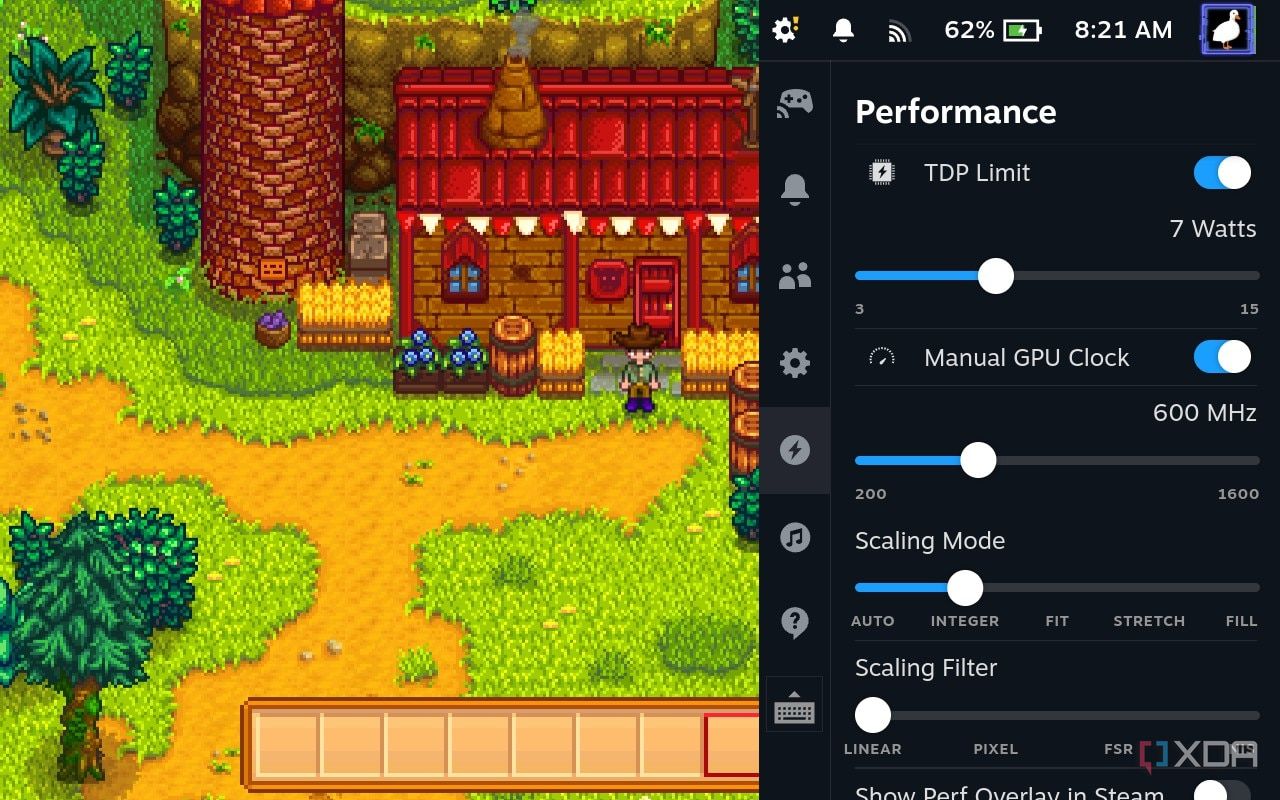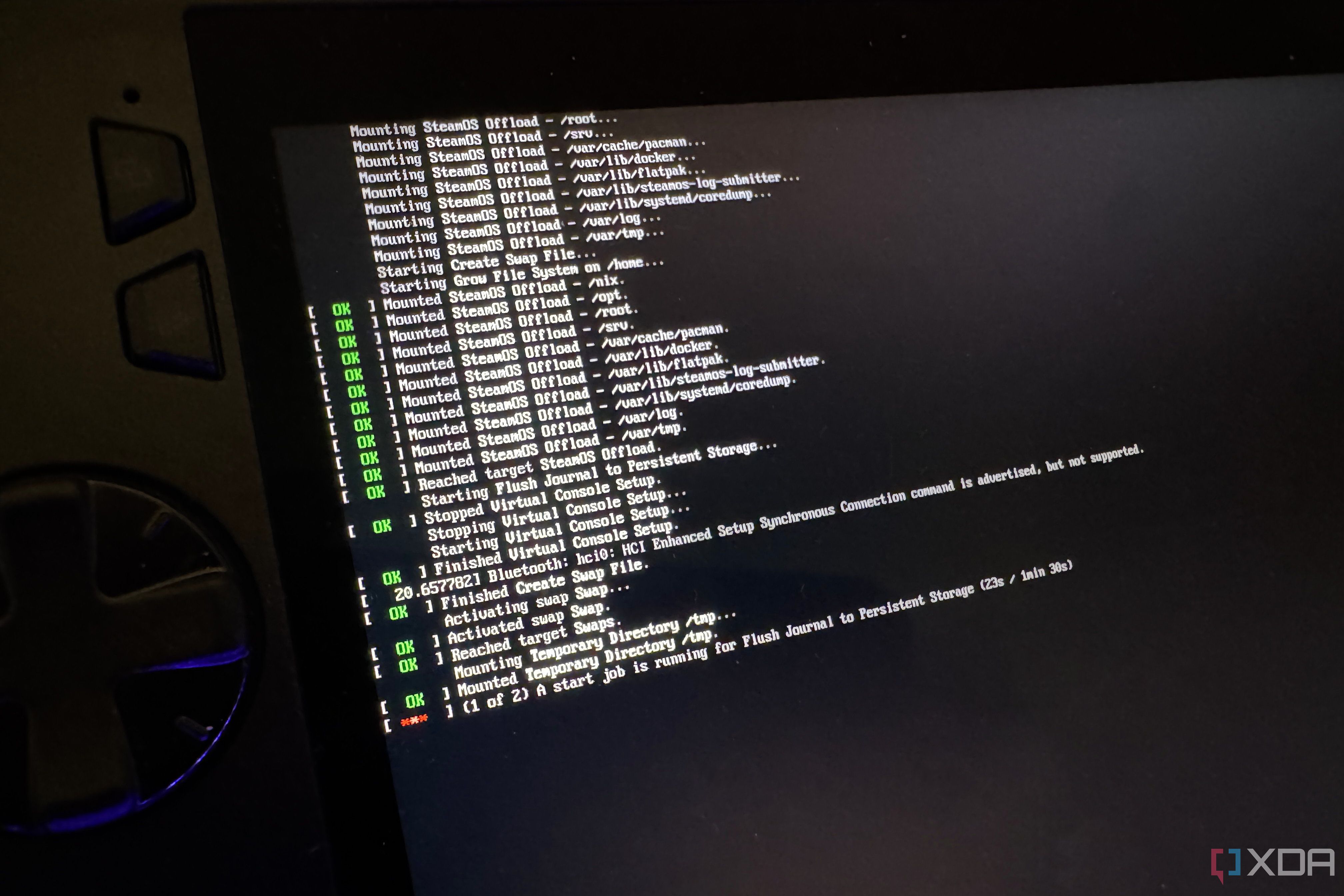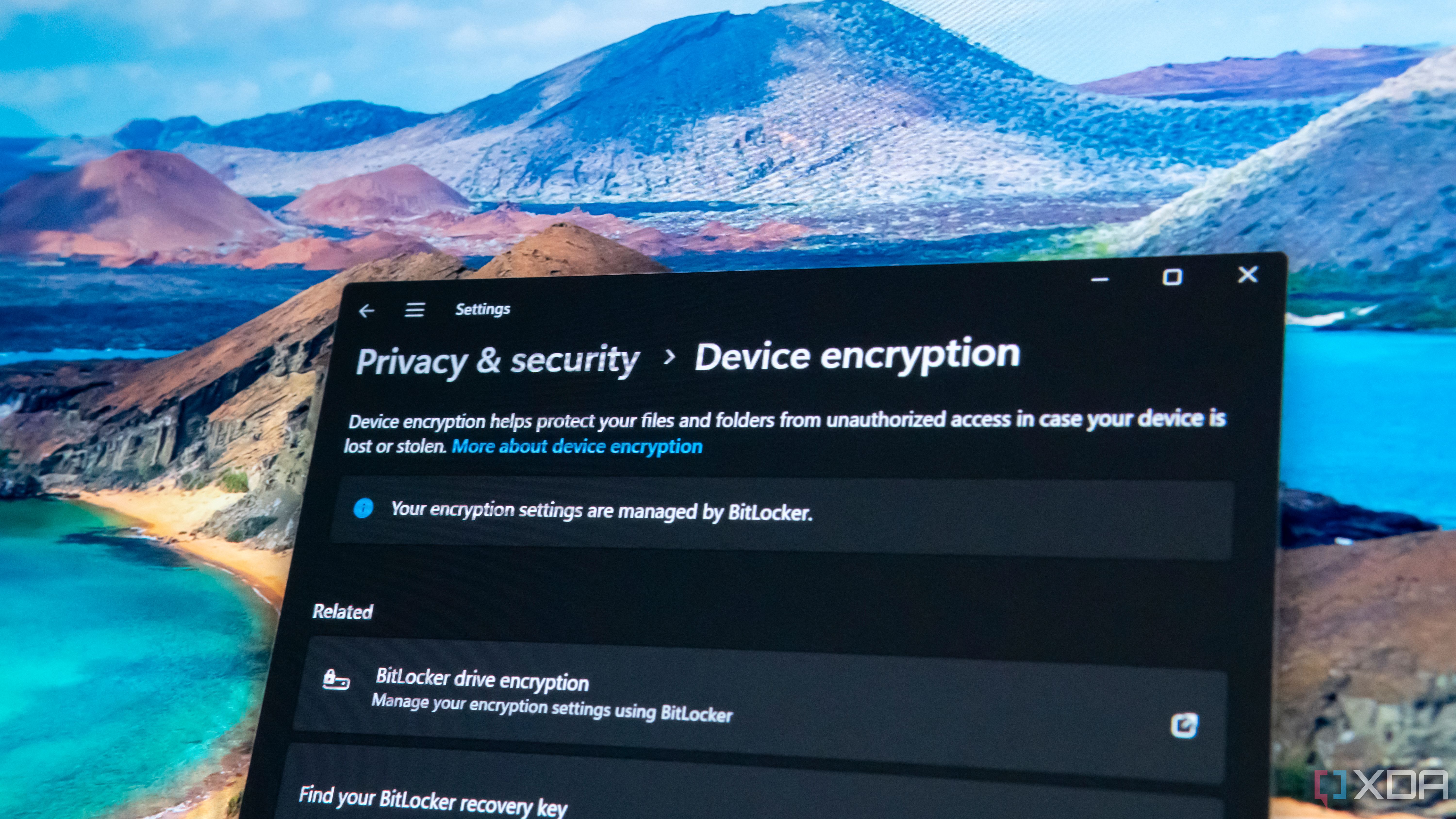I’ve got a few PC gaming handhelds, and love them all, but for very different reasons. The Windows-based ones let me use Xbox Game Pass and play games with anti-cheat measures that don’t run on Linux, and the Steam Deck runs everything else. Even while watching my colleagues install Bazzite on their handhelds for a SteamOS-like experience, I’ve not been tempted to join them.
But that’s all changed, as Valve is readying a beta release of SteamOS customized to work on some of the popular PC gaming handhelds, like the ROG Ally X. That’s my favorite Windows-based handheld, so I wanted to see how it fared with SteamOS installed. The experiment went about as well as expected for an unreleased beta, with a few rough edges that marred the experience. Still, I learned a ton, and I’m even more excited about the full release when it’s ready.
If you want to join me in experimentation land, you’ll want to know a few things first to make the whole thing less frustrating. Some of these issues are fixable, but others must wait until Valve is ready.

Related
Asus ROG Ally X review: Top-notch hardware dragged down by Windows
The ROG Ally X’s hardware should make it dwarf the Steam Deck, but once again, Windows is a huge asterisk.
6
Updates would make it unbootable
You’ll be seeing a lot of the ROG boot screen
While I had a couple of minor issues during the installation of SteamOS on the ROG Ally X, the real fun didn’t start until the first boot. Well, after the first boot and I’d signed into Steam and joined my local Wi-Fi network, because that’s when SteamOS checks for updates, and it found one. Except, the update it found in the Beta channel was a few versions behind the one used for the installation, and I didn’t notice that on first glance.
Tapping on the update button downloaded the update, installed it, and prompted me to reboot just like the Steam Deck does, so I assumed nothing was wrong. Things were, both my assumption and the update caused the ROG Ally X to get stuck on the ROG boot logo. I can only assume the mismatched version numbers were the issue, as the only fix was to boot the Live USB up again and reimage SteamOS.
If you want to use SteamOS on your ROG Ally X, avoid the update button for a while. It’s probably not long until Valve releases the beta to the public, so you could also wait a little.

Related
6 upgrades SteamOS needs to dethrone Windows
Valve is releasing SteamOS into beta in a couple of months, but it needs a few critical updates to become a PC gaming destination.
5
TDP would be locked
The ROG Ally X couldn’t use the top tier performance
One of the best features for me on the Steam Deck is changing the TDP on the fly to match whatever game I’m playing. While other PC gaming handhelds let you adjust this, they have set values, while the Steam Deck works on a slider. Except, when SteamOS runs on the ROG Ally X, the TDP adjustment isn’t there. To get it back, and get control over your power usage, you’ll want to install
Decky Loader
and then SimpleDeckyTDP. That gives you the TDP adjustments in the quick menu again, and you can lower the power usage for many games without losing much in frame rates.

Related
5 SteamOS 3 features that changed the way I game on Steam Deck
So, what are the best features of SteamOS 3? Let’s see the 5 SteamOS 3 features that changed the way I game on Steam Deck.
4
That I’d need a fast USB drive
Trying to install SteamOS from a slow flash drive was terrible
When was the last time you had to worry about the speed of your USB drive when reinstalling an operating system? I’ve got a half dozen or so in a box for reinstalling Linux distros or Windows 11, and they all do the job without complaints. Enter SteamOS, which complained on two of the three USB-C drives that it couldn’t find the mounted drive at every other stage of the live boot, and was incredibly slow on the third.
I even tried putting the live SteamOS install onto a microSD card, as I’d read that it might have better luck, but it was just as bad as the USB-C drives. What finally worked was a USB-A drive plugged into a USB4 docking station and plugged into the ROG Ally X. This turned out to be a blessing in disguise, because now I had enough USB ports to plug a mouse and keyboard in for the rest of the installation and setup of SteamOS, which came in very handy on the desktop when putting Decky Loader on to fix the lack of TDP controls.

Related
Best USB-C flash drives in 2024
Enjoy the convenience and diversity of USB-C on the go
3
To turn off Bitlocker
Yeah, I know, I should have realized this one
In my giddy excitement about getting SteamOS running on the ROG Ally X, I forgot one thing before I started. I couldn’t figure out why the SteamOS installer couldn’t delete partitions containing the Windows installation. It turns out that I’d forgotten about BitLocker, and I needed to boot into Windows, decrypt the drive, and then start the installation process again.
In fairness, I don’t remember ever enabling BitLocker on the ROG Ally X. Maybe I had to when I set up the fingerprint reader in the power button, but that was so long ago now that I can’t recall. So, even if you’re sure your SSD isn’t encrypted, go check before you reboot into the live USB to install SteamOS, because you’ll save a lot of time by doing so if you do have BitLocker enabled.
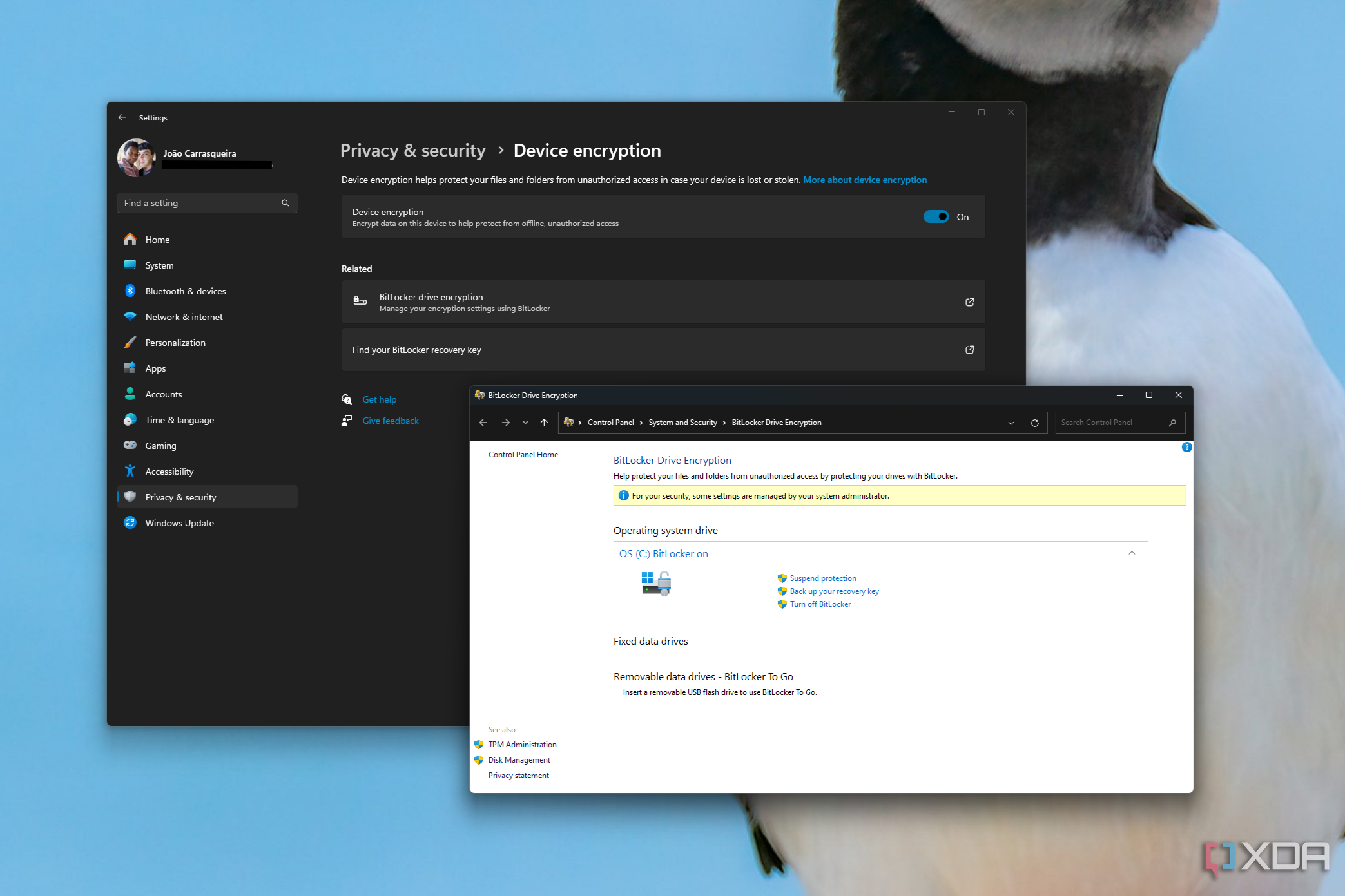
Related
How to use BitLocker on Windows 11
Windows 11 has a feature called BitLocker, which encrypts your data to keep it safe from others. Here’s how to set it up.
2
Desktop mode is tricky without peripherals
Linux isn’t good for touchscreen use either
I don’t particularly like using Windows desktop mode with the ROG Ally X, because it doesn’t have any touchpads and Windows 11 sucks with touchscreen only for control. I’m here to say that using SteamOS Desktop mode is no better, but at least you have two USB-C ports to plug a keyboard and mouse into, so the handheld turns into a tiny desktop PC. Or you can use a docking station, like I did, which is the best option when you also have to juggle the installer USB.
You’ll want the extra peripherals because using the on-screen keyboard to type in commands and browse the internet to find things like Decky Loader is an experience I wouldn’t wish on my worst enemy, and I like you guys. Plug in a docking station or hub and have a better time of things than I did the first few dozen times I tried installing SteamOS. Oh, and FYI—You only have to tap the Reimage SteamOS icon once, and it’ll do what you need. Tapping it twice opens the terminal twice, and can cause issues.

Related
How to use the Steam Deck’s Desktop Mode
The Steam Deck has a desktop mode, and here’s how to use it.
1
Some buttons wouldn’t work
Including pause mode on the power button and the fingerprint reader
Be prepared for some of the ROG Ally X buttons not to work. I know, a shocking turn of events for an experimental operating system image of an unreleased OS to not work perfectly the first time. Since I tried, Valve has released another beta version that says a vague line about better button support for gaming handhelds, which might mean the buttons I couldn’t get working, do in fact work, but I haven’t tested again yet.
Those buttons include the two rear buttons, and the two buttons under the Xbox menu and back buttons, which normally open Armoury Crate or the quick menu. The SteamOS quick menu does work, but the only way I could figure out how to get it to slide out was by tapping the Wi-Fi icon at the top-right. If the extra buttons are supported now, the quick menu will work, because one of those two is destined to be bound to it.
And the most disappointing one? The power button didn’t have any of the superpowers of the Steam Deck. No instant sleep for games, and no fingerprint sensor for security. Maybe those will get patched in as Valve gets closer to release.

Related
7 Asus ROG Ally X settings you should change immediately
Get the best experience using your new handheld with these crucial tweaks
SteamOS is so close to being perfect on the ROG Ally X and other handhelds
Going into the process of installing SteamOS on the ROG Ally X, I knew some things wouldn’t work, or I’d be left troubleshooting the inevitable snags. I didn’t know what they would end up being though, and the freezing on the boot screen after updating the installed OS was one that took some fixing, until I found one person mentioning the same issue. I’m fairly sure there are other minor issues that I didn’t encounter, but none of these on their own is enough to really dissuade me from wanting SteamOS on other handhelds. The experience is more console-like and tighter than running Windows, and gives you a little more performance as Linux isn’t taking up valuable system resources in the background.