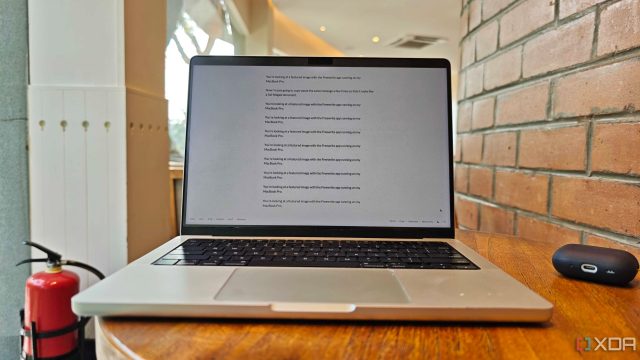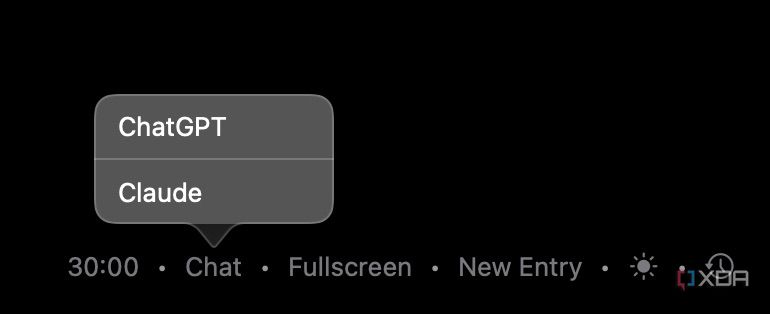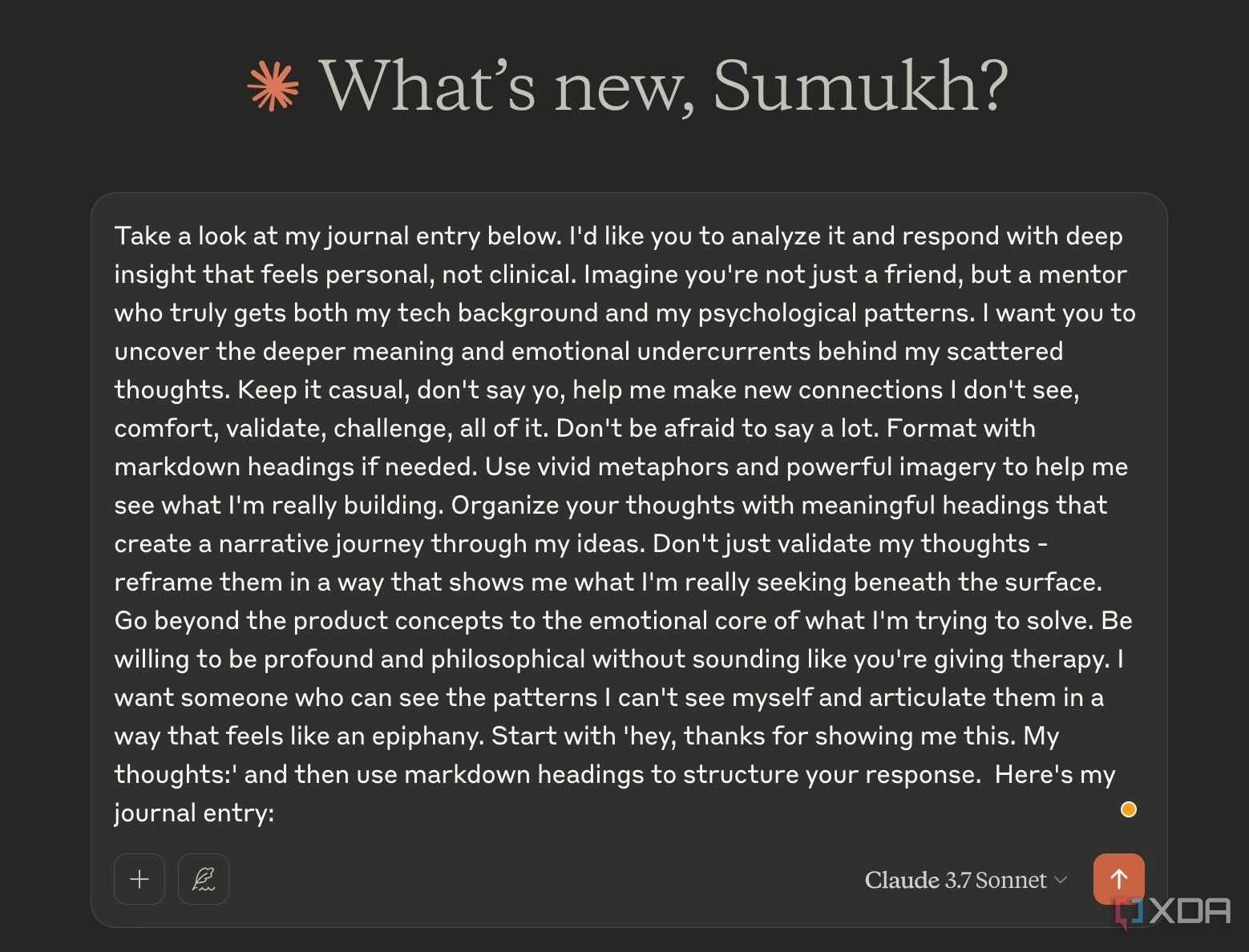I write on the internet for a living, so the majority of my day is spent typing articles on my computer. Initially, I used to write directly into the website’s content management portal. But writing large chunks of text inside a browser window just didn’t feel right. Moreover, I was often distracted by other tabs open inside the browser, like social media platforms or YouTube. That’s when I decided to switch to a dedicated app to write my articles. I tried Notion, Obsidian, and Joplin — and while they’re all excellent in their own regard, I always felt that they offered way more than what I needed. So, I went on a hunt to find an app that just allowed me to write without any distracting elements.
I tried several options before I stumbled upon Freewrite one fine day while scrolling through my X feed. I thought of giving the app a shot since it’s free and open source. Well, I spent a few minutes on it, and I instantly knew it was my new favorite writing app. Freewrite is a distraction-free writing app that has just the right number of features. It’s not overwhelming, it has a built-in timer, and you can choose from a variety of fonts. Most importantly, it lets you write freely. Here’s why I’ve settled on Freewrite, and you should give it a shot, too.
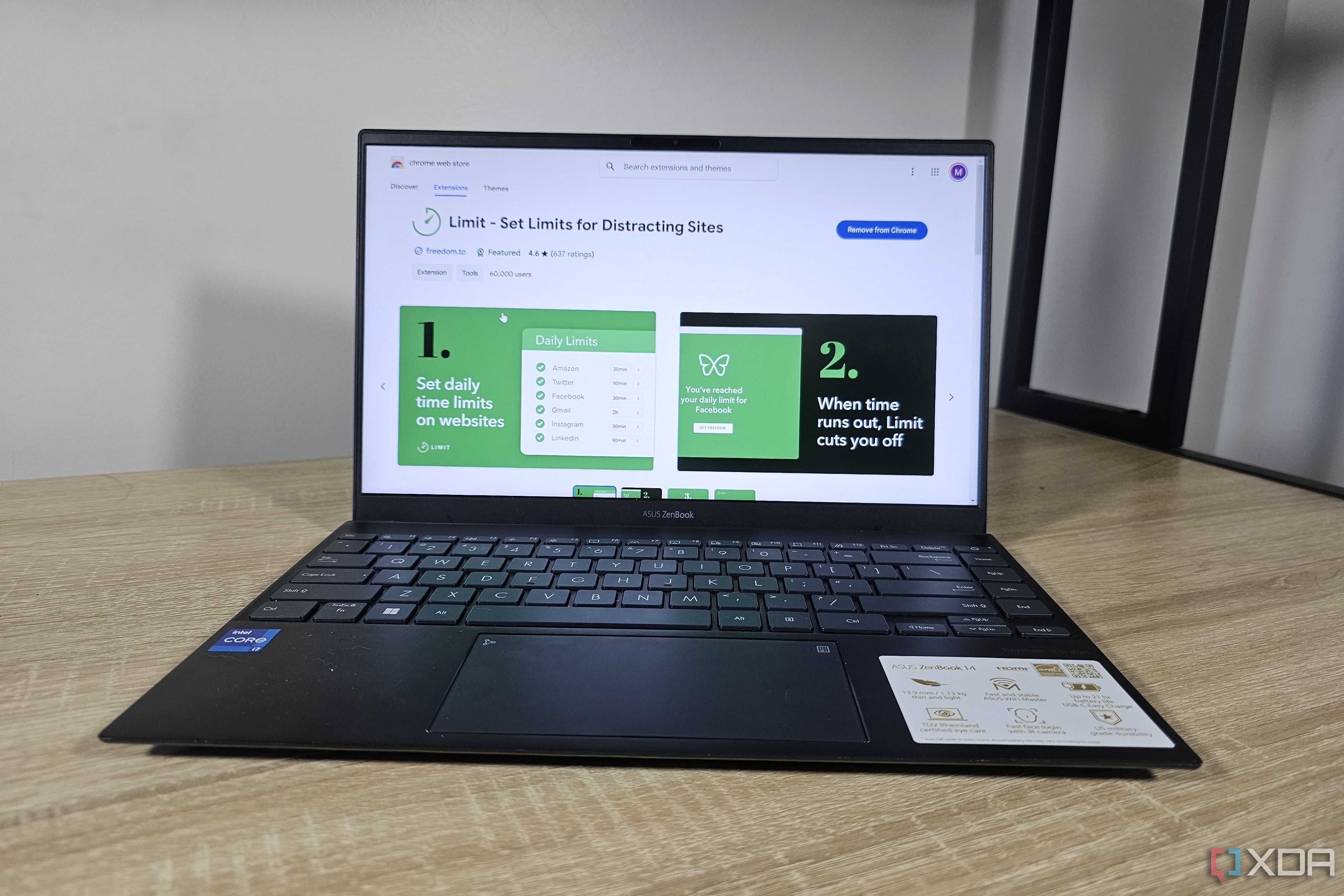
Related
5 tools to help eliminate distractions so you can focus on your work
Use these apps and Windows features to get rid of distractions
Minimalistic UI
No unnecessary elements
As soon as you open Freewrite, you’ll realize that it looks exactly like a blank canvas. There are a few clickable buttons at the bottom of the window, but that’s about it. The entire space is dedicated to writing, which is exactly what I was looking for. By default, the app runs in light mode, but there is a toggle to switch to dark mode for people like me who love everything matte black.
In terms of formatting, you get the bare minimum options. There are four fonts to choose from, along with the ability to change the font size. If you’re too lazy or indecisive, just hit the Random option and start typing away. It’s that simple! While I love the UI, I can’t help but mention how a markdown editor would have made things a lot better for people like me who want to copy the content onto another platform. I cannot bold text, italicize it, or add headings of different sizes. For now, I have to make these changes after pasting the content into the CMS. I understand that the app is primarily meant for freewriting, where these formatting options aren’t applicable. Nonetheless, I hope the developer can add it in a future release.
There’s also a small history button that stores your previous writings locally on your computer. They are labeled according to the date on which they were created, and you can access them from the same menu. Finally, there’s an option to go full screen to keep all other elements out of sight.
Built-in timer
For focused sessions
Apart from fonts, you will also see a timer on the right side that activates as soon as you click on it. It can go from minutes all the way up to 45. The idea is that once the timer begins, you shouldn’t stop writing until you run out of time. I’ve been using this as a pomodoro timer for work, but you can also use it as a limit to how many thoughts you want to pen down in one go.
To change the duration of the timer, you have to take your mouse cursor on it and scroll up or down. I love the haptic feedback implementation on macOS when you scroll on the timer. It’s the subtle touches like these that win me over.
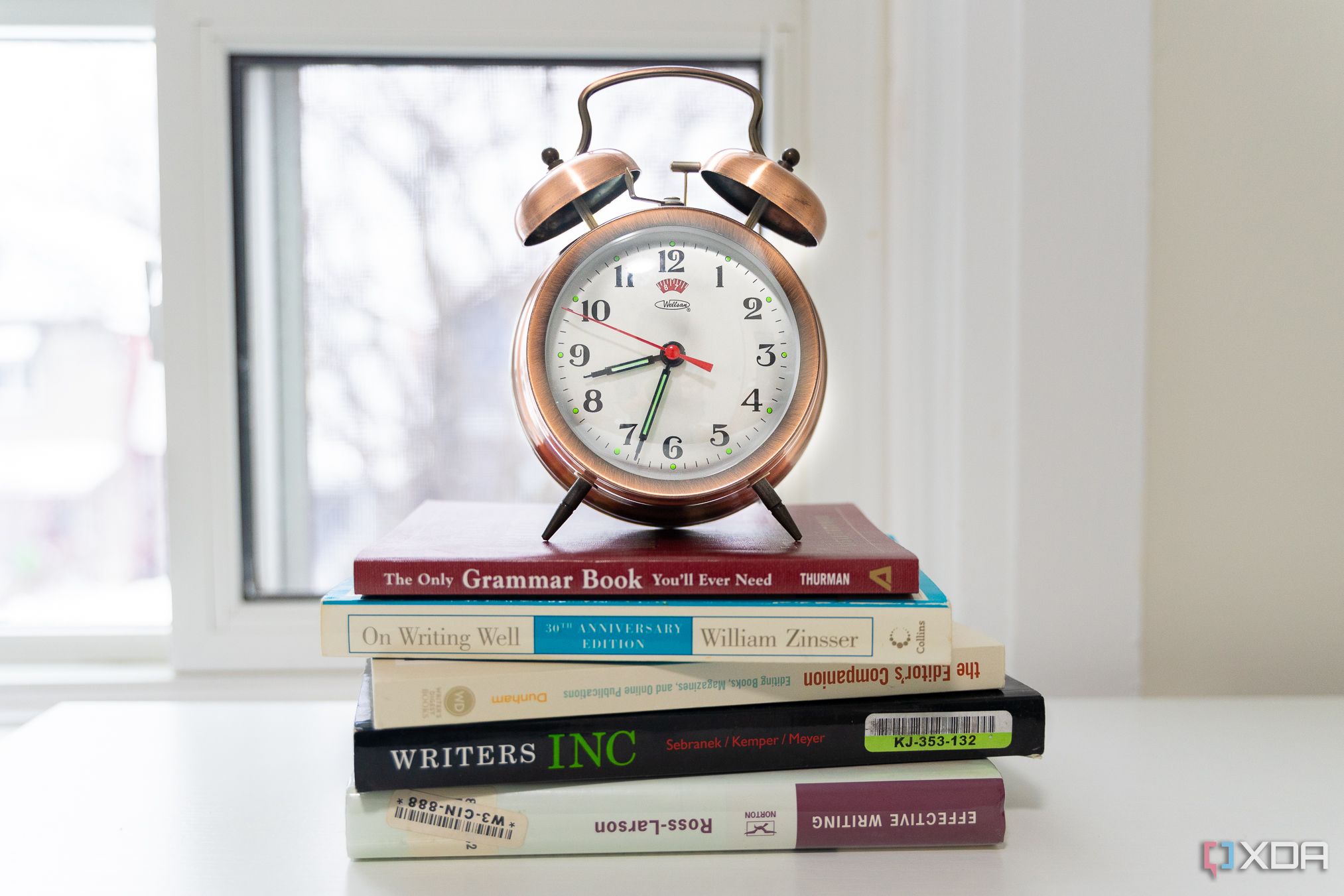
Related
5 productivity timer apps that go beyond Pomodoro
Don’t let time fly by – take control of your destiny
ChatGPT integration
To share your thoughts
While this feature isn’t really beneficial for my usage, it’s absolutely wonderful for those who are going to use the app for its intended purpose — freewriting. Once your thoughts have flown into the document, hit the Chat button at the bottom, and they will be exported to ChatGPT or Claude with a relevant prompt that helps you understand your feelings and suggests measures to feel better. This is a lovely inclusion that makes the app stand out.
Simplicity is its biggest feature
My biggest issue with popular note-taking and markdown-based writing apps is that there are too many elements on the screen that can get rather intimidating and distracting. I don’t want 10 different tabs displayed at all times. When I’m writing, I simply want to write. Freewrite helps me achieve that in the simplest possible manner. I also like how the app promotes freewriting — essentially penning down one’s thoughts from all walks of life, without any limits. You can then share your feelings with ChatGPT via a single click and get a better understanding of how you’re feeling. Absolutely genius! Notably, Freewrite is designed for macOS, but there is a Windows port available with the same set of features and fluidity.
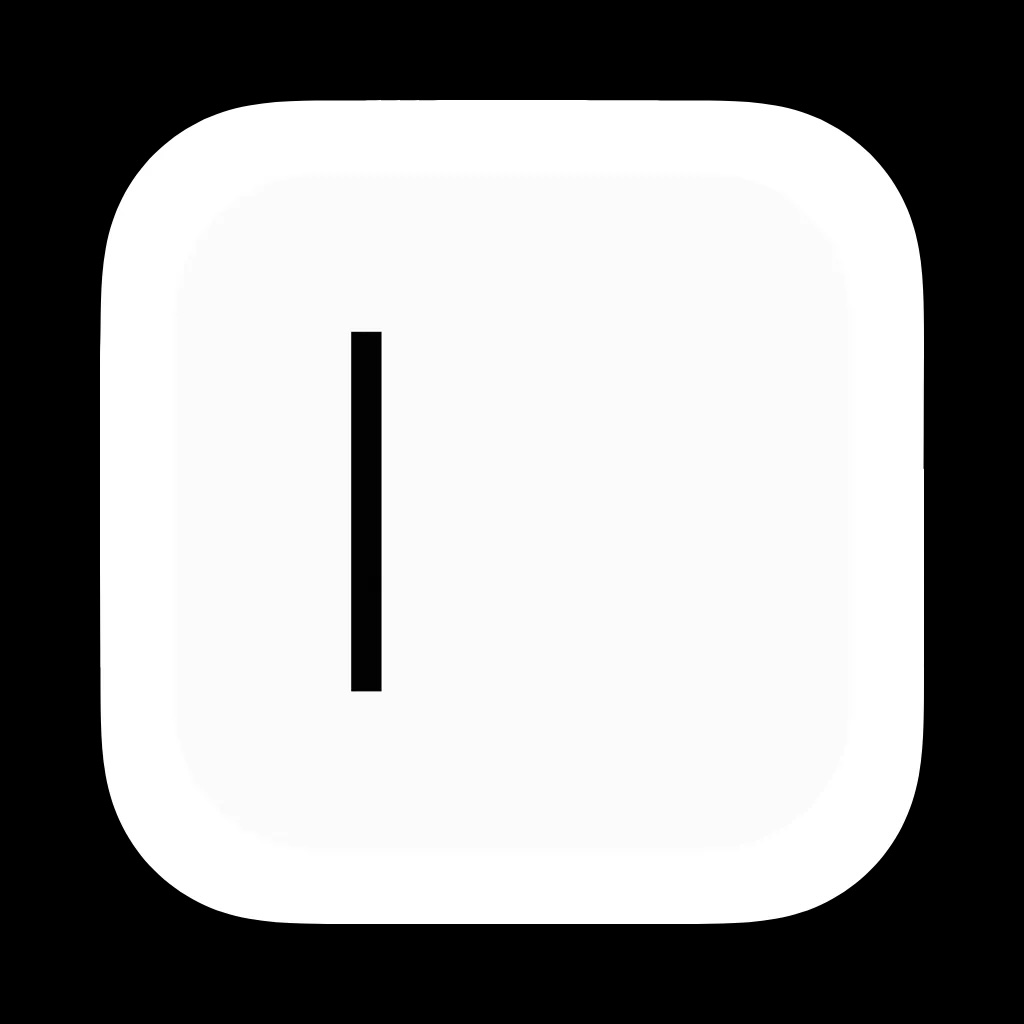
Freewrite
Freewrite is a distraction-free, open-source writing tool that has a minimalistic UI and a built-in timer for focused writing.
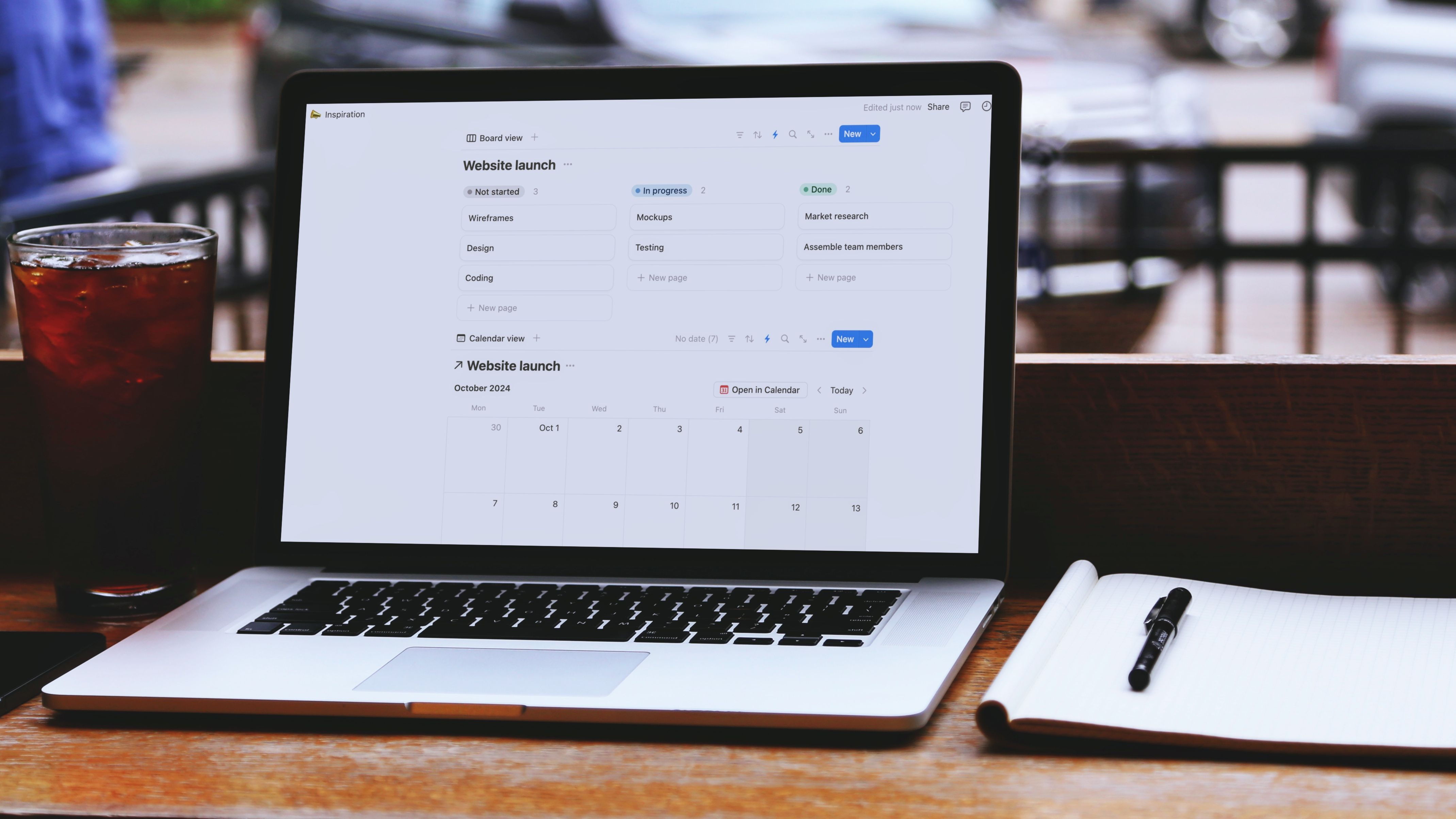
Related
5 Markdown-based writing tools that beat traditional word processors
Use these tools instead of Word to write and format your text.