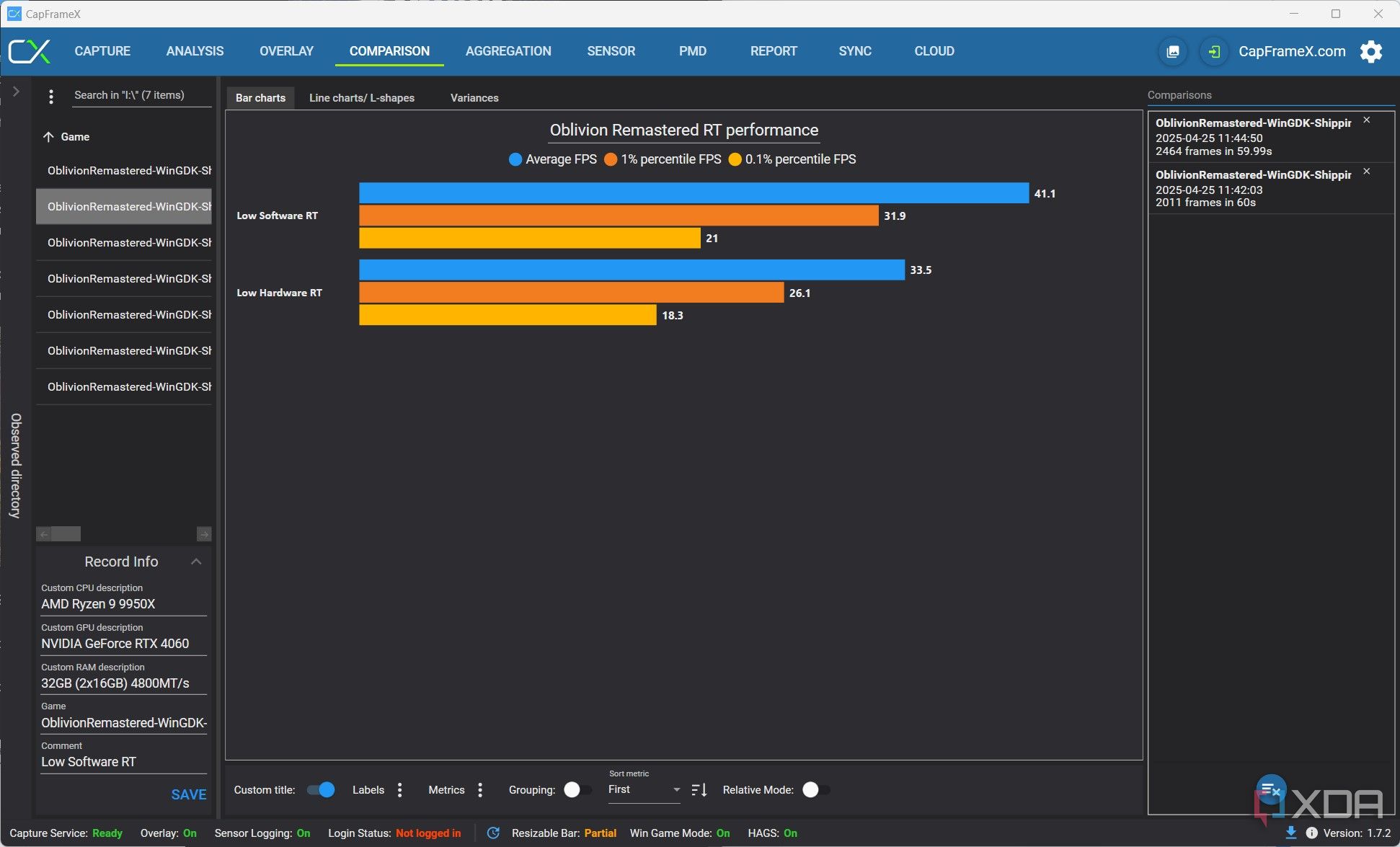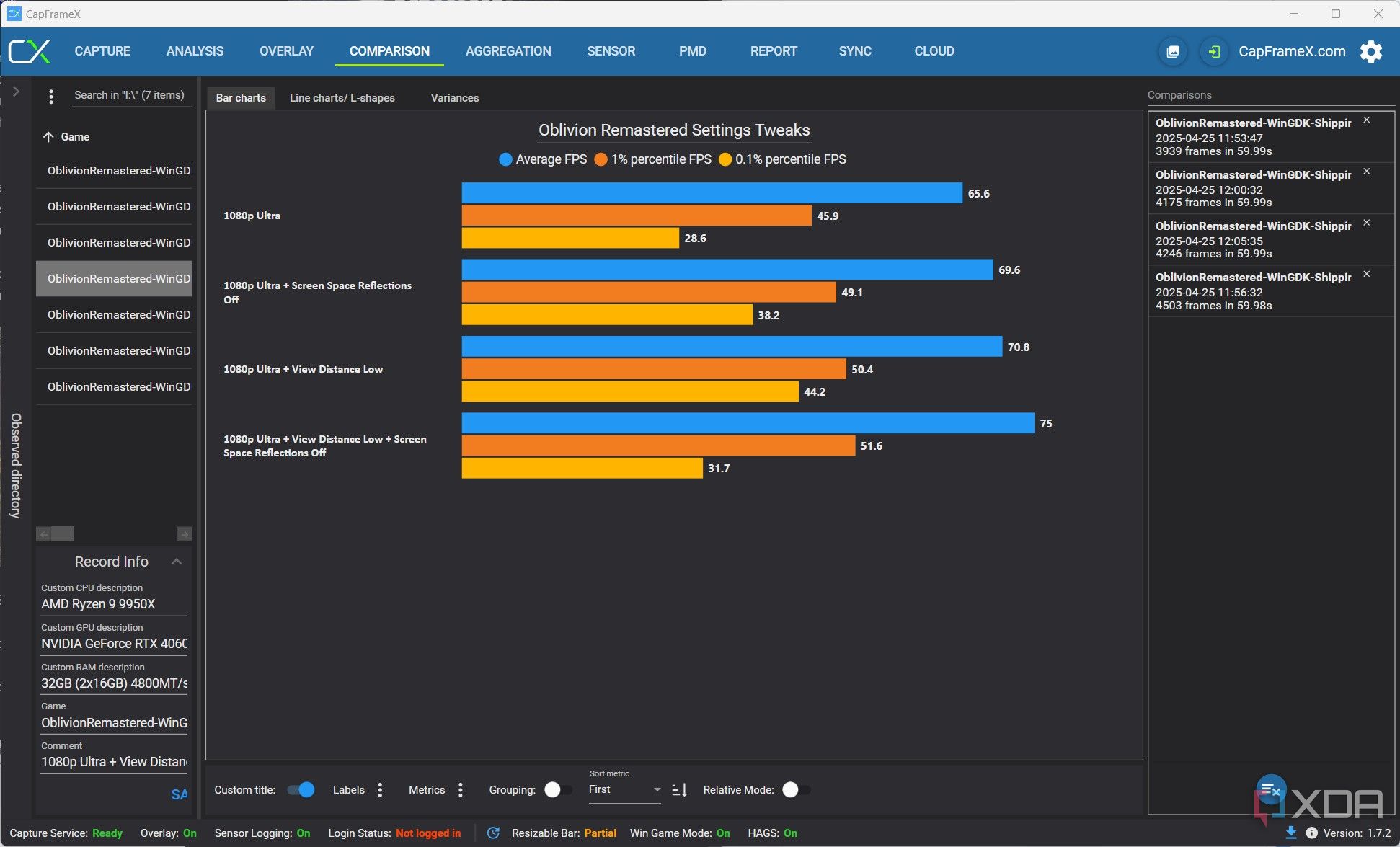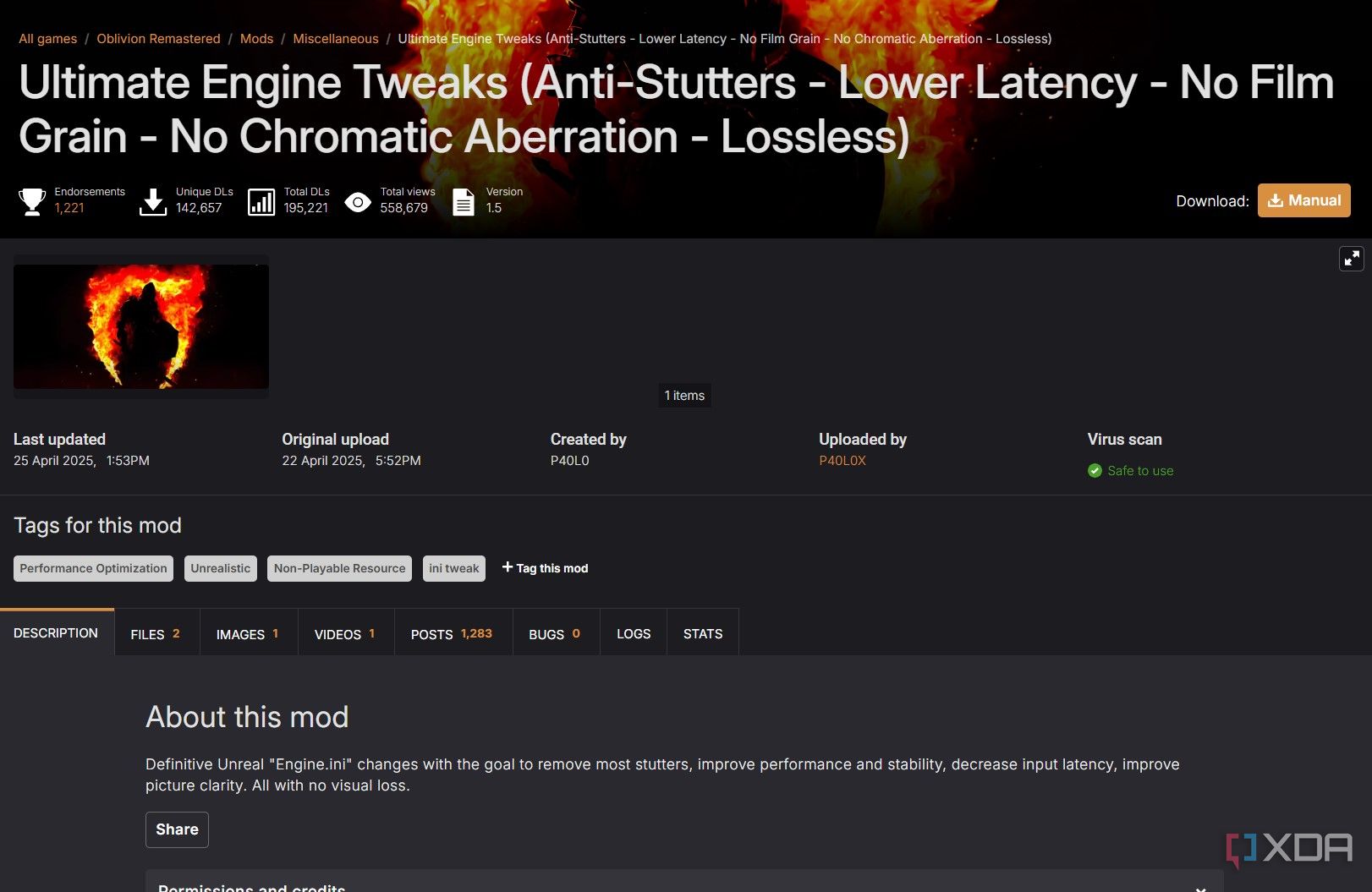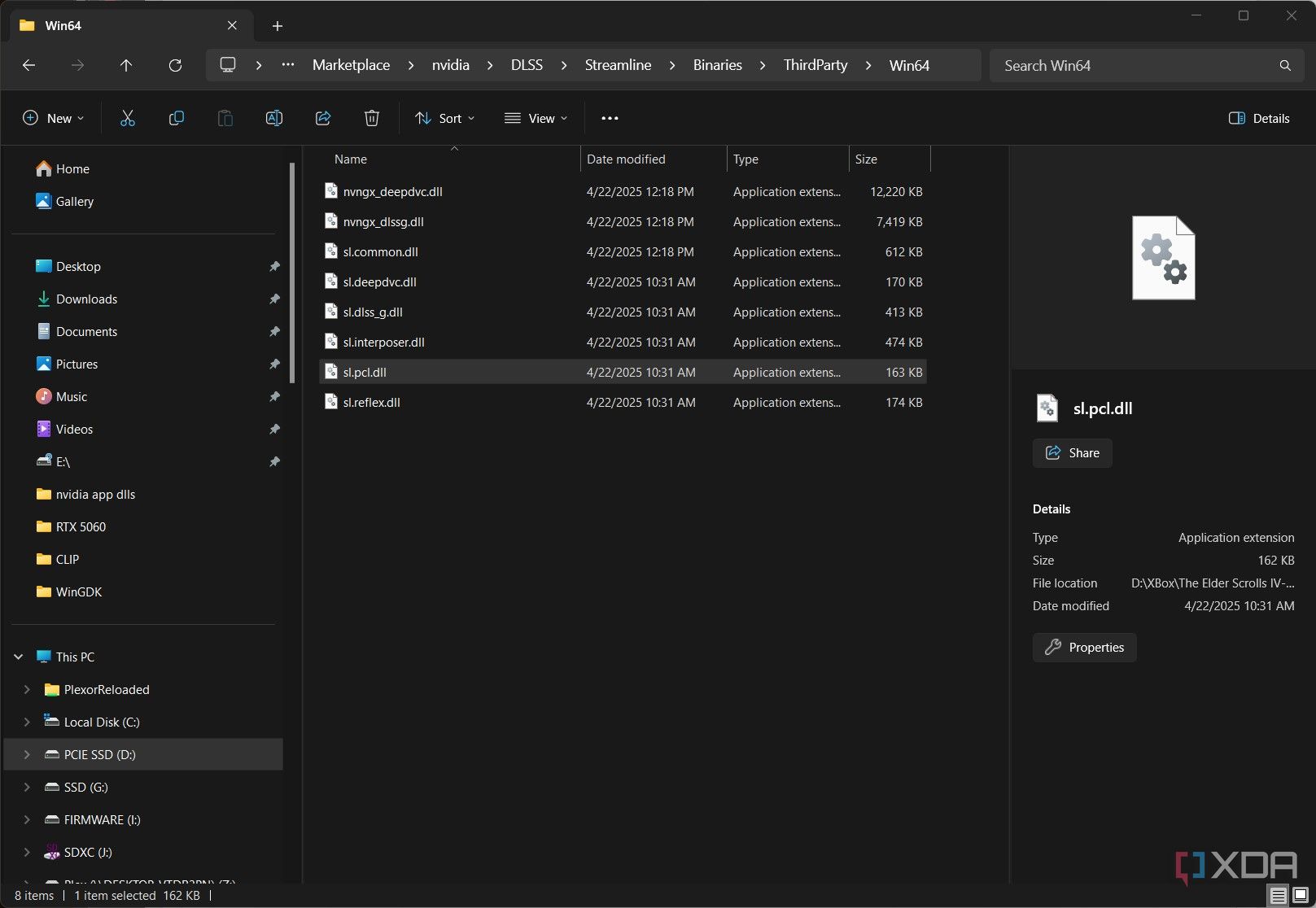Nearly 20 years after the original game released, The Elder Scrolls IV: Oblivion Remastered is finally here, and it’s drop-dead gorgeous. If you have powerful enough PC hardware, that is. Leveraging Unreal Engine 5, Oblivion Remastered is very taxing on your hardware, and even if you have a high-end PC like I do, you’ll still encounter stuttering and performance drops throughout the game.
Thankfully, a few simple tweaks have made my experience in Oblivion Remastered much better. Here they are.
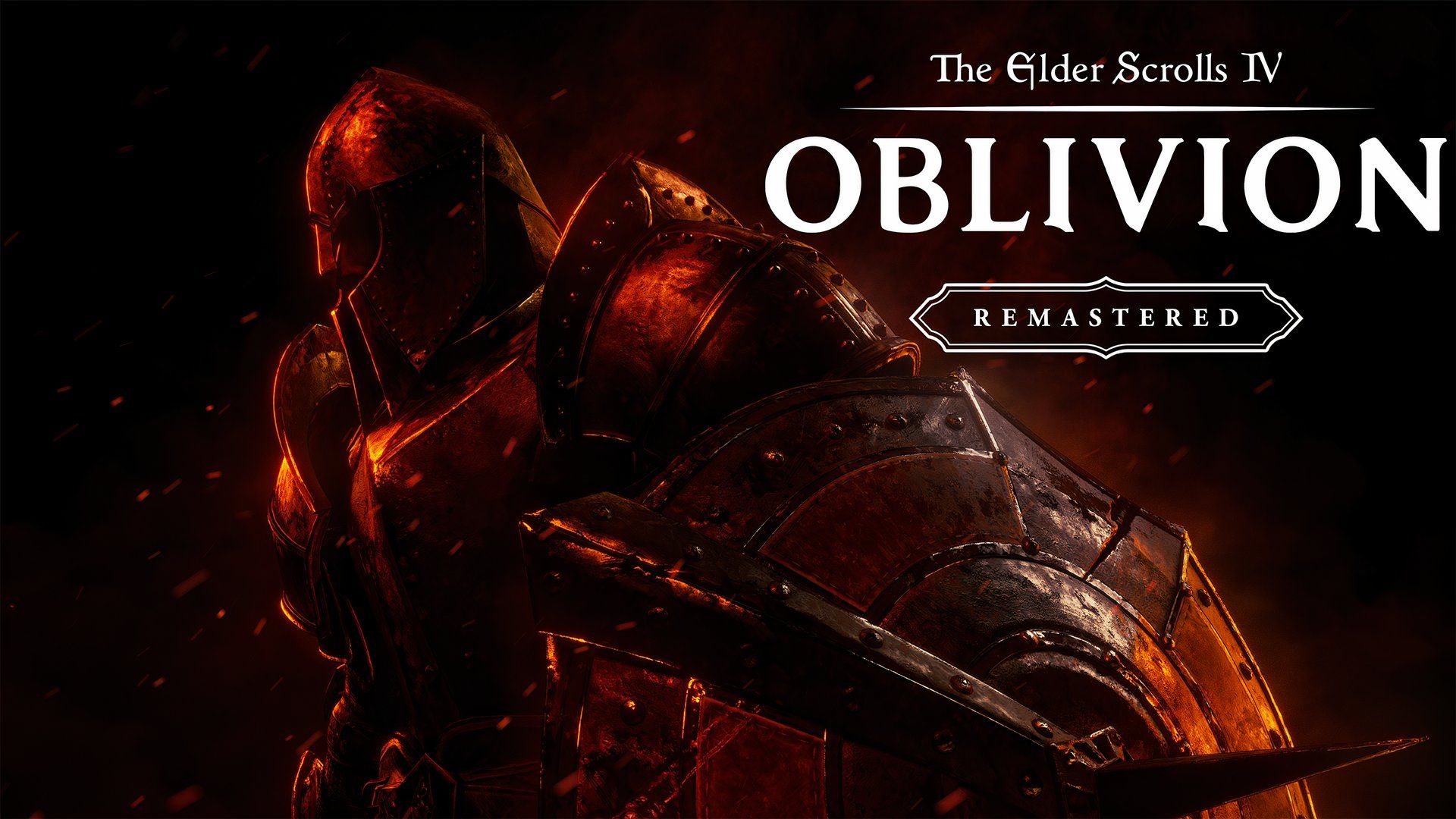
Related
The Elder Scrolls IV: Oblivion Remastered does not support mods
The Elder Scrolls IV: Oblivion Remastered won’t have mod support for everyone playing the game at launch.
6
Settings won’t apply while you’re in-game
Not a tweak, but an important note nonetheless
This won’t improve your performance, but it will save you a massive headache. Despite having a dedicated button to apply your graphics changes, Oblivion Remastered won’t actually pick up on the changes until you back out to the main menu. There’s some information floating around online that you need to fully close the game for graphics settings to take, but I didn’t find that in my testing. Backing out to the main menu, tweaking my settings, and reloading my save was enough to get the settings changes to stick.
This is a frequent issue in games that use Unreal Engine 5 like Oblivion Remastered, which is a common thread throughout the tweaks I’ve laid out below. Unfortunately, you don’t have a great opportunity to mess around with your graphics settings while you’re in-game. Because they don’t apply in real-time, you won’t be able to see the visual impact of your settings until you reload your save from the main menu.
5
Software RT is faster than hardware RT
Your hardware isn’t accelerating much of anything
Similar to the UE5-powered Black Myth: Wukong, Oblivion Remastered has ray tracing baked into the game. You can’t turn it off. The game uses UE5’s Lumen for rendering, and you’re given the option between software Lumen or hardware Lumen. You might assume that hardware Lumen is faster if you have a GPU with dedicated ray tracing hardware, but that’s not the case. Running Lumen in software mode, you’ll see a large increase in performance, even if you’re using a recent GPU.
You can see that in action for yourself above. I tested here with an RTX 4060 at the Medium preset at 4K without any upscaling assistance. Even with both set to Low, software Lumen managed 23% better performance. That carried over into the 1% low average, as well, so you’re not introducing any more stutters or inconsistencies by switching to software Lumen. Oblivion Remastered is certainly beautiful if you can max out hardware Lumen, but if you’re already compromising on the quality of ray tracing, you’re better off switching to software RT.

Related
3 reasons why ray tracing is here to stay
Get used to it, because it’s not going anywhere.
4
These two settings will boost your FPS
And without a big hit to image quality
Oblivion Remastered includes an auto-detect option in the graphics settings, which will automatically apply a preset based on your hardware. This auto-detect option is a good starting point, but it’s restricted to the four graphics presets in the game; it won’t customize individual settings. Thankfully, you can get a big boost in performance by tweaking two settings yourself: screen space reflections and view distance.
Testing with the RTX 4060, this time at 1080p with the Ultra preset, you can see how I was able to claw back nearly 15% of my performance by turning view distance to Low and switching off screen space reflections. These are, by far, the most demanding settings in the menu. I found some minor advantages in turning down texture quality and shadow quality, but there was little to no boost in hair quality, cloth quality, or post-processing effects. If you want the biggest performance gains, reach for view distance and screen space reflections first.
3
Tweak UE5 if you’re using a midrange PC
UE5 is a well-known entity, including its issues
Unreal Engine 5 has a boatload of problems, not the least of which is the engine.ini file that ships with every UE5 game. This file defines a ton of parameters for UE5 that normally aren’t accessible to players, and the file isn’t always optimized for your hardware. You can track down the file in your Documents folder on Windows (Documents/MyGames/Oblivion Remastered/Saved/Config/WinGDK) and mess around with the values inside to improve your performance. If you’re worried about breaking something or can’t be bothered, you can also download the popular Ultimate Engine Tweaks mod from Nexus mods. It’s just an engine.ini file, so all you need to do is drop it in the same location as the original.
This won’t universally improve your performance, but it could help out depending on your hardware. The engine.ini file has a ton of parameters inside concerning the physics of the engine, variable rate shading, Lumen support, upscaling settings, asset streaming, and much, much more. If you know a thing or two about how game engines work, you can tweak this file to suit your hardware. Otherwise, the Ultimate Engine Tweaks file is your best bet. It isn’t going to break anything, at least right now, so there’s little risk in installing it.
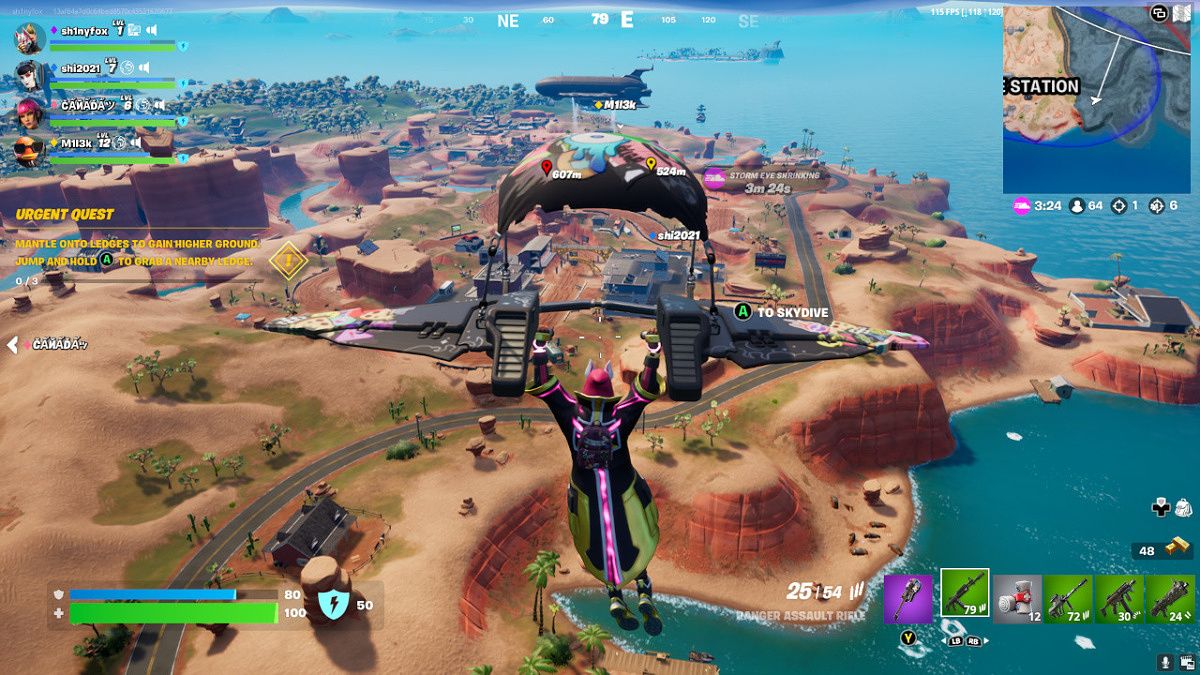
Related
Epic Games launches Unreal Engine 5, now available to download
Epic Games has finally launched Unreal Engine 5, the tech behind Fortnite and The Matrix Awakens, and games are about to get crazy.
2
Kill Lumen for low-end hardware
Make ray tracing optional again
Source: Virtuos/Bethesda
As mentioned, Oblivion Remastered uses UE5’s Lumen ray tracing by default. Be it through hardware or software, you can’t turn Lumen off in the game. However, you can turn Lumen off with that handy engine.ini file. The easiest way to do that is to download the Lumen Begone mod from Nexus. It includes an engine.ini file that disables Lumen if you have a low-end PC, and it’s available as a bundle with Ultimate Engine Tweaks if you want to get the optimizations from both mods in a single file.
This will make the game look significantly worse, but disabling Lumen can net you some big performance gains if you’re using low-end hardware. If you don’t want to download any files, the Lumen Begone creator says you can recreate the changes by adding the following lines to your engine.ini file:
[/Script/Engine.RendererSettings]
r.Lumen.DiffuseIndirect.Allow=0[ConsoleVariables]
r.Lumen.DiffuseIndirect.Allow=0
1
A sneaky DLL file could fix crashing issues
It’s a well-known issue in Unreal Engine games
If you’re using an Nvidia GPU and encountering crashes, I might have your solution. Unreal Engine includes a plug-in for DLSS, across both Unreal Engine 4 and 5, and there’s a particular file that’s caused issues in previous Unreal Engine games. The file in question is sl.pcl.dll, or sometimes sc-pcl.dll, which is a file conerning PC latency that’s delivered as part of the DLSS package in the Unreal Engine plugin. Oblivion Remastered uses this plugin, and users report that deleting the file has fixed some crashing issues.
I never encountered any crashes, and I’ve been testing with Nvidia hardware. If you’re running into issues, though, this is a simple fix. Instead of deleting the file, you can rename it to something like “sl.pcl.dll_backup,” which will essentially make it dead weight in the eyes of the engine. If something breaks, you can always go back to the original file name. I deleted the file wholesale on my PC, and the game is running just fine without it, but renaming it is the safest way to go.
Keep an eye on updates
Oblivion Remastered has only been out for a few days, so I suspect we’ll see a ton of updates optimizing performance in the coming weeks. We’re already seeing that in action right now, for better and worse. The day I’m writing this, for instance, a new patch is out across the Game Pass and Steam versions that fixes some bugs, but on the Game Pass version, it also removed FSR and DLSS.
Ah, the joys of PC gaming in 2025.