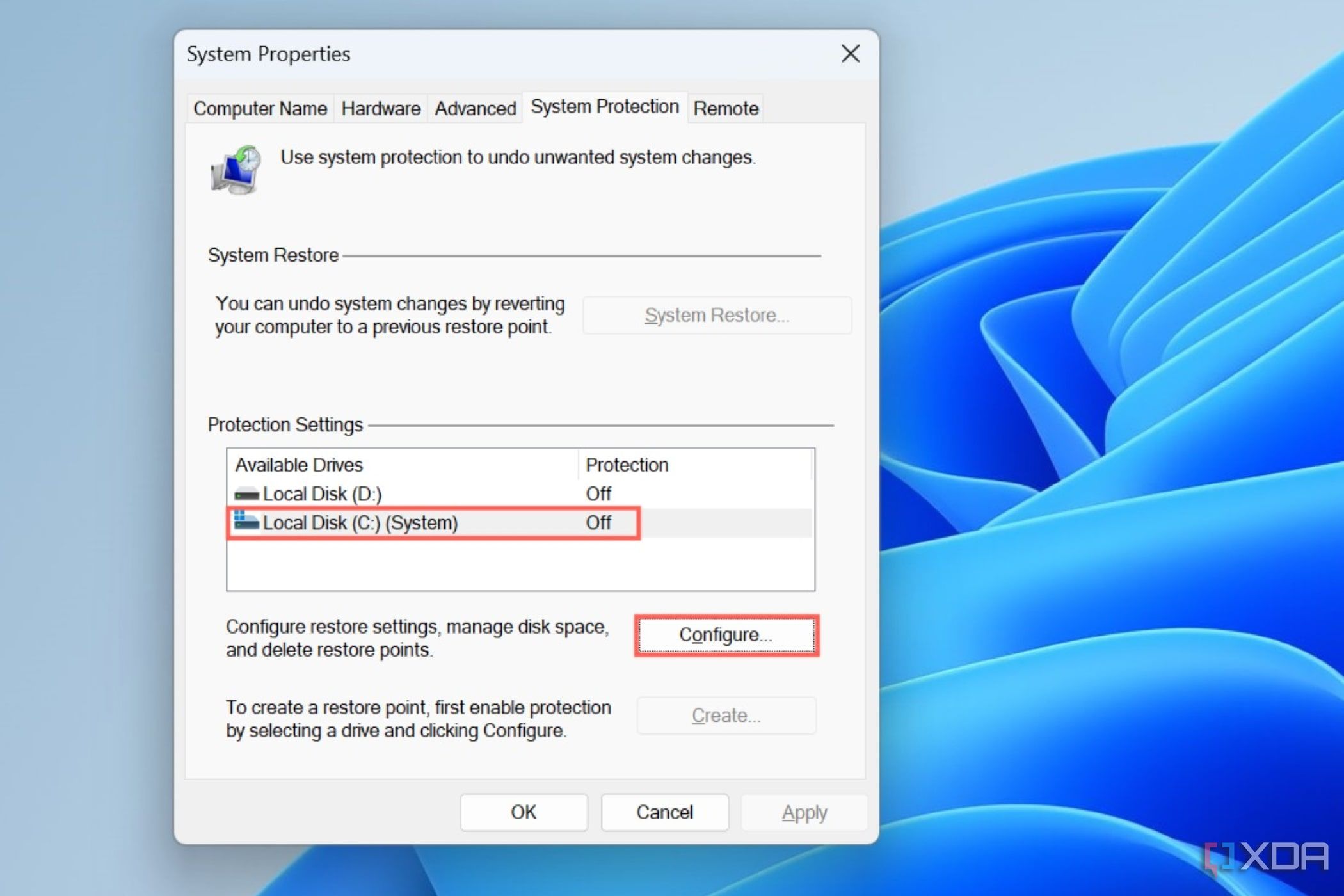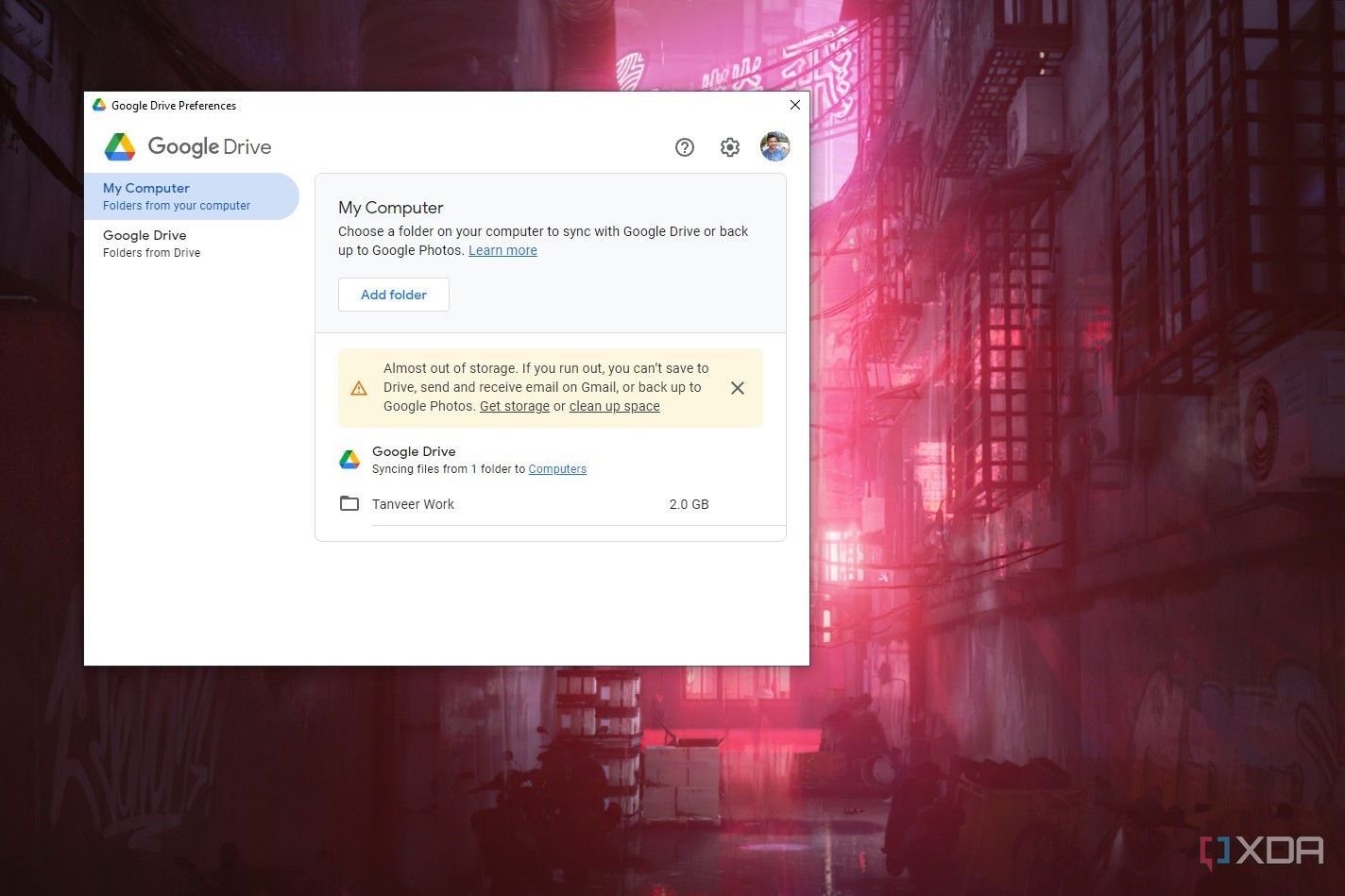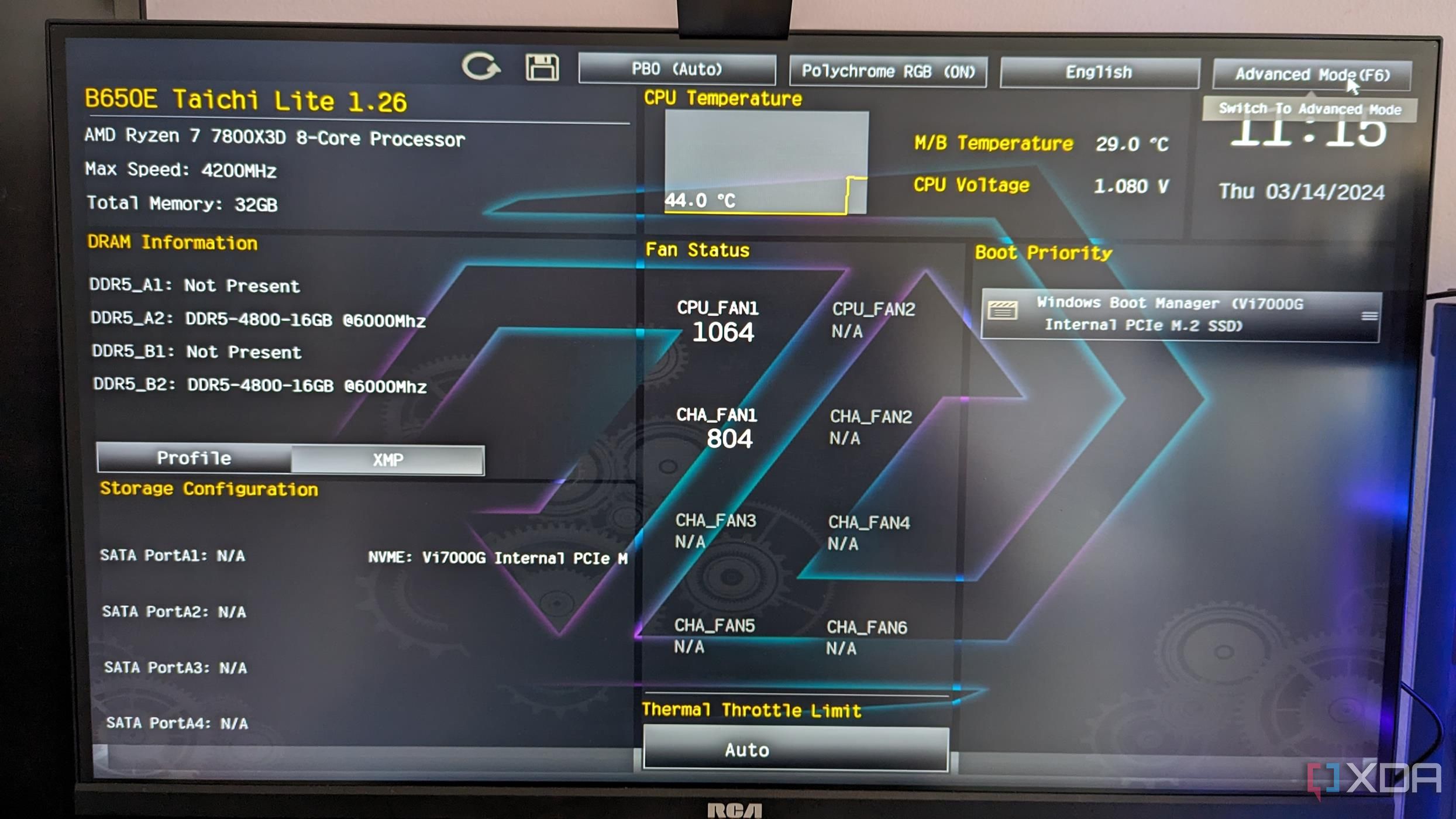As a PC gamer, you quickly learn the mistakes to avoid when buying new PC parts. As an experienced builder, you might already know the things people don’t usually tell new PC builders. Even knowing how to improve PC gaming performance is meaningless if you ignore the unsaid rules about keeping your game files safe, protecting against power cuts, and ensuring your setup looks the part. These rules might not sound serious, but they’re a must for any self-respecting PC gamer. If you’ve been guilty of flouting these cardinal rules, it’s still time to make amends.

Related
5 things I’d do differently if I were building a gaming PC today
The PC hardware market has changed, and I need to change with it
6
Use Wallpaper Engine to jazz up your desktop
There’s nothing better out there
I glossed over Wallpaper Engine for a long time, instead using static wallpapers and custom images on my desktop. A few years ago, however, I decided to check out what the hype was all about, and I paid the $4 fee on Steam to get in. And spoiler alert, I never looked back. Wallpaper Engine offers so much value for $4 that it almost feels like you’re stealing. The collection of animated wallpapers spanning dozens of categories offers an inexhaustible repository of glorious art that you can never get enough of.
I love Wallpaper Engine so much that I made this the first rule on this list. After all, any PC gamer who doesn’t want their desktop to look boring can’t really find any other wallpaper program to beat this one. You might get decent free alternatives on the internet, but Wallpaper Engine is unbeatable when it comes to variety, customization, and community features. If you’re into it, you can create your own wallpapers to share with other PC gamers out there.

Wallpaper Engine
Wallpaper Engine is the be-all-and-end-all wallpaper application for PCs. Besides providing limitless gorgeous wallpapers created by the community, Wallpaper Engine also lets you create your own live backgrounds from still images.
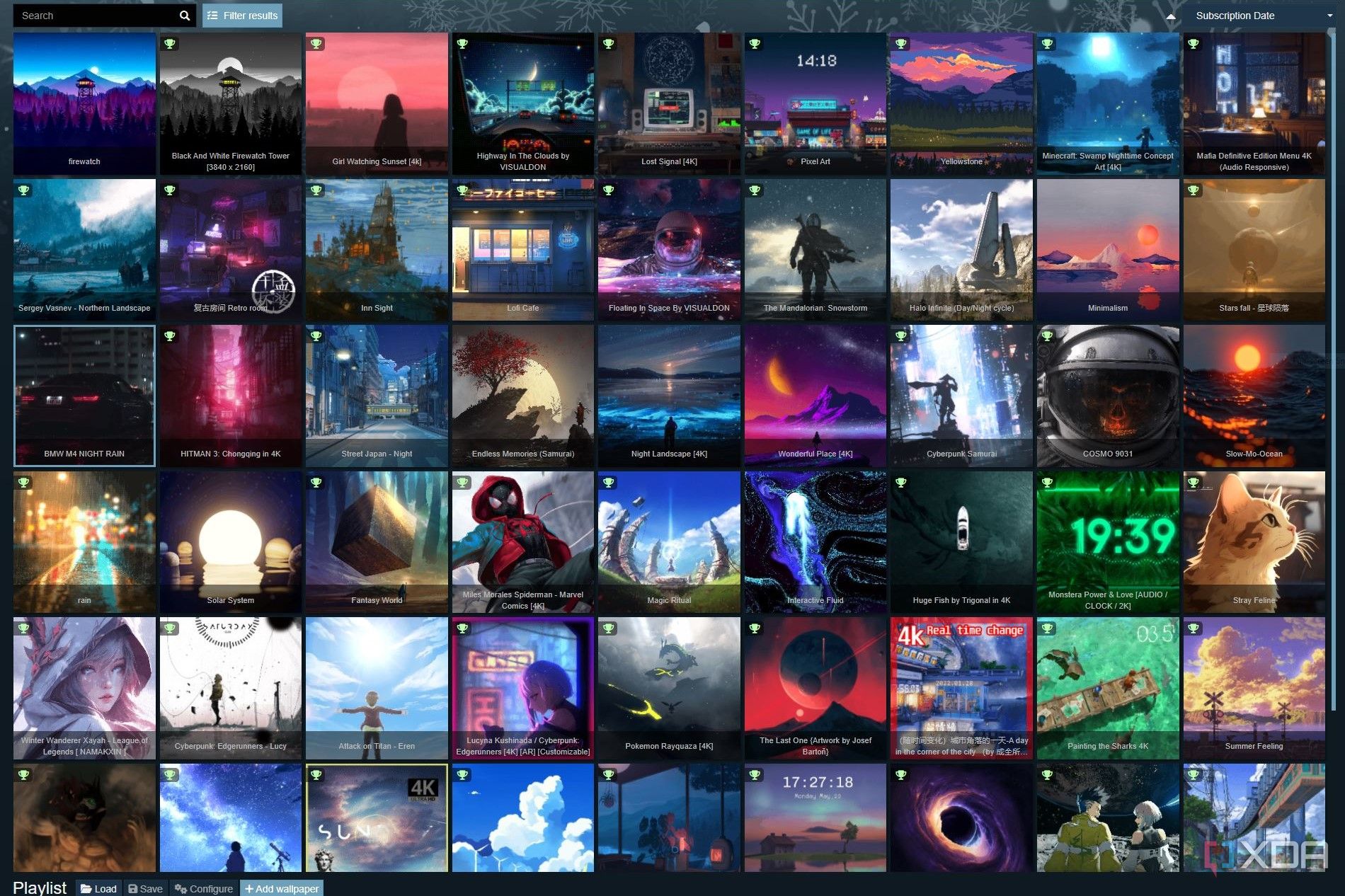
Related
20 best wallpapers on Wallpaper Engine worthy of your PC
Wallpaper Engine is home to the most stunning live wallpapers on Windows. Here are the ones worth your attention.
5
Using SignalRGB to give your PC a glow up
Syncing your RGB components is a must
When you’re beautifying your desktop, why leave your PC esthetics behind? Chances are that more than one of your components includes RGB lighting, and if you haven’t synced it properly, they might not look the best. SignalRGB is a program that supports almost all RGB components, allowing you to choose from various free and paid effects to give your PC a fresh coat of paint. After all, when you’re playing a game, browsing the web, or working on a document, you want to have a PC by your side that’s worth looking at.
SignalRGB is the best RGB software I’ve used — and I’ve used many. I started with Gigabyte RGBFusion, which was a worthless mess, moved on to open-source tools like OpenRGB and JackNet RGB Sync, whose interface didn’t impress me, and finally landed on SignalRGB, which wowed me with its seamless UI, plenty of customization, and wide support for RGB components. Even in the free version that I use, it’s hard to get bored with the number of effects you have access to.
If you’ve built your PC with care, and picked great-looking components, you owe it to yourself to sync them with a single, easy-to-use program instead of messing around with multiple manufacturer tools.
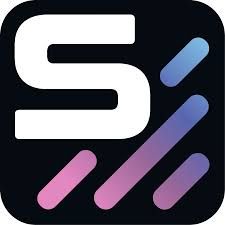
SignalRGB
SignalRGB is a one-stop solution to customize all of your RGB components such as motherboards, RAM, CPU coolers, graphics cards, fans, and peripherals. You don’t need to manage multiple programs from different manufacturers.
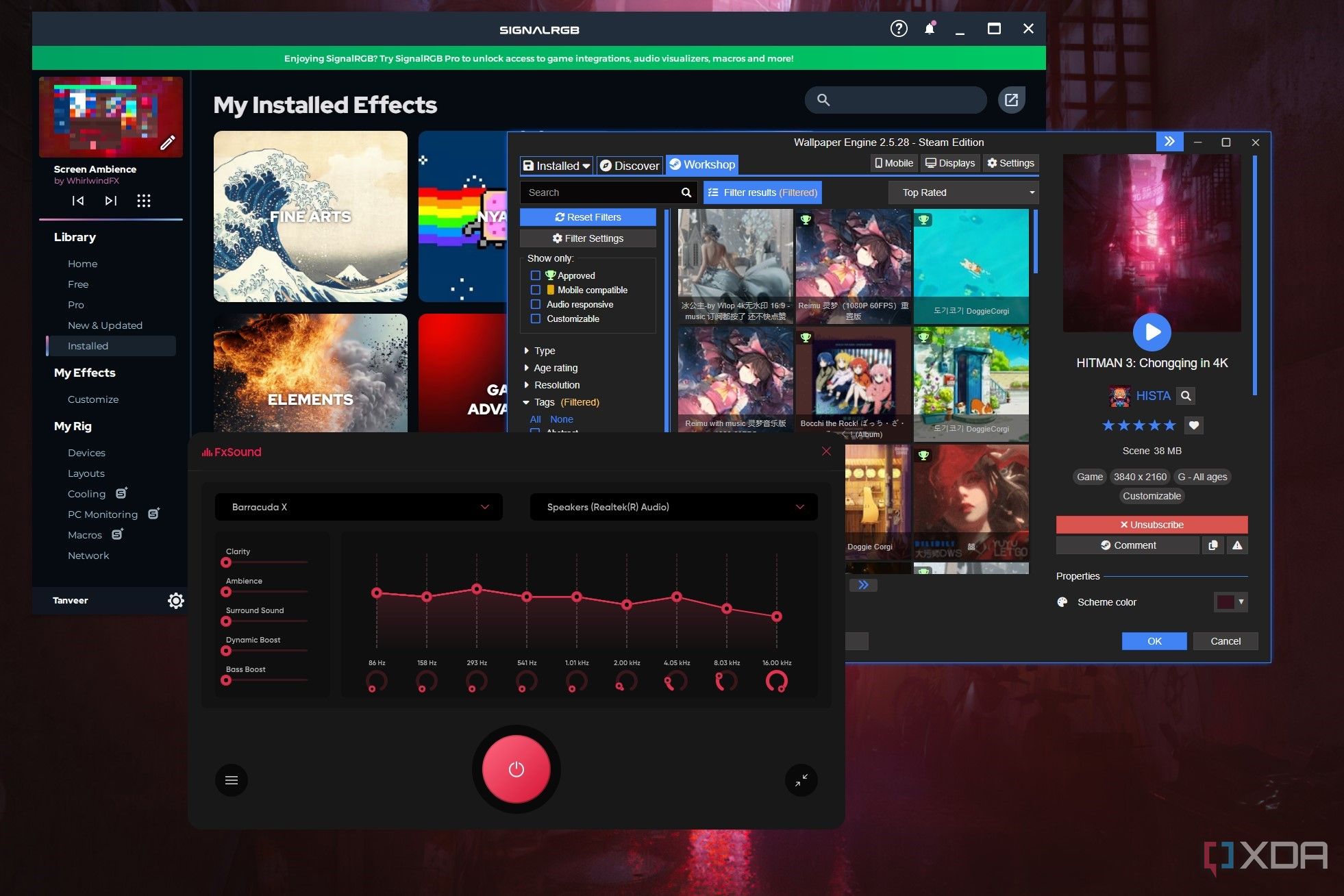
Related
7 programs I stick to on my PC despite other alternatives
I’m used to how I do things, even if there are better options out there
4
Create regular restore points
This simple rule can be a lifesaver
Restore points are an in-built feature of Windows, but many gamers don’t give this feature its due importance. When you’re updating your GPU drivers, installing a new Windows update, or editing Registry settings, you never know when you’ll desperately need a way to revert to the way things were before the fateful change. A buggy driver version or Windows update can wreak havoc on your peaceful system, and having a restore point created just before the update can save you hours of headaches.
Creating a restore point takes a few seconds, but the value it can provide you in times of need can’t be quantified. I learned to create regular restore points the hard way, but I now have my system configured to create them automatically every week. If you’ve been ignoring restore points for years, just like I did, it’s time to follow my lead and incorporate them into your life.

Related
PC won’t boot? Here’s how to recover Windows back to a working state
If your Windows PC won’t start, you may need to try one of these steps to get it working again.
3
Create regular backups of game save files
Gaming is just as important as work
Many gamers create backups of their work files and important information, but ignore the save files for their games until it’s too late. Save files can be corrupted during a power outage, game crash, or drive errors, leaving you mourning the loss of dozens of hours of progress. While cloud saves solve this problem to an extent, not every game you play might be linked to Steam or another launcher.
Older abandonware games and those that you access from unconventional sources store their save files only on your local drive, and not on the cloud. Backing them up using a program like Google Drive, OneDrive, or something else will give you peace of mind, since you’ll always have a fairly recent version of your save file to revert to, in case something goes wrong. After all, this rule is all about preparing for the worst.

Related
I’ve tried a lot of different backup software, and I keep coming back to this free, open-source tool
After testing countless backup tools, I found Duplicati — the free, open-source solution that’s secure, flexible, and just works across all platforms.
2
Invest in power backup and surge protection
Save your progress, and your hardware
If you haven’t invested in a UPS yet, it’s time to do so. Power cuts are still a reality in many regions of the world, and they can strike at the worst possible times — during gaming, working on an important project, or a file transfer. With a UPS as an intermediary between the electrical grid and your PC, you not only give yourself precious time during a cut to save your work and initiate a proper shutdown, but also protect your precious hardware from damage due to a sudden loss of power.
A good UPS also acts as a surge protector for your PC, shielding it from power spikes or even low voltage. No one likes to lose power during a crucial moment in a game or when working on an important document, and a UPS acts as a lifesaver in the wake of unexpected power outages. It could even protect your PC from getting bricked if a power cut coincides with a BIOS update.

Related
8 best practices as a PC user I’ve learned along the way
Building a PC is just the beginning. These best practices can help you get the most out of your PC experience after the honeymoon phase
1
Use GPT partitions instead of MBR
You might be missing out on free performance
Your hard drive or SSD can be formatted with MBR or GPT standards. Depending on the age of your drive, it might still be using older MBR partitions instead of the newer GPT. While this doesn’t affect your PC in any major way, it does prevent you from using drives larger than 2TB in size, creating unlimited partitions, and most importantly, supporting the newer UEFI firmware standard.
The latter is necessary if you want to enable technologies like Resizable BAR in your PC’s firmware. Resizable BAR allows better communication between your CPU and GPU, improving performance in games by around 5–15%. If your SSD is formatted with MBR, enabling Resizable BAR will not allow you to boot into the drive. Hence, it’s advisable to convert your MBR disk to GPT and benefit from Resizable BAR and the better reliability of the modern GPT standard.

Related
7 things you might still be doing wrong on your gaming PC
You might be unknowingly hurting your PC’s performance
Respect the PC gamer creed
PC gamers are a diverse breed. Some love multiplayer games, while others stick to story-driven single-player titles; some obsess over frames and temps, while others never look at performance numbers after building their rigs. However, the cardinal rules I listed above apply to every PC gamer out there. Whether you’re new to the hobby or not, respecting these rules will ensure you’re keeping your game data and hardware safe, your PC looking the part, and your GPU running at its maximum potential.