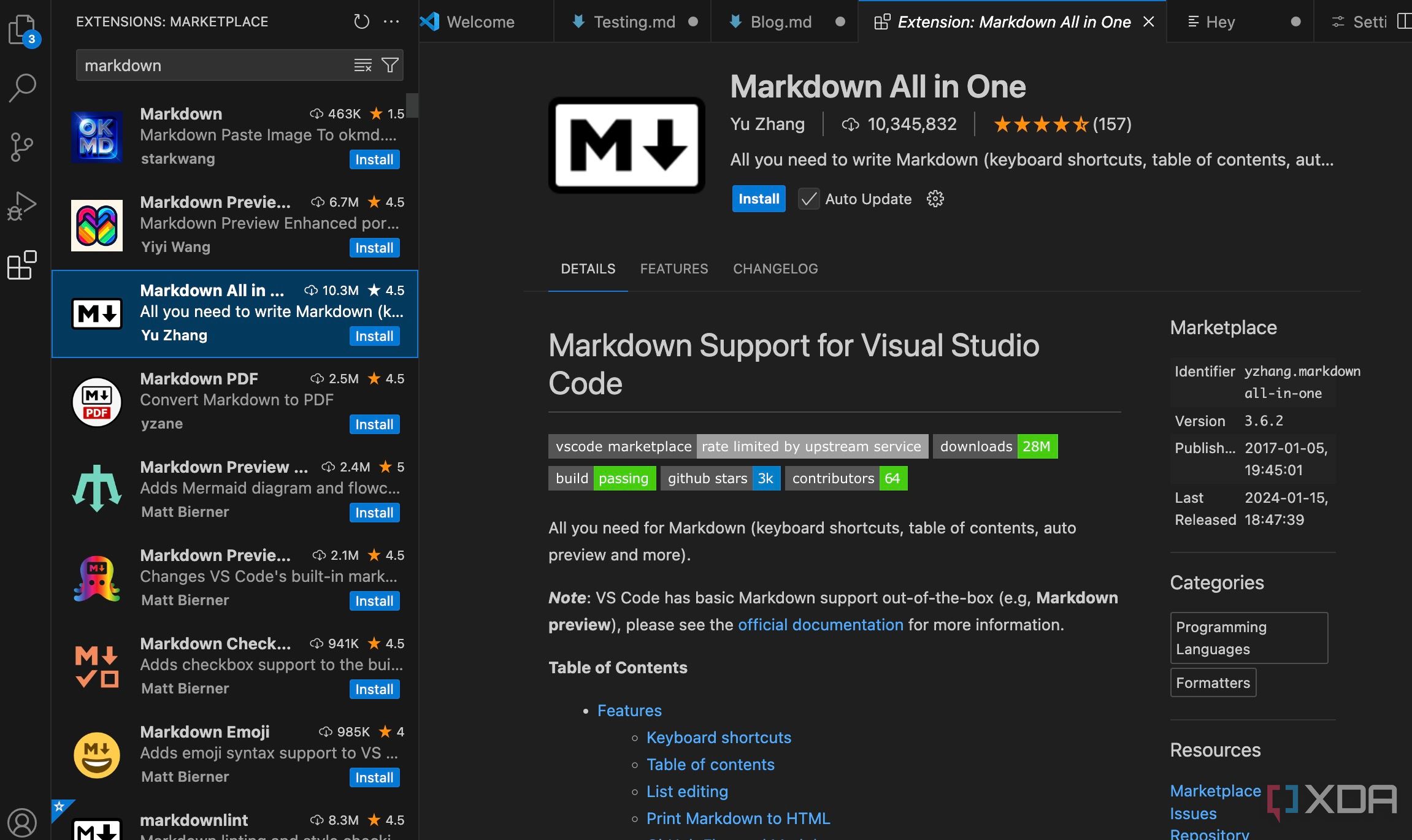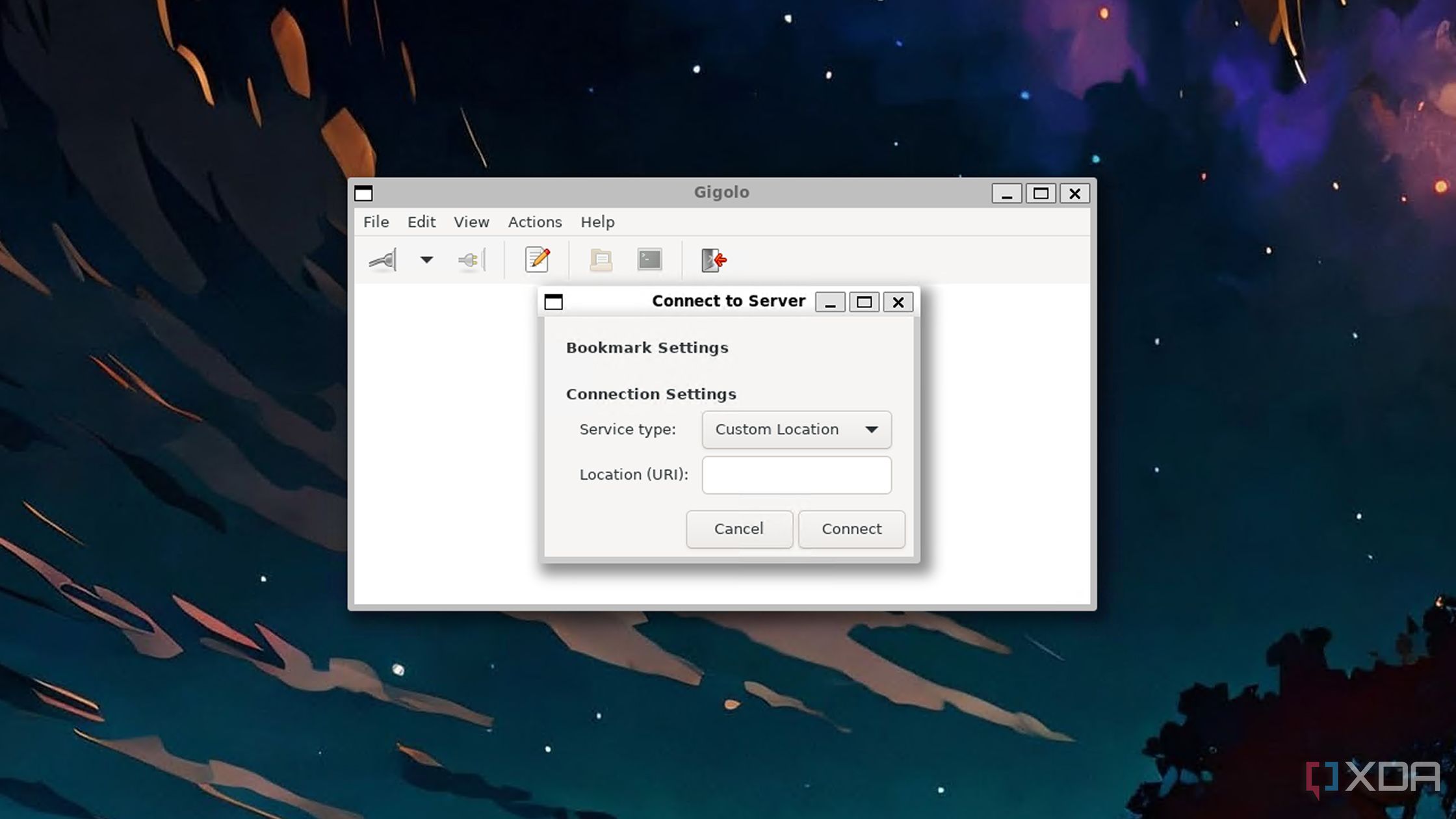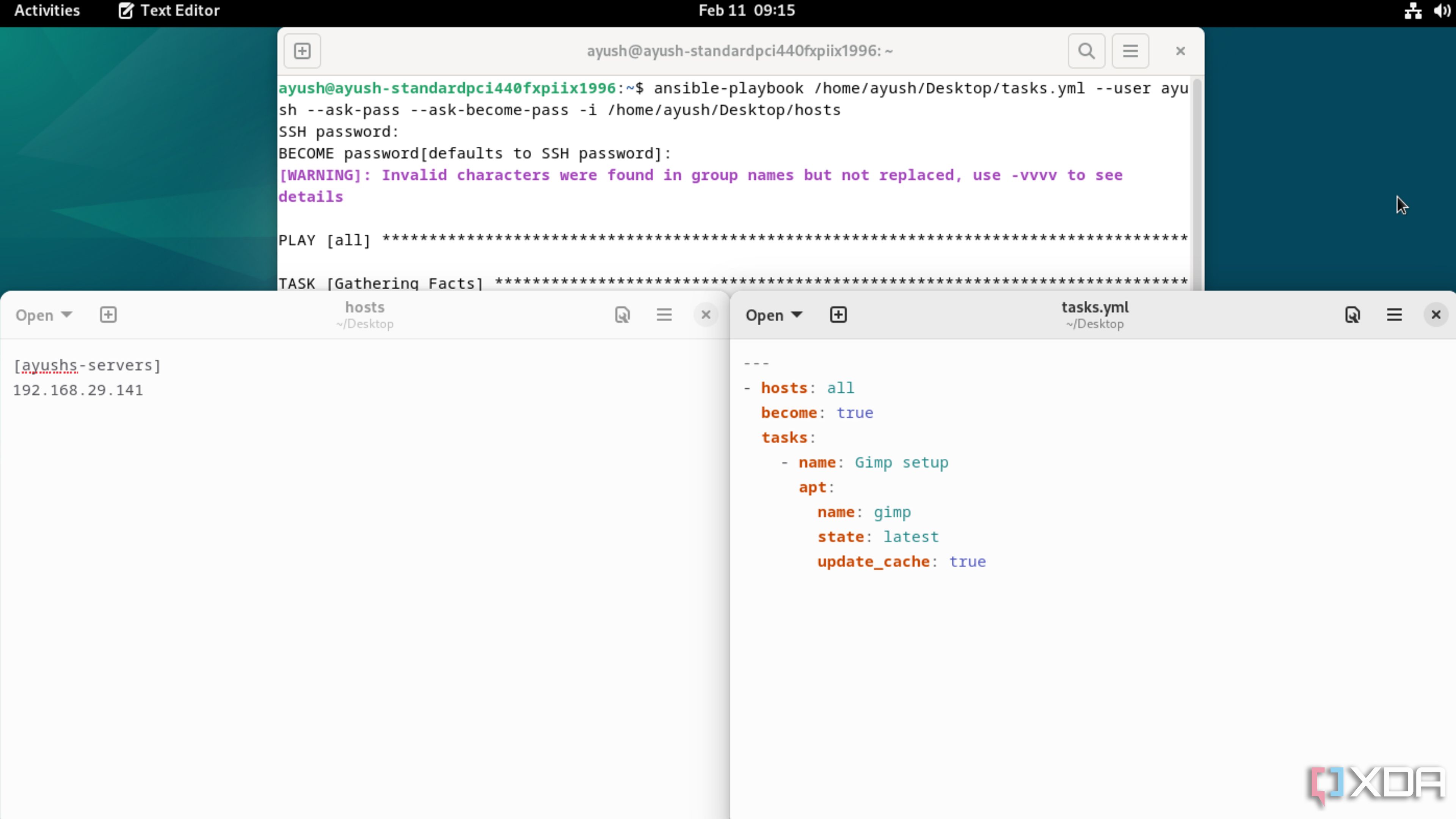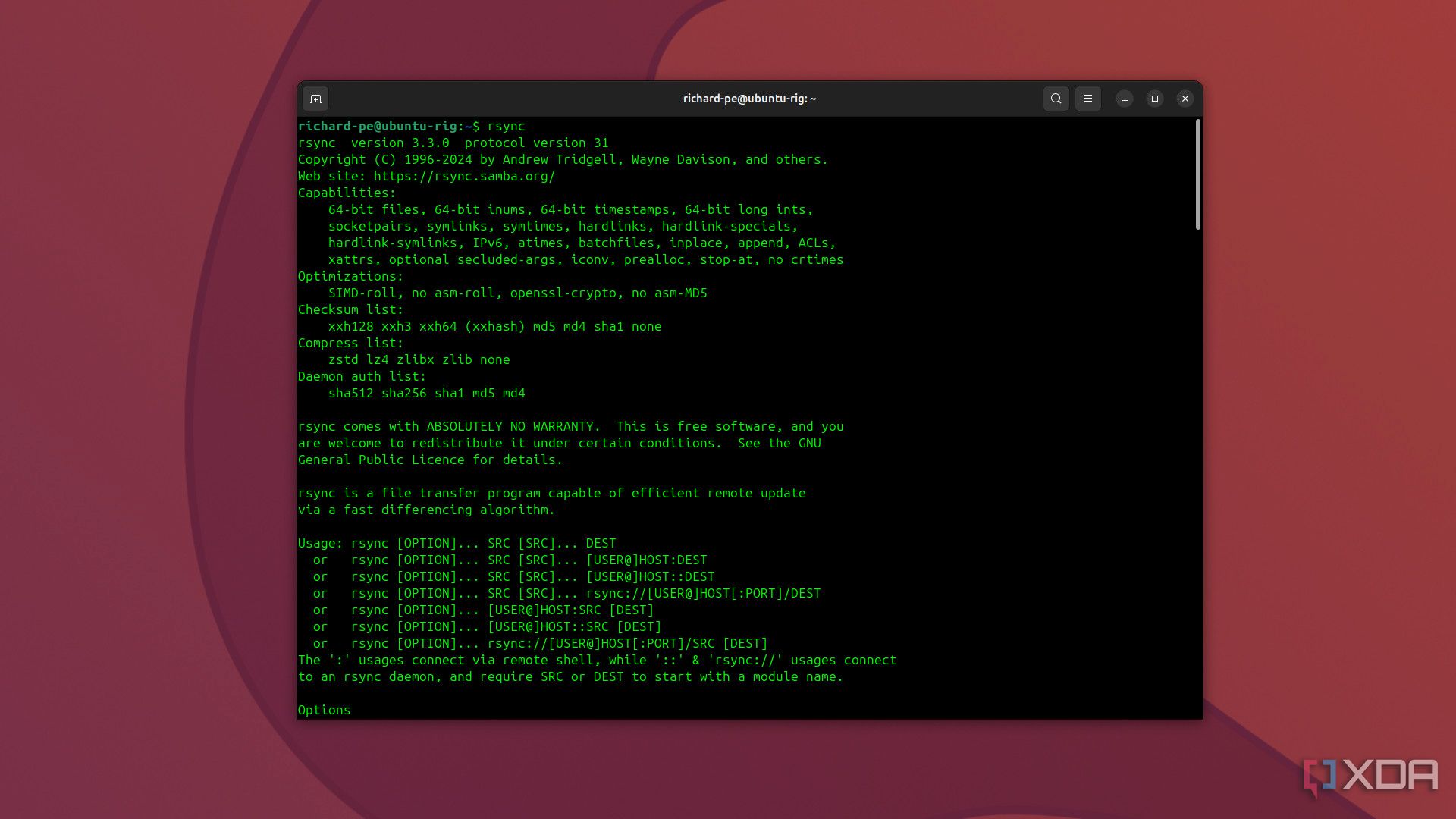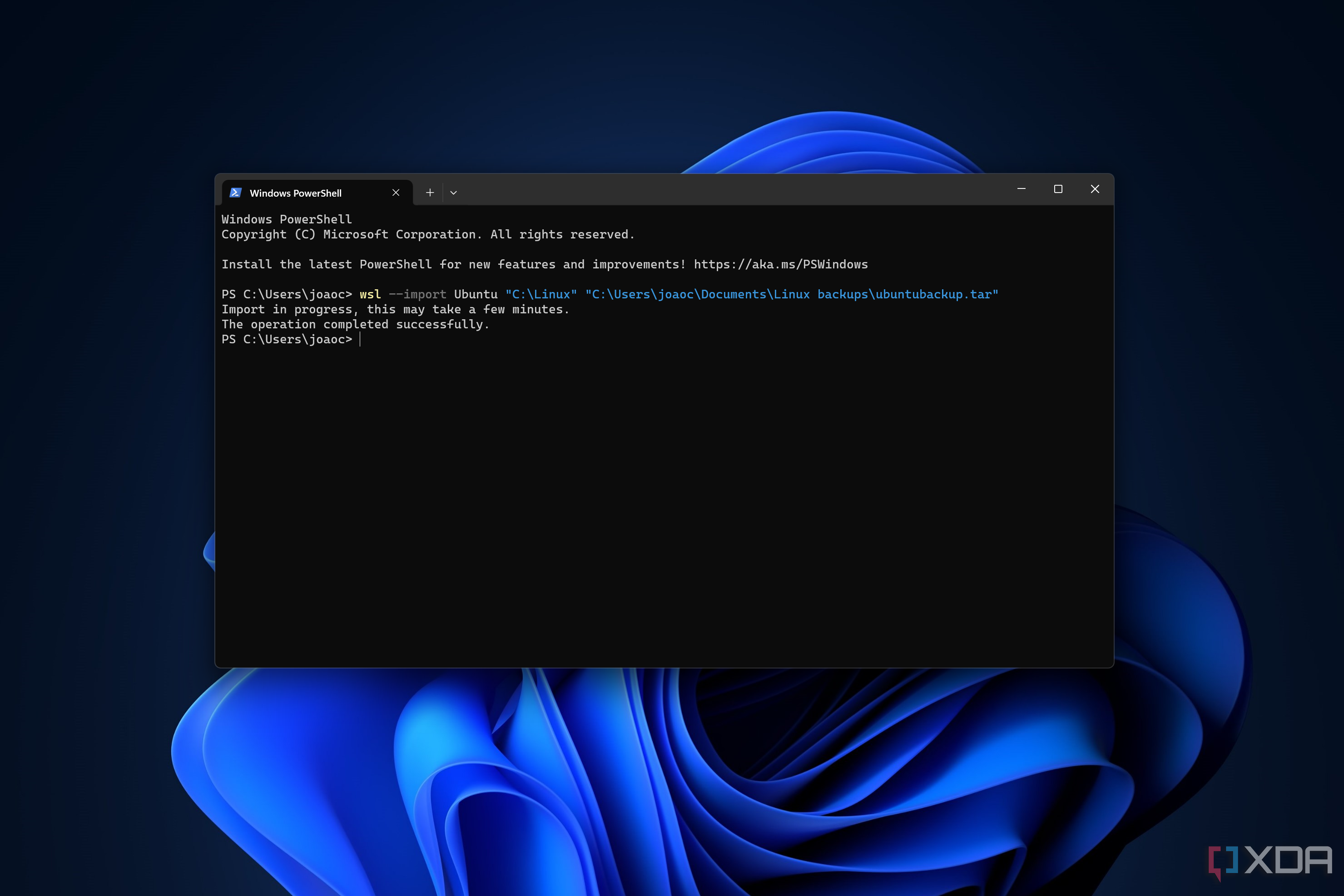For years, running virtual machines inside Type-2 hypervisors was the least exhausting solution for Windows users who wanted to tinker with Linux tools and services. But with the arrival of the original Windows Subsystem for Linux, it became a lot easier to integrate the FOSS operating system’s app suite into Microsoft’s flagship OS. Building on its predecessor, WSL2 leverages the Virtual Machine Platform component of the bare-metal Hyper-V platform to run a VM that’s ultra-light as well as deeply integrated into your Windows setup.
Whether you’re a computing enthusiast looking to build wacky projects or a hardcore coder who can’t move away from Windows, WSL2 serves as a solid alternative to dual-booting or deploying VMs inside VirtualBox or VMware Workstation Pro. As a Linux fanatic myself, it has completely changed the way I use Windows, especially once I used it in tandem with these neat applications.

Related
I ran Windows 11 inside a Docker container… on my Raspberry Pi
This PC definitely doesn’t meet the minimum system requirements for Windows 11
7
Runtipi/CasaOS
A simple way to jump into containerization
By running services inside isolated environments, containers lie at the center of most self-hosting projects. Thankfully, you don’t have to be a Docker maestro to deploy FOSS applications on local hardware. With their easy-to-use web UIs, containerization platforms come in handy when you want to host a handful of tools without tinkering with long YAML files or CLI tools. Runtipi and CasaOS, in particular, can work on top of your host OS – on Linux distributions, that is.
Since WSL2 lets you access the Linux terminal from your Windows machine, you can set up Runtipi/CasaOS on top of your daily driver by running the commands associated with them and embark on your self-hosting journey within minutes!
6
VS Code
All thanks to the WSL extension
With its lightweight design, QoL features, and tons of extensions, VS Code is one of the best code editors for casual users and professional programmers alike. But if you’re stuck on Windows and want to test your painstakingly crafted code for Linux distributions without leveraging VPS or dual-boot, WSL 2 can be a godsend.
Better yet, VS Code supports a WSL extension, which lets you execute your code inside your preferred Linux distro from the app itself. Rather than copying your code to a Linux machine and running it over there, this neat extension for VS Code can instantly access the WSL instance on your PC. As a staunch VS Code user, it’s my oft-used plugin for tinkering with Linux-based code on my Windows 11 daily driver.
5
Gigolo
Perfect for folks with multiple network shares and (remote) filesystems
The SMB protocol may be the most popular way to transfer, copy, and save files on home networks, but it’s far from the only option. Once you throw WebDAV, AFP, and NFS shares into the mix, it can be difficult to manage your data mounting points. And the situation gets even more complex if you work with multiple filesystems in your home lab.
Despite its weird name, Gigolo provides a minimalist yet highly useful frontend for connecting, mounting, and managing your battalion of network shares and filesystems. By default, it’s only available on Linux, but thanks to the wizardry of WSL2, you can integrate this neat tool into your Windows 11 application suite.
4
Ansible orchestrator
The best way to jump into the automation rabbit hole
If you frequently work on DIY ideas, it’s easy to get fed up with the VM and container provisioning process – especially when you use the same distro and package collection for most of your projects. Automation tools are quite helpful in this scenario, as they can tackle the more tedious tasks of your home server experiments.
Ansible is one of the more popular tools for configuring your virtual guests without lifting a finger. But if you want to use your Windows 11 PC as an automation-heavy orchestration server, you can arm WSL2 with your preferred distro to create and execute Ansible Playbooks like a pro.
3
Rsync
The be-all-and-end-all file sync utility
Creating regular backups is one of the most crucial maintenance tasks you can perform for your computing workstation if you don’t wish to get blindsided by accidental deletions, faulty drives, or ransomware. From cloud platforms to data recovery utilities, Windows 11 supports several options to help you preserve your precious data. Unfortunately, most of these services are rather limited in their free versions and don’t offer their full suite of features unless you pay regular subscriptions.
Thankfully, you can use WSL2 to get Rsync up and running on your Windows machine. Capable of synchronizing files across multiple devices, Rsync lets you back up every last sector of your OS drives to another PC, NAS, or home server. In addition to its solid compression provisions, Rsync only syncs the modified files instead of transferring several terabytes of data. As such, you don’t have to wait hours for the tool to sync your essential documents.
2
Podman Desktop
I recommend using it over Docker Desktop
Although containerization platforms are more convenient for light self-hosting workloads, there are times when they just can’t cut it. Maybe you’re a DevOps enthusiast who wants to get into the nitty-gritty of containers, images, network stacks, and other server mumbo-jumbo. Or perhaps you’re a home lab grandmaster out on a quest to find the most obscure yet useful services for your server.
That’s when you should turn your attention to container runtimes like Podman and Docker. If you’re on Windows, you can set up the GUI-based Desktop variants of the utilities by leveraging WSL2 as the virtualization provider. Personally, I recommend going with Podman Desktop, as it provides the holy trifecta of a daemonless design, pod support, and a battalion of useful extensions – including one for the Docker runtime.
1
The all-powerful Linux terminal
And the ability to work with any distro
Windows PowerShell has received major enhancements in its capabilities over the years, and you can further amplify its potential with certain modules. But if you’re a Linux developer, it’s always a good idea to familiarize yourself with the Bash shell’s commands, utilities, and quirks. And there’s no better way to do so on Windows 11 besides setting up WSL2 and going ham on your Linux projects.
That’s before you include WSL’s ability to run tons of different Linux distros on your Windows 11 machine. For example, Kali Linux’s WSL module is helpful for penetration testers, forensic analysts, and cybersecurity enthusiasts, while Debian and Mint are designed to offer a more stable experience. Then there’s NixOS, which can be equally useful and frustrating if you’re into software development.
Make the most of your Windows 11 machine with WSL
WSL can seem a bit jarring if you’ve never used the Windows terminal emulator, but it’s a solid addition to every Windows 11 user’s application suite. Sure, a bare-metal Linux installation will be faster, secure, and more efficient than WSL. But if the majority of your tasks require Windows 11, WSL can give you a taste of the Linux experience without draining too many resources on your system.
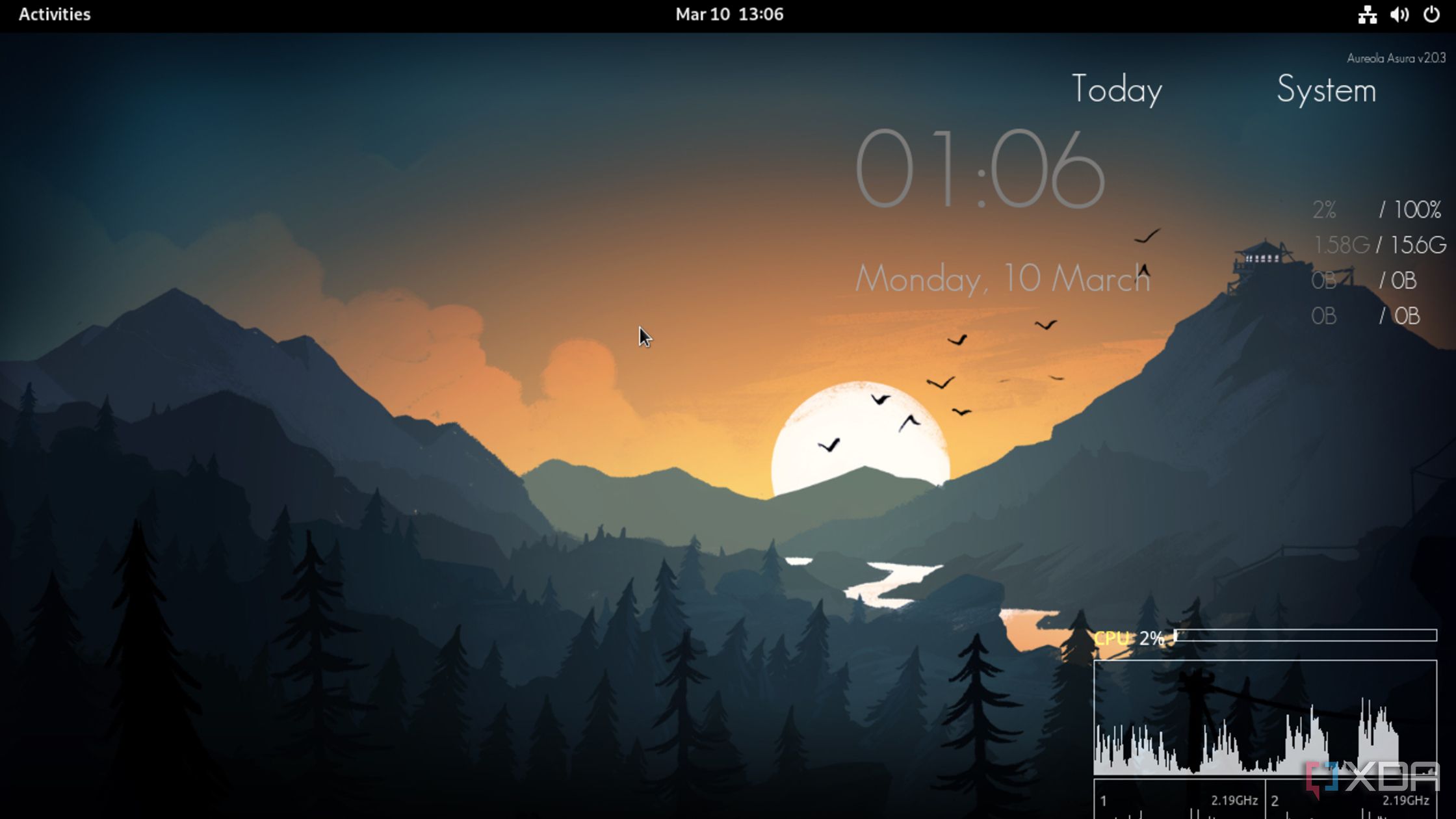
Related
Conky is the Rainmeter alternative for Linux I didn’t know I needed
Conky is the perfect tool for Linux enthusiasts who want to adorn their desktop with cool widgets