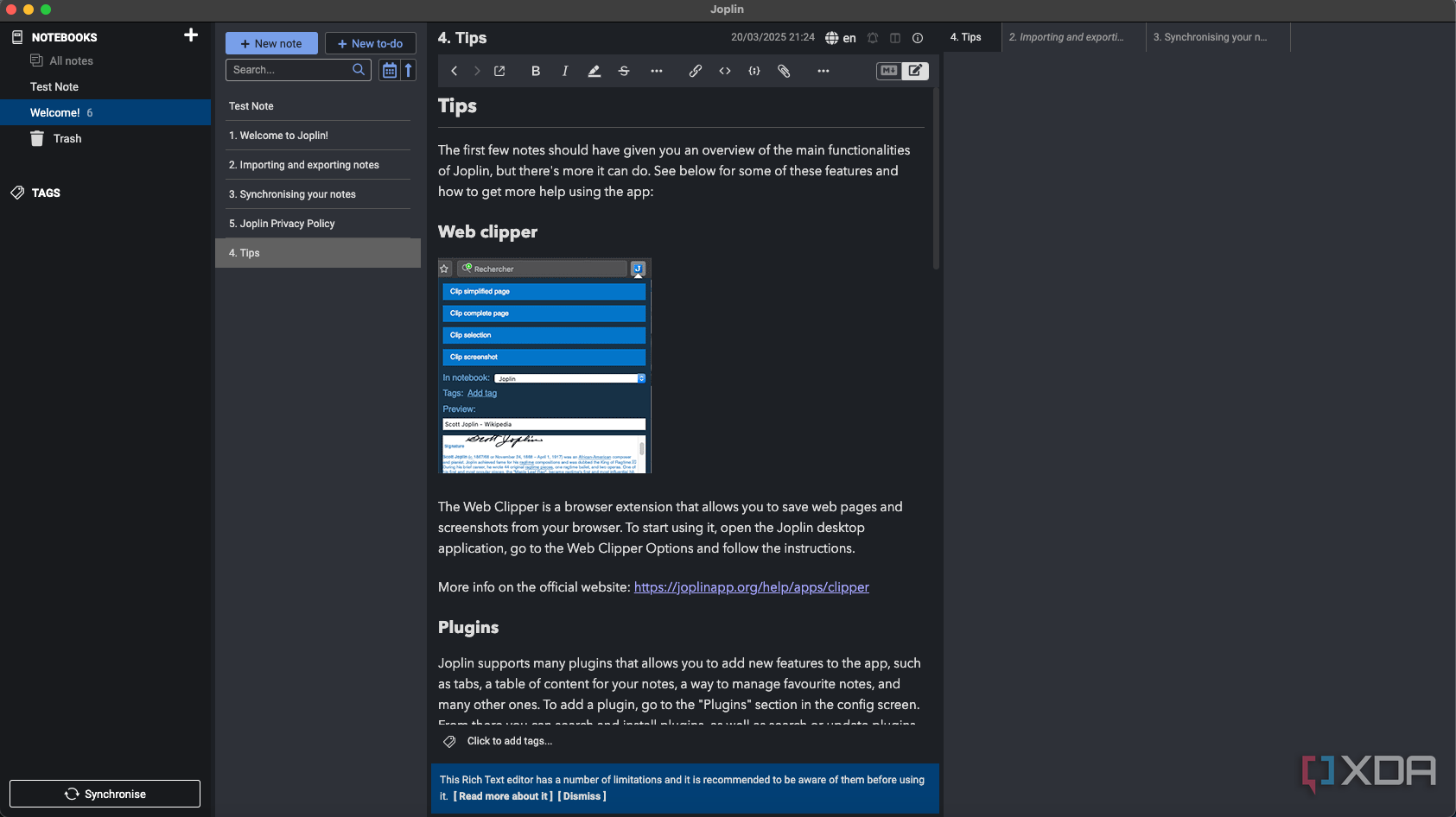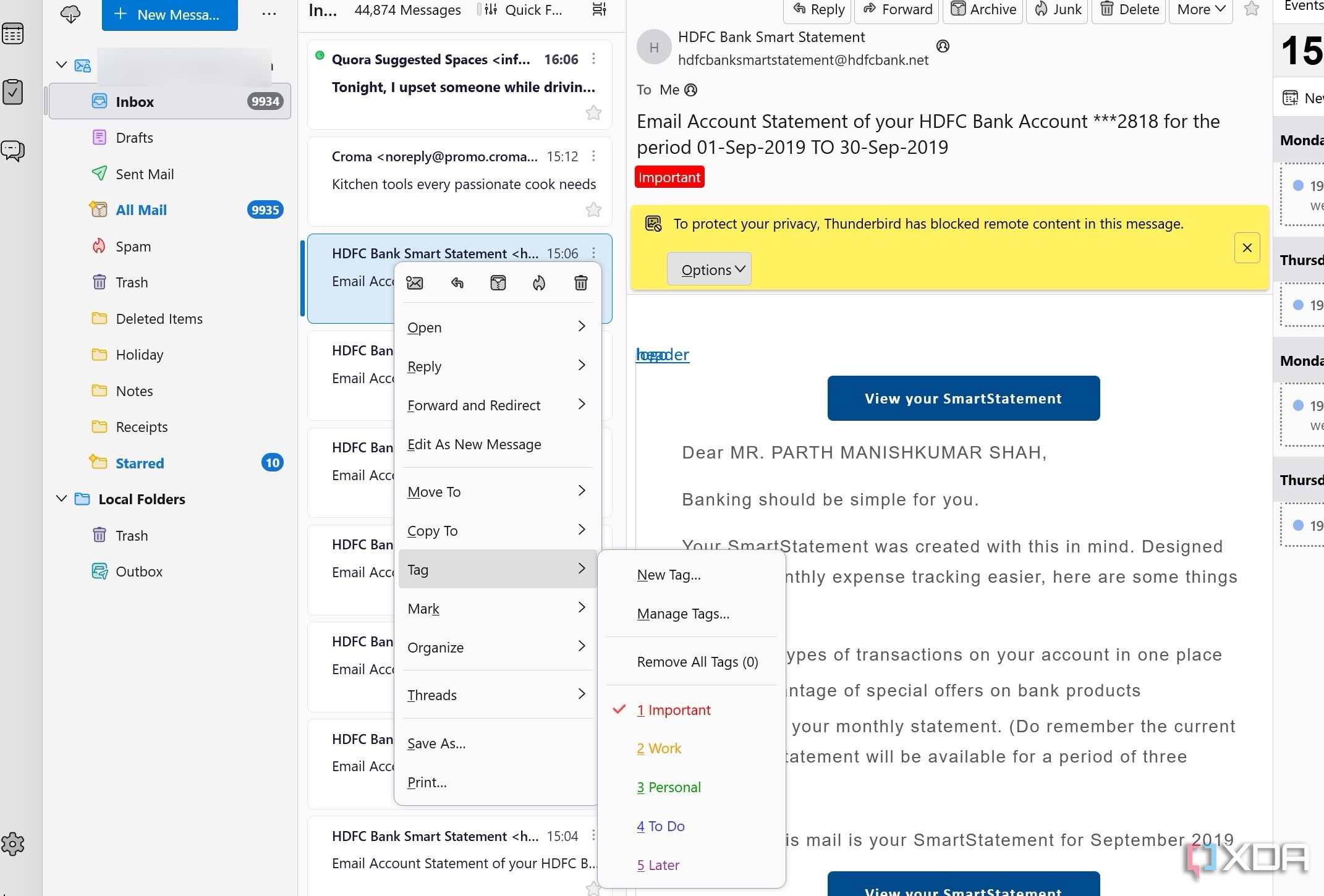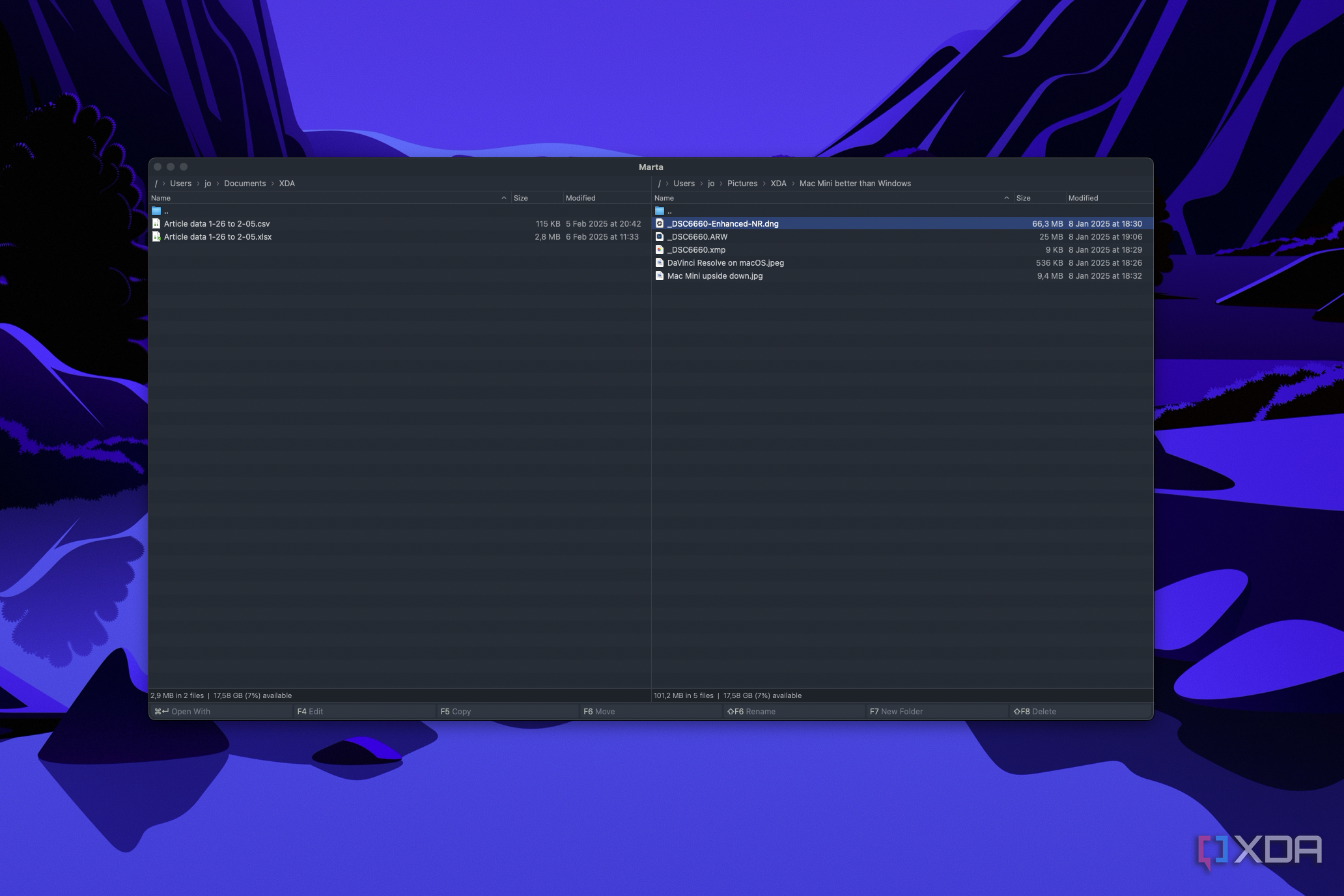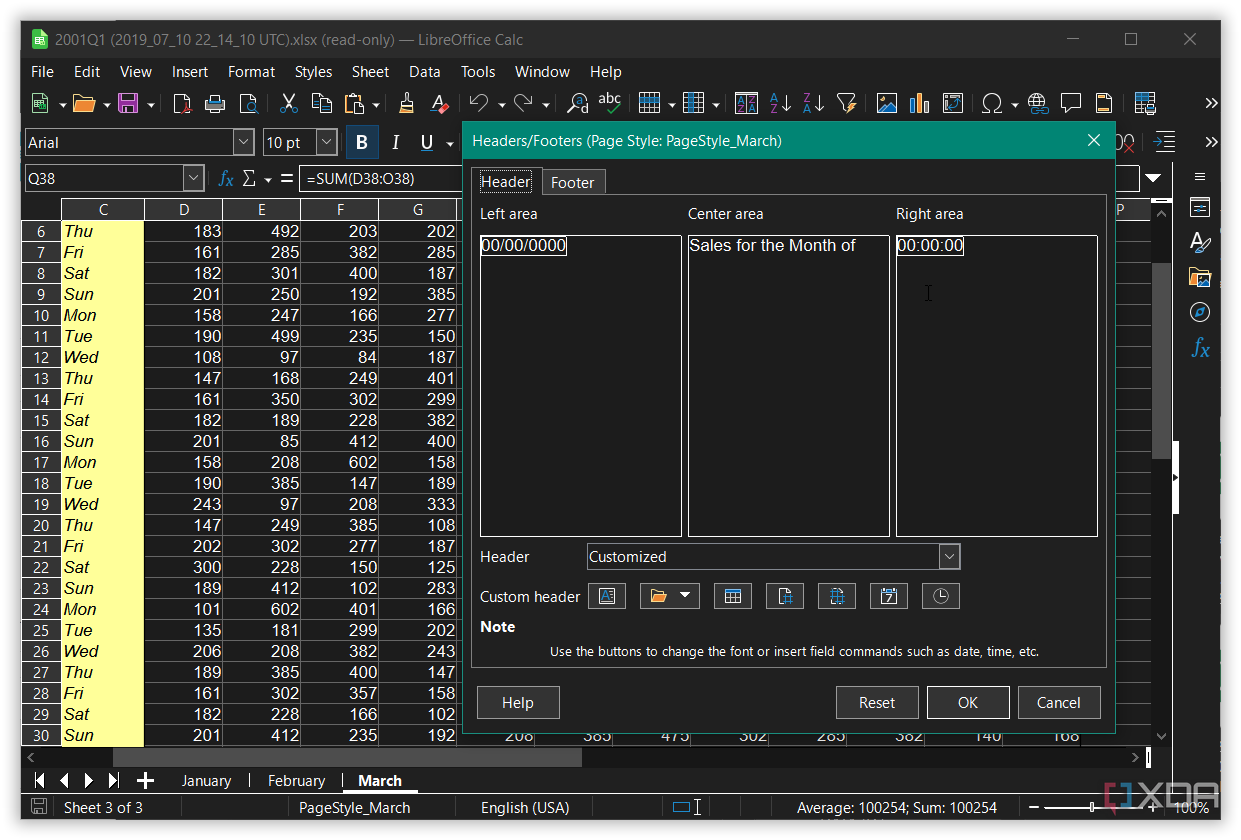When I initially switched from a Windows PC to a Mac, I started using all the default apps on macOS since they were free to use and most of them offered a good set of features. However, as time passed, I started feeling locked in since a lot of the apps are limited to Apple’s operating systems and platforms. This started causing compatibility issues with files exported from those apps, and also with the apps themselves, since I use an Android phone, and most of Apple’s apps aren’t available on the Play Store. Additionally, some default apps like Finder were just too barebones for my liking. That’s when I started looking around for alternatives.
I didn’t want to pay for any of the apps, so I started looking for free solutions. Now, the issue with free apps is that there’s a chance you may get tied into another ecosystem, or big corporations may come behind your data since it’s invaluable to them. So, I then added another filter to my search and decided to look for free and open-source alternatives. Thankfully, it didn’t take me long to find some excellent apps that could give Apple’s default services a run for their money. Here are some of my favorites that I still use to date.
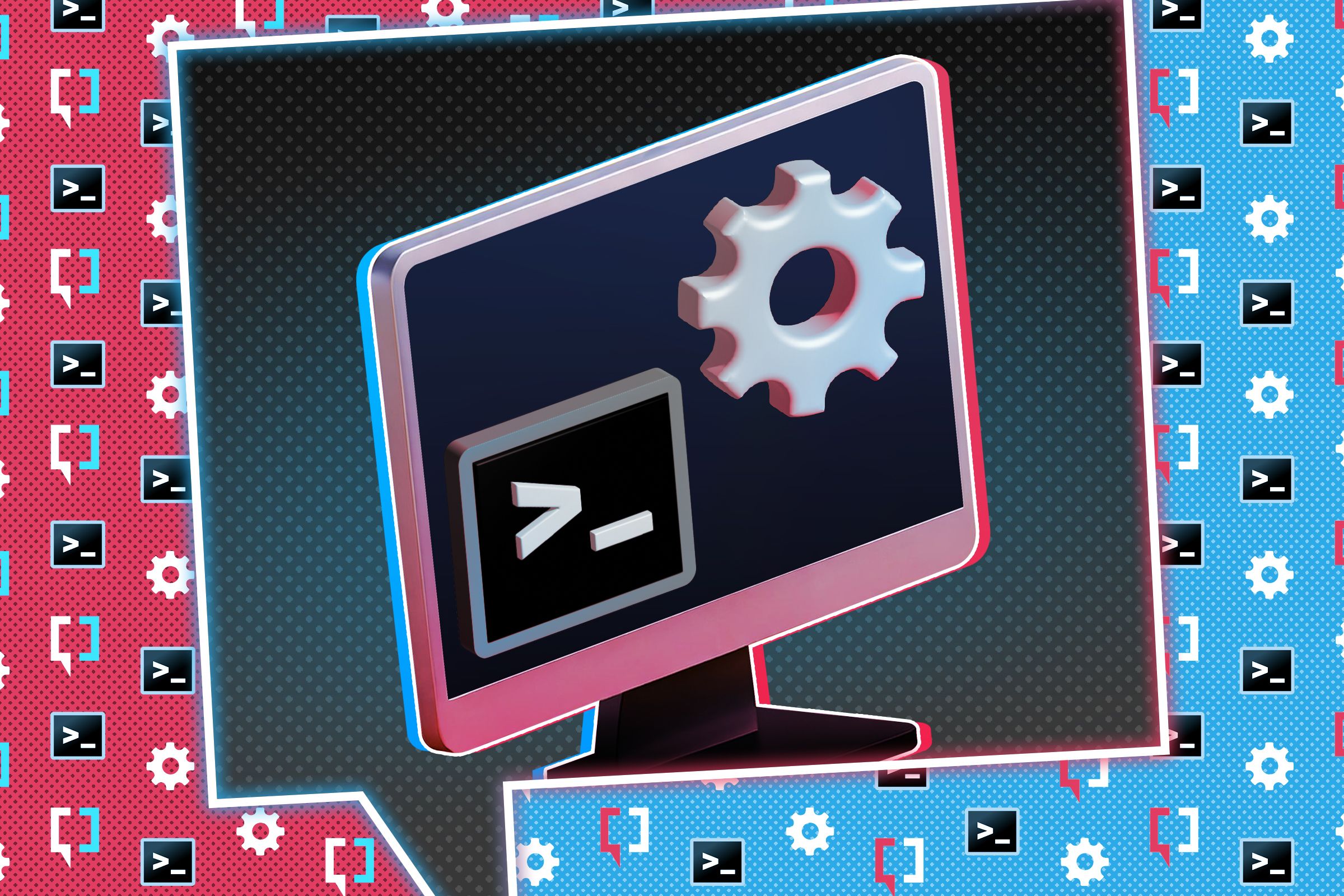
Related
5 software I regret paying for instead of using a free alternative
What was I thinking?
5
Okular
A replacement for Preview
If you want to open a PDF file or an image on macOS, the Preview app is the default choice. Of course, you can also use apps like Acrobat Reader to view PDFs, but Adobe’s pricing mafia can be a deterrent. While Preview — in itself — is a decent app, it lacks some features that I would consider basic. So, I found an alternative that’s free and has all the features I need. Moreover, just like Preview, it can open both images and PDF files.
Okular is a like-for-like replacement for Preview with additional functions like the ability to select and copy text from PDFs and images, read out the contents of a document, and even add quick-access bookmarks. The UI is straightforward, and the app runs smoothly on my MacBook Pro with an M1 Pro chip. It’s much faster than Adobe’s PDF viewer, and more functional than Apple’s — making it the default PDF and image viewer on my Mac.

Okular
Okular is a free, open-source PDF viewer and editor developed by KDE, making it ideal for Linux users. It includes features like text editing, annotation, digital signatures,and text extraction.
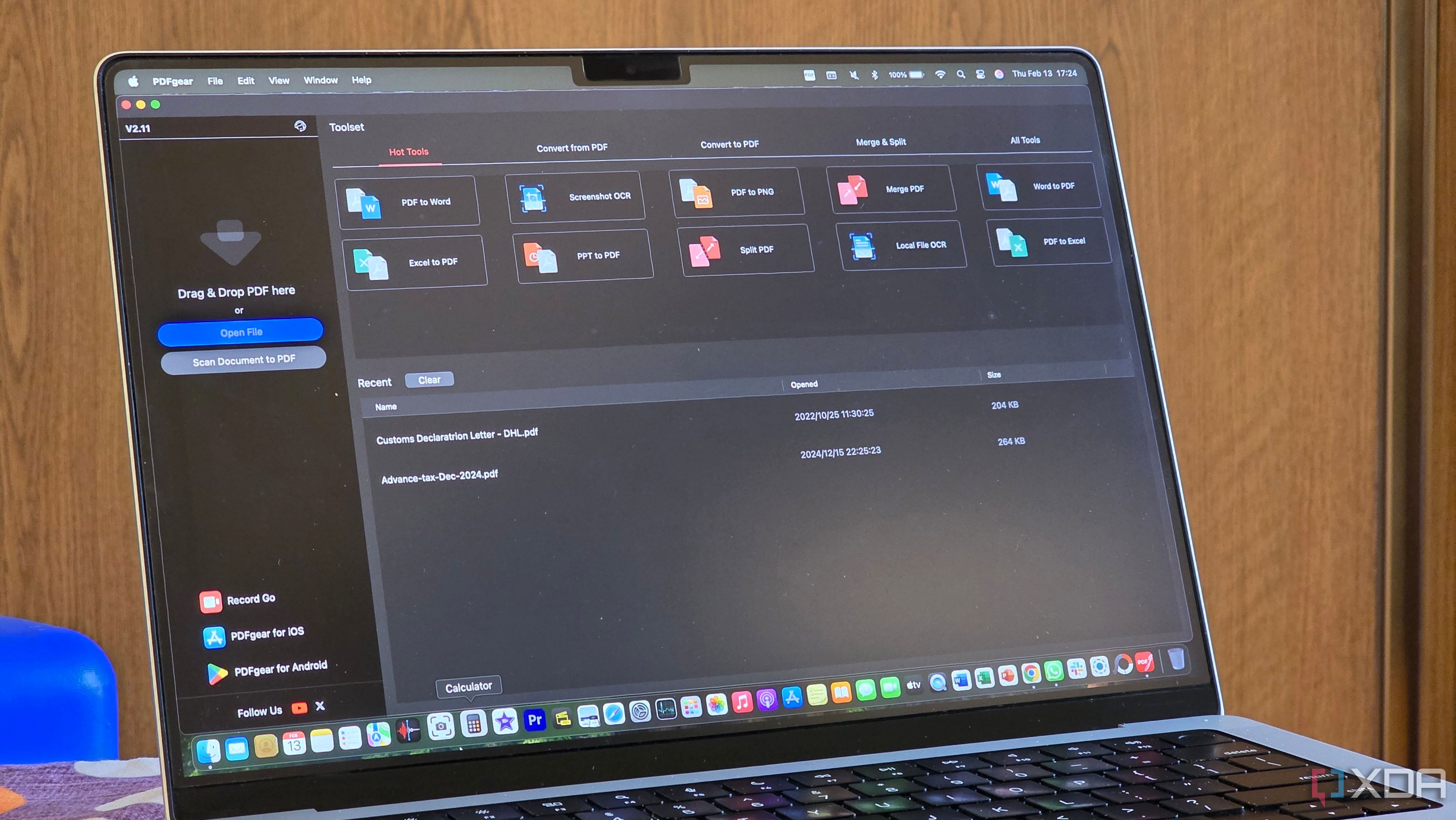
Related
I tried a dozen free PDF editors and finally found the best one
From splitting and merging to OCR, this one’s got it all
4
Joplin
Self-host your notes
Don’t get me wrong, Apple Notes is a fantastic app. It gets the basics right, and even has support for stylus input if you’re using an iPad. However, the biggest deal-breaker for me is the lack of an Android and Windows app. Every time I want to access my notes from a non-Apple device, I need to log in to the iCloud website, which is not desirable at all. Google Keep is a good cross-platform alternative, but I know a lot of folks have reservations about using Google’s apps and services.
So, I resorted to using Joplin. It’s a free and open-source app that can even be self-hosted on your server. You don’t have to be worried about encryption, nor do you have to be concerned about accessing your notes remotely, since the app is available on Android and iOS as well. Joplin uses Markdown formatting, so it’s simple to use, and the contents can be pasted seamlessly into other online services like WordPress.

Joplin
Joplin is an open-source note-taking app and a great competitor to Microsoft’s OneNote.
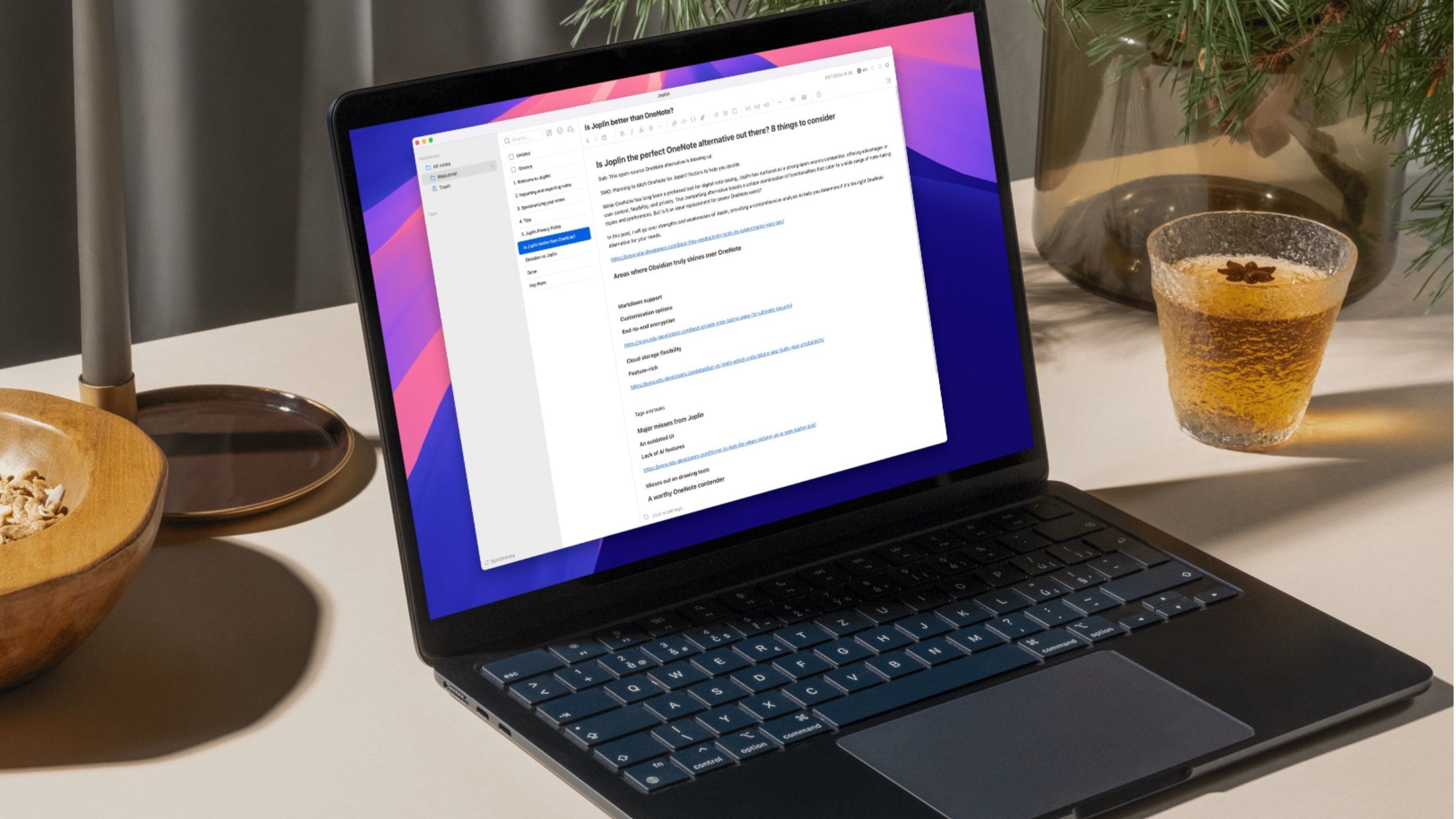
Related
7 Joplin power-user features you didn’t know existed
Joplin is more capable than you think
3
Thunderbird
Cross-platform and secure
Apple’s default Mail app looks like it hasn’t been updated for a decade. The UI feels dated, it’s slow, and there’s no categorization of emails. So, all you see is an endless inbox with priority conversations, promotions, spam, and whatnot. So, it didn’t take me long to switch to Thunderbird. The service has been around for close to two decades at this point, making it a reliable email client irrespective of which OS you use.
It has endless customization options, the ability to create folders, excellent filtering of spam emails, and the search indexation is better than I’ve seen on any other email client, including Gmail. The last bit is extremely important to me, since I search for old emails all the time to retrieve past invoices or NDA letters. I would urge you to check out Thunderbird if you haven’t already. It’s the only email client you’ll ever use.

Thunderbird
Thunderbird is open-source and one of the best email clients you can use.

Related
5 reasons Thunderbird should be your new email client
Thunderbird has unified folders, exceptional search features and a great calendar, all you need from an email client.
2
Marta
Replace Finder already
Finder is one of those apps that you’re forced to use on a Mac, regardless of whether you like it or not. It’s the default file explorer, and you can’t even quit it, let alone uninstall it. Thankfully, there are several Finder alternatives you can use, but most of them are premium software, which means they’re not free to use. However, after some hunting around, I stumbled upon Marta — a Finder alternative that’s not only free but offers a bunch of extra features.
For starters, Marta offers a two-pane layout, so it’s essentially like you’re running Finder in multi-window mode. Then, there’s support for themes, an action panel, a quick search bar, a task queue to manage file copying, a built-in terminal, and a lot more. It does miss out on some features like a thumbnail view, which I prefer when browsing through images or videos. Nonetheless, Marta is more efficient than Finder, in the sense that it requires fewer clicks to perform a task, and that’s what matters to me.
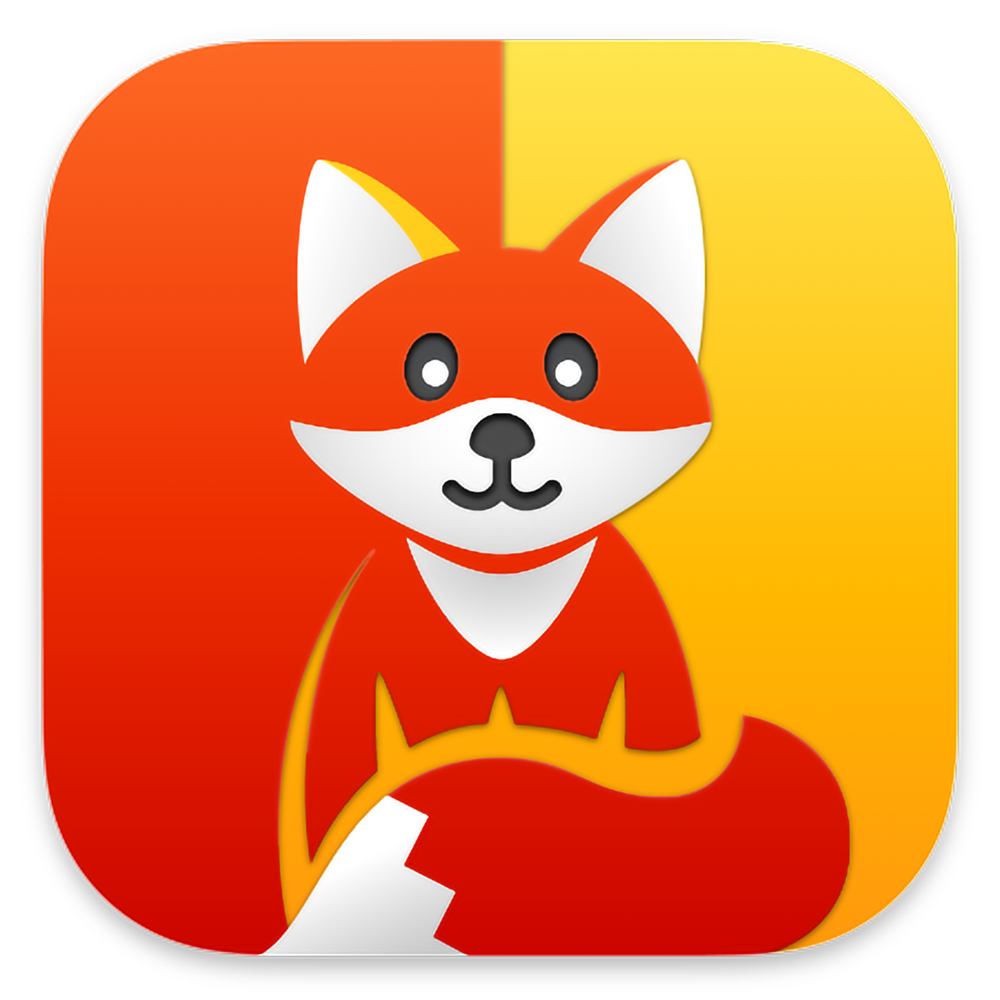
Marta
Marta is an alternative to Finder on macOS. It provides a host of additional features, like a dual-screen view, themes support, etc.
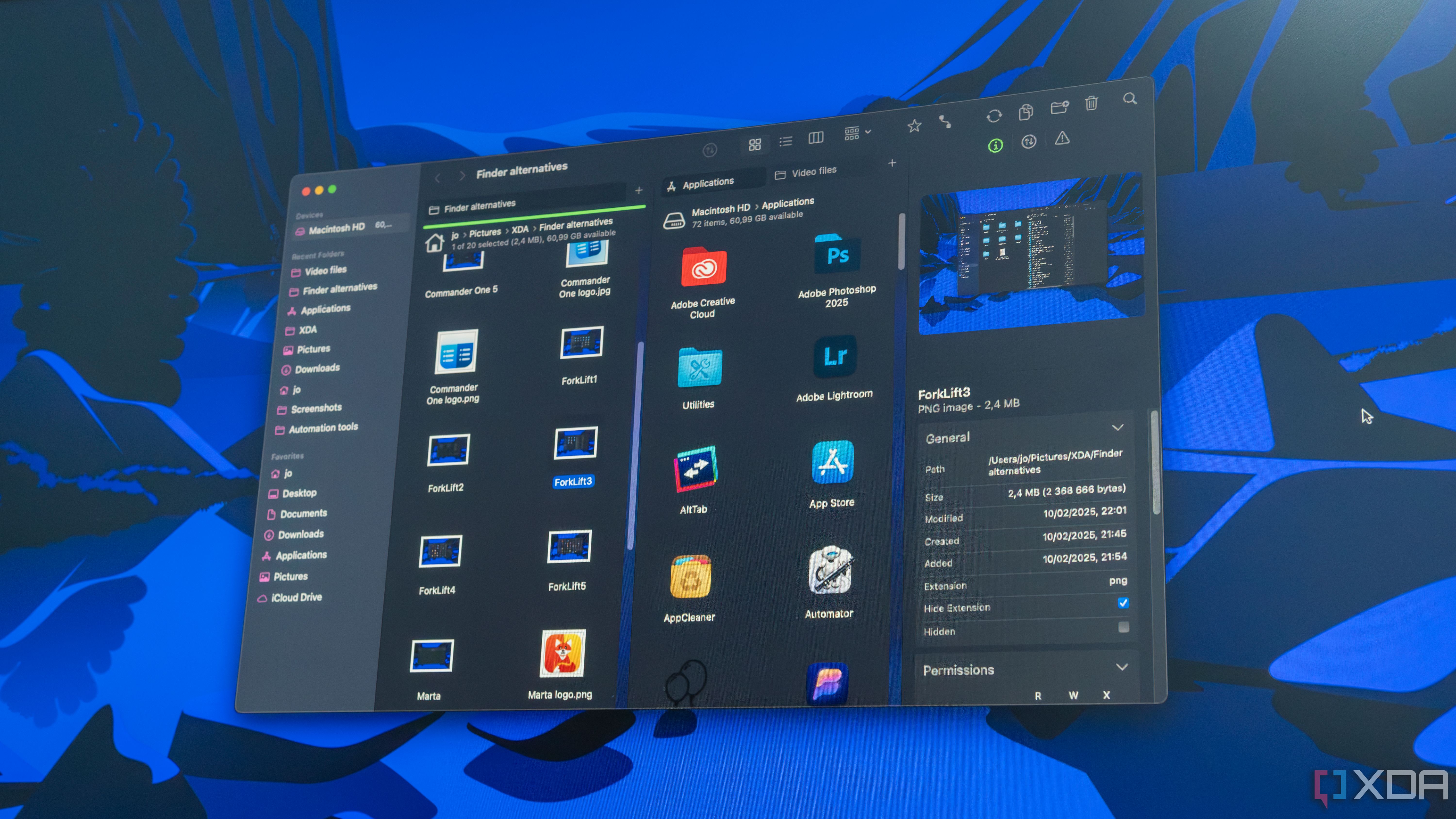
Related
4 best Finder alternatives that make file management easier on your Mac
Finder is not good, Apple
1
LibreOffice
Who even uses Pages, Numbers, and Keynote?
If you’re remotely serious about getting any sort of work done, Apple’s office suite is not for you. Not only is the UI extremely clunky, but the feature set is nowhere close to what Microsoft Office offers. Moreover, file format compatibility is an issue if you’re going to be sending files to someone without a Mac. Thankfully, LibreOffice is here to save the day.
It’s one of the most feature-rich open-source Office apps, and the best free and open-source one if you care about pro-grade features. It’s also extremely smooth and lightweight, making it a treat to use.

LibreOffice
LibreOffice is one of the most complete Microsoft Office alternatives, and it’s entirely free and open-source. It gives you various different tools for various use cases, including Math and Draw tools for advanced users.
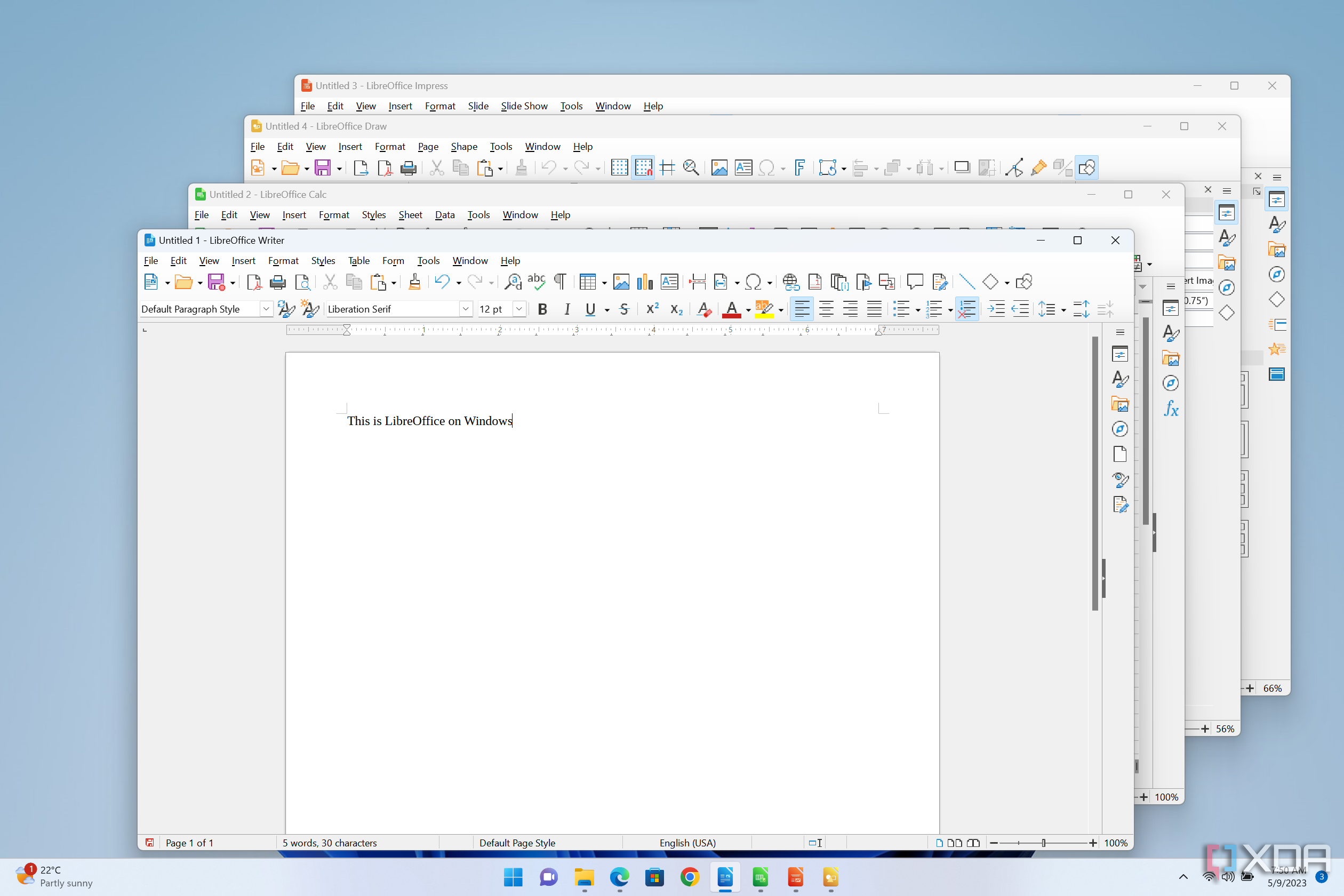
Related
5 reasons LibreOffice is still the best free alternative to Microsoft Office
Ace your assignments and projects without spending money to do so
Give your Mac an open-source makeover
Once you use Marta, there’s no going back to Finder. It’s simply better in all respects, and so is LibreOffice compared to Apple’s office suite. Not only are you getting more features with these apps, but you’re also ensuring your data doesn’t leave your computer. Apps like Joplin go one step ahead in this regard since they can be self-hosted for complete peace of mind.
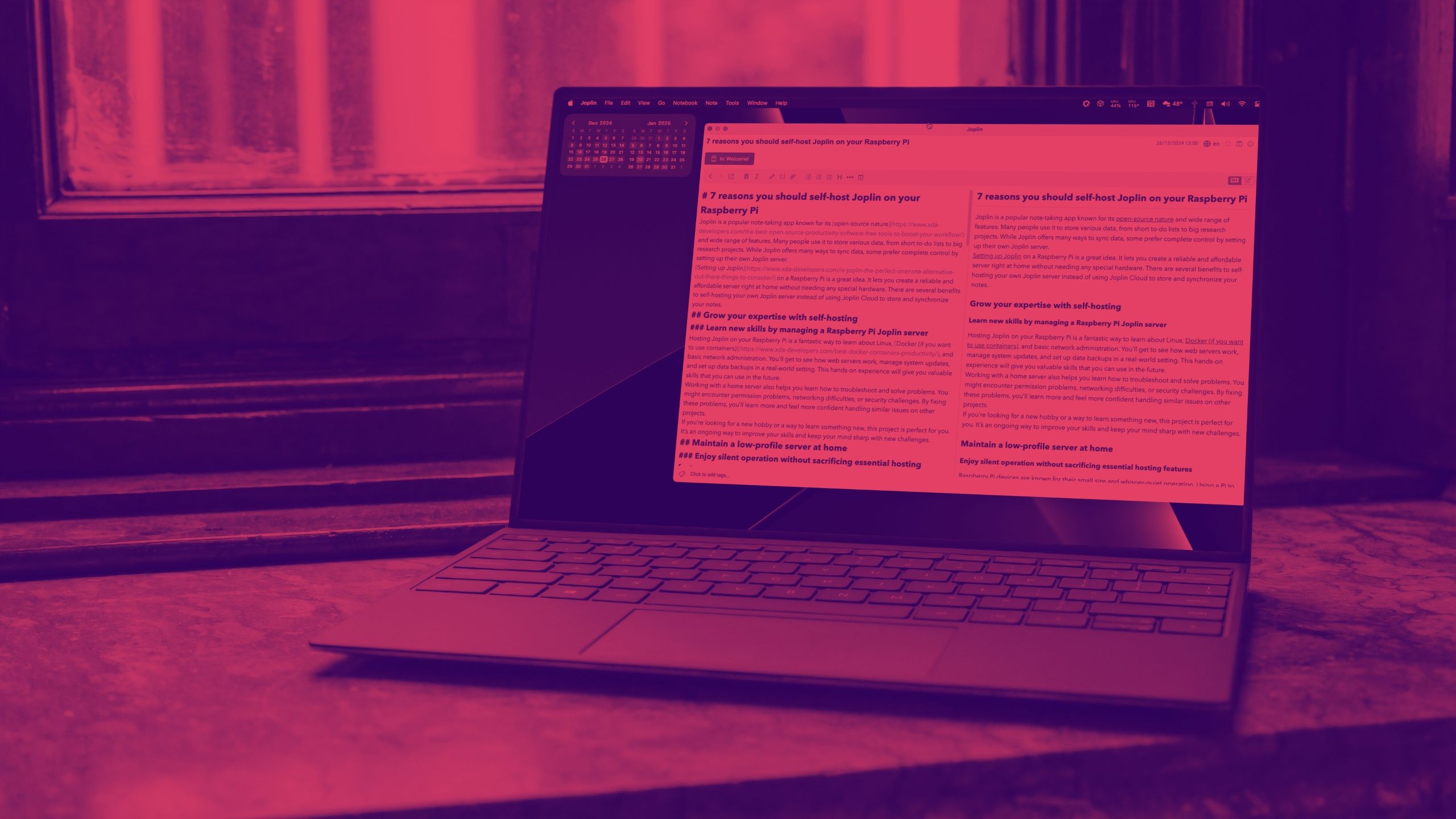
Related
9 reasons you should self-host Joplin on your Raspberry Pi
Joplin is a great note-taking app that can sync between all your devices. Here’s why you should self-host your Joplin notes on Raspberry Pi.