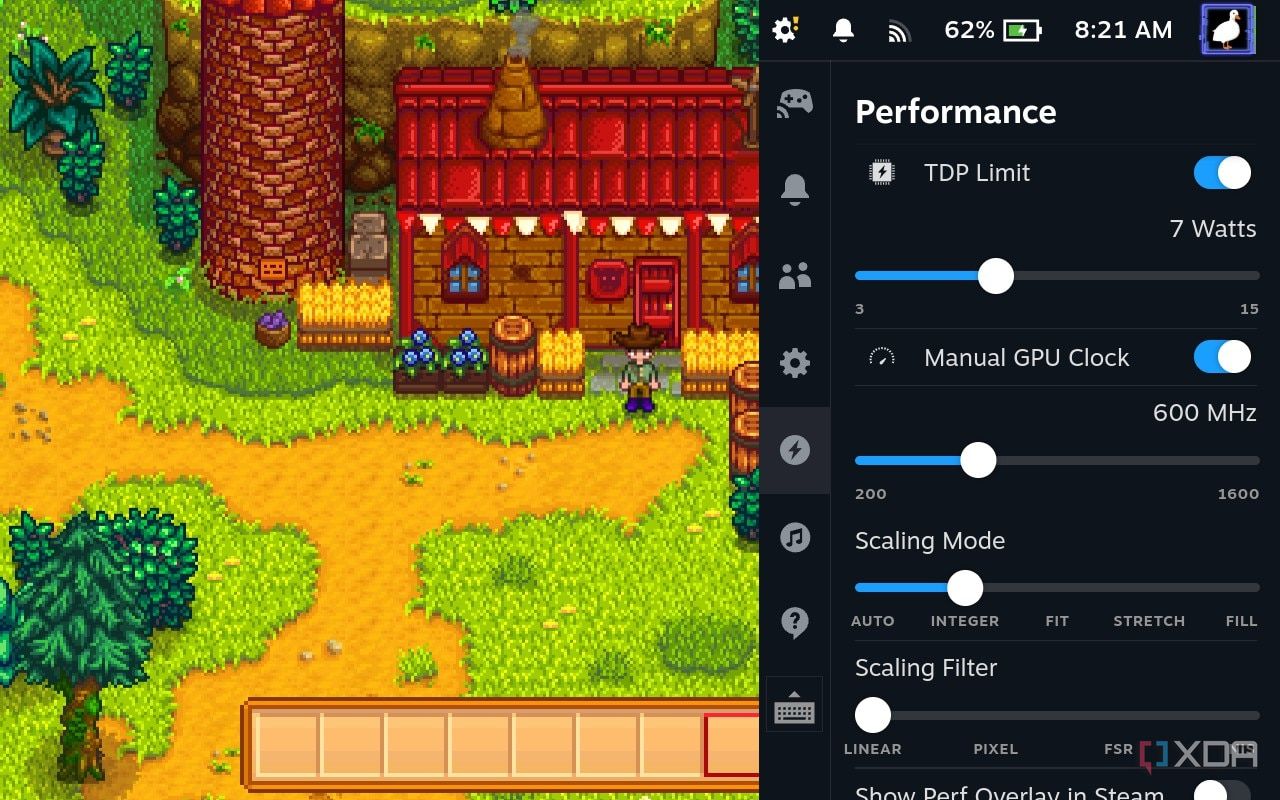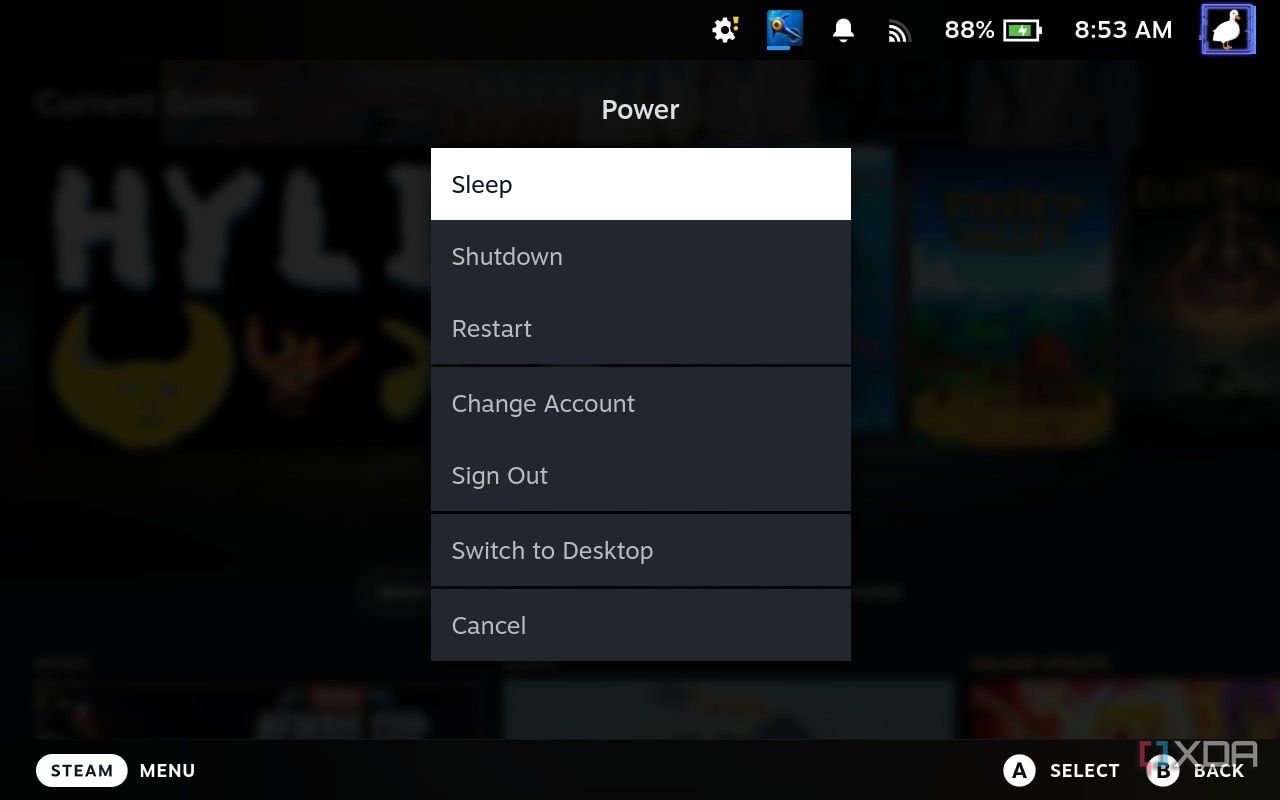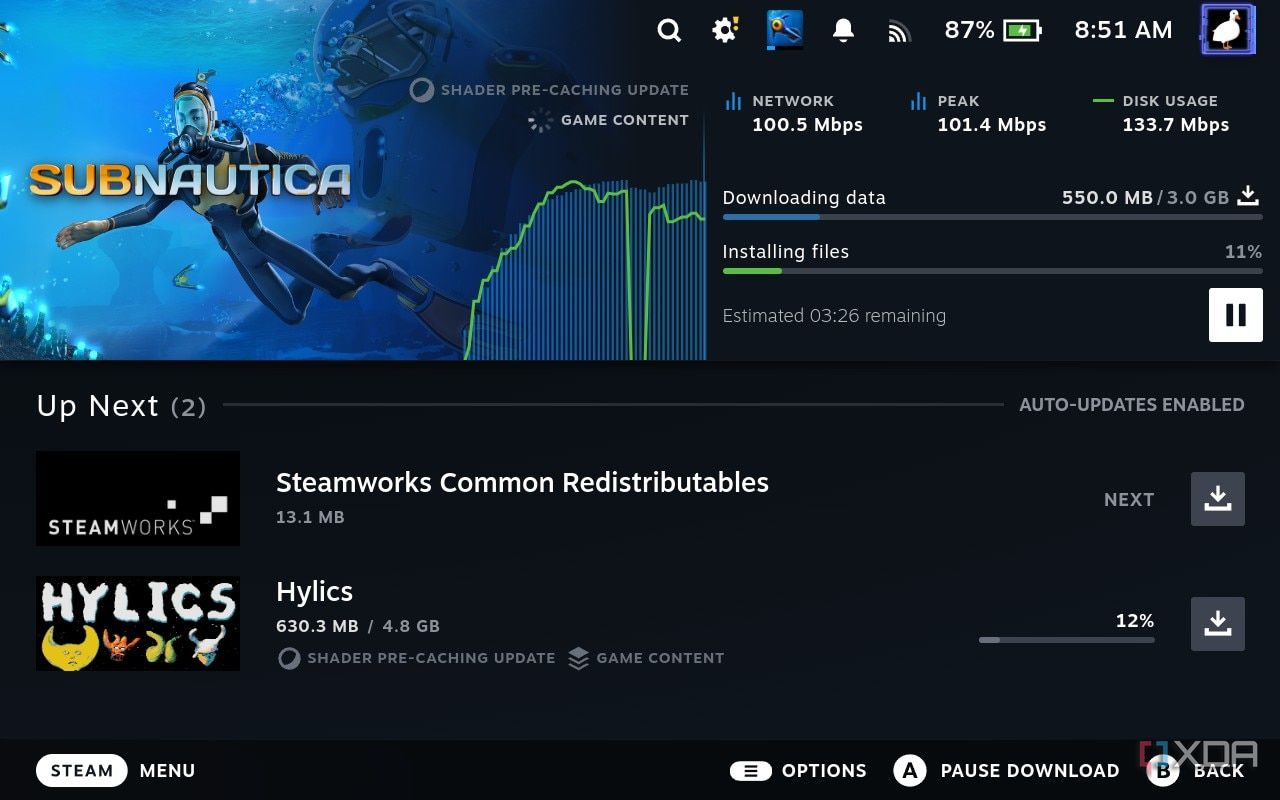On a surface level, Steam Deck and its SteamOS 3 may not appear to truly offer anything better than gaming on Windows. When considering issues like anti-cheat compatibility and the existence of higher-end Windows-based gaming handhelds like the Asus ROG Ally, does the Steam Deck have anything to offer over its competitors? It turns out that there are several reasons I prefer SteamOS 3 to my Windows installation on my gaming PC, and these boil down to the following gaming-centric features.

Related
I already installed SteamOS on the Asus ROG Ally X, and I regret it
This needs a little longer in the oven..
5
TDP, GPU Clock, and Refresh Rate controls
Per-game system optimization
By far, one of the greatest features SteamOS 3 offers is the ability to set per-game performance profiles. For less-intensive games, you can easily set a TDP limit between 5-7 and the GPU clock at or below 600 MHz to greatly extend battery life without negatively impacting performance. For more intensive titles, these ranges may change more significantly and can require more thorough testing to balance properly. For example, I set my Elden Ring profile on the Steam Deck to target 1.5GHz, 14 Watts, and a 40Hz cap. Overall, though, this grants end users a seamless way to optimize their games for a handheld experience that’s never more than a button press and some screen taps away.
While in-game graphics settings tweaks certainly still matter (particularly for games where settings are synced to the cloud, requiring changes when switching between handheld and PC), these baseline tweaks require far more effort and third-party software to achieve on Windows. On SteamOS 3, though, these features are ready-to-use at all times, making optimizing for the hardware easier than ever. As long as you enable per-game profiles before making these deeper tweaks, you can also run games with the Steam Deck’s default settings and power management and save these tweaks for particularly low-demand or high-demand titles.
4
Integer scaling toggle
Mighty fine pixel art
Building on the previous point, another configurable setting in per-game performance profiles is the Scaling Filter and the ability to set Integer scaling. Integer scaling can help increase a game’s resolution, but only by multiplying even numbers. This is particularly favorable for any titles that happen to heavily rely on pixel art, especially retro 2D games. With this feature being so easily accessible, 2D games have ultra-clean representation on modern handhelds like Steam Deck and Steam Deck OLED without opening up your GPU driver’s control panel, as you must on Windows.
Some other Scaling Filters on offer can also be quite nice, especially “NIS (Nvidia Image Scaling)”, which allows more intensive 3D titles to be played at lower resolutions than the Steam Deck’s native 800p display.
On a handheld, resolution scaling with the help of NIS (with Scaling Mode set to Fill) can provide meaningful performance gains without majorly crippling the visuals. The built-in “FSR” Scaling Filter is admittedly more dubious, as it’s based on AMD FSR 1.0 rather than the cleaner, modern iterations of AMD FSR. However, the updates have since added NIS, which made running more intensive titles at smooth framerates far more feasible on the Steam Deck’s low-power AMD “Aerith” APU.
3
Game suspend functionality
Console-like convenience
Another great feature of SteamOS 3 (which can be further enhanced by plugins) is a seamless Sleep functionality that allows you to fully suspend your current game and return to it as you please.
While features like this are commonplace on home consoles and handheld consoles, PC gamers on Windows have no such luxuries built into the operating system, especially if they aren’t willing to opt for third-party utilities like Nyrna. On Steam Deck, you can simply put the device to sleep and trust that your game will be ready to pick up right where you left off as soon as you come back to it, with only minor battery drain in the interim.
2
Vulkan Shader Precompilation
Eliminate shader compilation stutter, even from games suffering from it on Windows
One of the greatest features SteamOS 3 offers is Vulkan Shader Precompilation, which is automatically enabled for all Steam games played on Steam Deck. With Shader Pre-Caching enabled, the Steam Deck will automatically download a set of precompiled Vulkan shaders for whatever games you download, completely eliminating shader compilation stutter from the gaming experience.
This is particularly noteworthy in PC gaming, where major titles like Elden Ring are still launching with horrendous levels of shader compilation stutter, even on high-end hardware far surpassing the Steam Deck’s capabilities. While there can be some minor performance penalties from the Vulkan-based translation layer for games made for Windows and DirectX, the payoff of Vulkan Shader Precompilation means that these shader compilation stutters can be outright eliminated from the handheld gaming experience.
While you’ll be hard-pressed to target a locked 60/90 FPS on Steam Deck’s hardware for more taxing titles, consistency is, by far, the most important aspect behind a game feeling smooth to play. An uncapped framerate can cause screen tearing, result in inconsistent input latency, and cause extra stress on the hardware. All this is to say that a locked 40 FPS is better than an inconsistent range of 50-60 FPS. Consistency of input lag and perceived motion is of the utmost importance.
1
Seamless plugin support
Exclusive to Steam Deck, but what a spread!
One of the coolest features SteamOS 3 offers is something you can add via plugin managers like Decky Loader. While users will have to use Desktop Mode to perform initial setup for deeper tweaks like this, you get a seamless hub for useful plugins that are easily accessible during gameplay. Of the plugins available for SteamOS 3 via Decky Loader, Pause Games by popsUlfr, wynn1212, and AkazaRenn is incredibly useful. This plugin builds upon SteamOS 3’s game suspend functionality by allowing you to pause or resume multiple games simultaneously from within the Gaming Mode’s UI. This level of granular control is a delight and doesn’t even require Root access to get set up.
For more plugins, the DeckThemes’ CSS Loader allows for custom system themes. Also, Scrumplex’s vibrantDeck enables color saturation and other parameters to be configured. vibrantDeck is particularly noteworthy, since its popularity on the Steam Deck LCD inspired Valve to introduce an easy option to up the saturation of the display right within SteamOS 3, no plugins required. But for those still wanting finer control, vibrantDeck still exists and can also be configured per game.
The only real downside of Decky Loader and its plugins is that major SteamOS 3 updates will briefly disable them, forcing users to reinstall Decky Loader to get everything up and running again. However, the plugins spread made possible by DeckyLoader is truly remarkable. Whether you’re outright adding features or performing maintenance tasks, like clearing shader cache or updating Flatpaks, it’s much easier without wandering into Desktop Mode and exiting the comfortable controller-centric UI of SteamOS 3.

Related
Forget Windows, SteamOS is reportedly prepping for a general release to dethrone Microsoft
Hopefully, everything can become a Steam Deck.
SteamOS 3’s promise won’t be limited to Steam Deck and handhelds for long
Overall, SteamOS 3 has a lot to offer for gamers beyond simply being a quirky Arch Linux-based solution for Steam Deck users. While Decky Loader admittedly only works on Steam Deck, all the other best features of SteamOS 3 should work perfectly fine on other devices. In fact, I recently installed SteamOS 3 on the Asus ROG Ally X. While this is a testing build with missing features not intended for wider consumption, it does still show favorable support for the Ally X’s 120 Hz refresh rate and VRR support, which neither model of the Steam Deck offers.
Also, Valve may be gearing up for a wider general SteamOS 3 release that will be limited to other Deck-like PC gaming handhelds but may even make its way to laptop and desktop users in time. Considering the ever-stacking complaints of botched Windows updates and the ever-shortening list of games that don’t work under SteamOS’s constraints, I wouldn’t be surprised to see SteamOS become a more widely adopted alternative to Windows for PC gamers one day.