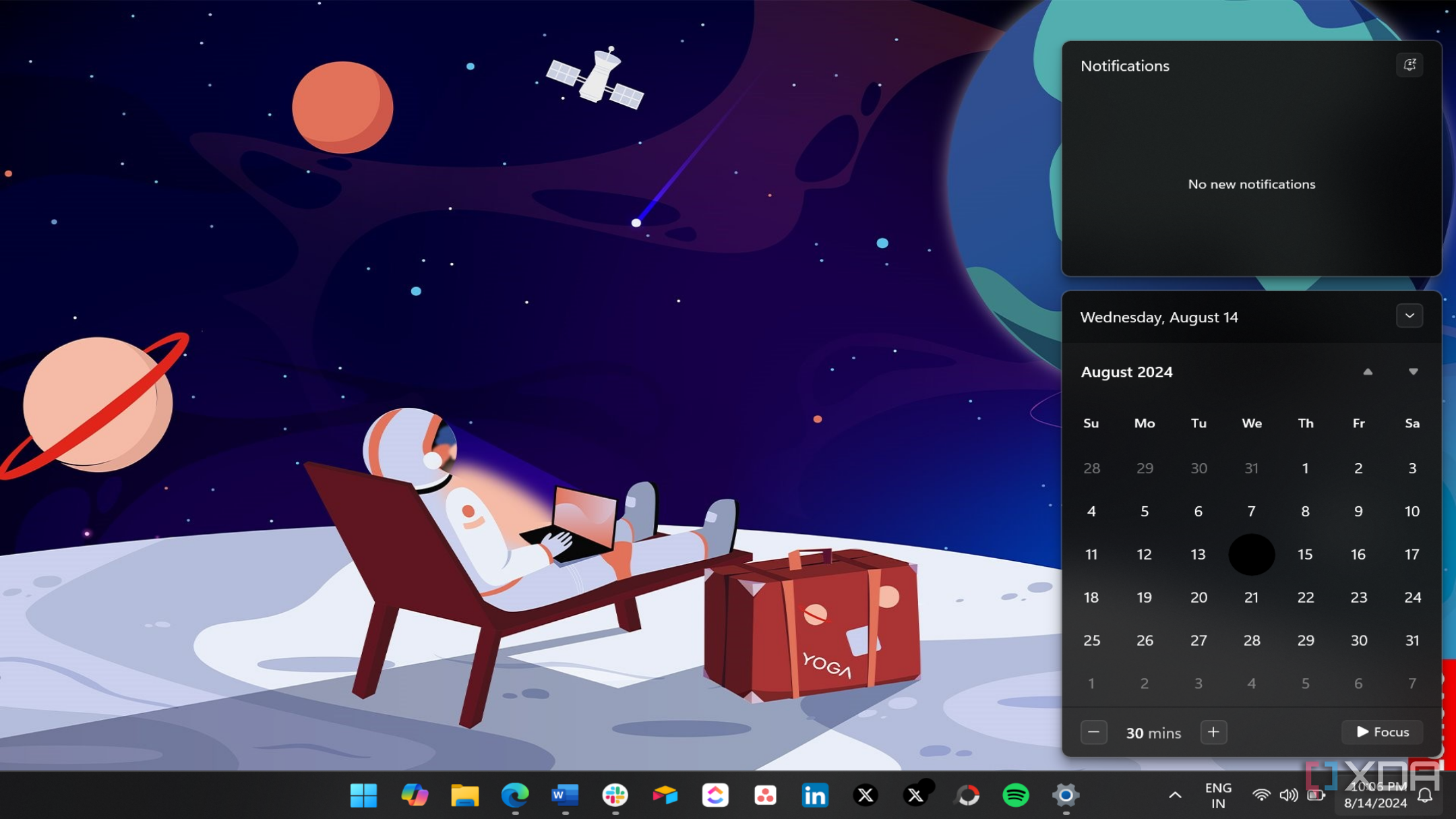Summary
- Microsoft added a clock to the Windows 11 Calendar flyout after user outrage.
- The feature has recently been removed from Windows 10.
- The clock in the Windows 11 Calendar flyout is not available for everyone.
With Windows 10 approaching the end of life in a few months, Windows 11 is the only free alternative for those who want to stay in the Windows ecosystem, even though you may not like the upgrade. One of the major reasons could be some of the missing features, like the ability to move the taskbar, though Microsoft is hard at work to convince users to upgrade by adding long-requested Windows 10 features to Windows 11.
We’ve seen how Microsoft introduced the “never combine taskbar” feature in Windows 11 23H2 back in 2023, after so much outrage from the users. Now, after almost two years, the software giant has added one more much-requested Windows 10 feature to Windows 11: a clock in the Windows 11 Calendar flyout.
Windows 11 Calendar flyout gets a clock, but it’s not for everyone yet
We saw this coming because, a few days ago, we reported on evidence of clock support in the Calendar flyout found in one of the Windows 11 Insider preview builds. For those not aware, the Calendar flyout appears when you click the date and time shown on the right side of the taskbar on Windows 11. In the same way, Windows 10 could also bring up the Calendar flyout, which, unlike Windows 11, showed a clock, until Microsoft recently removed it by issuing an update.
Windows 10’s loss is Windows 11’s gain, as the clock has now been added to the latter. However, it’s worth noting that the feature isn’t available to everyone just yet. As spotted by famed Windows tinkerer @phantomofearth, the clock support in Windows 11 Calendar flyout is available only for users running Windows 11 Insider build 22635.5240 (23H2) in the Beta Channel.
If you’re on Windows 11 24H2 or 23H2 Stable, you’ll not see it now. On the other hand, Windows Insiders running the latest 23H2 Beta build won’t see it enabled automatically upon installing the update. The clock support in the Windows 11 Calendar flyout is currently hidden in the Beta Channel build and requires you to activate an ID to enable the feature.
How to enable the clock in the Windows 11 Calendar flyout
The only way to force-enable features in Windows 11 is by using ViveTool. Once you’re thorough with how to use the software, your next step is to open the Command Prompt (Run as administrator) and enable id:42651849, and then restart explorer.exe. Finally, go to the Date & time settings page to enable Show time in Notification Center. If it doesn’t work, enabling id:48433719, followed by the same steps mentioned above, should bring the clock to the Windows 11 Calendar flyout.
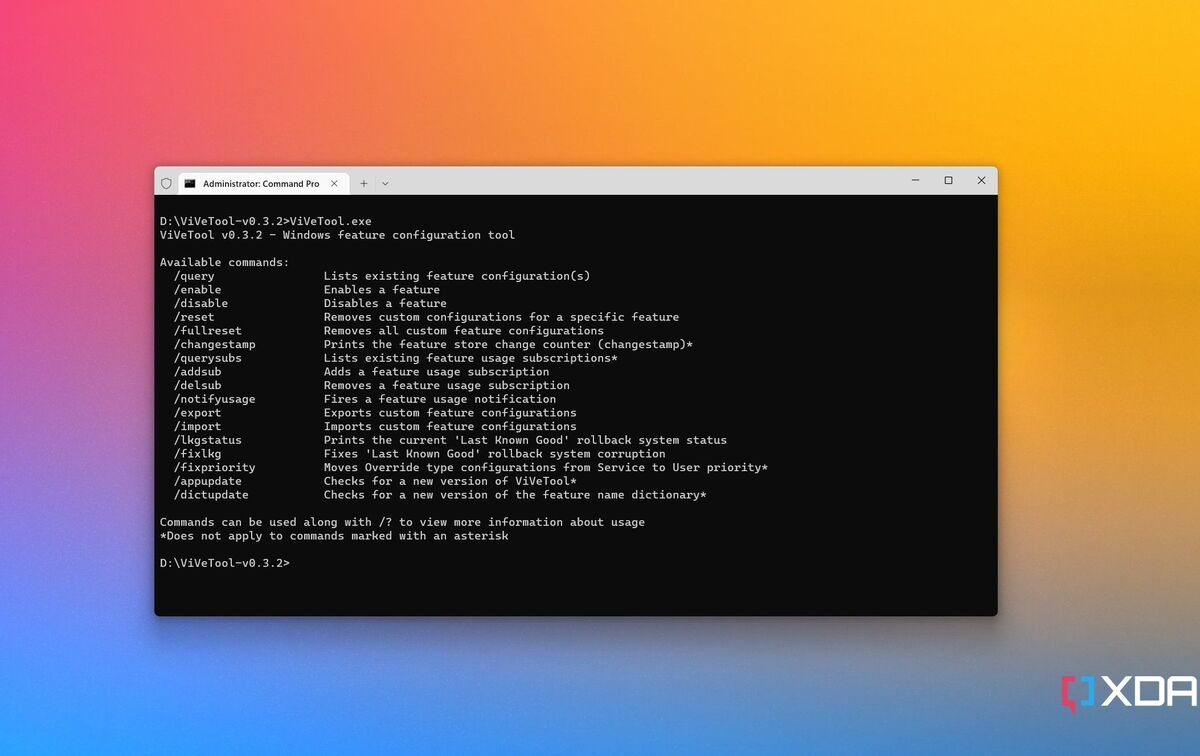
Related
Here’s how to use ViveTool to force-enable new features in Windows 11
The bleeding edge features are just a few commands away.