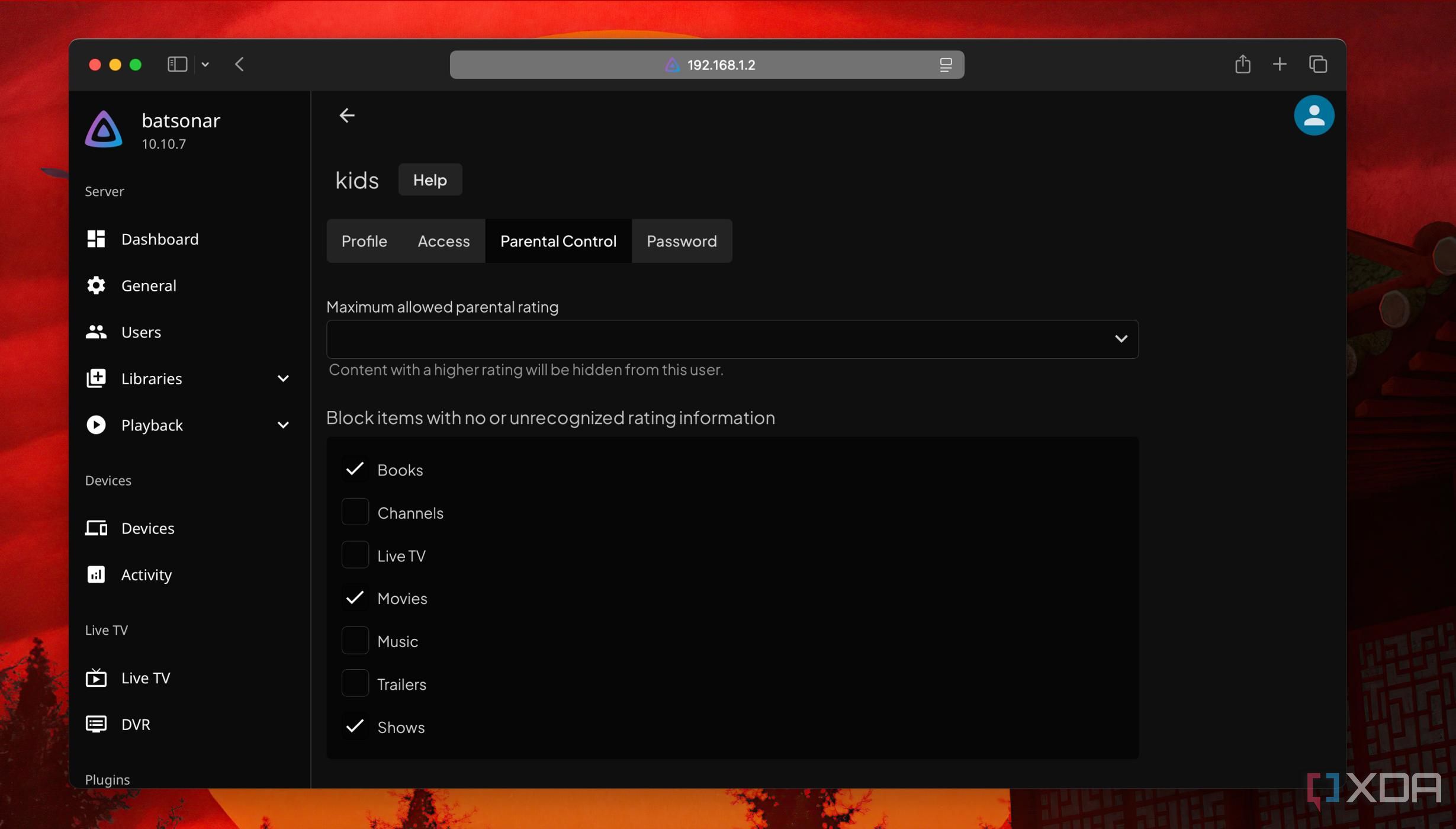Jellyfin is quickly becoming the quintessential media server for cataloging and streaming movies, TV shows, and web series you like. It allows you to create a self-curated catalog of content you and your family enjoy. Setting up a Jellyfin server on a NAS, a computer, or even an SBC is a good idea to kick its tires. Only when you take a serious, closer look do you find enough reasons why it gets lauded as the Plex alternative.
It liberates you from sifting through the clutter of unappealing content. Whether you’ve set up a personal Jellyfin server or plan to plunge into it, you’ll need to make the best of this open-source platform. Here are some helpful tips I gathered while tinkering around and interacting with the Jellyfin user community online.
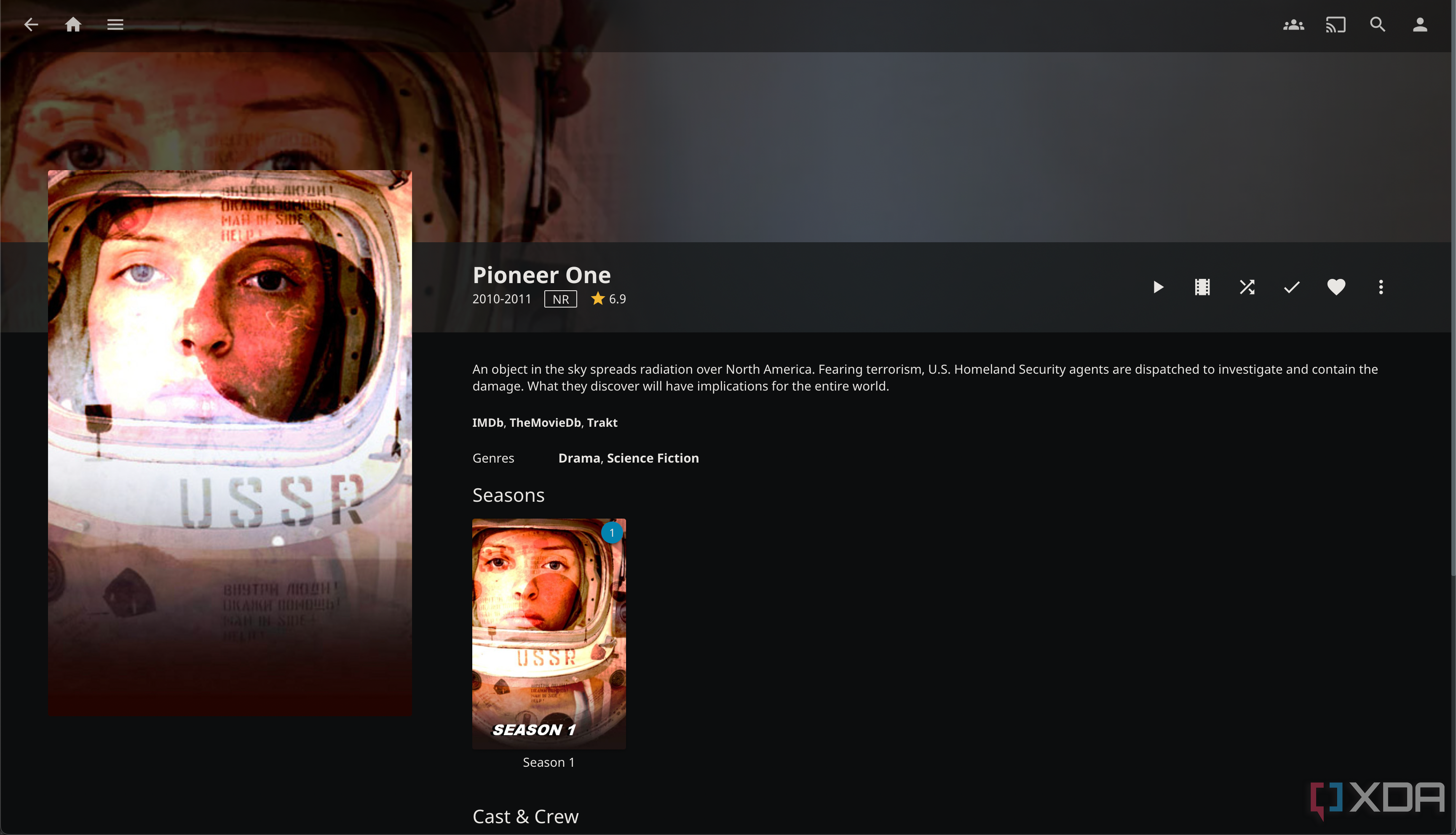
Related
5 reasons why I’m switching to Jellyfin after 7 years using Plex on my home NAS
As a Lifetime Plex Pass holder, it’s finally time to jump ship.
5
Pick the right file system for storage
Helps in the long run
Whether reusing an old computer or a budget NAS with an SBC, it’s natural to put your old storage drives to work with a Jellyfin server. Regardless, maintaining the uniformity and harmony between the file systems on storage drives and a Jellyfin server will help you in the setup and in the long run. For example, HDDs and SSDs formatted in an EXT4 file system work flawlessly with a Jellyfin server running on a Linux-based SBC or a NAS. I tinkered with a fstab file on a Raspberry Pi so the Jellyfin server detects all media files on an NTFS drive. Even when I made it work, transferring files between drives carrying different file systems wasn’t efficient.
You’d rather keep things simple, like using NTFS drives with a Jellyfin server on a Windows PC and EXT4 drives with a Jellyfin server running on Linux. Of course, moving all data to format a drive and changing its file system is a chore, albeit rewarding.
Take a little help from other apps
Jellyfin integrates a few metadata services to fetch the correct poster, name, and other media file details to show you a poster tile for a movie or a show. That requires following a specific naming structure for files and folders so that Jellyfin detects and fetches the correct metadata. So, all the movie and TV show files need to follow a uniform name format.
But changing that for hundreds of files is tedious. Luckily, you can use batch file renaming scripts and software to organize and manage all the multimedia files.
That might appear to be a one-time task when setting up a media catalog on a Jellyfin server. You can link Sonarr (TV shows) and Radarr (movies) with your Jellyfin’s media library to manage and organize all the files. Both let you define the file name structure and batch-rename all the movie and TV show files in your ever-growing collection.
Identify and map the correct data
Imagine starting a movie and discovering that it’s not the one you wanted to watch. Despite the best metadata services, Jellyfin might fetch the wrong metadata for some movies or TV shows. Forcing Jellyfin to re-scan the libraries won’t help. Jellyfin’s web interface lets you fix that. Click on the movie or show’s poster with incorrect metadata and choose Identify with a pencil icon. After that, you can specify the correct IMDb ID number for a movie or TheTVDB ID for a show to let Jellyfin identify and update it with the correct metadata.
You need to open IMDb or TheTVDB to fetch the correct ID for the relevant file. Jellyfin updates the poster and other metadata in a minute or two. However, that only works for the Jellyfin server. Sonarr and Radarr will not let you change the metadata.
2
Create different accounts to manage users
Include everyone with care
Sharing your Jellyfin account with other family members or guests is risky. The chances of someone accidentally breaking something are high. Instead, you can create a viewer account with just streaming permissions to protect your treasure trove of carefully collected media files. Further, you can specify whether their account shows only those media files without transcoding and choose whether they can download any media.
To make things fun, you can also enable the remote control, which, as the name suggests, lets you control what others are viewing. You can also send them messages and let them share details about the show or movie they’re watching. That also helps with the kid-friendly account so that they can stream content directly on smart TVs. However, you’ll need to nosedive into the parental control settings to adjust age-appropriate content. Thankfully, metadata services like IMDb and others grab viewer rating details automatically, freeing you from sorting movies and shows suitable for toddlers.
1
Amp up the streaming experience with plugins
Automate and supercharge
Plugins are the quickest way to improve Jellyfin’s functionality and your streaming experience. For example, fetching correct subtitles is the biggest hindrance when watching foreign language content. An OpenSubtitles plugin brings you a variety of subtitles in several versions in the same language and multiple languages. And you don’t need to leave your Jellyfin interface. Want to check out live TV or browse the TV Guide? Check out the NextPVR plugin.
Apart from the humble catalog, Jellyfin also lets you install third-party plugins to add metadata resources, generate graphs, or even fetch your favorite YouTube recipe videos to watch later. There’s an Intro Skipper plugin to skip the repeating title sequences and make you feel at home, just like other popular streaming services.
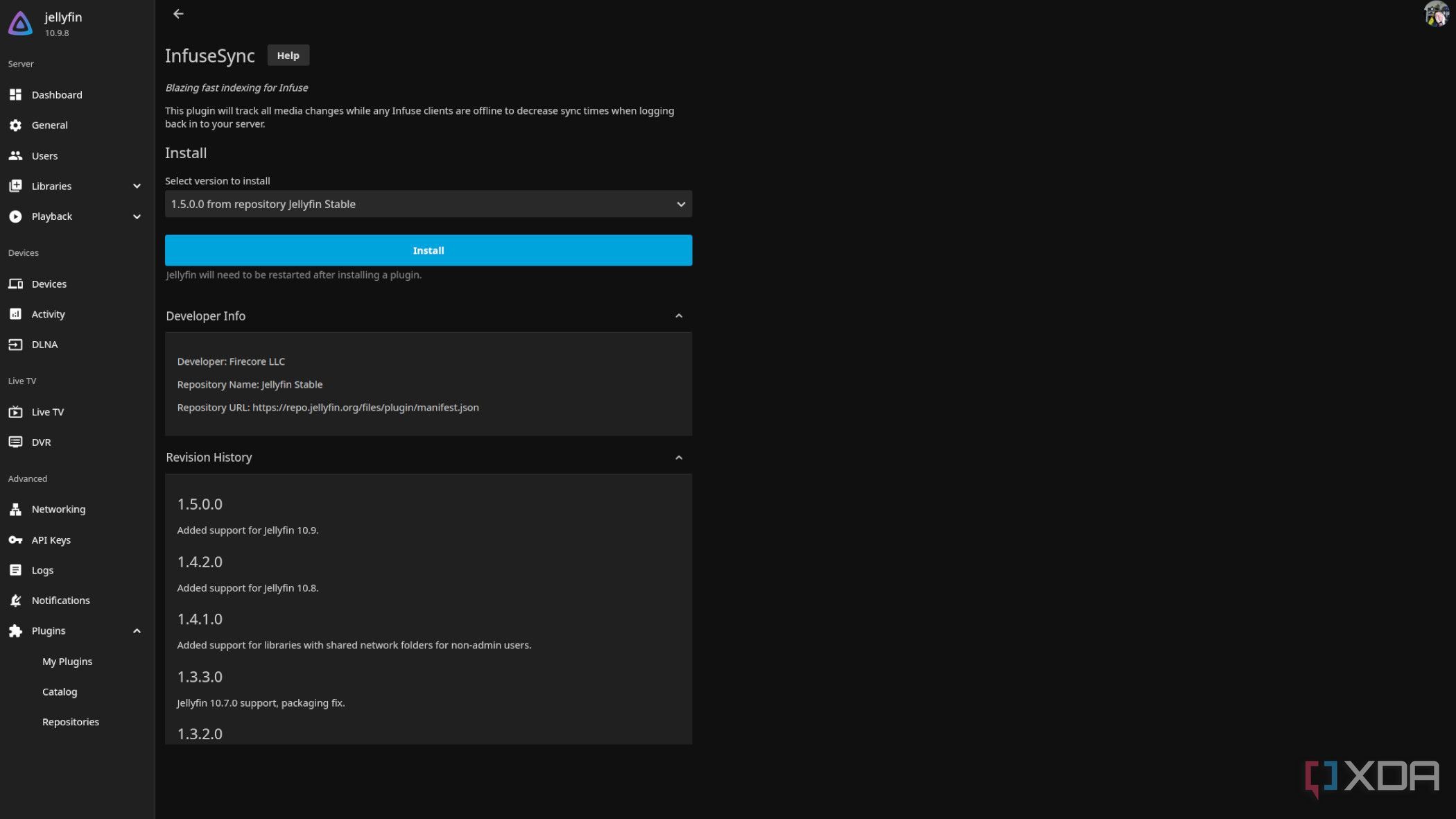
Related
9 best Jellyfin plugins you should be using on your media server
Get more from your free media streaming service.
Juice up your personal streaming service
Building and managing a personal media catalog of favorite movies allows you to access your favorite content anytime. It frees you from the heartache when your favorite movie or show gets removed — I’m still mad about the Harry Potter movies on Prime Video (at least in my region).
That said, Jellyfin warrants slightly advanced configuration work and tweaks, which might not be for everyone. Plex is still a good paid alternative for building a media server, and it uses its Discover feature to find new, trendy content on other streaming services. Wondering how to give Jellyfin a spin? Check our guide on installing Jellyfin easily on a Proxmox server to get a taste of it.