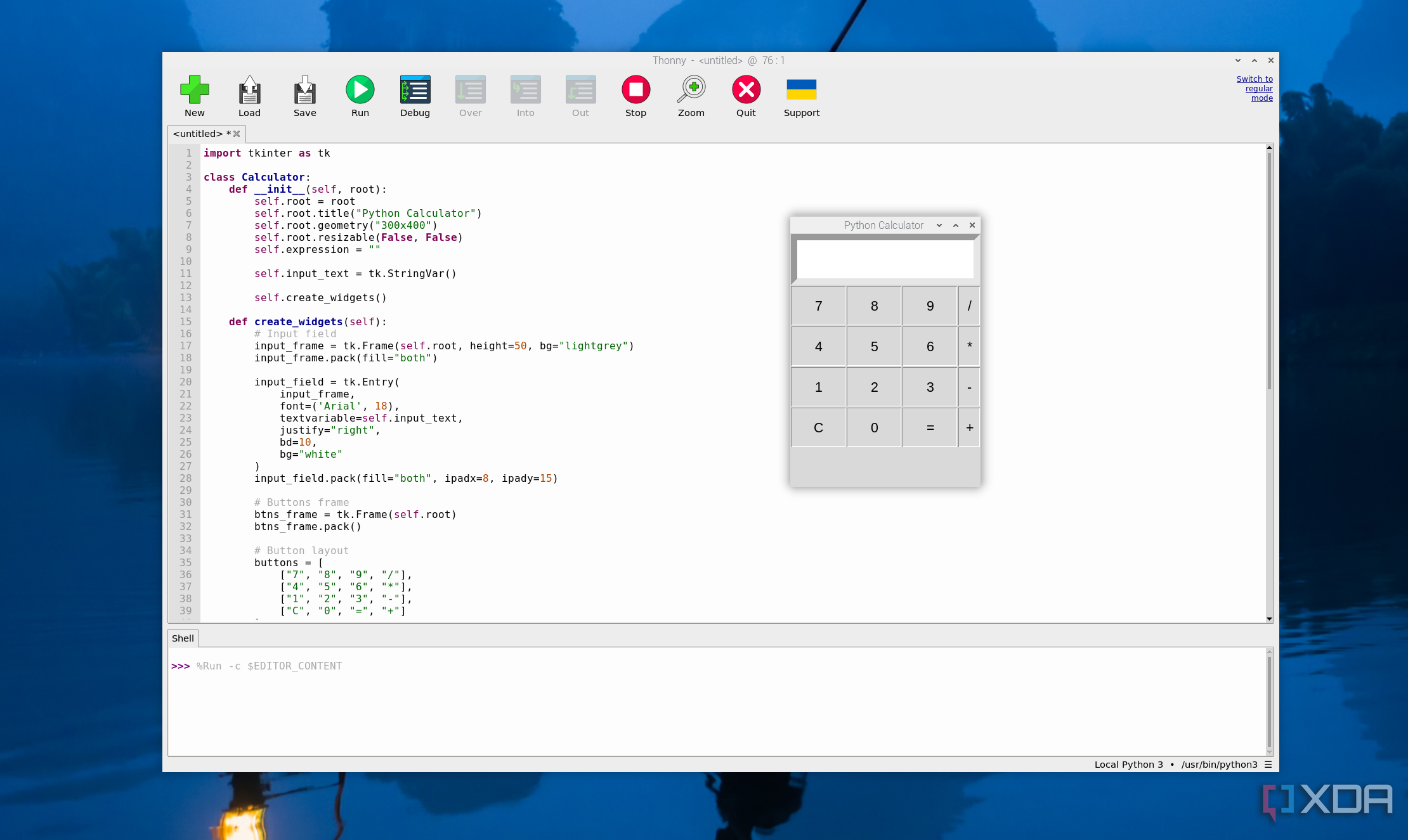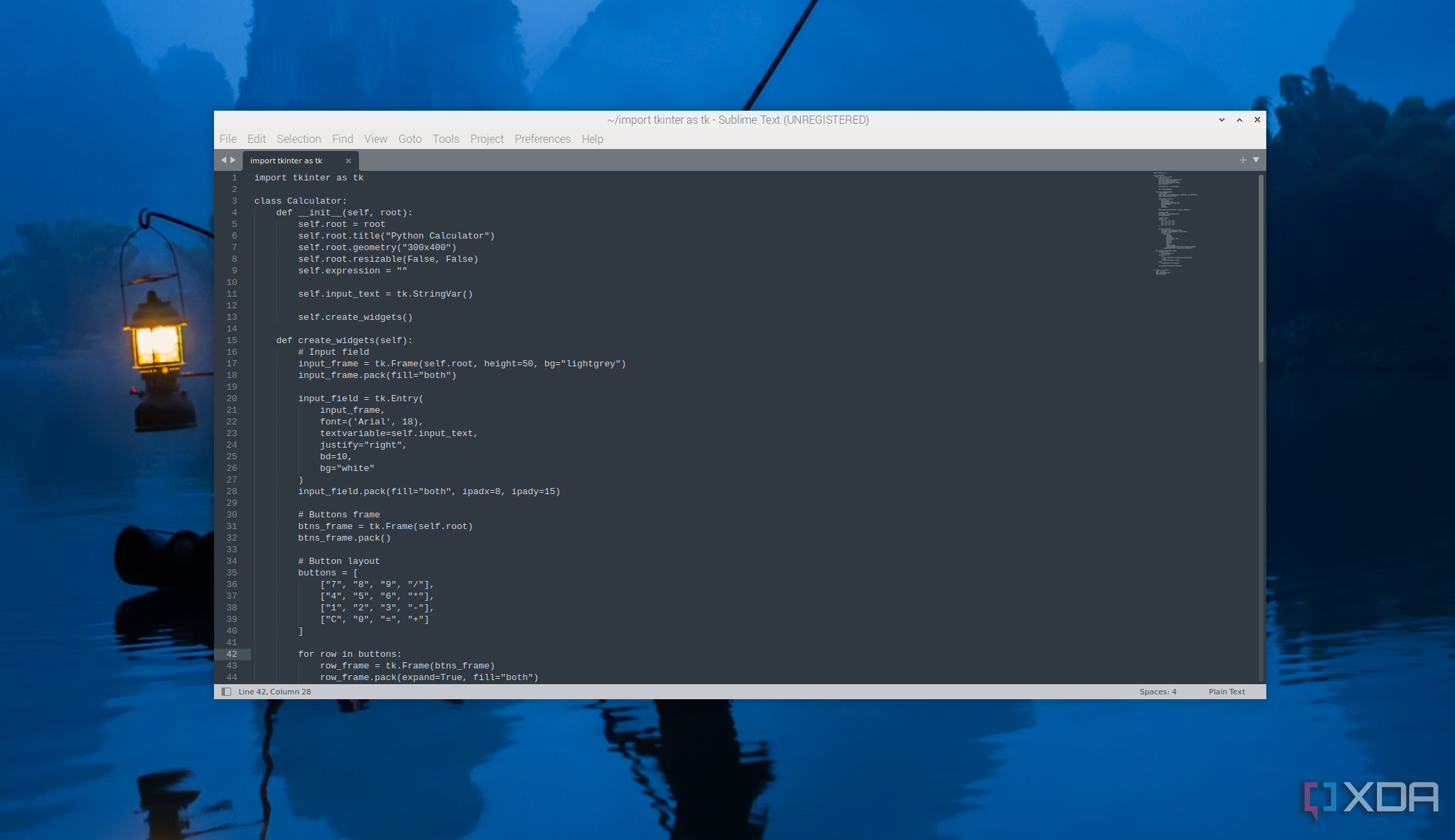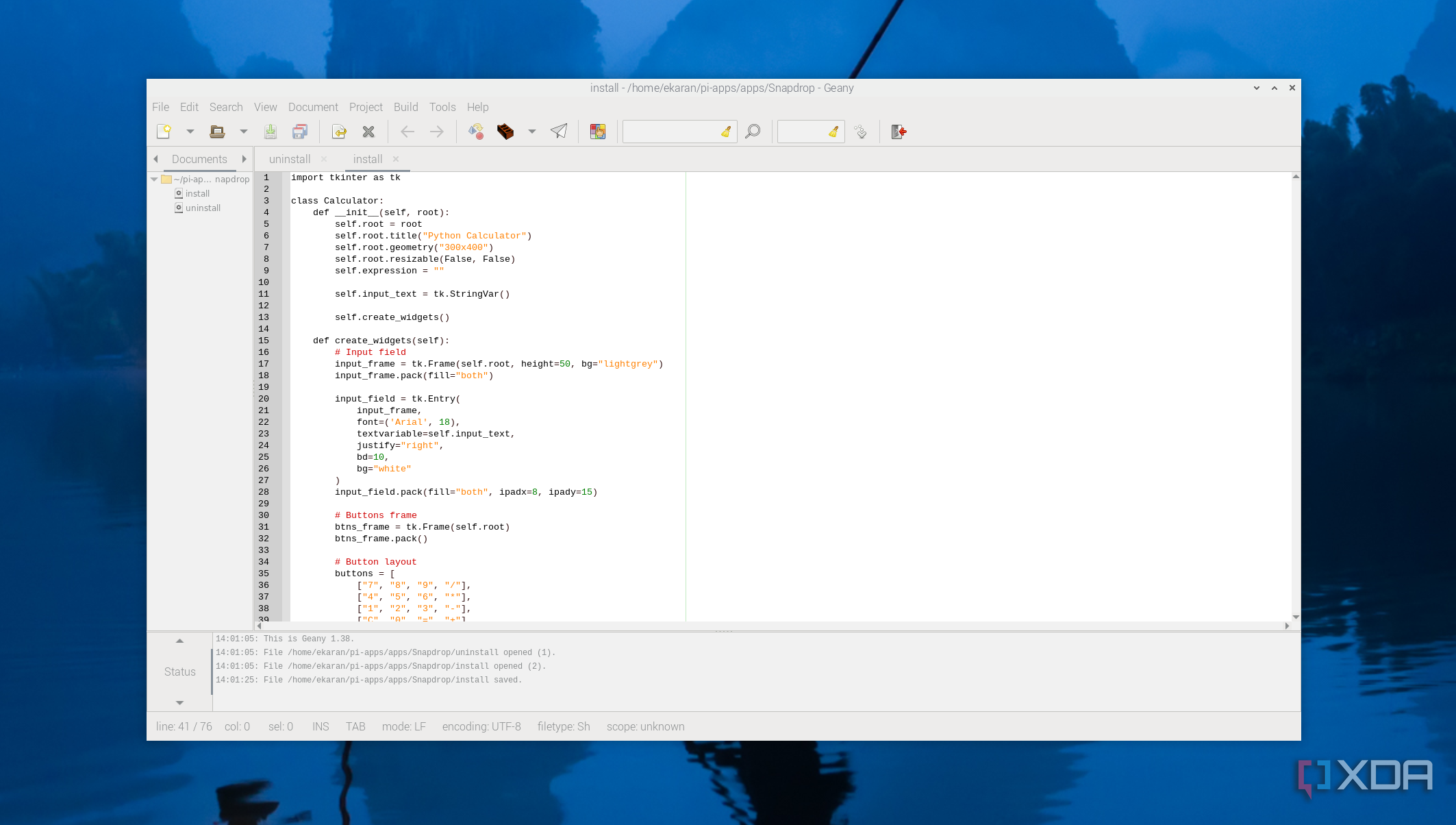Once you install the Raspberry Pi OS, you can program in various languages like Python, Scratch, Java, C/C++, and others supported by Linux. Python is the most popular programming language for Raspberry Pi. Before building any projects on the Raspberry Pi, there are essential tools that you need to install, one of them being a code editor. There are those already installed by default, and they work great. However, if you need more advanced features, you must explore other options, which we have also discussed below. I believe you will find one that fits your needs.

Related
6 Raspberry Pi projects for smarter home networking
For smarter home networking, look no further than these 6 Raspberry Pi projects.
5
Thonny
Simple code editor for beginners
If you are new to programming, consider beginning with Thonny before you explore other code editors. It comes pre-installed with Raspberry Pi OS, and you can use it without additional setup. It has a clean and intuitive interface and features for programming and learning Python. Thonny has a built-in Python shell, step-by-step debugging, and a variable inspector that visually tracks the data changes as code runs, making it easier to understand how Python programs execute, especially for beginners.
With Thonny, you can even see how Python evaluates your expressions. When working with functions, it opens a new window with a separate code pointer and local variables table, and this gives a good understanding of how function calls work in understanding recursion.
Spotting errors is easy, as the code editor highlights them. It also highlights variable occurrences to remind you that the same name doesn’t always mean the same variable, and through this, you can spot typos easily. It distinguishes local variables from global variables. Beginners also benefit from code completion instead of typing everything.
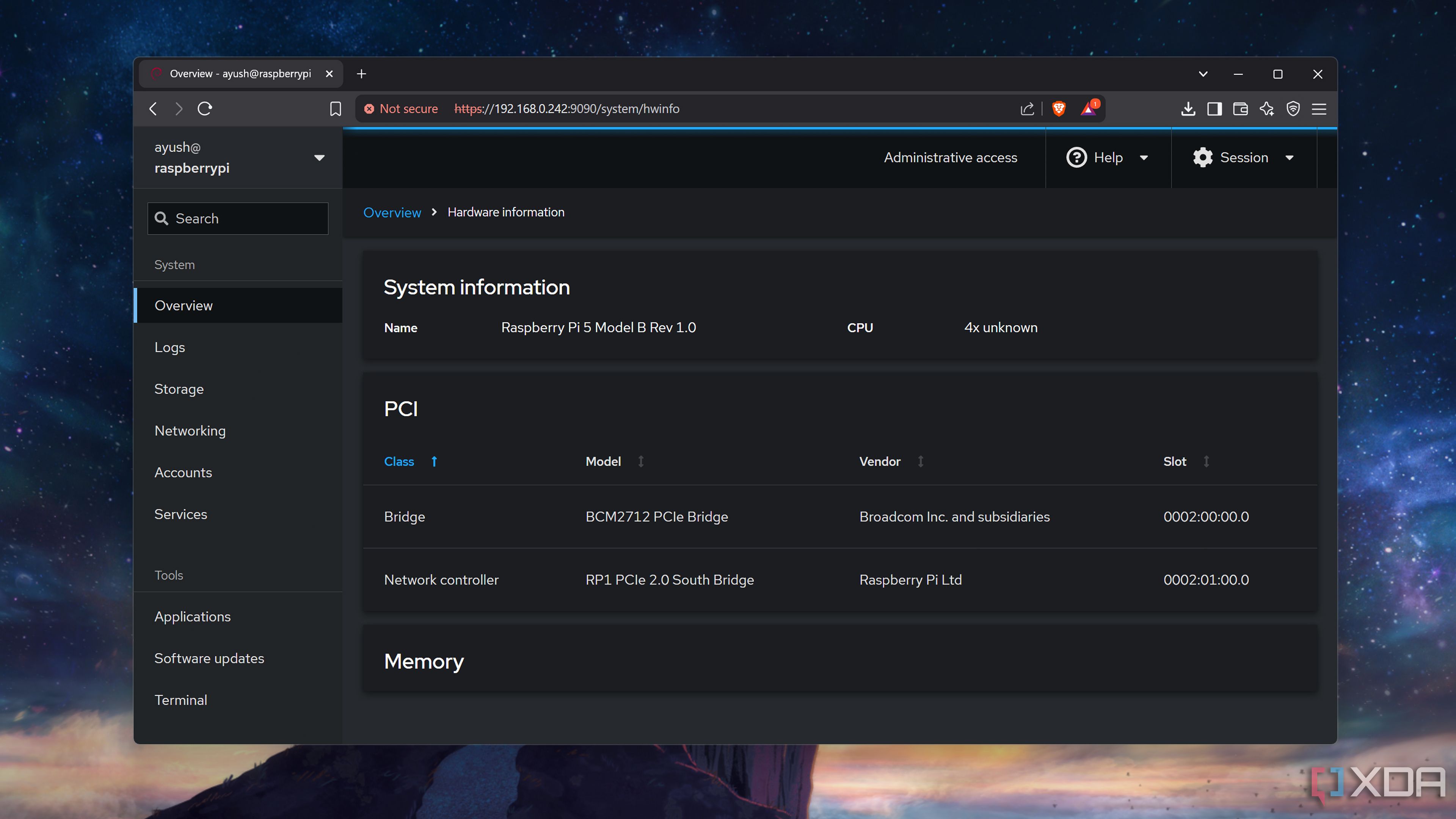
Related
4 reasons Cockpit is my go-to tool for remotely managing my Raspberry Pi
This web UI is packed with all the options you’ll need to manage your Raspberry Pi server
4
Visual Studio Code
Powerful and most popular code editor with many plugins
Visual Studio Code is available on the recommended software option of the Raspberry Pi, and it is also available on the Pi-Apps. It is popular on Windows, macOS, and Linux, and if you have used it on these operating systems, you should also be able to use it on your Raspberry Pi with ease. It supports a wide variety of programming languages. You can work on Python projects, develop IoT applications, write scripts to automate tasks, and install extensions specifically for Raspberry Pi from its marketplace, like Python linting, C/C++ toolchains, and remote SSH capabilities to support Pi setups.
Visual Studio Code offers essential features like syntax highlighting, IntelliSense, and built-in terminal access, and you can manage, test, and deploy the code without leaving the editor. There is also an option to customize the editor, for example, by turning off unnecessary features and even changing the themes.
Another great feature in VS Code is that you can use AI features with Copilot for free to generate code, fix errors, and even ask questions about your code.
3
Sublime text
Highly customizable text editor
Sublime Text is known for its speed and low memory usage. It comes with various packages and plugins that you can manage from Package Control to extend Sublime to support nearly any language or workflow.
One key feature of this code editor is the multi-select option in the tab that makes splitting views effortless with built-in commands. The sidebar, Goto Anything, tab bar, and auto-complete make code navigation more intuitive and easier. You can install it on the Raspberry Pi using Pi-Apps.

Related
5 cool ways I use my Raspberry Pi to automate my daily life
Just sit back and watch your tiny tinkering buddy automate your tedious tasks
2
Vim
Powerful and configurable code editor
If you are using multiple boards or using it headless, Vim is the most convenient code editor to use. It’s not user-friendly and works differently from the other code editors. Vim relies heavily on commands to insert new text, save, and more, and you should not expect to get familiar with it immediately, as it has a steep learning curve, but it is powerful. It doesn’t come pre-installed on Raspberry Pi OS; you have to install it from the official package repository using the command sudo apt install vim after updating and upgrading the packages. To access and use it, run the command vim on the terminal, which will open a blank file.
Vim has two modes: the insert and command modes. Insert mode is where you type whatever you like in the file, switch to it by pressing I key on your keyboard, and exit by pressing the ESC key. In command mode, you type the commands by beginning with the (:) symbols. To get the most out of the Vim code editor, check out the Cheat Sheet, which contains the most commonly used commands.
1
Geany
Customizable and lightweight code editor
Like Thonny, Geany is pre-installed, and you can find it on the Programming section of the menu bar. It is simple and comes with all the features you would expect from a standard development environment, like syntax highlighting, auto-completion, code folding, and even a built-in terminal. With Geany, you can open and manage multiple files in tabs and collapse and expand code blocks, which is useful for multitasking or working on larger projects. There is also an option to set custom commands for compiling and running the code. You can find this from Build -> Set Build Commands.
You can also extend its capabilities by installing various plugins from the Plugins Manager section in the Tools section. When you click it, multiple plugins are displayed, and you can search for the one you like.
Program in any language on the Raspberry Pi
Each code editor is easy to install, and some, like Thonny and Geany, are already pre-installed, so you can start programming immediately. You can also check our guide on installing apps on the Raspberry Pi if you have any issues. It doesn’t matter the language or type of project you are working on; each should help you get your project up and running. If you are just starting programming, Thonny is a good place to begin with, and once you have a hang of it, you can now advance to others with additional features like VS Code and Vim.