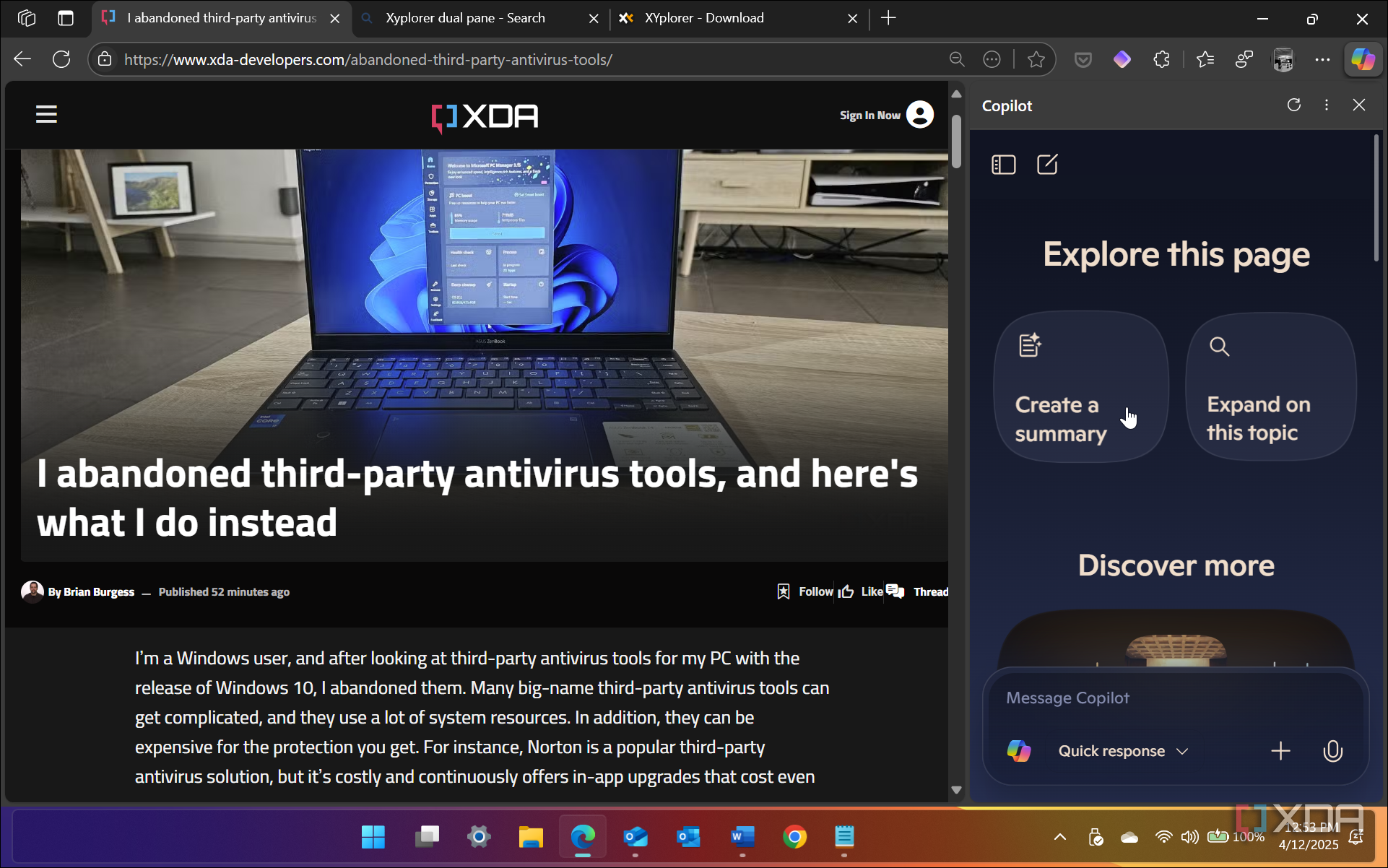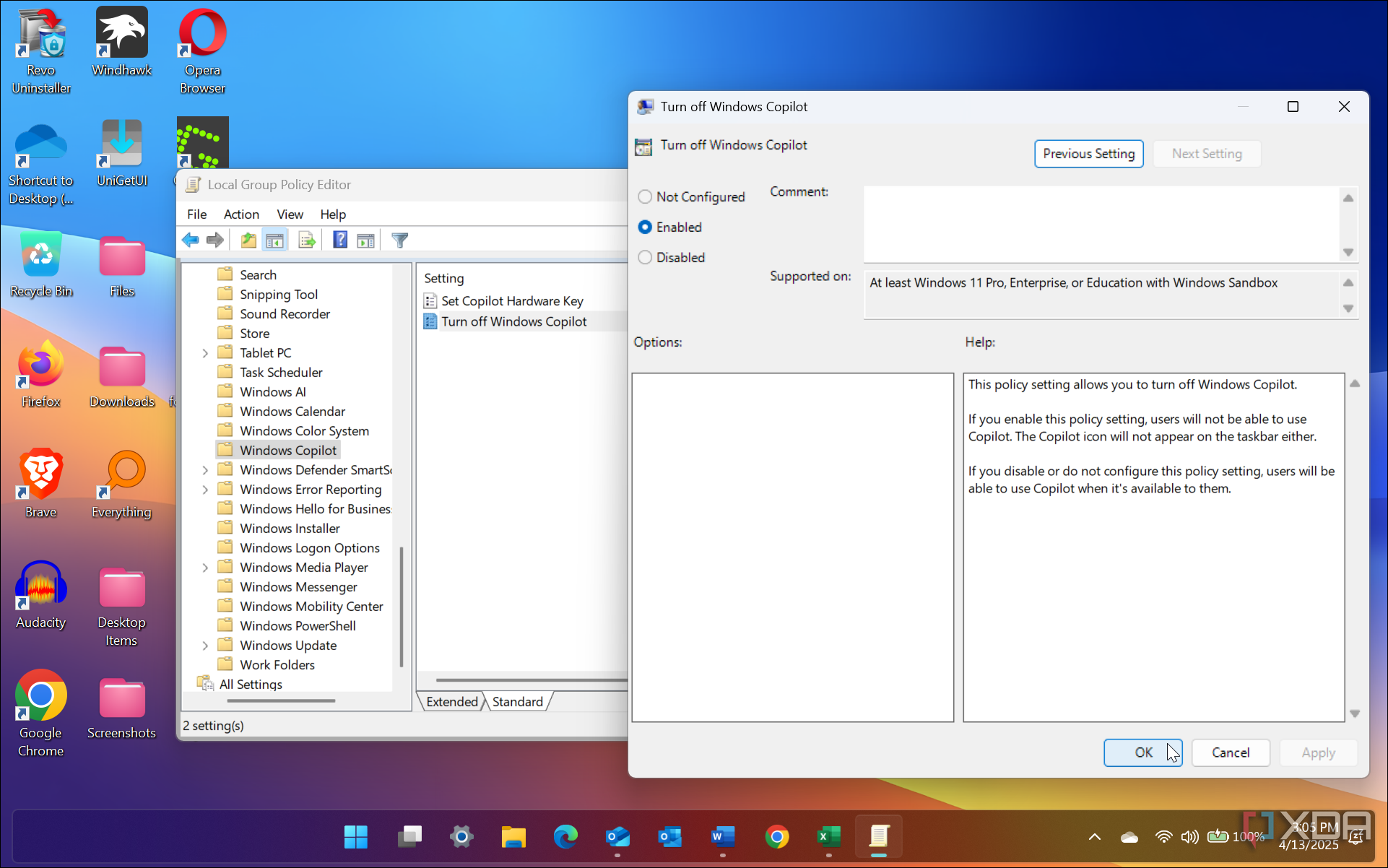I know many users in the Windows community who aren’t fans of Copilot, let alone its addition to apps in Windows 11. I firmly support that camp and remove it from all apps it has crept into. While not useful, having it part of Windows might benefit some users depending on their workflow.
All tech companies are inserting their version of AI into their products, but none are quite there yet. Specifically, Microsoft’s Copilot. It’s slow and doesn’t always work very well. Adding it to Excel makes sense for helping with complex spreadsheets and calculations. But many of the apps Copilot is being added to don’t make sense, and I removed it from all the apps that I could.

Related
Unironically, I can’t wait to hand all my files over to Microsoft Copilot
I’m willing to give into the AI overlords for a functional search.
5
Notepad doesn’t need it
Do we need AI in a 40-year-old note-taking app?
For some reason, Microsoft thought it was wise to add Copilot to Notepad. But from my testing and use, it’s just a parlor trick to add flair to the aging app. Instead of wasting time with Copilot in Notepad, you’re better off with an advanced text editor alternative with more functionality. Depending on your use case for Notepad, you might see some benefits from the rewrite capability, but I don’t, so I get it out of my way. To remove it from Notepad, open Settings from the top bar, scroll down to the AI Features section, and turn it off.
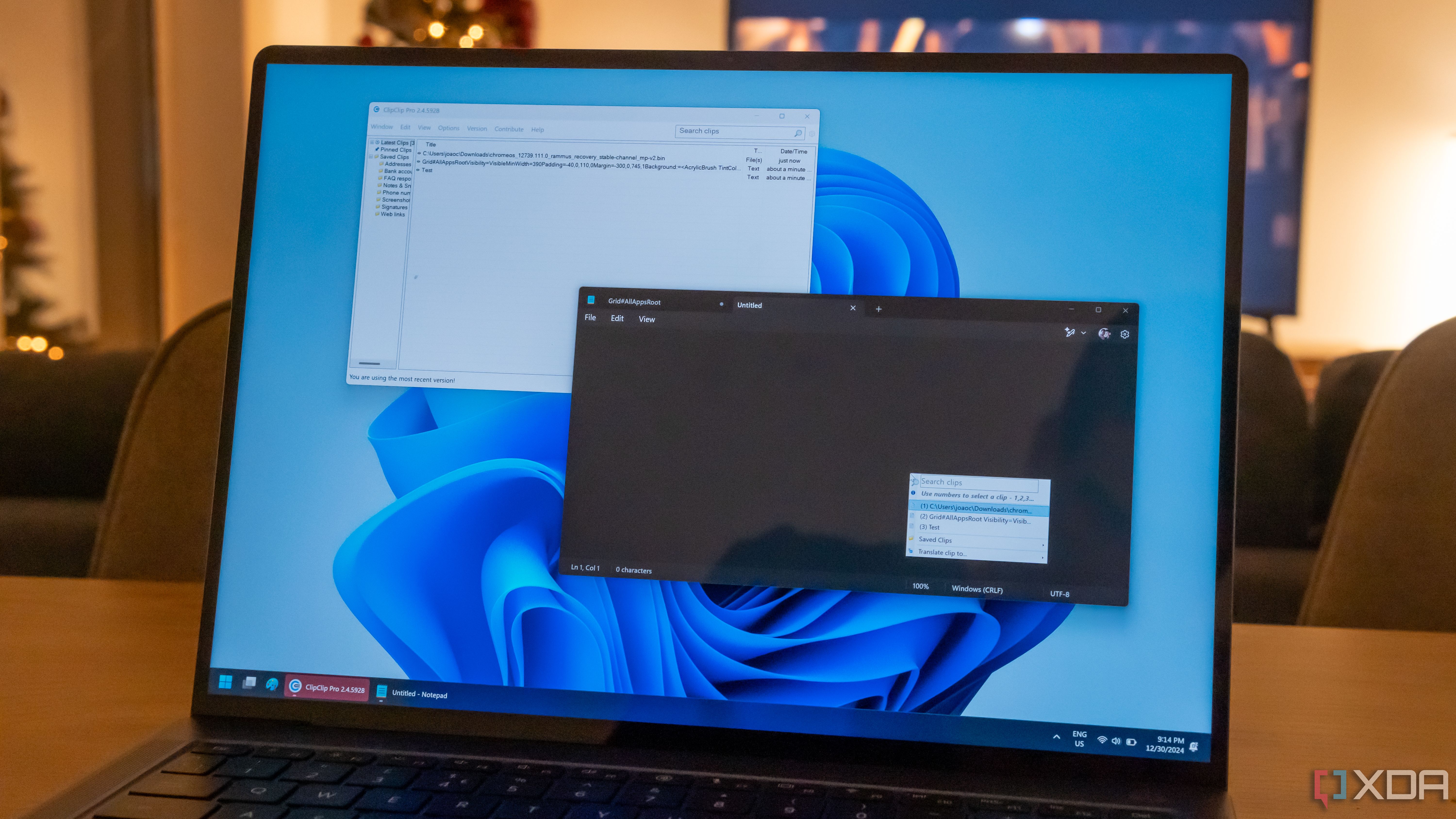
Related
How to create time-stamped logs in Notepad on Windows
This trick will let you create a simple log in Notepad to help keep track of your day
4
The (new) Outlook app
Unless Copilot can genuinely eliminate spam, it has no place in my email
The new Outlook app (not so new anymore) includes Copilot. Sure, it can summarize most of my messages and reply to emails with a generic and stale-sounding response. But I’ve been summarizing email messages for 30 years. I am pretty good at it. I also know how to jot down a quick note to answer the sender. It can also auto-rewrite a message, but it takes time, and Grammarly is much faster. Plus, I am not keen on AI reading my email and training its algorithms with the data.
Unfortunately, the settings for removing Copilot are buried deep in the app’s settings. To remove Copilot from the Outlook app, head to Settings -> General -> Privacy and data -> Privacy settings and toggle off the “Turn on experiences that analyze your content” switch.
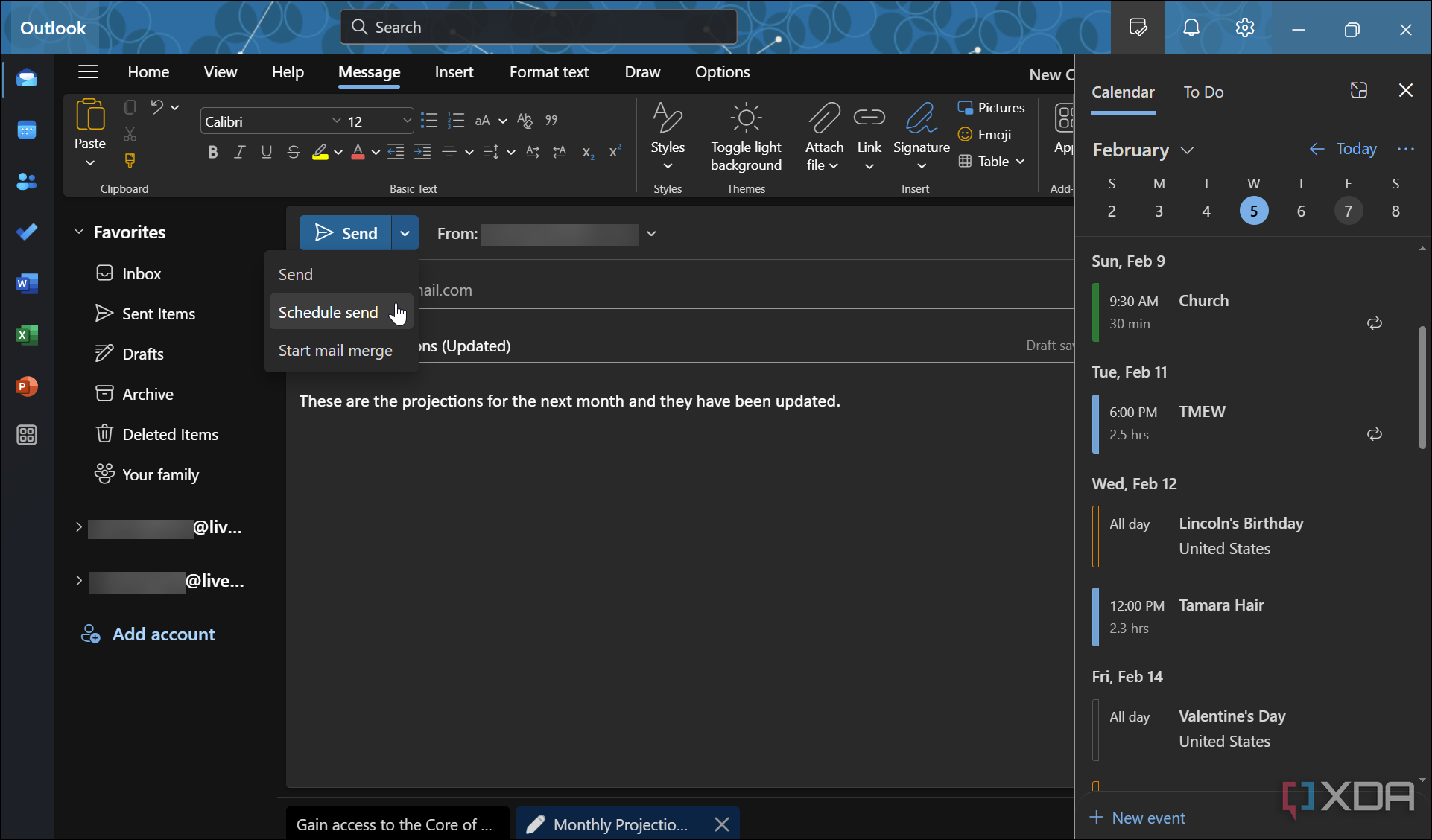
Related
7 tips for getting more out of the new Outlook app on Windows 11
If you are looking to get more from the new Outlook app on Windows 11, check out these 7 tips.
3
Microsoft Edge
This Copilot integration is the most irksome
As the saying goes, you find the best tool for the job. I use several browsers for different online uses, and Edge has its place in my workflow. Copilot, on the other hand, doesn’t. One of the features it touts is summarizing the contents of website articles and asking about the text you highlight. However, I need to research the full articles for details of products and news that the summary omits. Another irritating annoyance about Copilot integration in Edge is that it separates jobs. It has the typical information lookup feature you’d expect from any AI. But it also includes a “Rewrite with Copilot” feature, both of which I find annoying. Luckily, you can remove one or both of the features.
To turn off the rewrite feature, open Settings -> Languages and toggle off the “Use Compose (AI-writing) on the web” switch under the “Writing assistance” section. To get Copilot out of your way in Edge, head to Settings -> Copilot and sidebar -> Copilot and toggle off the “Show Copilot button on the toolbar on the toolbar.” Not only does this hide the annoying button, but it also removes the “ask Copilot” functionality.
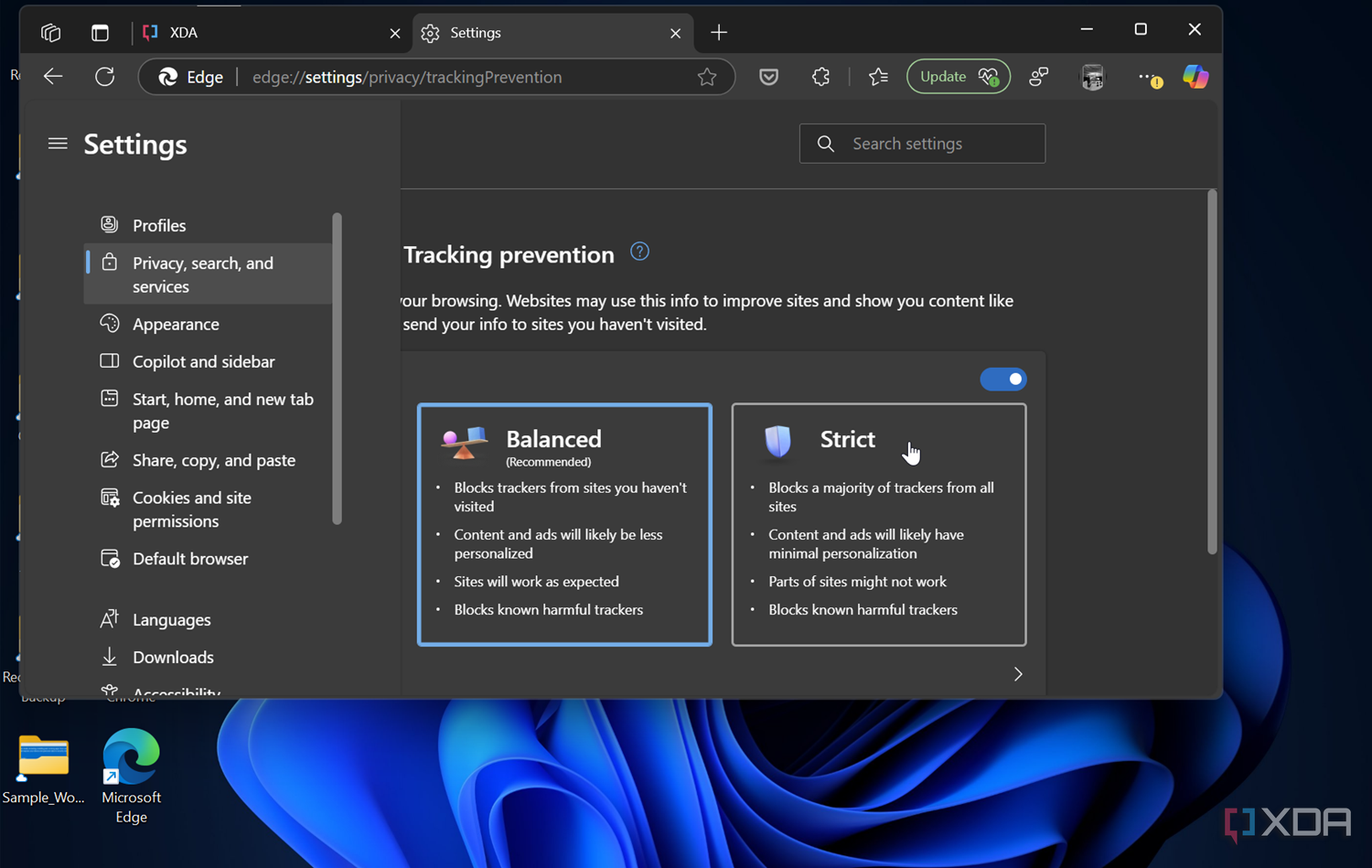
Related
5 security settings to set up in Microsoft Edge right now
Browser security is part of keeping your data secure, and if you use Microsoft Edge, you should set these settings up now.
2
Microsoft Office
It can be helpful with spreadsheets, but that’s about all
There are instances where Copilot can be beneficial in Microsoft Office, like helping with formulating spreadsheets. But I find it unhelpful in the other apps in the suite. As mentioned, the rewrite feature is slow, and Grammarly is faster and easier to use in Word documents. However, I am not one to create complex documents where different formatting, summaries, and adding tables aren’t the priority. So, I would prefer to get it out of my way.
To remove Copilot from Office apps, go to File -> Options -> Copilot, uncheck the Enable Copilot option, and click OK to save the setting.
1
The core Copilot app
The native app can be disabled from Windows 11
The native Copilot app is just as irritating when using Windows 11. So, in addition to removing Copilot from the apps it’s crept into, I disabled the core app so it’s out of my way since I don’t use it. I disabled it on my Windows 11 Pro system via Group Policy Editor. If you want to remove it, press Win+R, type gpedit.msc, and navigate to:
User Configuration > Administrative Templates -> Windows Components -> Windows Copilot
Set the Turn off Windows Copilot policy to Enabled and click Apply and OK to save the policy change.
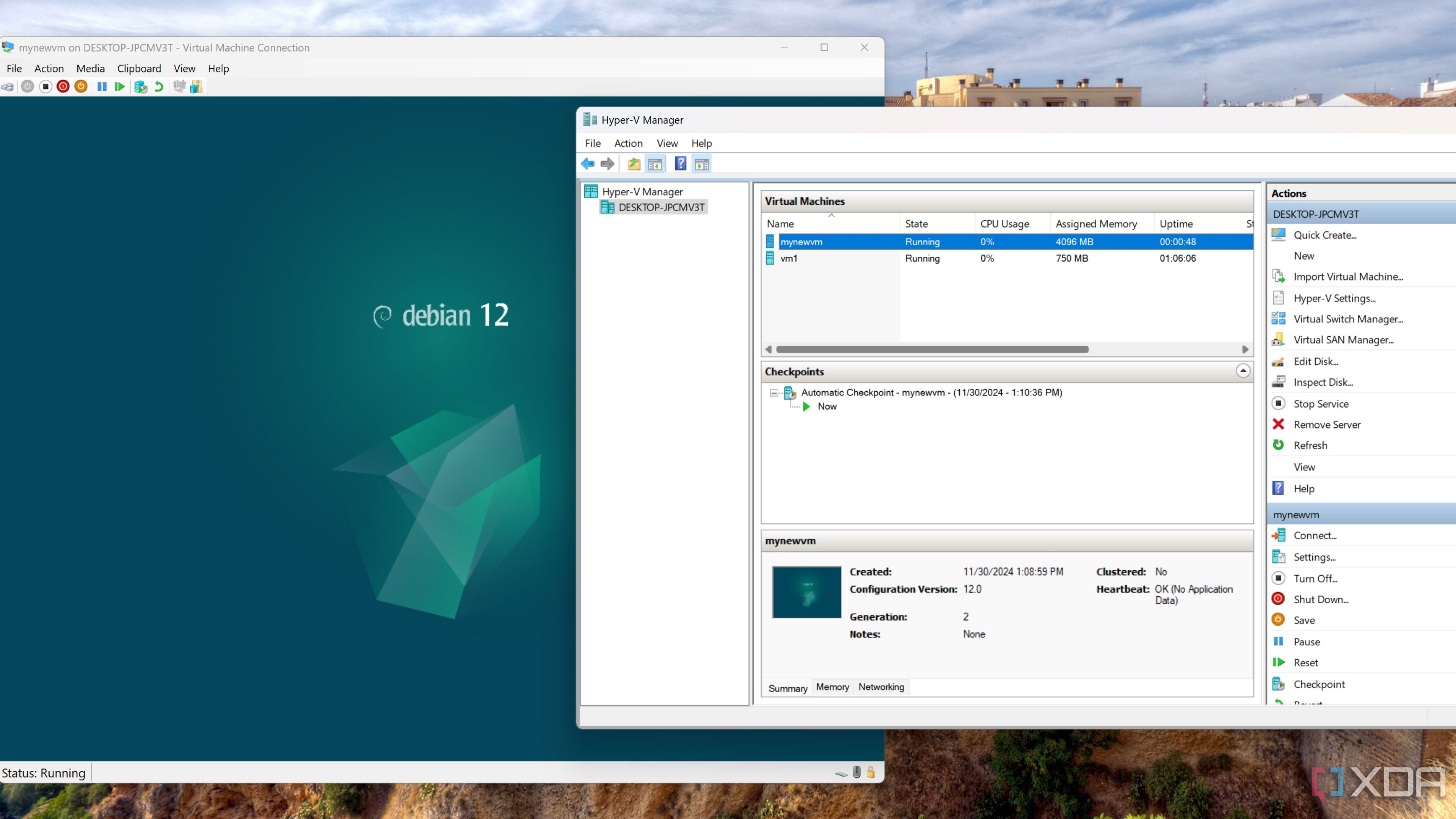
Related
4 reasons why Windows 11 Pro is a solid OS for home labs
The Pro edition of Windows 11 is a surprisingly decent operating system for your tinkering needs
Disable Copilot on Windows 11 to get it out of your apps
If you are like me, you don’t find much use for Copilot. Having it available from the taskbar as a standalone experience is one thing. However, Microsoft continues to allow it to claw its way into the Microsoft apps you use daily. Even though the option to turn it off is buried deep in the Outlook app, you can once you know where to look.
Moving forward, we’ll likely see an influx of Copilot into other Windows apps, so disabling the core app might be the best choice. It would also be nice if the company allowed an opt-in option instead of being forced into our apps. The good news is that you can at least remove it from those apps by adjusting a few settings, at least for now.