Some things never get old. And some things do, but they age incredibly well. Even as Windows has changed and evolved significantly over the years, there are some programs that remain very useful to this day, whether it’s because Windows 11 doesn’t support certain features, because the official solutions are too bloated and clunky for some users, or the fact that these are simply great tools, there are a lot of old pieces of software that are still great today.
If you’re an old-school kind of Windows user, here are a few tools you’ll want to check out on your PC.
8
Hotkeyz
Create your own shortcuts
If you want to get things done quickly, keyboard shortcuts are incredibly useful. Launching apps with the press of a couple of keys saves you a ton of time, but Windows can’t really do that out of the box. Thanfully, Hotkeyz can help and while it’s an older piece of software, it’s still one of the easiest and most convenient ways to create hotkeys for launching apps and tasks.

Related
7 ways to save time with keyboard shortcuts and automations on Windows
You can work faster and more efficiently using these shortcuts and automations.
It’s very straightforward. Choose a name for the shortcut, enter the path for the command, choose parameters if you need to, and set the keyboard shortcut you want to use. A lot of the default keyboard shortcuts Hotkeyz comes with have been overridden by Windows features, but you can easily edit them, and otherwise, the program still works great. The only notable downside is it won’t be able to launch packaged apps managed by the Microsoft Store, but if you care about old-school apps, you probably don’t care about the Microsoft Store all that much.
Hotkeyz hasn’t been updated in a long time and there’s no official website anymore, but you can download it below.

7
DoubleKiller
Bid duplicate files goodbye
We would all like to have more space for files on our PC, and one big way to save up space can be to delete duplicate files you may have stored accidentally. There are many apps that do this, but DoubleKiller is one of the older options, and one that still works very well to this day.
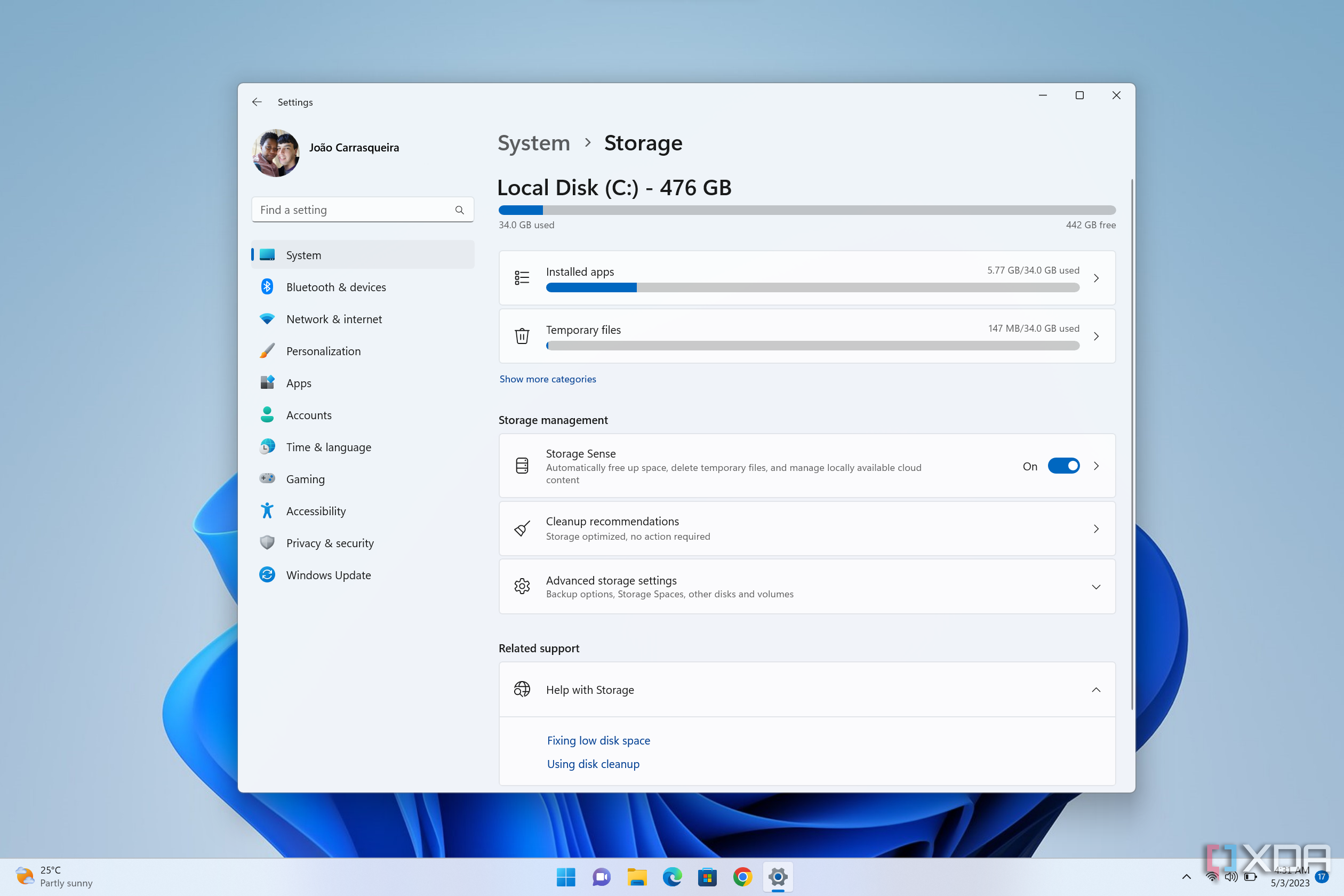
Related
How to free up space on your PC after upgrading to Windows 11
Just updated your PC and need more space on your drive? Here’s how you can free up space after upgrading to Windows 11 (or another version).
DoubleKiller is simple, but very effective program, and it’s fully portable. Simply download and run the program, and you’re off to the races. You can set the directory to search, add exclusion, define the matching criteria, and when you’re ready, check your files and DoubleKiller will highlight all potential duplicate files matching that criteria. Then, you can choose which version to delete, and you’re done. It’s a great way to save up space for things that matter more, and it can even improve your PC’s performance if the disk is really full. Plus, it helps you keep things nice and organized.
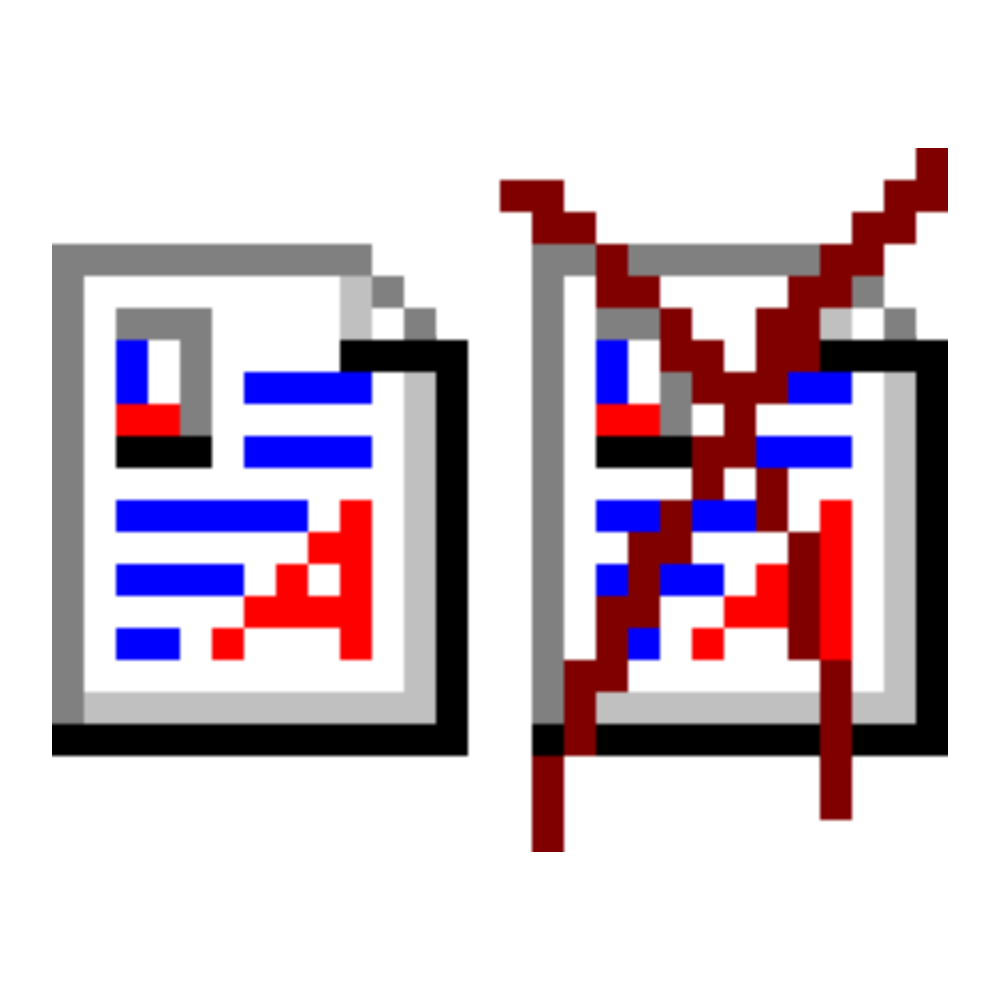
6
NexusFont
Making font management easier
If you’re someone working in graphic design or a similar field, chances are your PC is full of custom fonts you can use in your creations. Windows 11 does come with a font manager that makes it decently easy to preview and install fonts, but even all these years later, NexusFont is still a better option.

Related
How to install fonts on Windows
There’s nothing to it
NexusFont not only makes it easy to see and preview all your installed fonts, but it actually lets you easily manage font files on your PC, even if you didn’t install them yet. You can easily manage your fonts in this centralized interface, installing and uninstalling them as needed so your font list is more manageable when you’re actually working. You can import entire folders and create groups to manage and organize your fonts, and for the fonts you’ve already installed, you can also create sets so they’re easier to manage as well. Plus, NexusFont lets you easily preview fonts in different sizes, with modifiers like bold or itallics, and even different colors.
It’s been a few years since the last update to NexusFont, but the official website is still up and the app works very well.
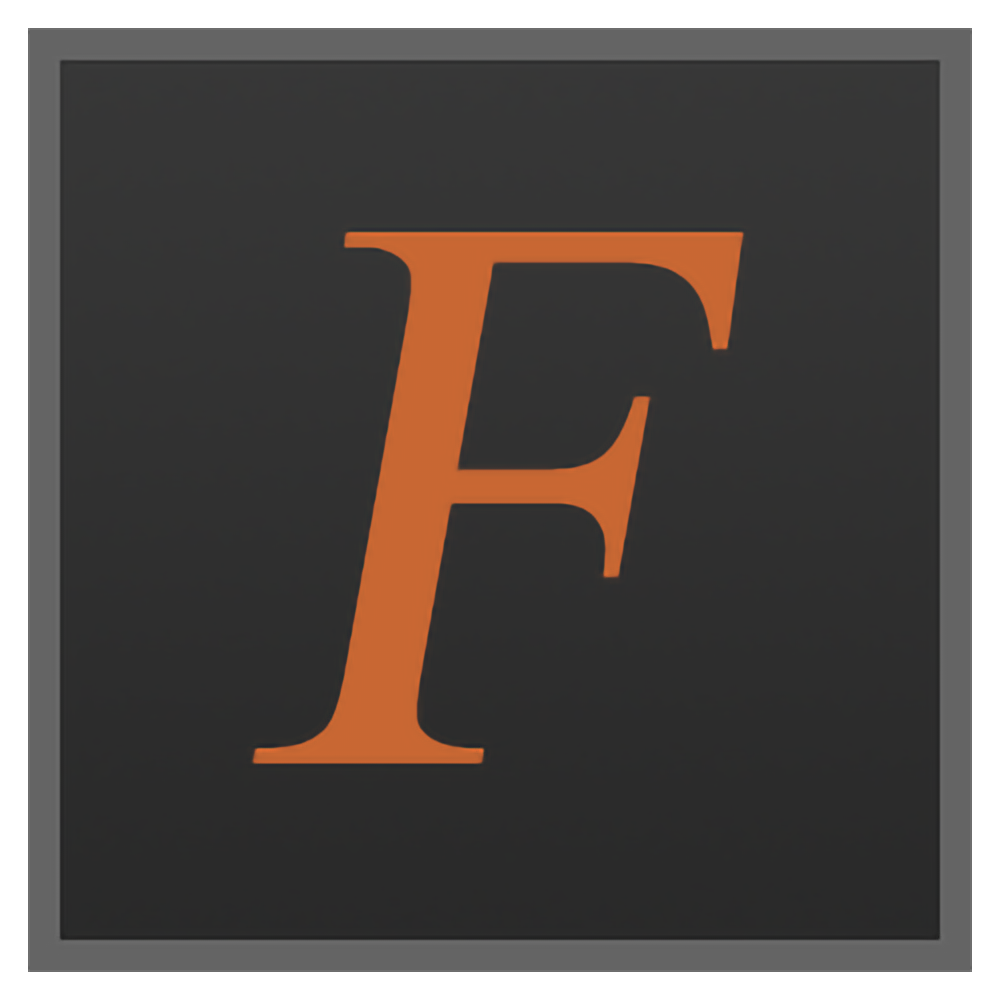
5
IrfanView
An image viewer and much more
Windows 11 offers a solid way to view your images built-in with the Photos app, but IrfanView is a popular alternative and for good reason. This classic-style app is very snappy, and it makes it easy to not only view images and quickly go through them, but also make all sorts of edits and run various operations.
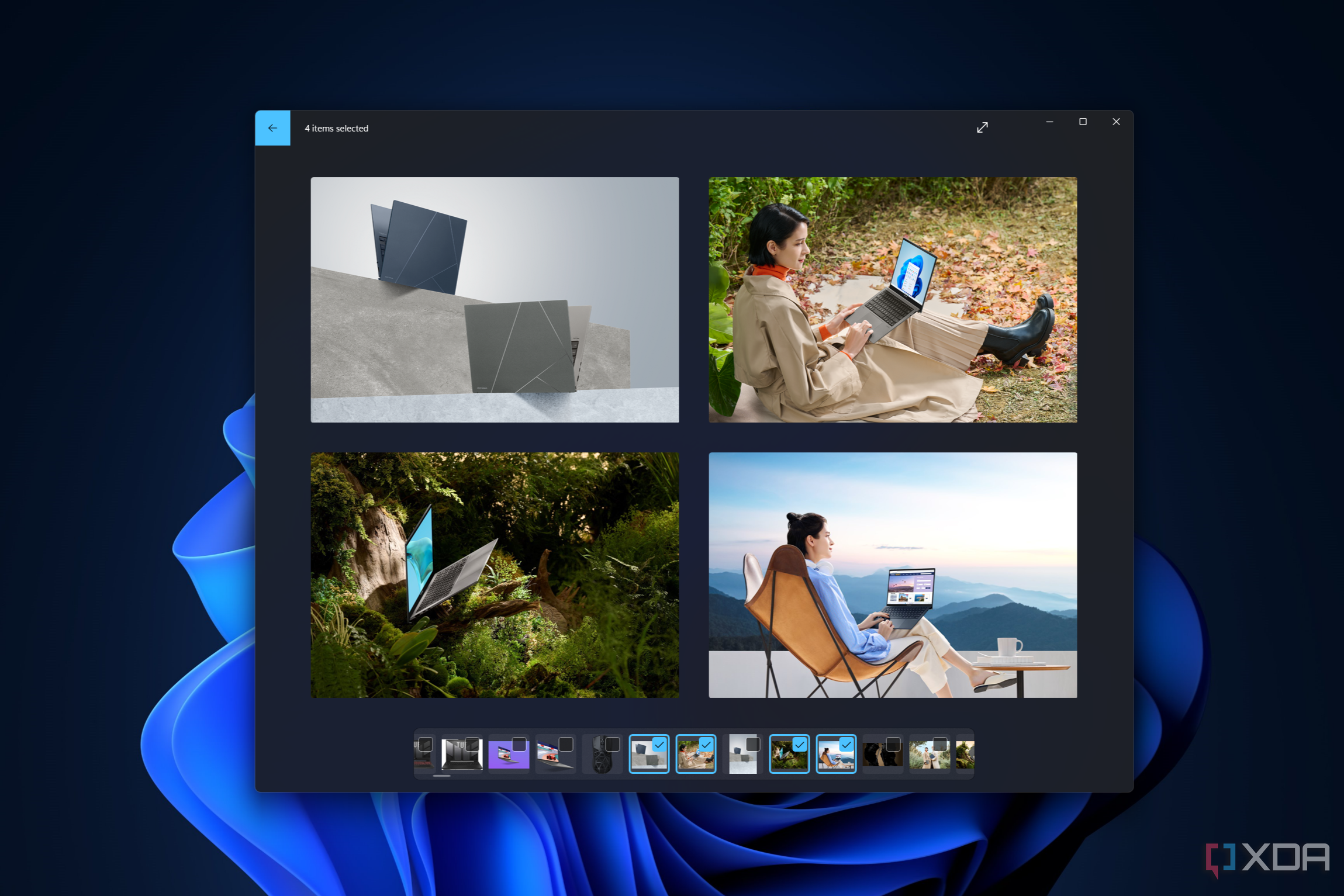
Related
Complete guide to the Windows 11 Photos app
Windows 11 has a new Photos app with new features and a brand-new look. Here’s everything you need to know about the new app.
IrfanView can add frames and shapes to an image, resize them, and convert them to different formats, even supporting batch processing so you can apply changes to multiple images in one go. You can also create slideshows, which can be customized with different timers and settings to make it work just how you want. IrfanView doesn’t do anything groundbreaking, but it does its job very well. It’s fast and feature-rich, much more so than the Photos app you get with Windows 11. Plus, the app is still actively supported.

4
Zsoft Uninstaller
Fully uninstall apps (and do even more)
Uninstalling apps on Windows 11 may seem fairly simple, but a lot of the time, these apps leave behind crumbs of information you don’t need anymore taking up space that could be useful for something else. A program like Zsoft Uninstaller can help with this by scanning your system for any files that might be left over from a program, so that when you uninstall it, everything related to it is gone. It also helps you analyze the impact of an app by checking how many files and registry entries are on the system before and after installing installing it.
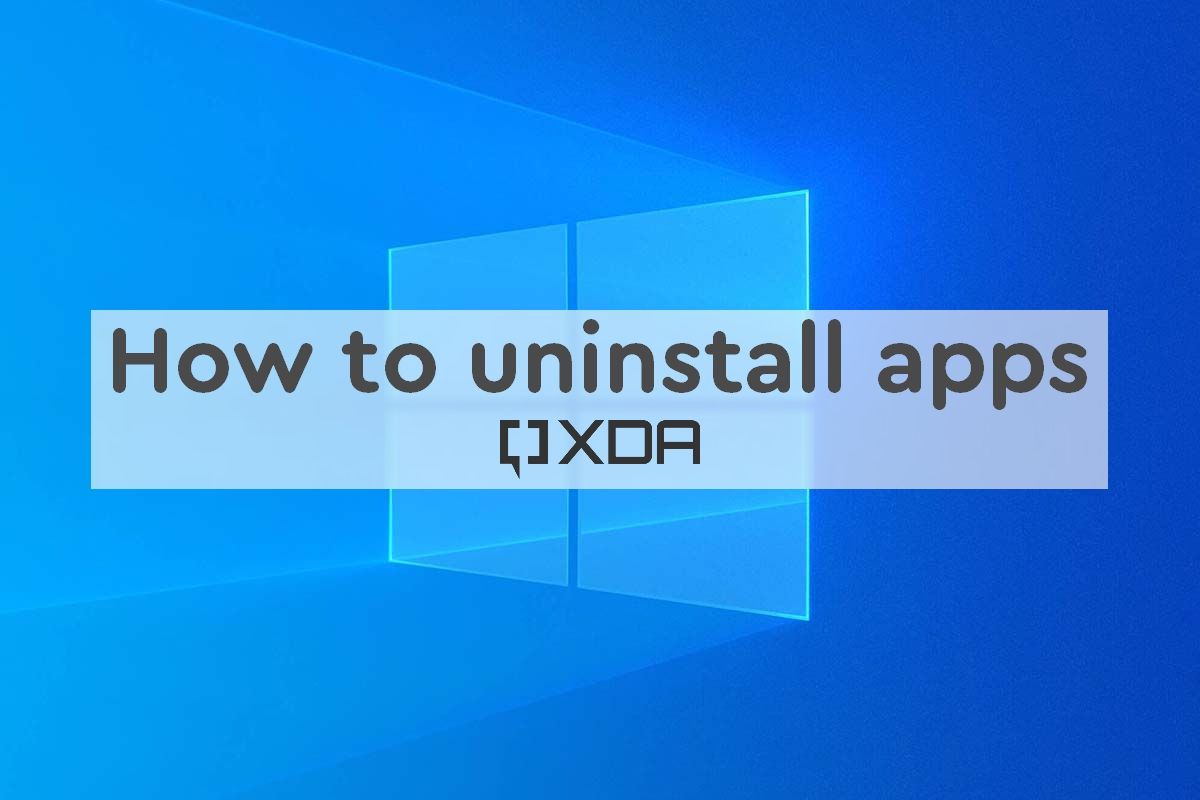
Related
How to uninstall apps on Windows 10
Is your computer getting a little too cluttered? Here’s how you can uninstall apps you don’t need on your Windows 10 or Windows 11 PC.
Zsoft also has some useful extra features, such as the ability to scan your PC for temporary files so you can free up extra space. You can also manage your startup apps, so you can enable or disable apps from starting with your system and gobbling up resources. It’s a very useful all-around app with a simplistic, but clean user interface that still works well today. And while it hasn’t been updated in a long time, the official website is still up.

3
Display Driver Uninstaller
Not everyone needs it, but it’s essential for some
Display Driver Uninstaller (DDU) is a somewhat peculiar pick because it’s not something that has very wide appeal in terms of its target audience. This is mostly aimed at users who are installing a new GPU, to help remove all the driver files for the old GPU before installing a new one. However, for those that need it, it makes a world of difference.
The typical process of uninstalling a driver on Windows is simply not thorough enough, and display drivers are so finicky and complex that relying the standard methods can result in all kinds of issues and bugs later down the line. DDU is fully designed to remove every last bit of data pertaining to your current drivers, and it ensures no leftover files remain. Because of that, installing a new driver afterward will generally be a far smoother experience, and it can fix all kinds of issues that can arise with graphics drivers. I’ve had to rely on this program multiple times in the past, so it comes highly recommended if you want things to go as smoothly as possible.

Related
Is your graphics card acting up? Here’s how to reset the driver and resolve display issues
Say goodbye to all your graphics troubles with a quick reset
DDU has been around for a long time and it’s still actively supported, mostly because it can be a true lifesaver among PC enthusiasts. If you’re having issues with your drivers, this is one piece of software worth keeping in your back pocket.

Display Driver Uninstaller
2
ClickMonitorDDC
Essential for external monitors
Managing external monitors on Windows 11 is still a tedious task. Despite Windows being technically able to interpret brightness and color settings from an external monitor, you simply can’t change these settings directly in Windows. This is where ClickMonitorDDC comes in and not only fixes these issues, but adds features that make it even easier to use.
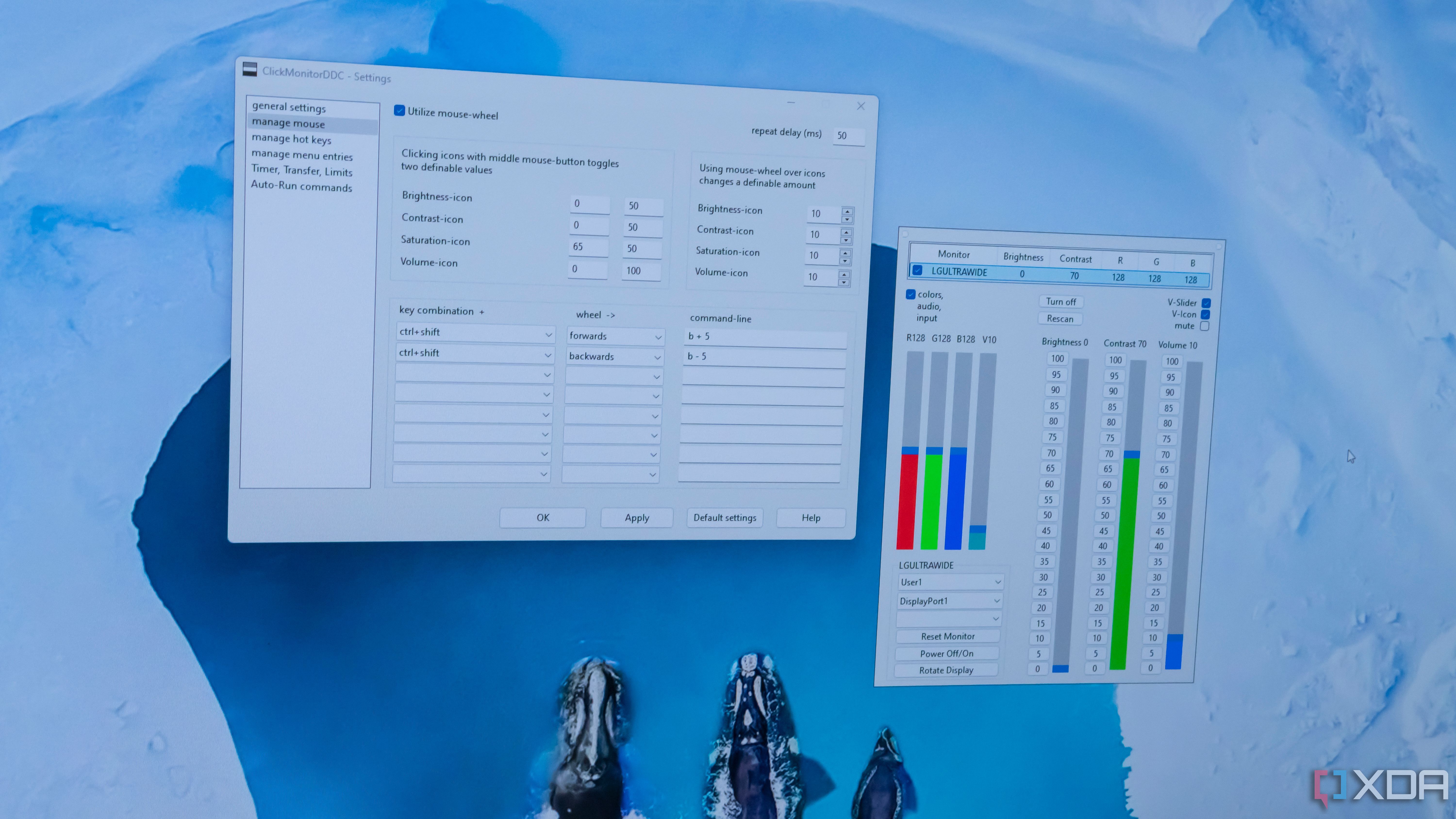
Related
3 reasons you should use ClickMonitorDDC or Monitorian to control your monitor brightness
You can finally take control of your external monitors
ClickMonitorDDC can interpret and modify settings communicated using the DDC protocol, which is the most common for external monitors, so you can easily change the brightness, contrast, and color levels of a connected monitor. The best part, though, is that ClickMonitorDDC even supports a variety of keyboard and mouse shortcuts, so you can change these settings without even having to open the app. Interestingly, it can even combine mouse and keyboard, so if you hold specific keys, you can scroll the mouse wheel to change the monitor brightness, which is as easy as it gets.
This is an incredibly useful app that I’ve recommended before, and I’ll keep recommending it as long as I can. It seems to no longer be updated, but for now, it works just fine, and it’s wonderful.
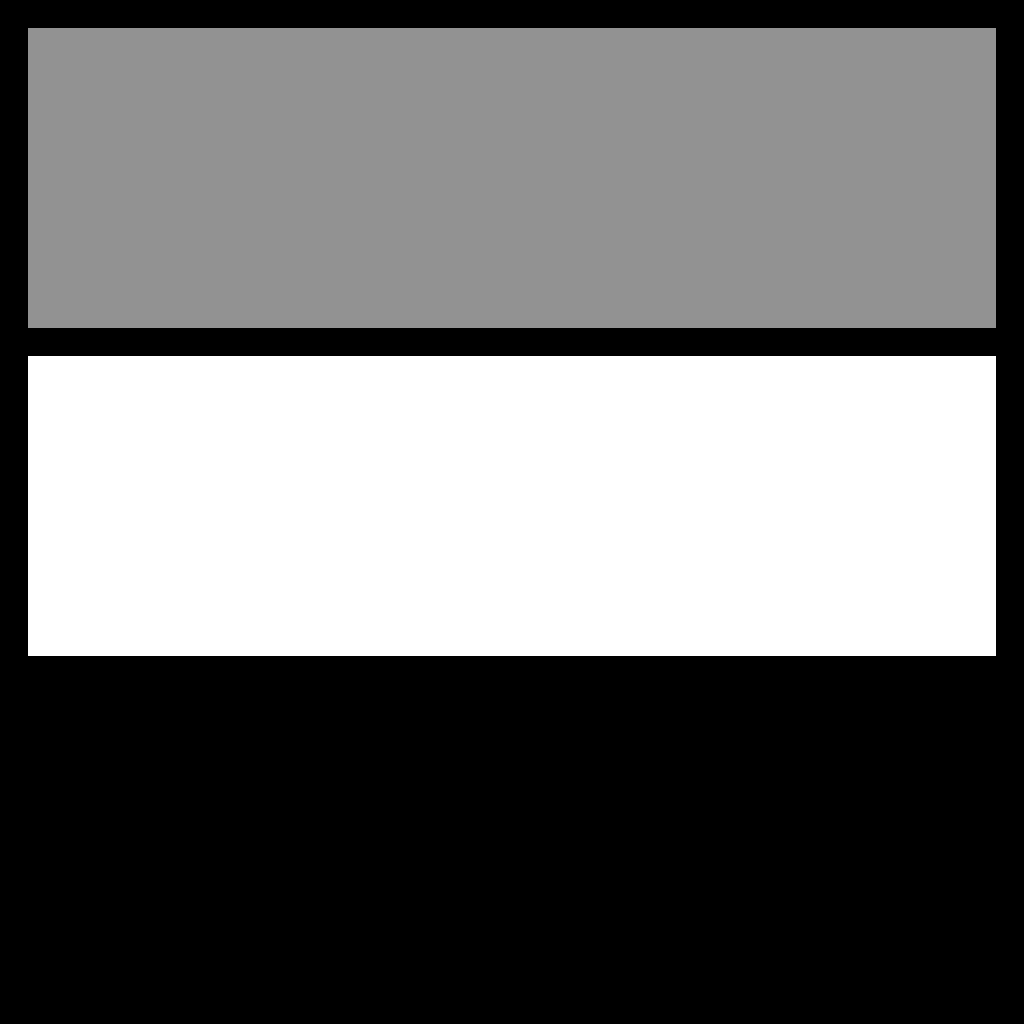
1
PhotoFiltre 7
Edit your images for free
I’ll admit that, these days, I’m more used to Photoshop, but before I finally caved and started paying up, PhotoFiltre was my go-to for all kinds of image edits, and it was very solid. As a fully free app, Photofiltre 7 is a very capable one. It supports layers and it has a ton of tools for editing, resizing, or combining images to make a final product. You can resize an image and resample it in different ways to get the best upscaled result, crop it, increase the canvas size, and so on.

Related
I don’t use Photoshop, here are the 6 image editors I use instead
I don’t let Photoshop rule my workflow, and neither should you
Despite its fairly advanced capabilities. Photofiltre 7 is still easy to understand and get to grips with, definitely more so than many other programs like Paint.NET or GIMP have been for me. Photofiltre 7 isn’t trying to offer all the same features, but it’s a perfect solution if you want something that’s more advanced than Paint, but you don’t a full competitor to Photoshop. If I had to give up Adobe’s suite again, this is what I’d go back to for my image edits, and I highly recommend it.
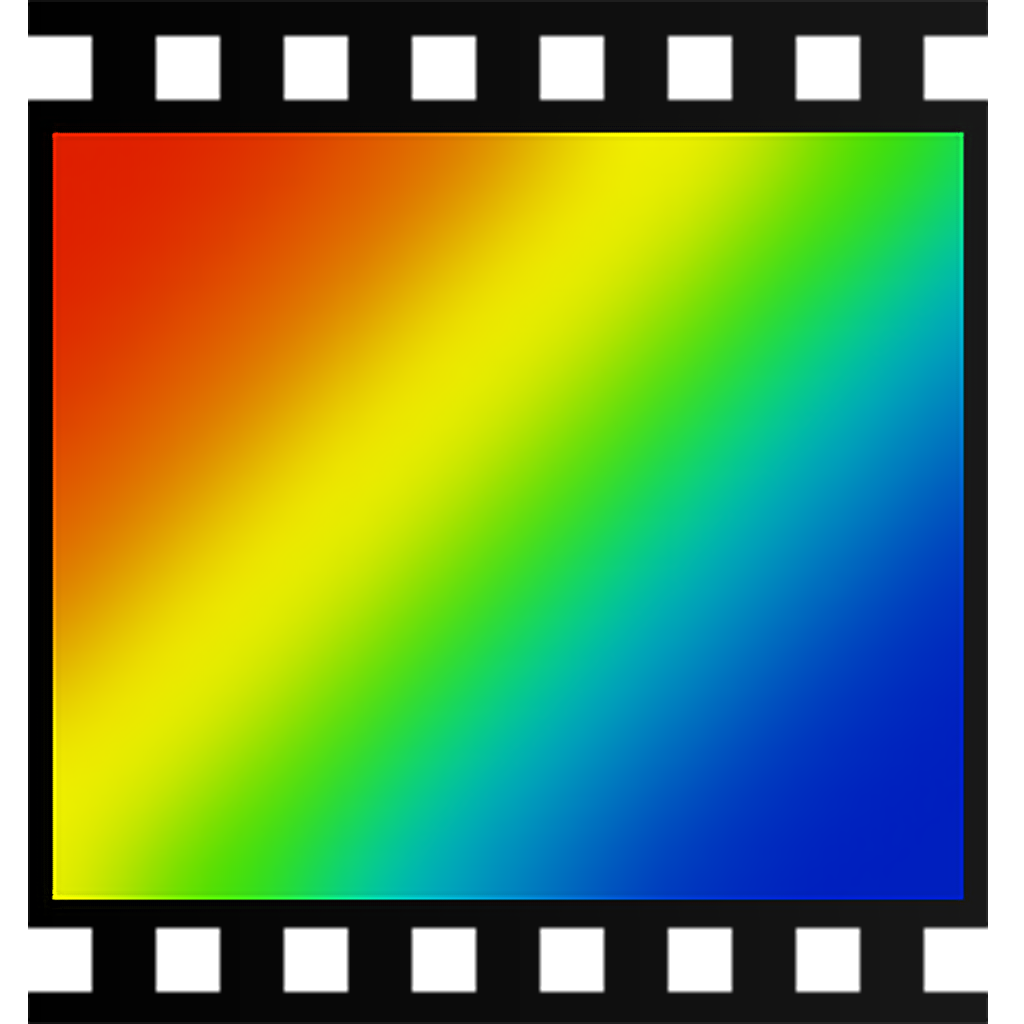
Old but gold
All of these apps have been around for over a decade, but they hold their value to this day, and they can still run just fine on Windows 11. Sometimes, the old tools can do the job just as well if not better than the new ones, and that’s certainly true for many of the apps on this list. Especially with tools like DDU, PhotoFiltre, and ClickMonitorDDC, I can attest to how useful they’ve been in my daily life, so I highly recommend checking them out, too.












