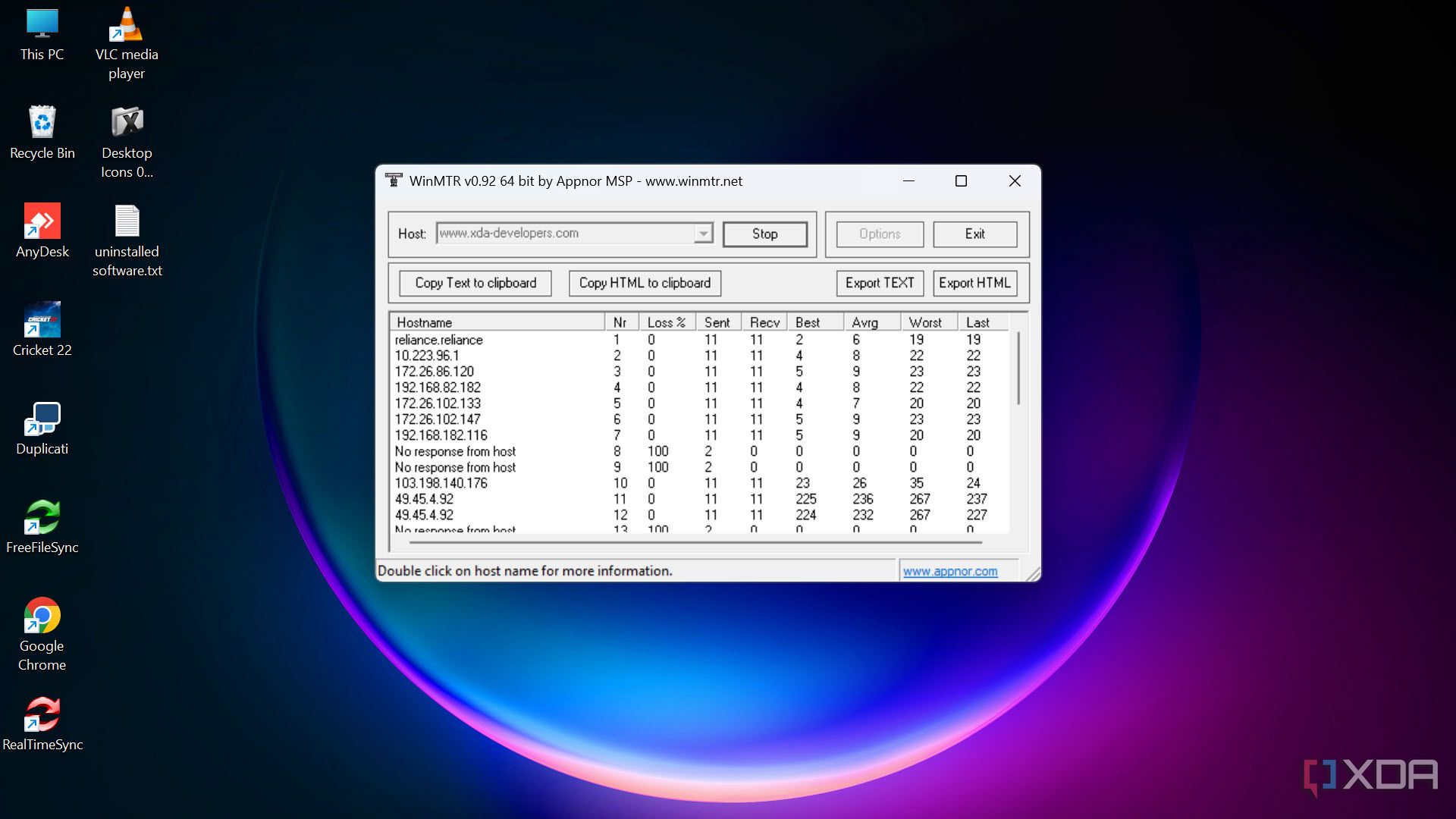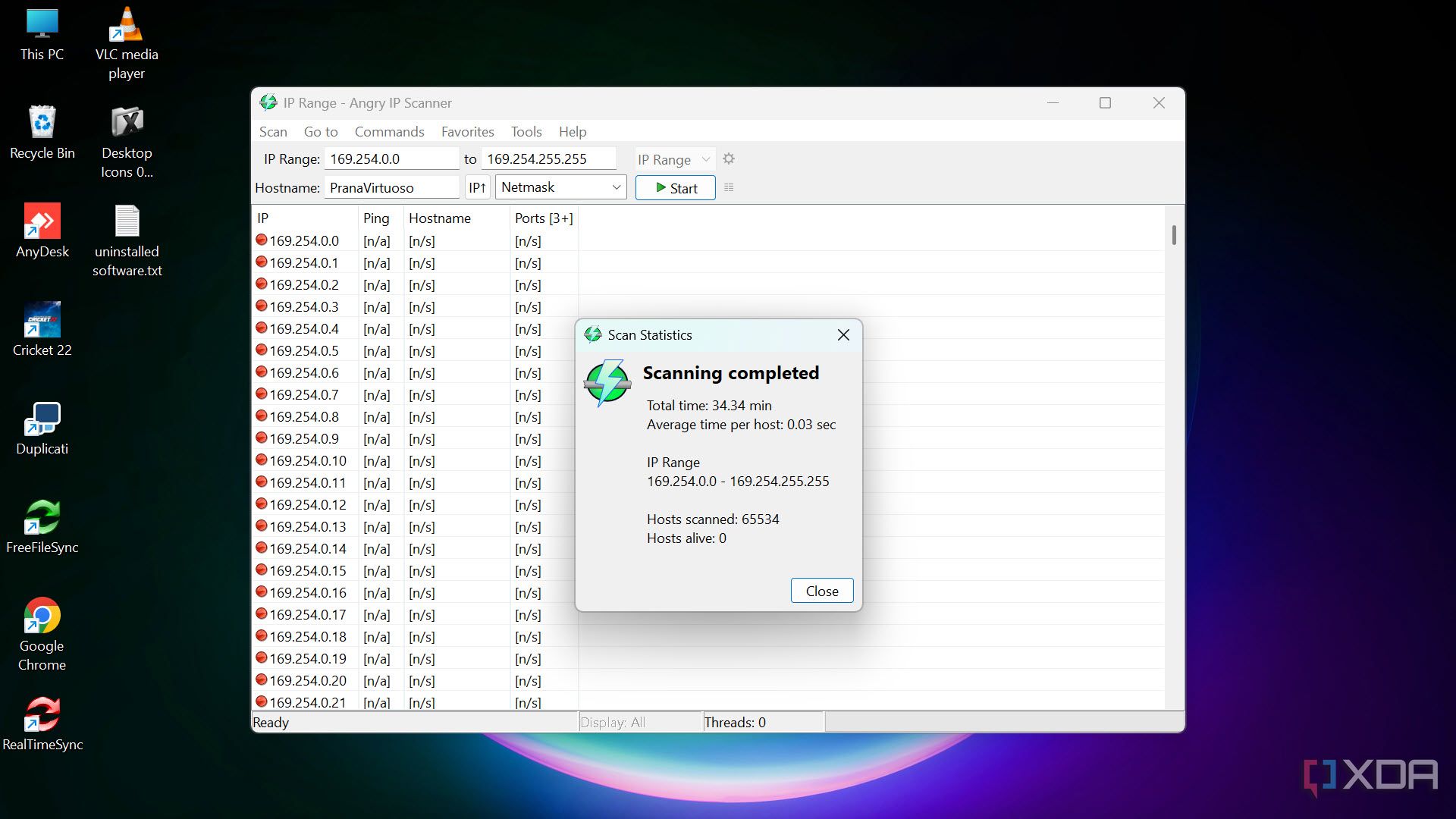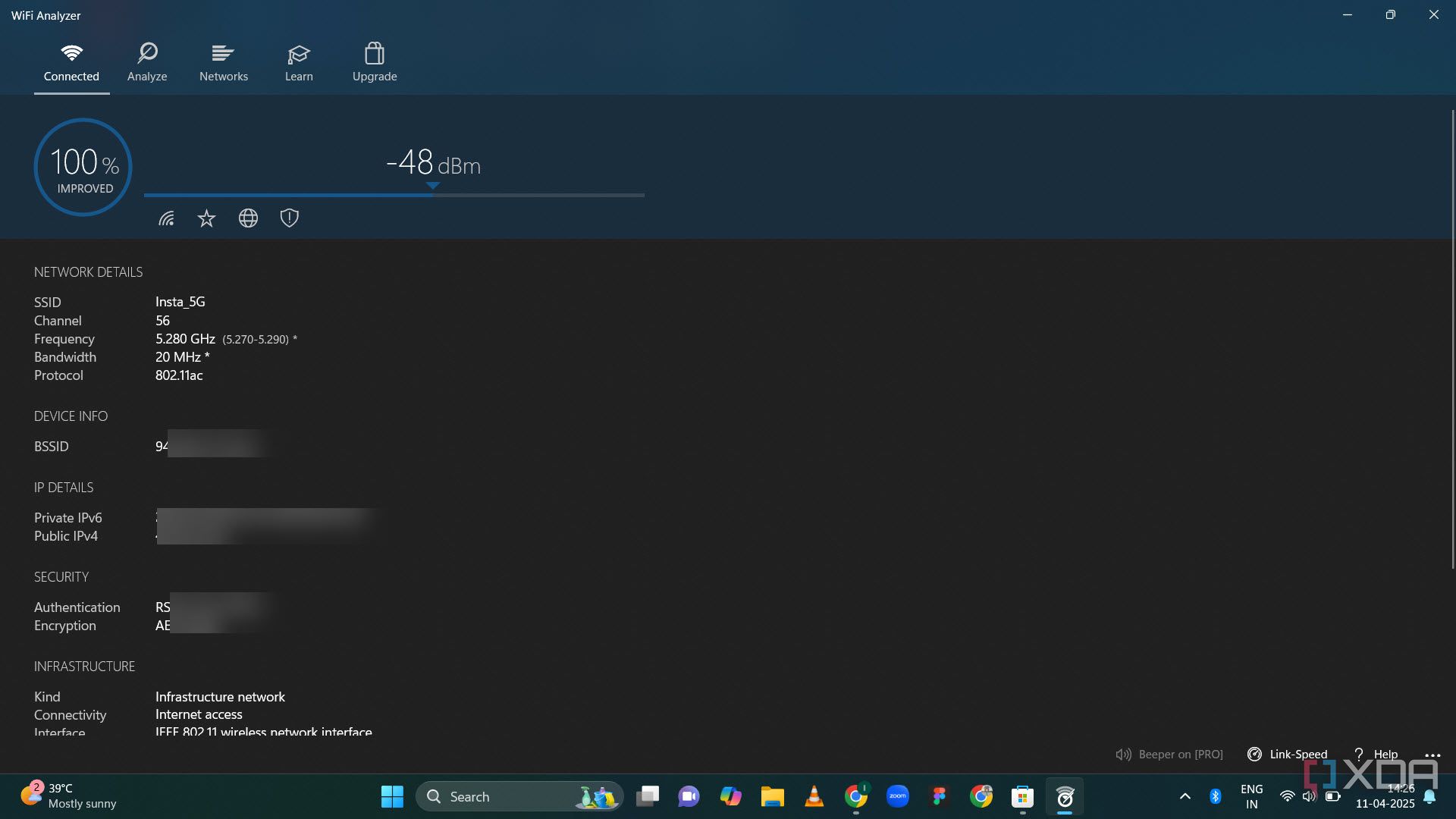Most people only think about their home network when something goes wrong, like when the Wi-Fi slows down or cuts out mid-meeting, the TV suddenly stops streaming the movie, or downloads crawl at a snail’s pace. But here’s the truth: your home network is the backbone of everything you do online. Whether you’re streaming 4K videos, gaming, working remotely, or managing smart home devices, a healthy network makes all the difference.
Whether you’re troubleshooting a slow connection, securing your network, or optimizing Wi-Fi performance on Windows, having the right tools makes all the difference. Over the years, I’ve tested dozens of networking tools to understand and optimize my home network. Here are the most useful of them, which are practical, user-friendly, and incredibly powerful once you know how to use them.

Related
5 home networking choices I regret making
Don’t follow in these home networking footsteps.
5
Wireshark
Ultimate network protocol analyzer
Wireshark is a professional-grade network analysis tool that lets you capture and inspect every packet of data moving through your network. Although the app seems intimidating at first, once you get used to it, it will soon become your go-to app for network troubleshooting.
With Wireshark, you can see in real-time what devices are talking to each other, what data they’re exchanging, and whether suspicious activities, such as unauthorized devices or malware, are communicating over your network.

Related
5 ways to find out what’s hogging your bandwidth at home
Ever wondered what’s using all your network bandwidth? These tools can help.
It’s unbeatable for troubleshooting. If your internet is slow, you can pinpoint whether it’s a DNS issue, packet loss, or an overloaded device. Wireshark’s detailed filters help you zero in on specific traffic, like HTTP requests or DNS lookups.
The learning curve is real, but there are tons of tutorials online to help you get started. Once you understand the basics, you’ll feel like a network detective with X-ray vision into your data flow. It’s one of the best apps for diagnosing network problems and understanding your network traffic flow.

4
Nmap (Network Mapper)
Map and secure your network
Nmap, short for Network Mapper, is an essential utility for anyone serious about network security and visibility. With just a simple command, you can scan your entire network to discover connected devices, open ports, and the services they’re running. Whether you’re checking for unknown devices or seeing if you accidentally left a service exposed, Nmap gives you detailed insights.
One of my favorite uses is identifying smart home devices that silently join your network. You’ll be surprised at how many gadgets are frequently using your network in the background. Home users particularly can utilize Nmap’s ability to identify security cameras, smart home devices, and other IoT equipment that might have weak default security settings.

Related
The definitive guide to protecting your home network from cyber threats with a Raspberry Pi
Your adorable Raspberry Pi can be outfitted with enough tools to detect and eradicate the threats targeting your home network
While Nmap is traditionally command-line based, there’s a graphical frontend called Zenmap for those who prefer point-and-click ease.

3
WinMTR
Pinpoint network issues with traceroute and ping in one tool
WinMTR combines the power of traceroute and ping into a single, easy-to-use tool. If you’re experiencing lag while gaming or drops during video calls, WinMTR can show you exactly where the problem lies – whether it’s your router, your internet service provider (ISP), or the gaming server itself, along the way.
You just enter the destination (like your gaming server or a website), and WinMTR will continuously test the path between your PC and the target. It reveals packet loss, latency spikes, and hops along the route.
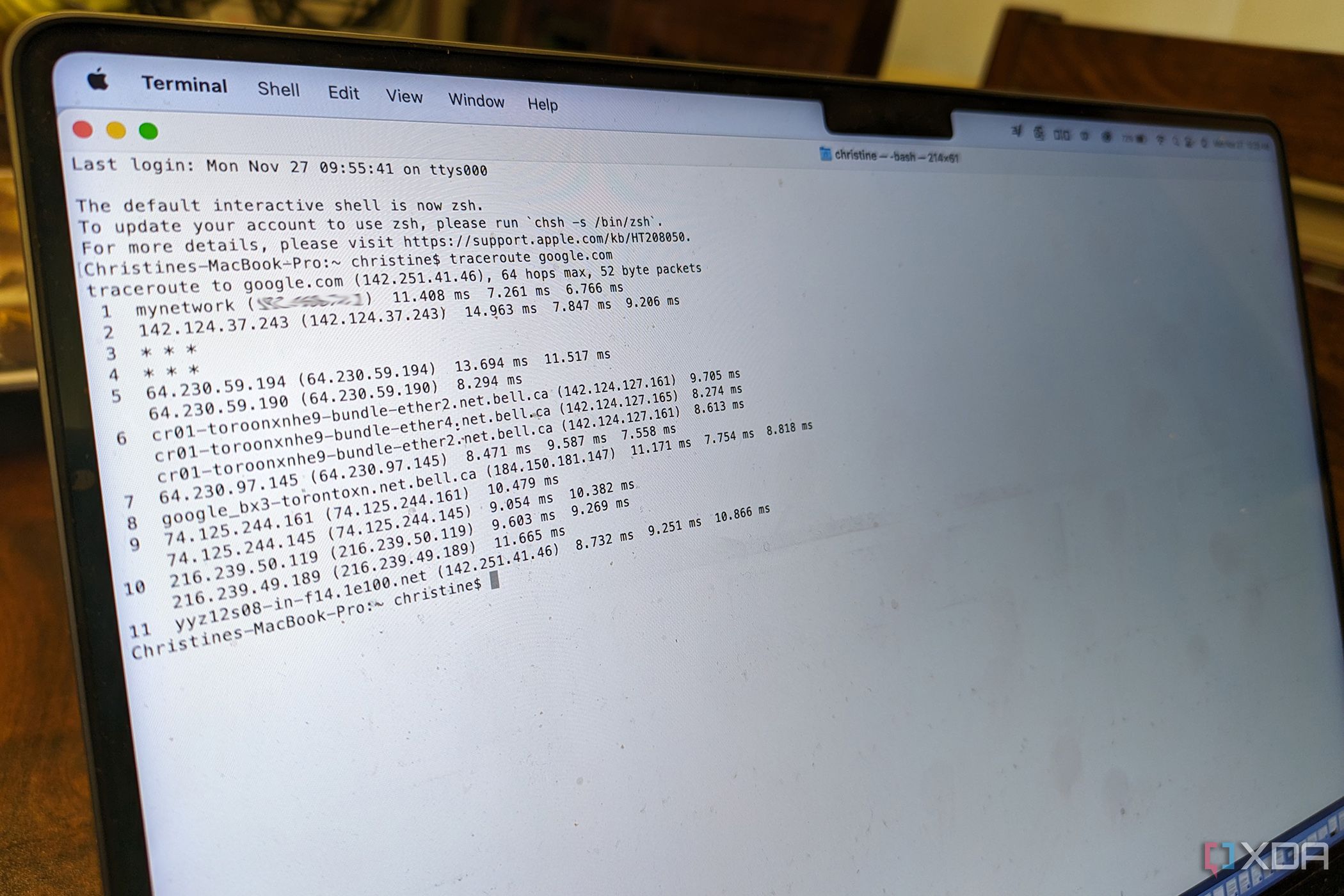
Related
How to run a traceroute on Mac
You can run a traceroute on Mac if you’re having trouble connecting to a specific website and want to pinpoint where the issue might be.
What makes WinMTR so useful is its ability to run tests over time, giving you a clearer picture than a one-off trace. You can also export the results for analysis or tech support. It’s a lightweight, no-fuss tool that’s perfect for troubleshooting periodic network issues. I mainly use it to check if a particular website is down for me only or if it’s a global or server issue.
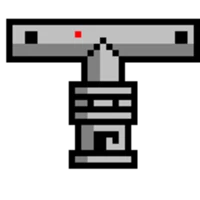
2
Angry IP Scanner
Fast, simple network scanner for spotting all connected devices
Angry IP Scanner is one of the fastest and simplest tools for scanning your local network. With just a few clicks, it pings every possible IP address in your network range and shows you which devices are active.
It provides essential info like IP address, hostname, and response time. You can also extend its functionality with plugins to fetch additional data like MAC addresses or open ports.

Related
4 tools to monitor and control devices on your home network
Optimize your home network with these must-have tools
This tool is especially handy for home networks with many devices, such as smart TVs, thermostats, security cameras, and phones. Advanced features like customizable scan ranges, export capabilities, and plugin support make it adaptable to various home networking scenarios. I regularly use it to audit my network and ensure there are no surprise guests.
The app also comes in a portable version, meaning you can run it directly from a USB stick without installation.

1
Wi-Fi Analyzer
Visualize your Wi-Fi environment and eliminate dead zones
Wi-Fi Analyzer turns your PC into a powerful diagnostic tool for wireless networks. It scans all nearby Wi-Fi channels and visualizes signal strength, channel overlap, and interference from neighboring networks.
Ever wonder why your Wi-Fi drops in certain rooms? Wi-Fi Analyzer can show you which channels are crowded and help you pick a better one for your router. This simple adjustment can make a night-and-day difference in connection stability.
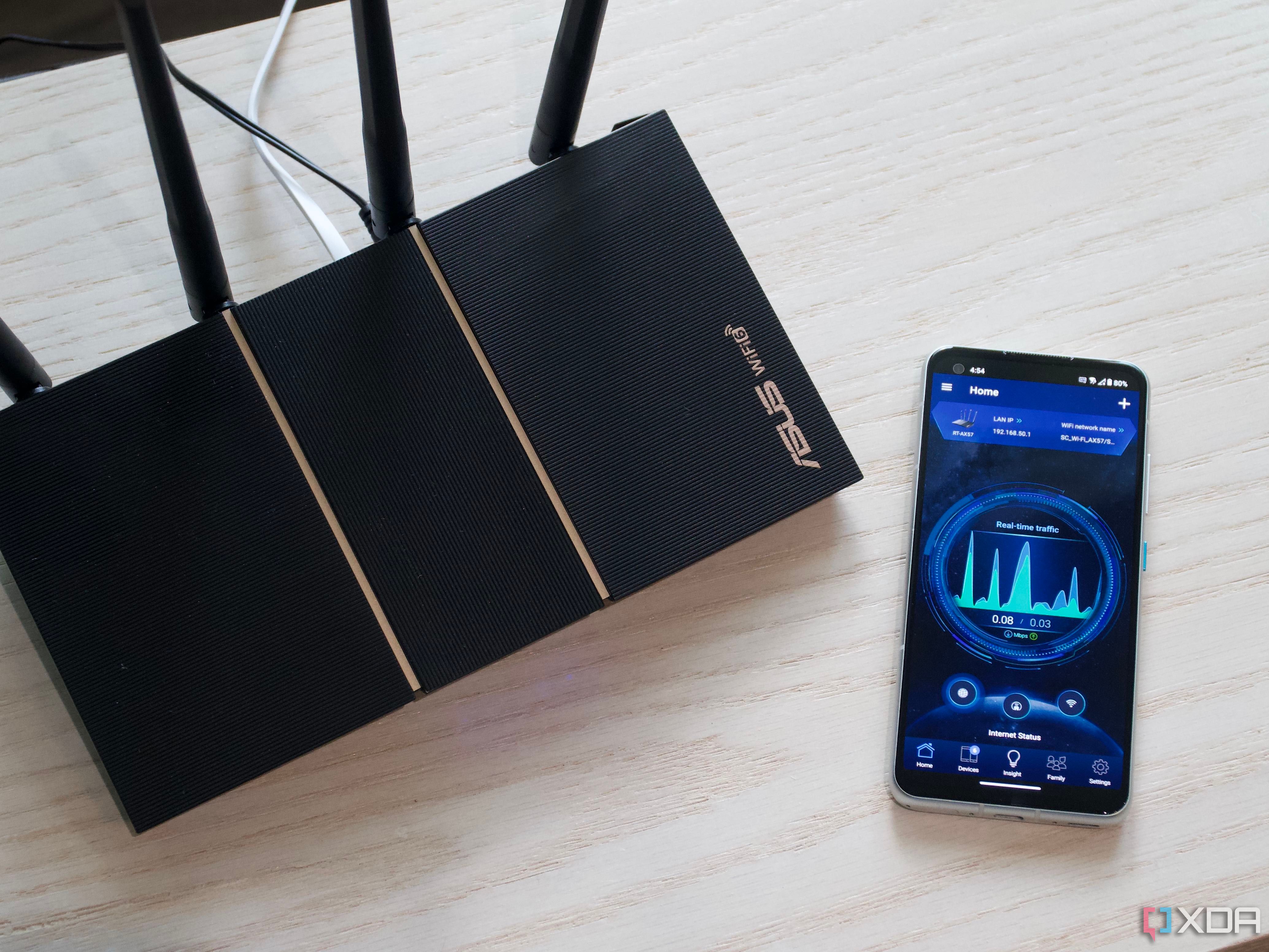
Related
5 things you can do to optimize your router for the best performance
Here’s how to get the most out of your router
The app also provides details about signal quality and strength over time, so you can walk around your home and map out dead zones or weak spots. It’s an invaluable tool for optimizing your wireless setup, especially in apartment buildings or areas with lots of competing networks.
I mainly use it to improve my Wi-Fi performance, identify the best channels, and diagnose and fix signal issues.

Strengthen your home network
Home network monitoring and troubleshooting are necessary parts of this digital age. These five tools give you visibility, control, and the ability to fix problems before they ruin your day. Whether you’re chasing down sluggish speeds, hunting for hidden devices, or simply want a smoother online experience, this toolkit puts the power back in your hands.
The best part? Most of these tools are free and lightweight, so you can keep them installed without slowing down your system.
I know you might not be able to grasp most of these apps at first, but a quick YouTube video tutorial will help you get started and master them. So, take full control of your home network and have peace of mind.