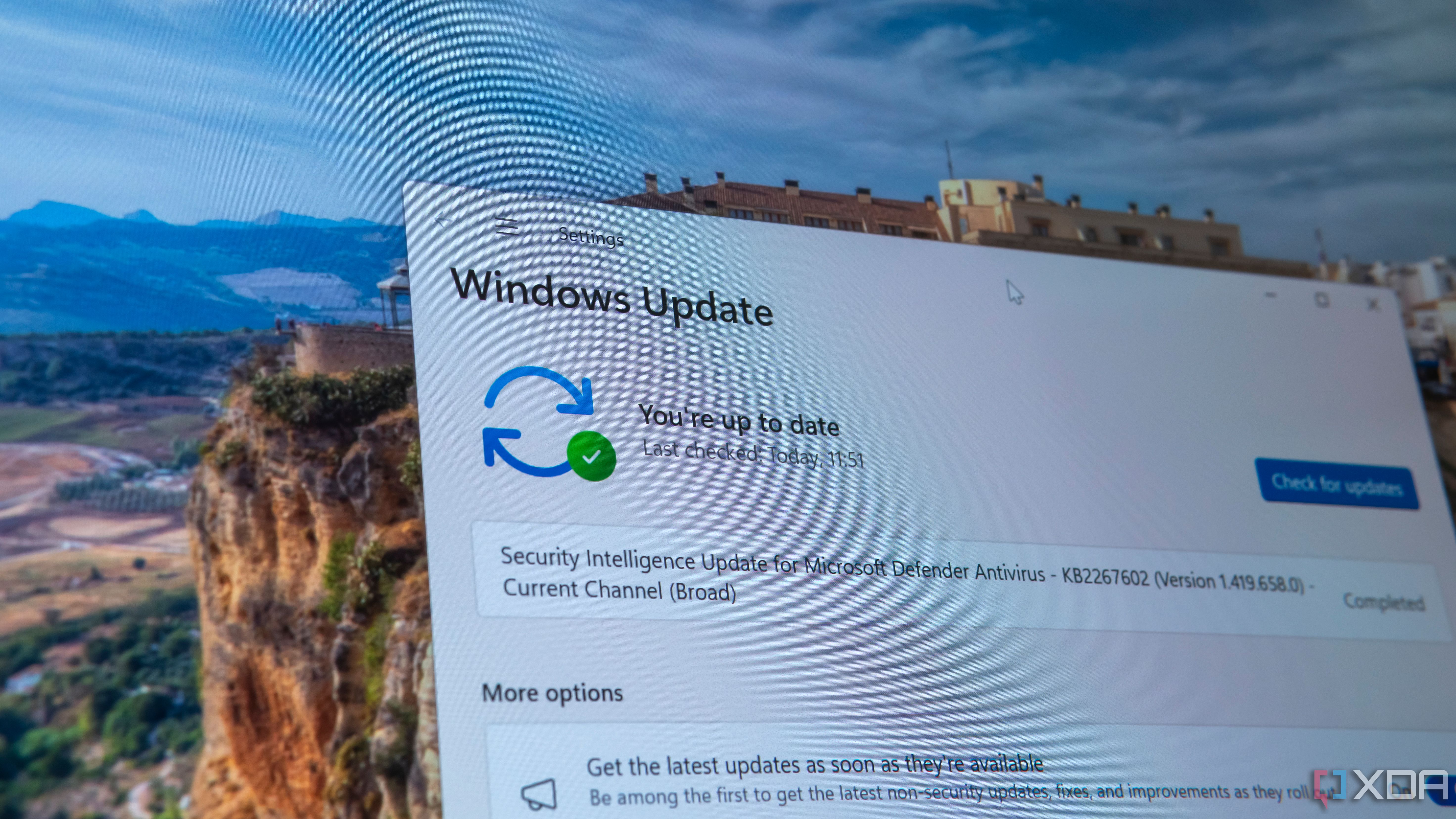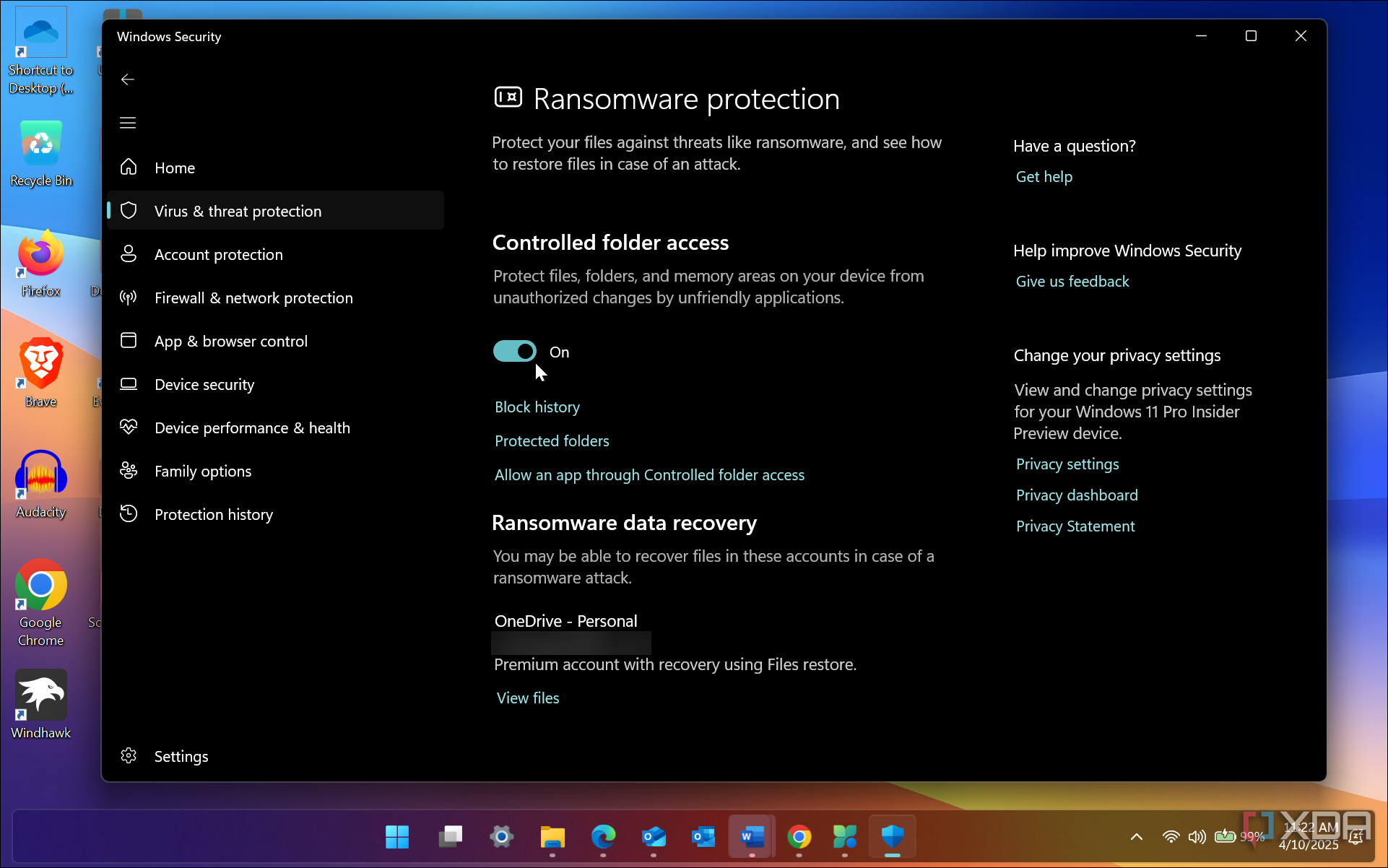I’m a Windows user, and after looking at third-party antivirus tools for my PC with the release of Windows 10, I abandoned them. Many big-name third-party antivirus tools can get complicated, and they use a lot of system resources. In addition, they can be expensive for the protection you get. For instance, Norton is a popular third-party antivirus solution, but it’s costly and continuously offers in-app upgrades that cost even more.
You can stop paying ridiculous prices, but protecting your system from malware, viruses, ransomware, and other malicious code threats is possible without spending a cent. I am a Microsoft user and can only speak about my experience. However, Mac and Linux users are less prone to viruses and malicious threats, although there is also security software for those platforms. So, here is what you can do instead of using expensive third-party virus software to keep your system secure if you are a PC user.

Related
3 reasons you get more viruses on Windows than on Mac or Linux
Windows has some great security features, but it is more prone to getting viruses. Here are the reasons why
Use Windows Security
It’s built-in, free, and protects your PC
Starting with XP, Windows had many problems with viruses and malware, so the antivirus cabal was built on top of it. Many XP systems came with Norton, McAfee, or even Kaspersky preinstalled on their computers, which was a way to keep the devices’ costs lower. While working in IT at a college, 80 percent of our time was spent removing viruses and malware from students’ computers.
Regarding paid third-party antivirus software, we weren’t impressed because many suites took over the system, often breaking OS functionality. Eventually, free options like Avast and AVG came along, and they did a decent job keeping viruses at bay, but not always. Finally, Microsoft offered its own free solutions, such as Microsoft Security Essentials and Windows Defender, which were “okay” at mitigating threats.
That all changed in Windows 10 and 11 with the free built-in Windows Security app. This powerful anti-malware and virus tool has other security features, including real-time scanning and protections like ransomware defense. It’s the only security app I run on my Windows systems. However, I stay far away from shady sites, never download sketchy files, and report spam and phishing emails.
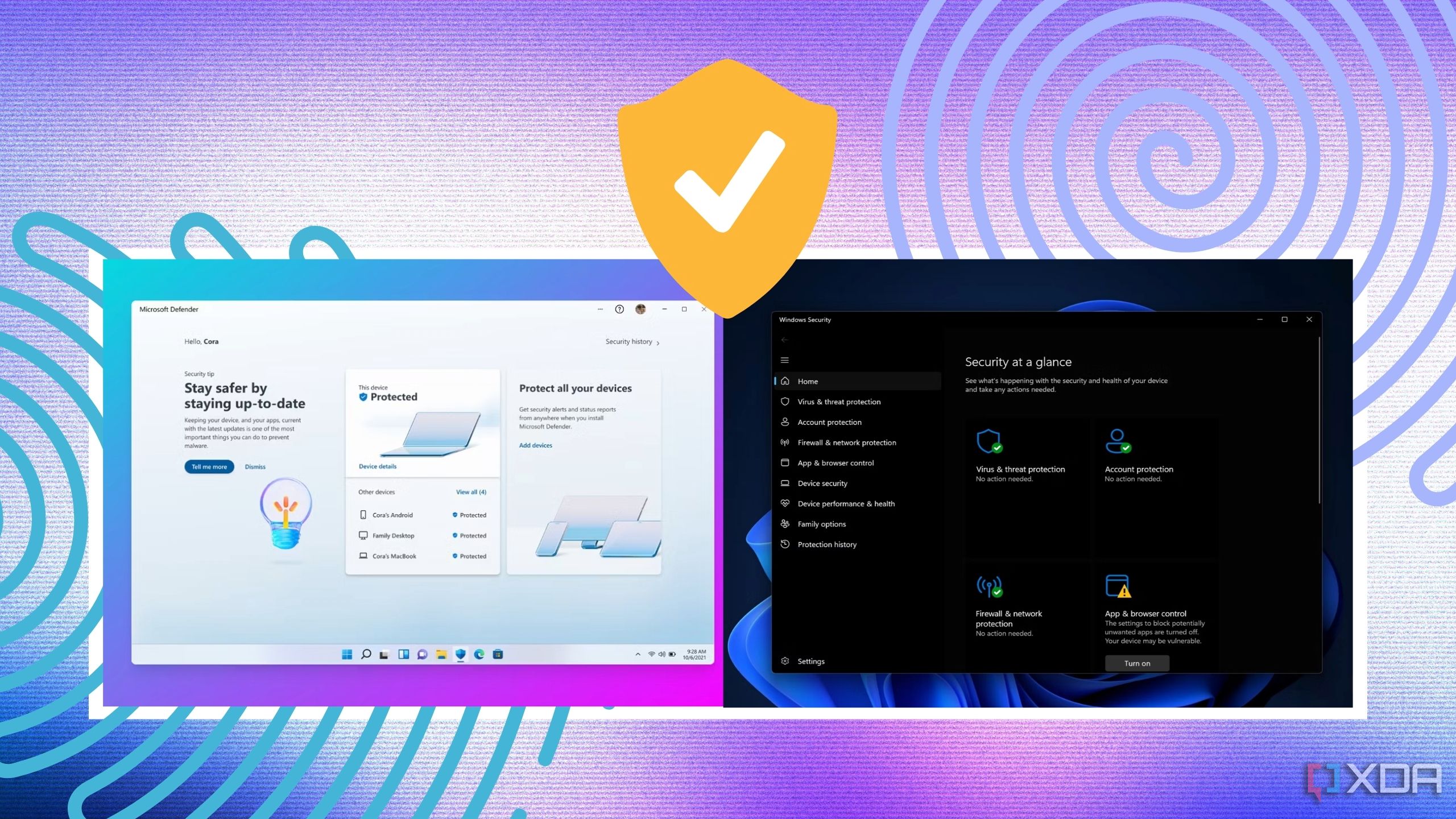
Related
Windows Security vs. Microsoft Defender: What’s the difference?
Same, but different
Scan for updates
Even if you don’t think there are any, manually check for optimal protection
Windows Security includes real-time threat protection, and the virus definitions update silently in the background. However, you should periodically check Windows Update to ensure you have the latest virus and malware definitions, so you are sure. New virus protection is available virtually every time you run a Windows update. In addition, I manually run virus scans weekly. It’s not that I don’t trust the real-time protection, but running a scan doesn’t hurt anything, and you can exclude specific trusted folders, so it runs more quickly. It also gives me extra peace of mind. I also install the regular “Patch Tuesday” monthly updates for the latest bug, security, stability, and feature fixes. Also, I update my browsers and other apps so that malicious code can’t be injected through a backdoor exploit.
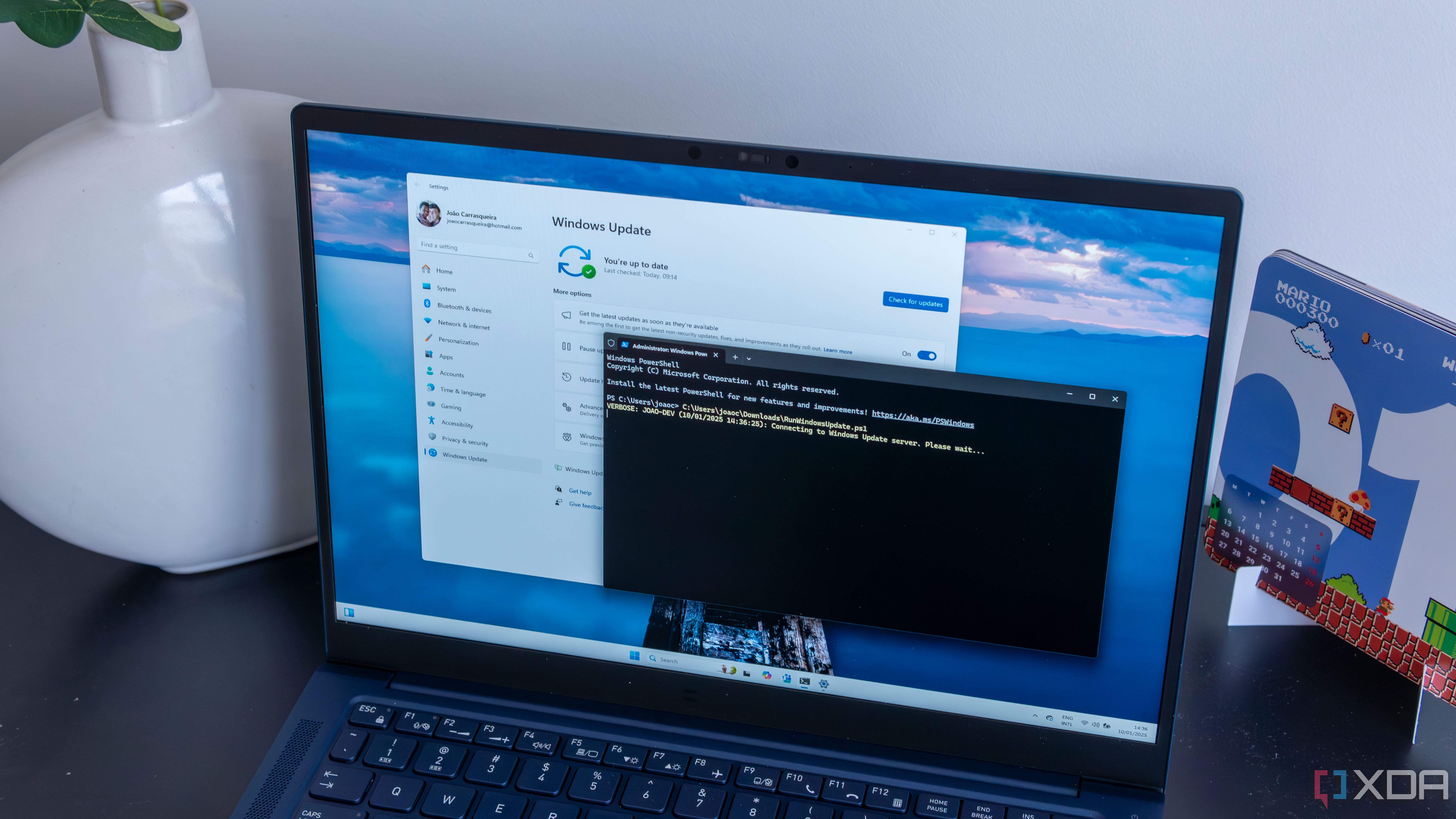
Related
Tired of dealing with Windows updates? Here’s how to automate them with PowerShell
Make your life easier
Use ransomware protection
It’s a real threat to be avoided
Another crucial feature to enable in Windows Security is its ransomware protection. It’s easy to enable, but you must know where to find it. Ransomware is often reported as the culprit in large organizations. However, it can just as easily take your computer’s data hostage. It encrypts your files and asks for money (usually crypto) to unlock them. If you remote into your work systems, this is an essential protection to turn on. You can enable ransomware protection from the Windows Security app by toggling on the Controlled Folder Access switch. Unauthorized apps and services are blocked from accessing your data, and this allows you to have complete control over the files and folders that are accessible.

Related
Follow these 5 steps to protect your NAS against ransomware and keep your data safe
Keep your data safe from malicious parties.
Microsoft PC Manager
This free, helpful tool optimizes your system and improves security
The free PC Manager app for Windows can optimize your system by clearing your drive, managing startup apps, and more. It also gives you access to a Protection tab to access virus and threat protection, check Windows Update, change default browser settings, block pop-ups in apps, and optimize your network. Having this in my toolbox helps keep my system running healthy and secure. It’s not a perfect app yet, but it continues to receive regular updates.
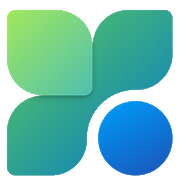
Security hygiene
Use common sense to avoid threats
Computer security is always an uphill battle, and using the best security practices is crucial. For instance, don’t open unknown email attachments, report spam and phishing attempts, enable 2FA or passkeys on every site that offers the technology, don’t reuse passwords, keep your OS updated, keep your browser updated, etc. If you master safety and other essential computer skills, you shouldn’t have to worry about third-party antivirus tools being installed on your computer.

Related
4 amazing operating systems for security-conscious users
Not fond of the vulnerable nature of Windows 11? These four ultra-secure operating systems might just be what the doctor ordered
Keeping your computer secure without third-party antivirus bloat
There is a constant debate in the tech community about whether you should use a third-party antivirus or just use what you have. I happen to fall into the latter category. Windows got a bad rap with its security products in its early versions, and rightfully so. However, since the introduction of Windows Security 10 and 11, it has become a much more secure platform. Security is built-in and running from the point of installation, and additional advanced settings have been added to protect you from threats.
If you are a responsible user experienced with Windows, you should do fine without needing a third-party antivirus suite. However, if you are setting up a Windows PC for a child or an inexperienced user, you might want to reconsider. Better yet, get them a tablet or Chromebook, which is less prone to malware and other security threats.