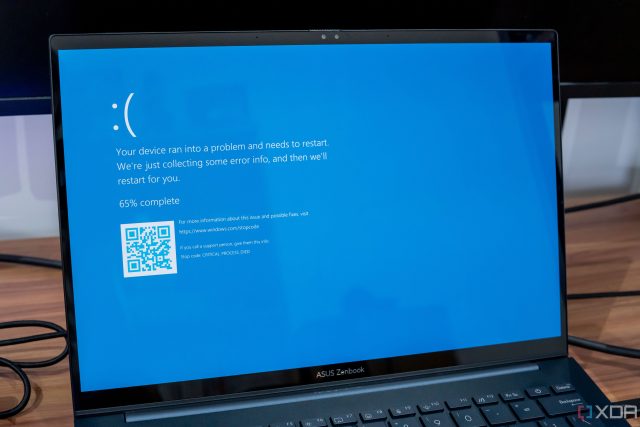Sudden crashes are among the worst things you can experience as a PC gamer. I’m sure most of us have been in a situation where we spent over $60 on a new game only for it to crash, freeze, or reboot our computer a few minutes after launch. Sometimes, you don’t encounter a crash until your graphics card renders a graphically demanding scene, like during a dense open-world environment or an intense gunfight in a competitive shooter.
More often than not, we’re quick to jump to the conclusion that these crashes result from poor game optimization or graphics driver issues. In reality, a lot of mid-game crashes stem from less obvious issues, and they’re hard to diagnose even if you monitor your hardware with a tool like MSI Afterburner. I’ve troubleshooted countless crashes, freezes, and BSOD errors ever since I started gaming as a teenager, and here are some culprits many people tend to overlook.
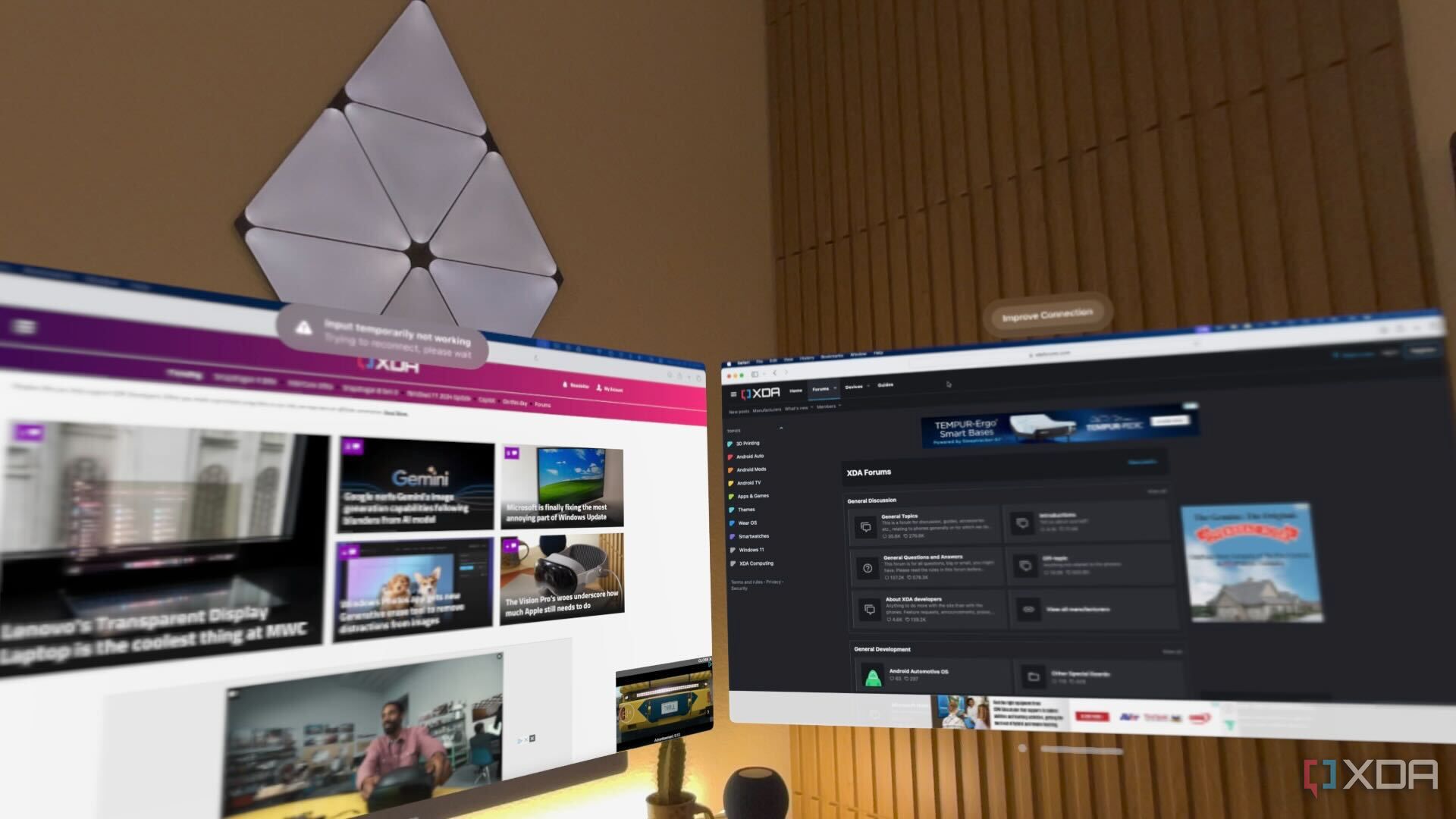
Related
8 common reasons why your PC is struggling and how to fix it
Is your PC running slow? I may have the answer!
3
Inadequate VRAM
Even mid-range graphics cards can crash due to a lack of VRAM
Nowadays, gamers often think they’ll have no issues playing games on a graphics card with 8GB of memory. While that was the case a few years ago, 8GB of VRAM is not adequate for PC gaming in 2025, especially if you run games at resolutions higher than 1080p. With more modern games supporting ray tracing, some mid-range graphics cards are still bottlenecked by their VRAM. Some games may show an “out of memory” error, so that you know the culprit is your GPU’s VRAM, but not all games display the same message after a crash.
Take a look at Nvidia’s RTX 4060 Ti, for example. Even though it’s a modern mid-range graphics card, some games like Indiana Jones and the Great Circle and Assassin’s Creed Shadows may still crash due to insufficient VRAM, especially when you enable ray tracing or play on ultra settings at 1440p or higher. That’s why I highly recommend getting a graphics card with at least 12GB of VRAM unless you play games exclusively at 1080p without enabling ray tracing. Yes, 8GB of VRAM was the golden standard just a few years ago, but games are becoming more asset-heavy now that modern consoles like the PS5 and Xbox Series X have narrowed the performance gap with PCs.
2
Faulty PSU cables
Faulty cables and third-party cable extensions can cause instability
This is an issue I faced recently, and figuring out the culprit took me almost an entire week of troubleshooting. I was super excited to play Assassin’s Creed Shadows when it came out in March 2025, but an hour into my gaming session, I encountered a BSOD error with the “Critical Process Died” stop code. I thought it was a random driver-related error, so I updated my GPU drivers and relaunched the game, only to encounter a crash in the loading screen. I looked around on various Reddit threads to see if other people were facing the same issue on Assassin’s Creed Shadows, but I couldn’t find anything helpful.
Then, I disabled XMP on my RAM, removed two of the four RAM sticks, and tried to run the game with 32GB of RAM instead of 64, but that didn’t stop the BSOD either. So, I decided to see if I’d encounter the error in other games. Both Cyberpunk 2077 and Battlefield 2042 crashed a few minutes after launch, but I couldn’t replicate it in Valorant. Since I only faced this error in GPU-intensive games, I had a feeling it was power draw-related. So, I removed the third-party 24-pin ATX extension cable I got from CableMod and directly connected the PSU cable to my motherboard.
I wasn’t confident this would resolve the issue, but surprisingly, I haven’t encountered a BSOD error since. So, if you’re like me and use third-party PSU cables or cable extensions, try using the ones that came with your PSU instead if software fixes don’t work.
1
RAM instability
Your RAM’s XMP profile may not be as stable as advertised
I always recommend enabling Intel XMP or AMD EXPO to get the best possible performance from your RAM. However, your RAM’s XMP/EXPO overclocking profile may not necessarily be as stable as the manufacturer advertised. These profiles set RAM speeds and timings to manufacturer-tested values, but you need to understand that every motherboard and CPU pair is slightly different. Even minor variances in silicon quality or BIOS settings can lead to subtle instability, which may only be apparent while gaming.
If you determine that your RAM is the culprit after testing it using MemTest, I suggest dialing back your RAM’s speed from advertised XMP or EXPO settings to see if you still encounter BSOD errors or crashes. For instance, if you have DDR4 that’s rated to run at 3600MHz, try running it at 3200MHz. Alternatively, you can manually test and fine-tune RAM voltage or slightly loosen certain timings from XMP defaults to improve stability under demanding workloads like gaming.
Don’t overlook these unexpected culprits
Troubleshooting game crashes can be a far less painful experience once you stop overlooking these potential hardware issues that may be causing them. We’re often quick to blame developers for not optimizing their games properly or conclude that a mid-game crash is GPU driver-related. While that could surely be the case, you should take the time to make sure your PC doesn’t have any underlying hardware issues that may be affecting its stability under intense workloads. Thankfully, I learned this the hard way by spending a week troubleshooting the countless BSOD crashes I encountered while playing Assassin’s Creed Shadows.
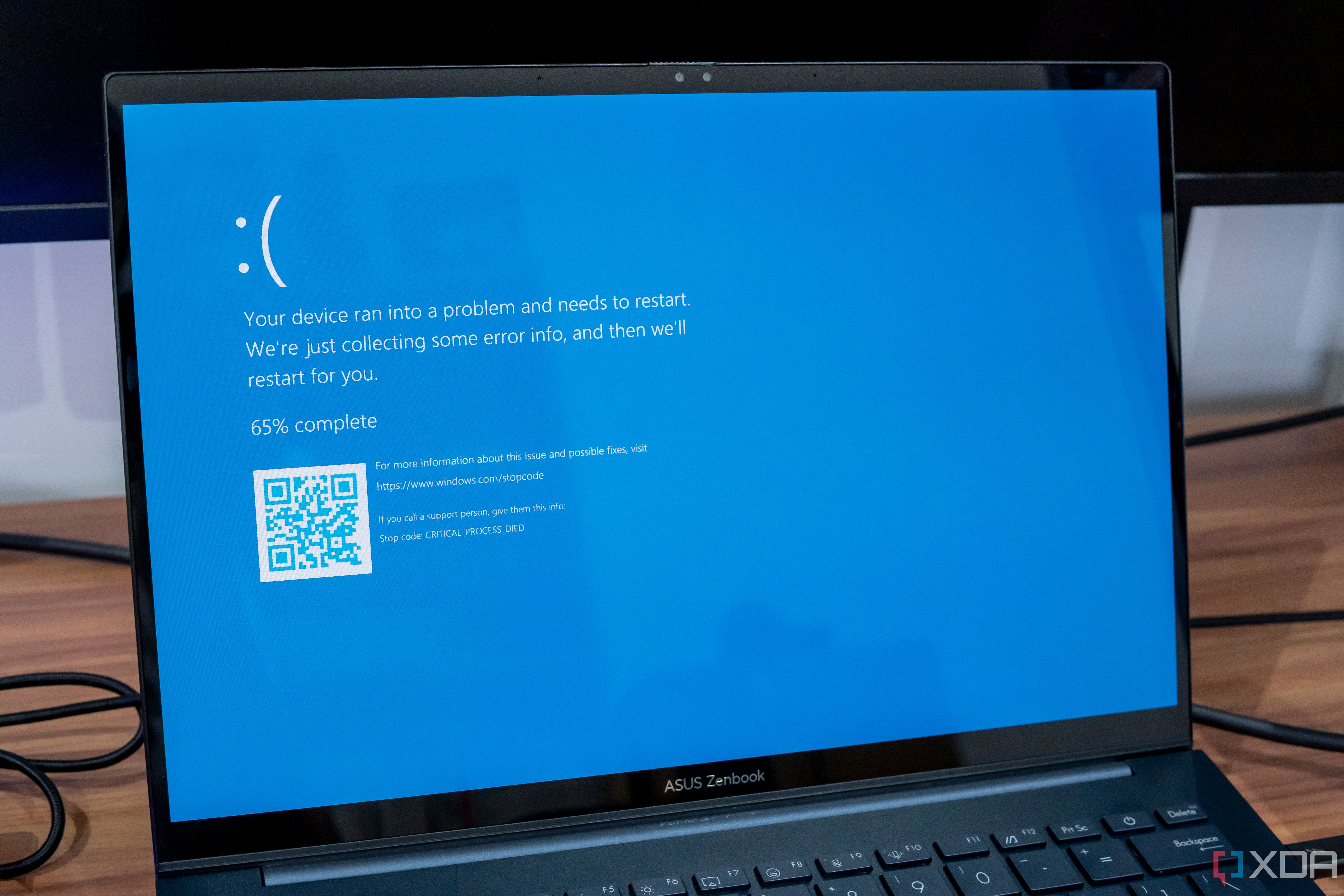
Related
How to fix a Windows 11 BSOD: A complete guide
Is your Windows 11 PC crashing with Blue Screens of Death (BSOD)? Here are some reasons why and how you can fix your problems.